Download AnyUnlock to Remove Various Locks from iOS Device.
Free Download For Win & Mac | 100% Clean & Secure
 Basic Information
Basic Information Unlock Screen Passcode
Unlock Screen Passcode Bypass MDM
Bypass MDM Unlock Apple ID
Unlock Apple ID  Bypass iCloud Activation
Bypass iCloud Activation  Remove SIM Lock
Remove SIM Lock Turn off Find My iPhone
Turn off Find My iPhone  Remove iTunes Backup Encryption
Remove iTunes Backup Encryption Unlock Screen Time Passcode
Unlock Screen Time Passcode iOS Password Manager
iOS Password Manager iTunes Backup Password Recovery
iTunes Backup Password Recovery Find Apple ID
Find Apple ID iDevice Verification
iDevice Verification FAQs
FAQs Need Further Help?
Need Further Help?
iOS Password Manager
We would like to share some problems our customers encountered:
“I looked up the password of "iPhone Notes" on the following site, but I did not know it. What to do if you forget the password of the memo.”
“Email passwords did not extract from iPhone.”
“I only need my WIFI passwords rest don't care thought it was an easy solution.”
“How to recover the password of an email account that works on an iPhone.”
If you just encounter the similar situation above (forget Wi-Fi password, website & app login account and password, mail accounts and credit card info, etc.), don't worry. You can try iOS Password Manager mode to find your passwords back with a few clicks. The following instructions will help you do it.
Compatibility of Computer System
| Window | Windows 11, 10, 8, 7, Vista, both 32bit and 64bit |
| Mac | macOS Sonoma, macOS Ventura, macOS Monterey, macOS Big Sur, macOS Catalina, macOS Mojave, macOS High Sierra, macOS Sierra, OS X 10.11 OS X 10.10 |
1. Before running AnyUnlock, you're supposed to download iTunes to help detect iPhone/iPad/iPod touch. (iTunes 9.0 or above, including the latest iTunes.)
2. If you want to get more info about the tech specs, please refer to this page.
Supported Device Models
| iPhone Series | iPhone 15 Pro Max, iPhone 15 Pro, iPhone 15 Plus, iPhone 15, iPhone 14 Pro Max, iPhone 14 Pro, iPhone 14, iPhone 13 Pro Max, iPhone 13 Pro, iPhone 13, iPhone 13 mini, iPhone 12 Pro Max, iPhone 12 Pro, iPhone 12, iPhone 12 mini, iPhone 11 Pro Max, iPhone 11 Pro, iPhone 11, iPhone XR, iPhone XS (Max), iPhone XS, iPhone X, iPhone 8 Plus, iPhone 8, iPhone 7 Red, iPhone 7 Plus, iPhone 7, iPhone SE, iPhone 6s Plus, iPhone 6s, iPhone 6 Plus, iPhone 6, iPhone 5s, iPhone 5c, iPhone 5, iPhone 4s, iPhone 4, iPhone 3GS, iPhone 3G |
| iPad Series | iPad 9, iPad mini 6, iPad 8, iPad Air 4, iPad Pro (5th Generation), iPad Air 3, iPad 7, iPad mini 5, iPad Pro (3rd Generation), iPad 6, iPad Pro (2nd Generation), iPad 5, iPad Pro, iPad mini 4, iPad mini 3, iPad Air 2, iPad Air, iPad mini 2, iPad 4, iPad mini, iPad 3, iPad 2, iPad |
| iPod touch Series | iPod touch 7, iPod touch 6, iPod touch 5, iPod touch 4, iPod touch 3, iPod touch 2 |
All devices with iOS version 5 and above.
Supported iOS Password Types
| Wi-Fi Account & Passwords, Website & App Login Accounts And Passwords, Email Accounts & Passwords, Apple ID, Credit card Info |
Differences between Free & Activated Version
| Benefits | Free Version | Activated Version |
| Scan Passwords Stored on iOS Device | ||
| Recover Passwords Stored on iOS Device |
Step 1. Download AnyUnlock - iPhone Password Unlocker on Your Computer.
Before you start finding iOS passwords back, get the tool downloaded onto your computer. Please make sure the network is stable while downloading and installing AnyUnlock on your computer.
Step 2. Connect Your iOS Device to Computer via a USB Cable.
After downloading and installing AnyUnlock on your computer successfully, please launch it on your computer and choose “iOS Password Manager” mode.
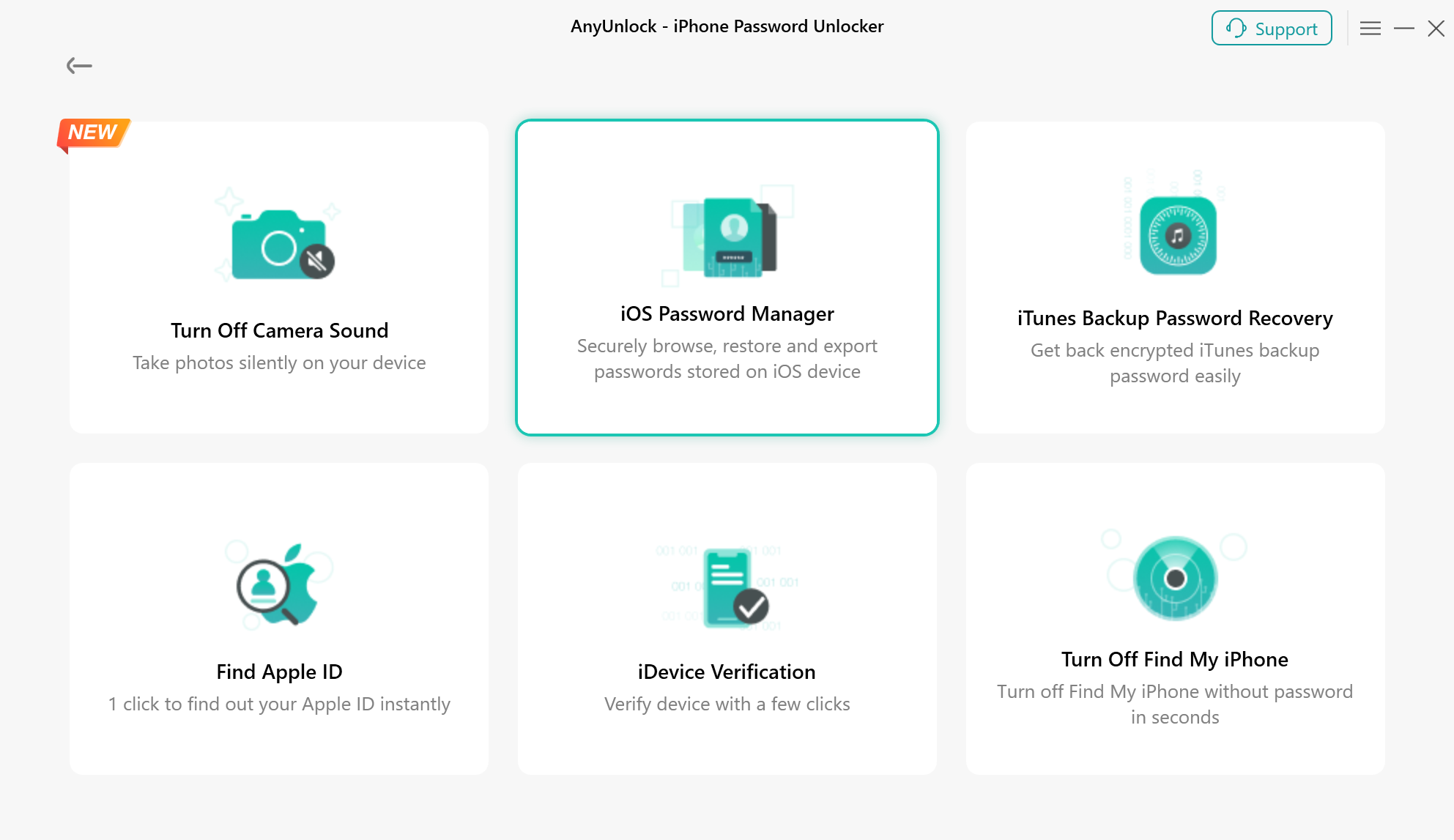
Choose iOS Password Manager Mode
After choosing the mode, you will see the page below. Then please click “Start Now” button.
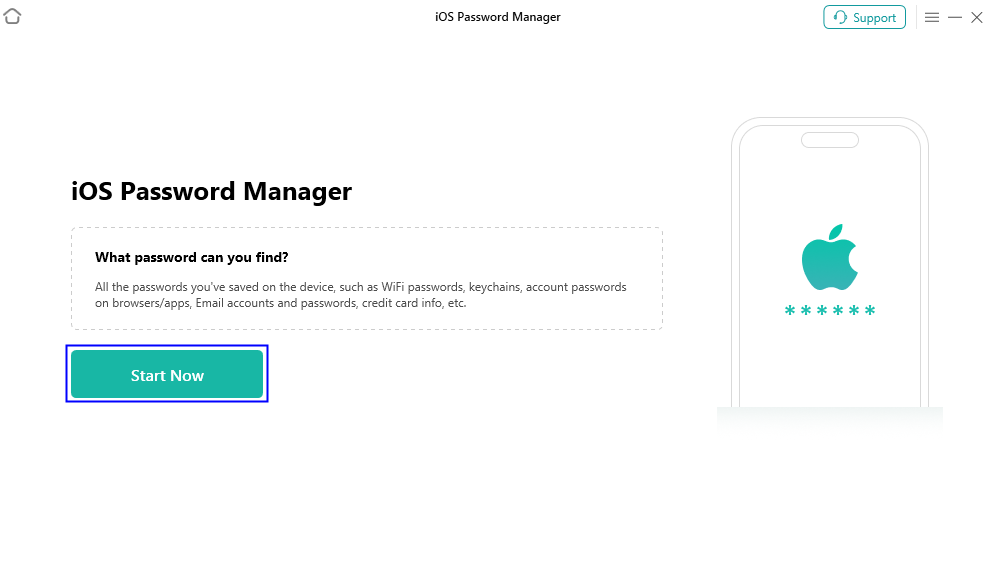
Click Start Now Button
Then, our software will detect your device automatically. You can view the basic info about your device (Product Type and iOS Version).
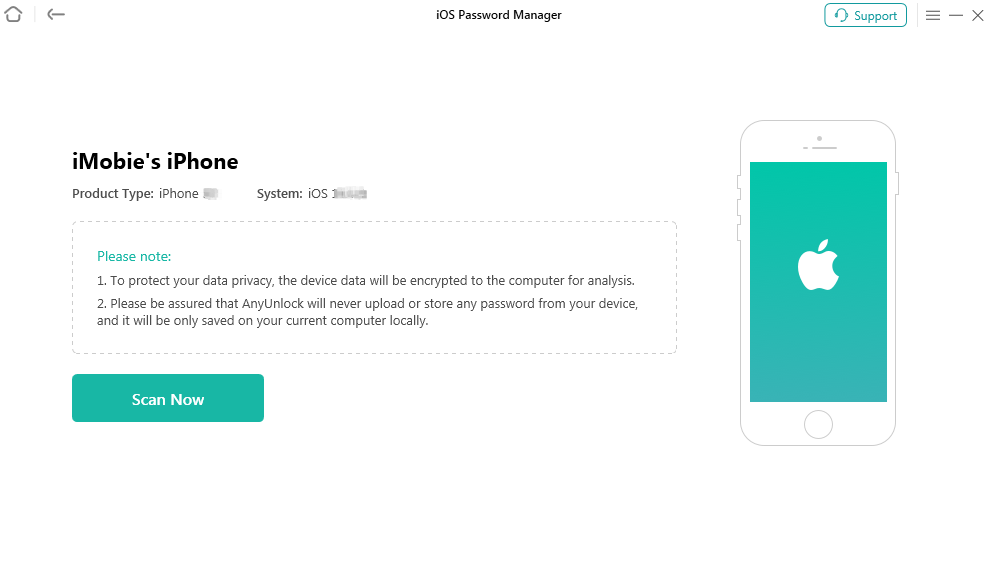
Display Your Device Basic Info
1. If you have not trusted this computer before, please unlock your device screen and tap "Trust" from the pop-up message on your device.
2. If AnyUnlock is unable to to detect your iOS device, you may try the following suggestions to solve this problem.
① Please make sure you are using the latest version of AnyUnlock. If not, please update it now.
② Check whether your USB cable is loose. If so, please reconnect it. If the USB cable is broken, please give a new one a try.
④ If problem persists, please contact our Support Team for further diagnosis.
Step 3. Encrypt Backup with Password.
To manage the passwords stored on iOS device, AnyUnlock will detect them from an encrypted backup. If you haven’t made an encrypted backup, after clicking Scan Now button, please enter a random password to make an encrypted backup at first. We take the password (abc) as an example. And please remember the password you created. Then click OK button.

Encrypt Backup with Password
1. To protect your data safety, all device data will be encrypted and stored on your computer.
2. If you have created an encrypted backup before, please just enter the passcode. And then it will start analyzing process.
After making an encrypted backup successfully, AnyUnlock will analyze your device data by default. Meanwhile, the analyzing time varies based on the size of files on your device and the complexity of passcodes. Please keep patient.
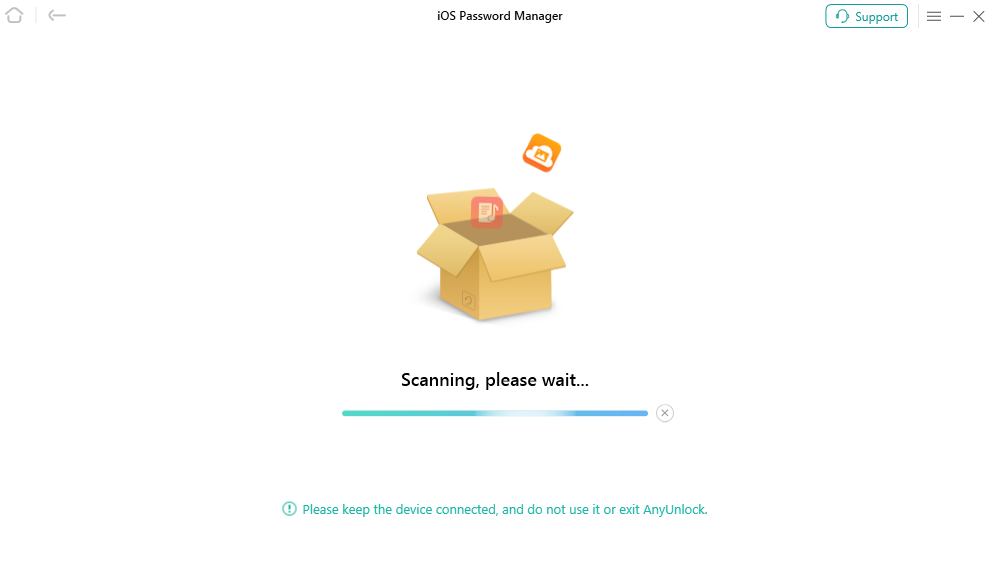
Back up Device Data
Step 4.Recover & Manage iOS Password.
After finishing the backing up process, you will see all the Wi-Fi Account & Passwords, Website & App Login Accounts and Passwords, Email Accounts & Passwords, Apple ID, etc. And you can select the category or specific items to export to your computer.
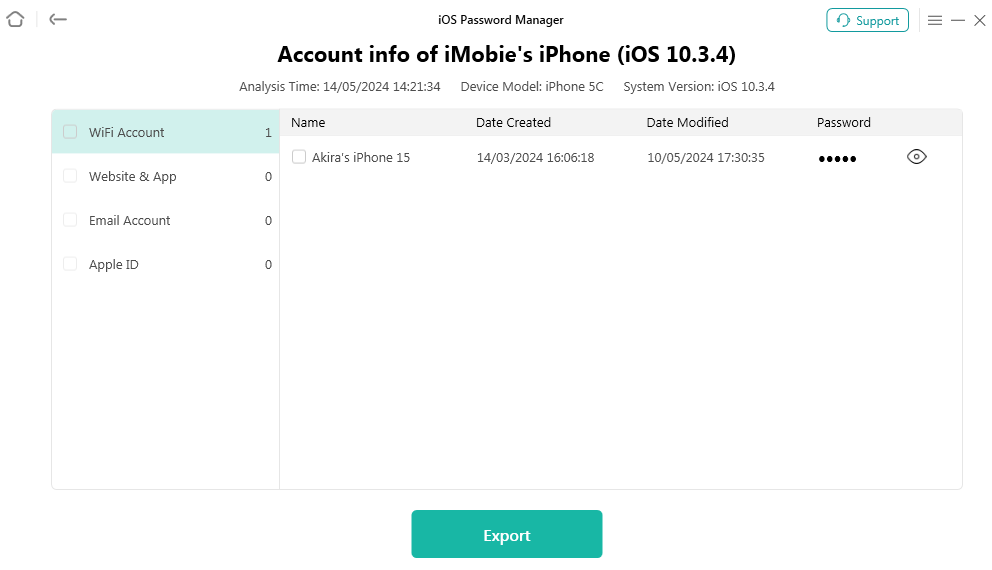
Recover iOS Password Successfully
1. All the items (passcodes) will be exported to your computer as CSV format. And after that, you can import password from computer to corresponding app.
2. If you still have questions after reading this guide, please refer to FAQs page to check more solutions. Or you can contact our Support Team to get further help. We are here to help you!