Download AppTrans to transfer apps.
Learn how to transfer apps and app data from one Android device/iPhone to another phone or computer, back up & restore app and app data including WhatsApp on your Android device/iPhone and install apps to your Android or iOS devices. Download and try it now.
Free Download For Win & Mac | 100% Clean & Secure
Install Apps on Phone
Whether you encounter the similar situations below?
“I havedownloaded .ipa files, .apk files, .xapk files or .apptrans files on my computer, how can I install these app files to my device?”
If you encounter the similar situations above, don’t worry. “App Install” function will help you to you install apps to your Android or iOS devicein an easy way. The following instructions will help you do it.
Compatibility of Computer System
| Windows | Windows 11, 10, 8, 7 (64 bit) |
| Mac | macOS Sonoma, macOS Ventura, macOS Monterey, macOS Big Sur, macOS Catalina, macOS Mojave, macOS High Sierra, macOS Sierra, OS X 10.11 |
Supported Device System
| iOS | All iOS Devices with iOS 7 and above |
| Android | Android 5.0 and above |
Supported Device Type
| Android Device | SAMSUNG, Google, HTC, SONY, LG, MOTOROLA, HUAWEI, ZTE, Xiaomi, OPPO, SHARP, ViVo, LENOVO, MEIZU, OnePlus, TCL, Gionee, Meitu, Nubia, Smartisan, etc. |
| iOS Device | iPhone 15 Pro Max, iPhone 15 Pro, iPhone 15 Plus, iPhone 15, iPhone 14 Pro Max, iPhone 14 Pro, iPhone 14 Plus, iPhone 14, iPhone SE (3rd generation), iPhone 13 Pro Max, iPhone 13 Pro, iPhone 13, iPhone 13 mini, iPhone 12 Pro Max, iPhone 12 Pro, iPhone 12, iPhone 12 mini, iPhone SE (2020), iPhone 11 Pro Max, iPhone 11 Pro, iPhone 11, iPhone XS Max, etc. |
| iPad Series | iPad 9, iPad mini 6, iPad 8, iPad Air 4, iPad Pro (4th Generation), iPad Air 3, iPad 7, iPad mini 5, iPad Pro (3rd Generation), iPad 6, etc. |
| iPod touch Series | iPod touch 7, iPod touch 6, iPod touch 5 |
Differences between Trial & Activated Version
| Benefits | Trial Version | Activated Version |
|---|---|---|
| Install Apps on Phone |
Step 1. Download AppTrans on Your Computer.
Before you start this function, get the tool downloaded onto your computer. Please make sure the network is stable while downloading and installing AppTrans on your computer.
Step 2. Launch AppTrans and Connect Your Device to Computer.
Once you open AppTrans on computer successfully, please click App Install option. And then, please click Install Now button.
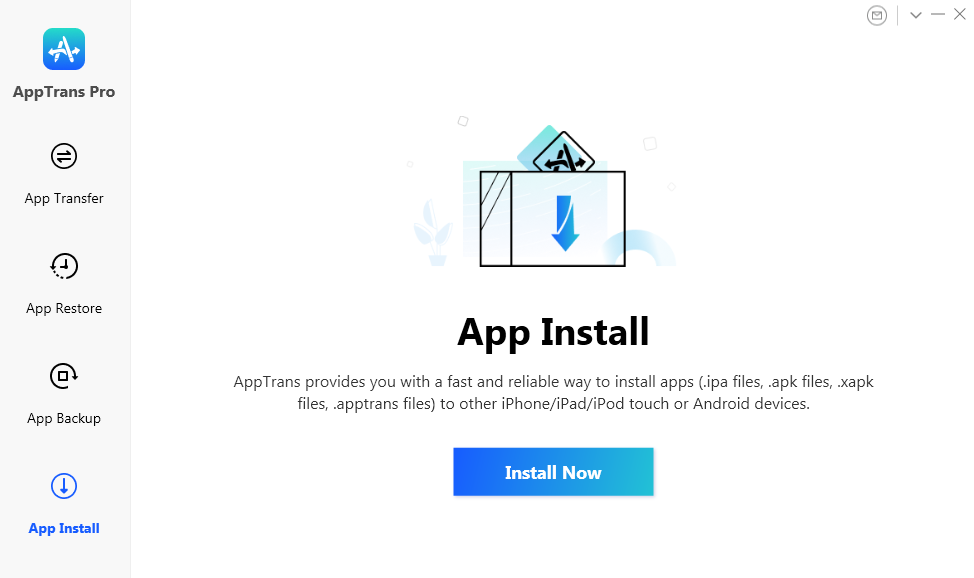
Click App Install
By default, AppTrans will detect your iOS or Android device automatically. If you don’t connect iOS or Android device to computer or your iOS or Android device is not recognized by AppTrans, the interface below will display.
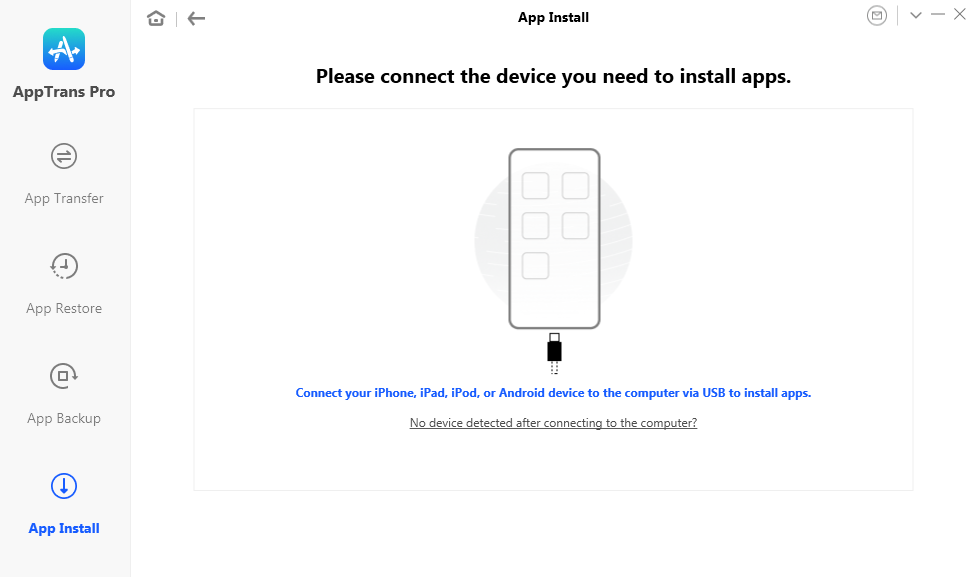
Connect Your Device to AppTrans with USB Cable
Once your iOS or Android device is recognized, the interface below will display.
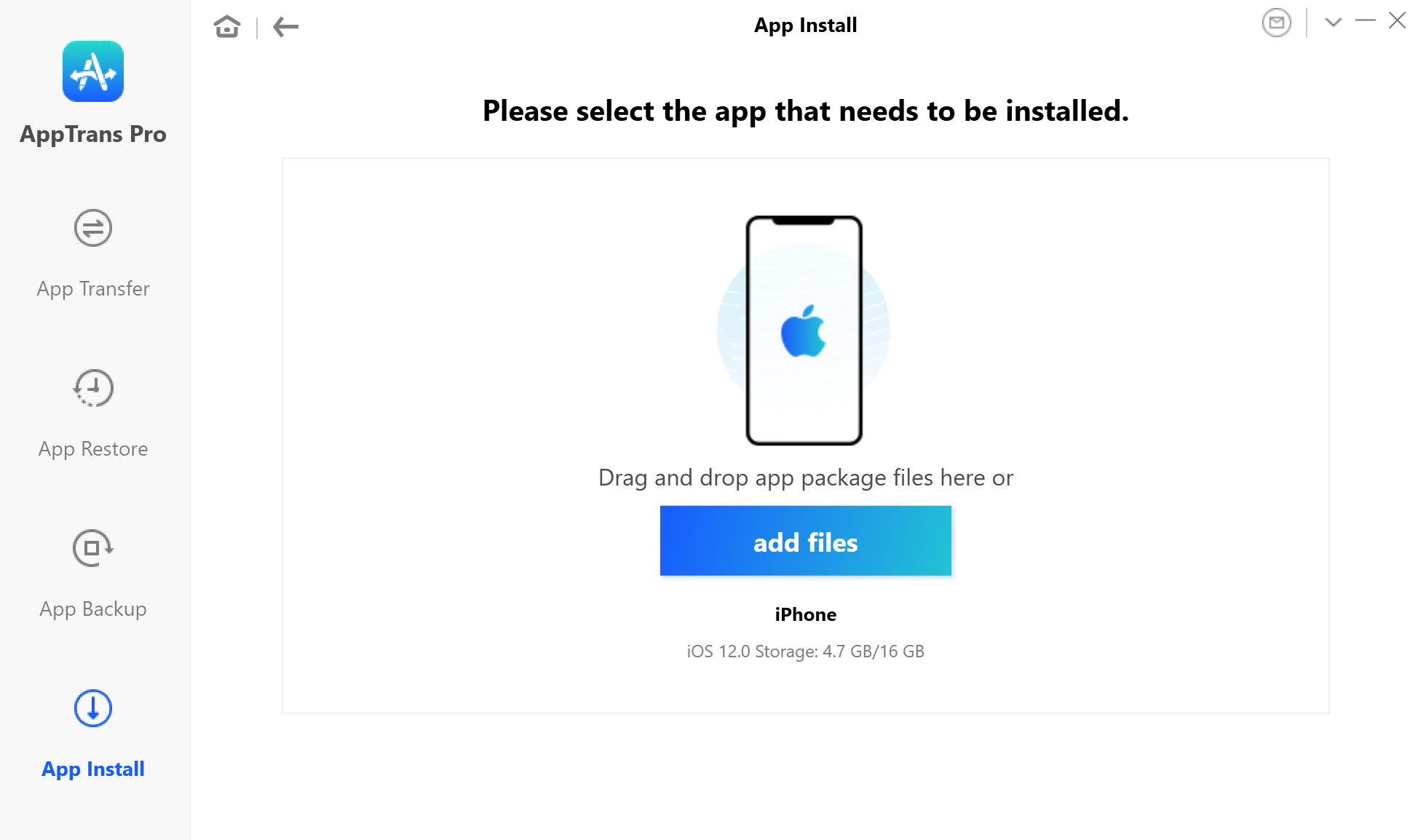
AppTrans Detects the Device
1. If AppTrans is unable to recognize the iOS device, you may try these troubleshooting stepsto solve this problem.
2. If AppTrans is unable to recognize the Android device, you may try these to solve this problem.
Step 3. Select the App File to Install.
Please drag or click add files icon to add the app file you’d like to install. Let’s take installing the .ipa file to iPhone as an example. After that, you will see an interface like below.
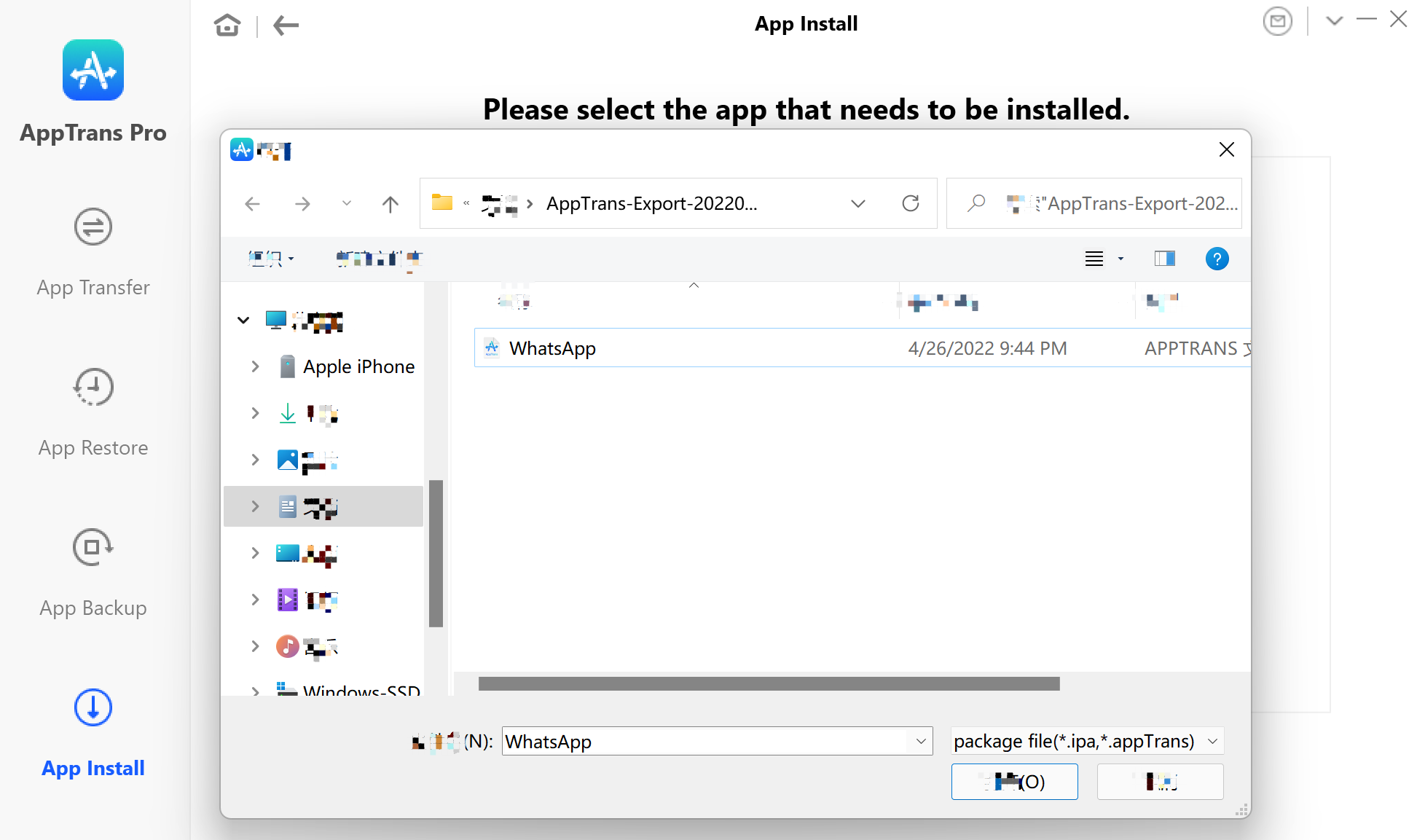
Select the App File to Install
Step 4. Succeed to Install Apps on Your Device.
Once the backup process completes, the interface “App installation succeeded” below will display. If you want to go back to the previous page, please click OK option
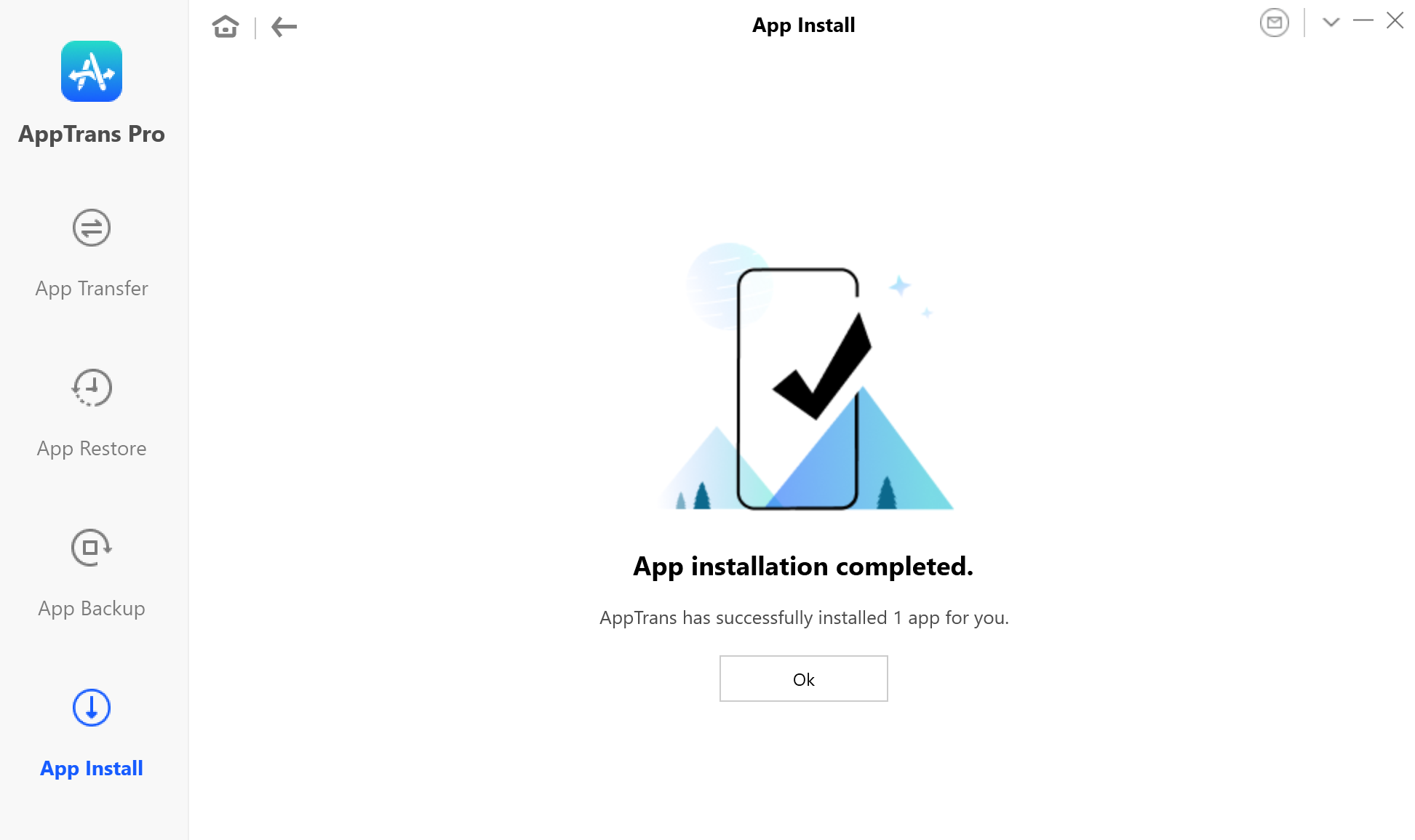
App Installation Complete
If you still have questions after reading this guide, please refer to FAQs page to check more solutions. Or you can contact our Support Team to get further help. We are here to help you!