Download AnyUnlock to Remove Various Locks from iOS Device
Free Download For Win & Mac | 100% Clean & Secure
 Basic Information
Basic Information Unlock Screen Passcode
Unlock Screen Passcode Bypass MDM
Bypass MDM Unlock Apple ID
Unlock Apple ID  Bypass iCloud Activation
Bypass iCloud Activation  Remove SIM Lock
Remove SIM Lock Turn off Find My iPhone
Turn off Find My iPhone  Remove iTunes Backup Encryption
Remove iTunes Backup Encryption Unlock Screen Time Passcode
Unlock Screen Time Passcode iOS Password Manager
iOS Password Manager iTunes Backup Password Recovery
iTunes Backup Password Recovery Find Apple ID
Find Apple ID iDevice Verification
iDevice Verification FAQs
FAQs Need Further Help?
Need Further Help?
iDevice Verification
Firstly, we would like to share some problems we collected:
“How to know the iOS version of 'unopened' iDevice?”
“I purchased second-hand iPhone online. How to check if is original.”
If you just encounter the similar situation above (check whether your device is stolen or assembled), don’t worry. You can try “iDevice Verification” mode to verify device with a few clicks. The following instructions will help you do it.
Tech Specs
| Windows OS | Windows 11, 10, 8, 7, Vista, both 32bit and 64bit |
| macOS | macOS Sonoma, macOS Ventura, macOS Monterey, macOS Big Sur, macOS Catalina, macOS Mojave, macOS High Sierra, macOS Sierra, OS X 10.11 OS X 10.10 |
Differences between Free & Activated Version
| Benefits | Free Version | Activated Version |
| iDevice Verification |
Important Information You May Concern
We take your satisfaction in priority. We truly hope you will have a happy experience with iMobie. Thus, we highly recommend you to read the restrictions before purchasing AnyUnlock - iPhone Password Unlocker. If your device or iOS version is not supported, please do not purchase it.
| Supported iOS Version | Device Model |
| iOS 7 and above (iOS 15 and later excluded) | iPhone 4 to iPhone 11 Pro Max iPad 2 to iPad 8 iPod touch 5 to iPod touch 7 |
Test Item Supported
| Model Name, Capacity, Sales Model, Capacity, Model Number, Sales Region, Bluetooth, Cellular Adress, Charge Times, Jailbroken, Battery Life, Apple ID Lock, UDID Match |
Step 1. Download AnyUnlock - iPhone Password Unlocker on Your Computer.
Before you start verifying your device, get the tool downloaded onto your computer. Please make sure the network is stable while downloading and installing AnyUnlock - iPhone Password Unlocker on your computer.
Step 2. Connect Your iPhone/iPad/iPod touch to Computer via a USB Cable.
After you install AnyUnlock - iPhone Password Unlocker on your computer, please launch it on your computer and choose “iDevice Verification” mode directly.
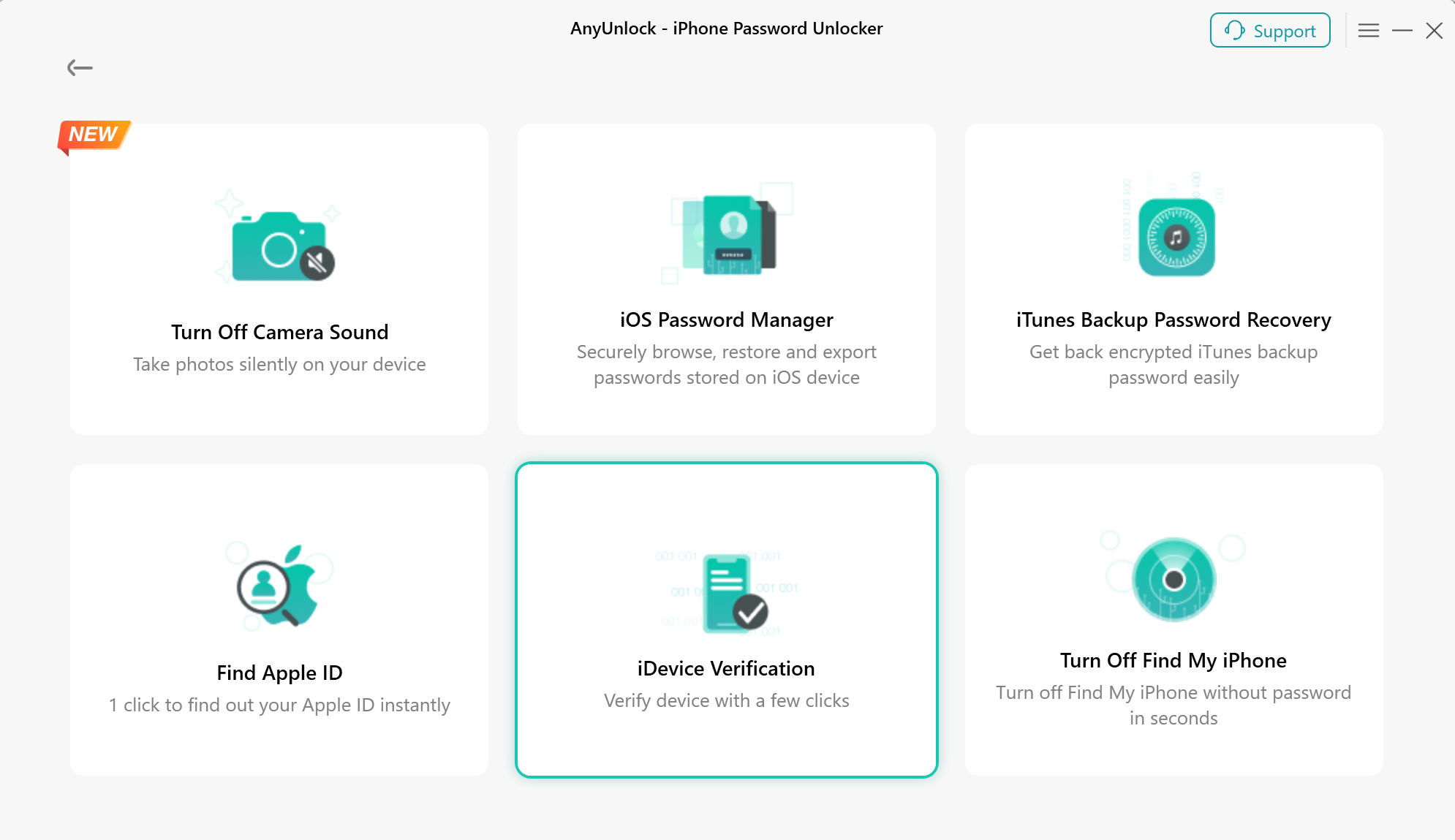
Choose iDevice Verification Mode
Please connect your iOS device to computer via a USB cable. After your device is detected, you will see the interface below. And please click the button “ Verify Device Now ” to go to next.

Verify Device Now
Step 3. Analyze Your iOS Device Info.
Then you will enter Analyzing interface. Please wait.
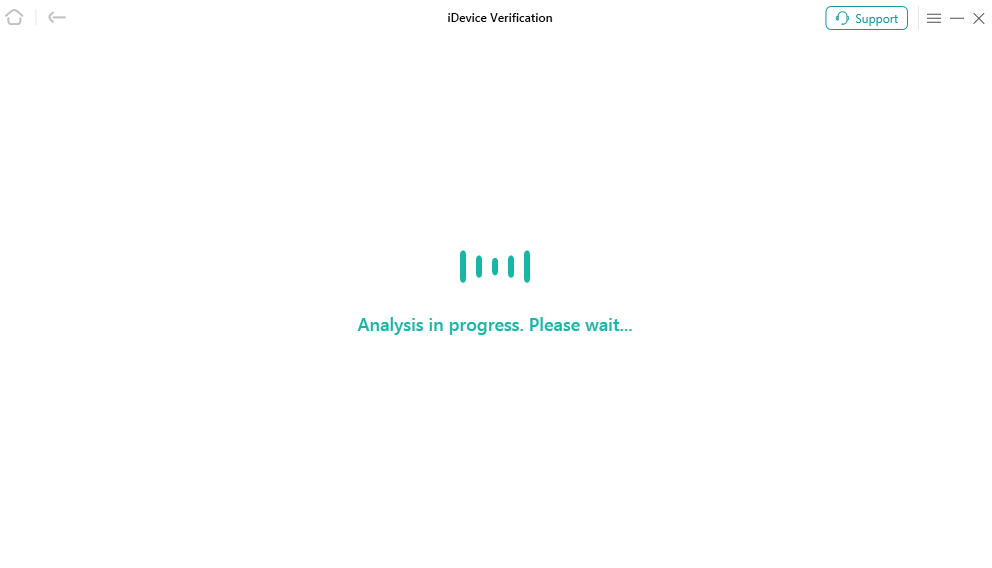
Analyzing Device Info
Step 4. View iDevice Verification Report.
After finishing the analyzing process, you will see the verification report of your iOS device. And you can click “Export Report” button to export it to your computer.
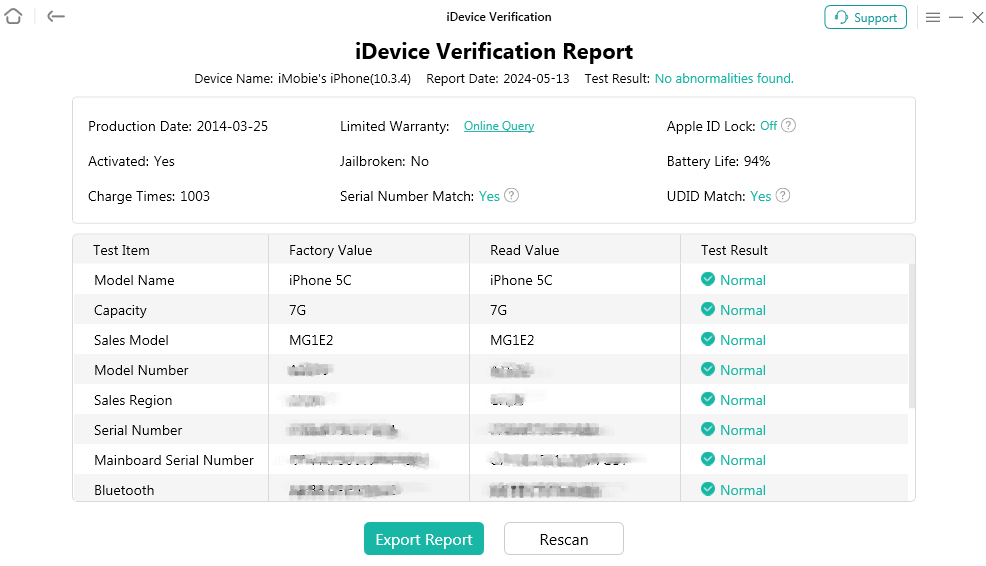
iDevice Verification Report