Download AnyTrans to Start Your iOS Contents Management Experience!
View the most comprehensive guides to transfer and manage Music, Photos, Messages, WhatsApp or other data, safely back up any iOS device data, manage iTunes & iCloud data and backups, move data to new iPhone, arrange home screen, customize ringtones, search & download apps for iOS device and mirror iPhone screen to computer. Download and try it now.
Free Download For Win & Mac | 100% Clean & Secure
See PricingView Suitable Price Plan
 Basic Information
Basic Information
 One-Click Quick Transfer
One-Click Quick Transfer
 Photos
Photos
 Audio
Audio
 Videos
Videos
 Personal Data
Personal Data
 iCloud Manager
iCloud Manager
 iTunes Library
iTunes Library Phone Switcher
Phone Switcher
 Backup Manager
Backup Manager
-
 Social Messages Manager
Social Messages Manager
-
 Ringtone Maker
Ringtone Maker -
 App Downloader
App Downloader -
 Screen Mirroring
Screen Mirroring
 FAQs
FAQs Need Further Help
Need Further Help
iCloud Contacts Management
Whether you encounter the similar situations below?
“I want to transfer contacts from my iCloud to my computer. Can you help?”
“Help! How to sync the contacts between different iCloud accounts?”
If you encounter the similar situations above, don’t worry. “iCloud Contacts Management” mode can help you to transfer iCloud contacts to computer or sync the contacts between different iCloud accounts with a few clicks. Please refer to the detailed guide to transfer data quickly and easily. This guide will take transferring iCloud contacts to computer as an example.
Compatibility of Computer System
| Windows | Windows 11, 10, 8, 7, Vista (both 32bit and 64bit) |
| Mac | macOS Sonoma, macOS Ventura, macOS Monterey, macOS Big Sur, macOS Catalina, macOS Mojave, macOS High Sierra, macOS Sierra, OS X 10.11 |
Differences between Trial Version & Activated Version
| Benefits | Free Version | Activated Version |
| iCloud Contacts Management |
Step 1. Download AnyTrans on Your Computer.
Before you start the transfer, get the tool downloaded onto your computer. Please make sure the network is stable while downloading and installing AnyTrans on your computer.
Step 2. Log in Your iCloud Account.
Once you launch AnyTrans, the interface below will be displayed. After that, please click iCloud Manager option.
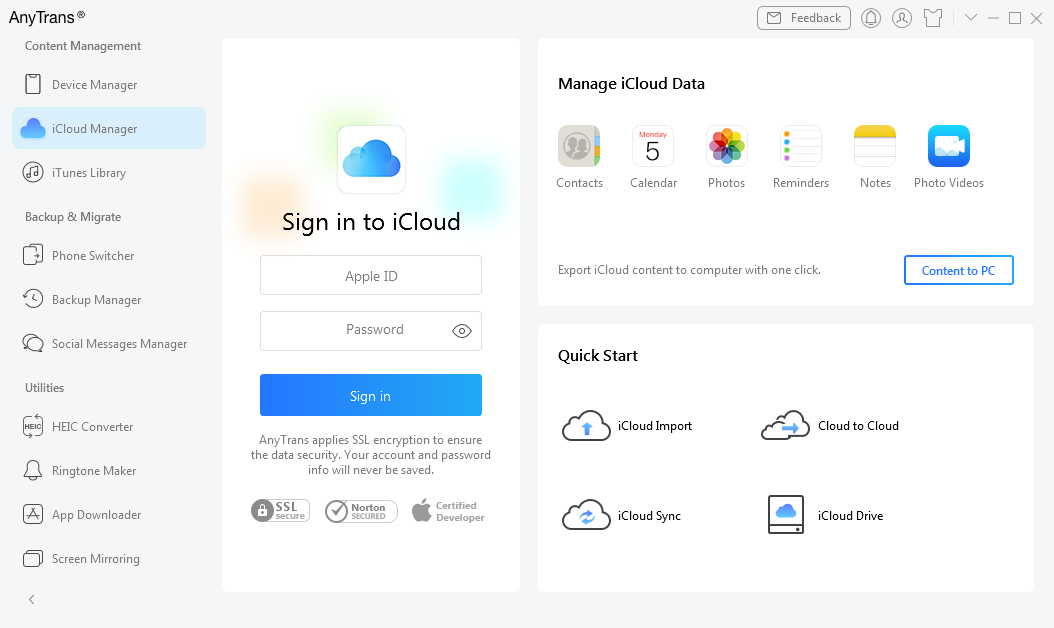
Choose iCloud Manager Function
After entering your Apple ID and password, please click Sign in button to log in your iCloud account. Meanwhile, please make sure the Internet connection is fine. Besides, AnyTrans always takes your privacy seriously and will never keep any record of your Apple account info or content at any time. Please just use it at ease.
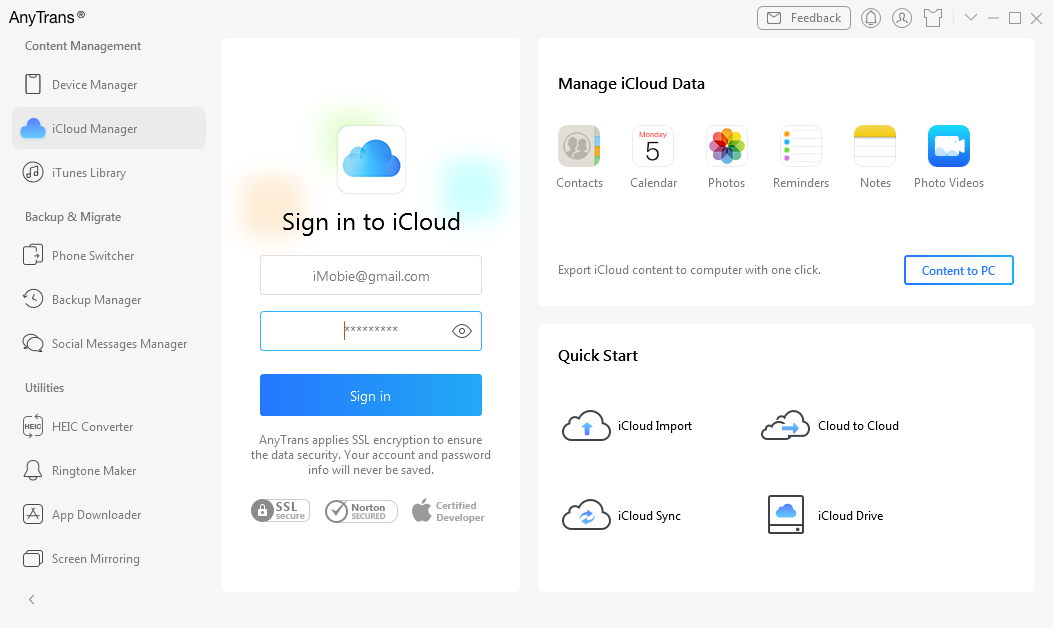
Sign in to iCloud
Step 3. Select Contacts You Want to Transfer.
After you login your iCloud successfully, AnyTrans will load your data automatically and show the total number of contacts on the upper right of the contacts icon. Please click Contacts icon to have a check. If it shows empty in the Contacts icon, it means that there is no contact on your iCloud account.
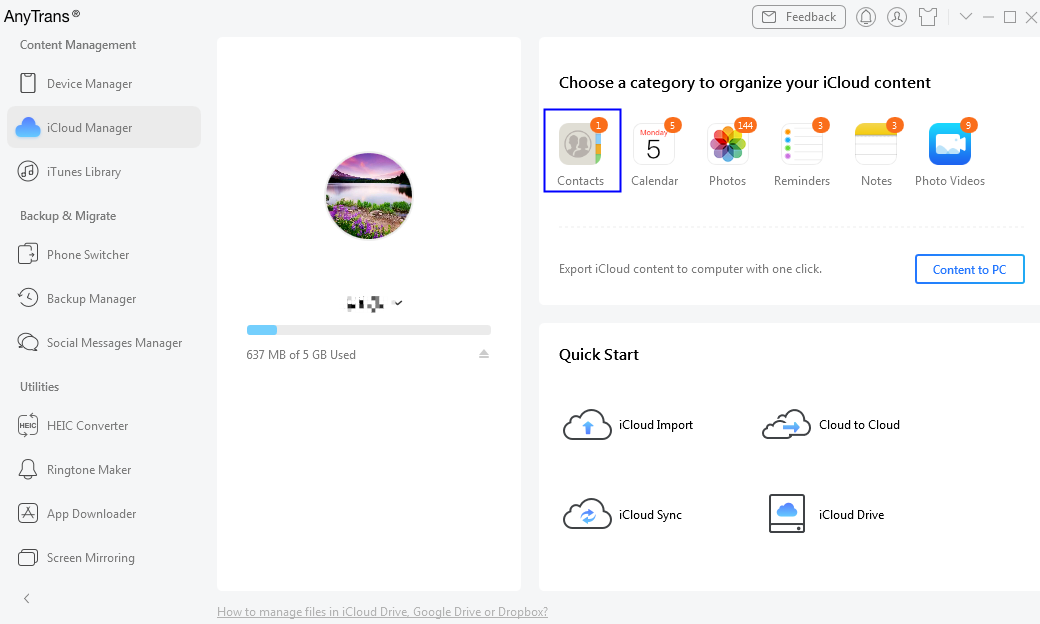
Select Contacts
Step 4. Start to Transfer iCloud Contacts.
You will see all the contacts you have. Then, please choose the contacts you want and click the Download icon to transfer contacts to your computer. Here are three export formats, please just choose the one you want. And you can also:
Upload: Add contacts to iCloud.
Refresh: Refresh the interface to load contacts correctly.
Delete: Delete the unwanted contacts.
Sync: Sync contacts between different iCloud accounts.
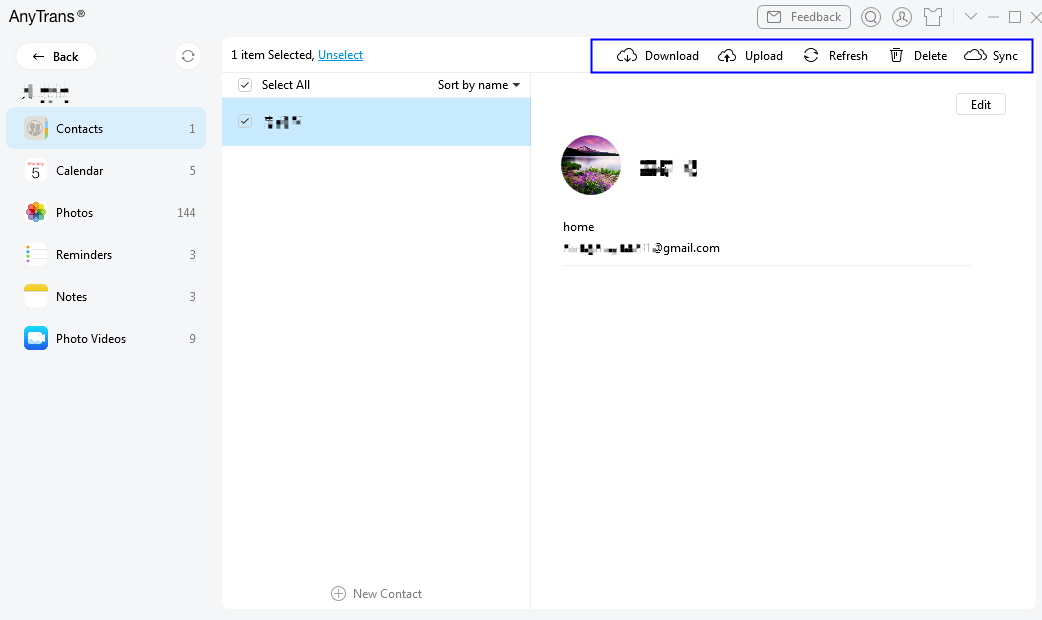
Manage iCloud Contacts
Step 5. Transfer Completed.
Once the transferring process is completed, you will see “Transfer Completed” Page. To locate contacts exported on computer, please click View Files button. To transfer more contacts, please click Transfer More button.
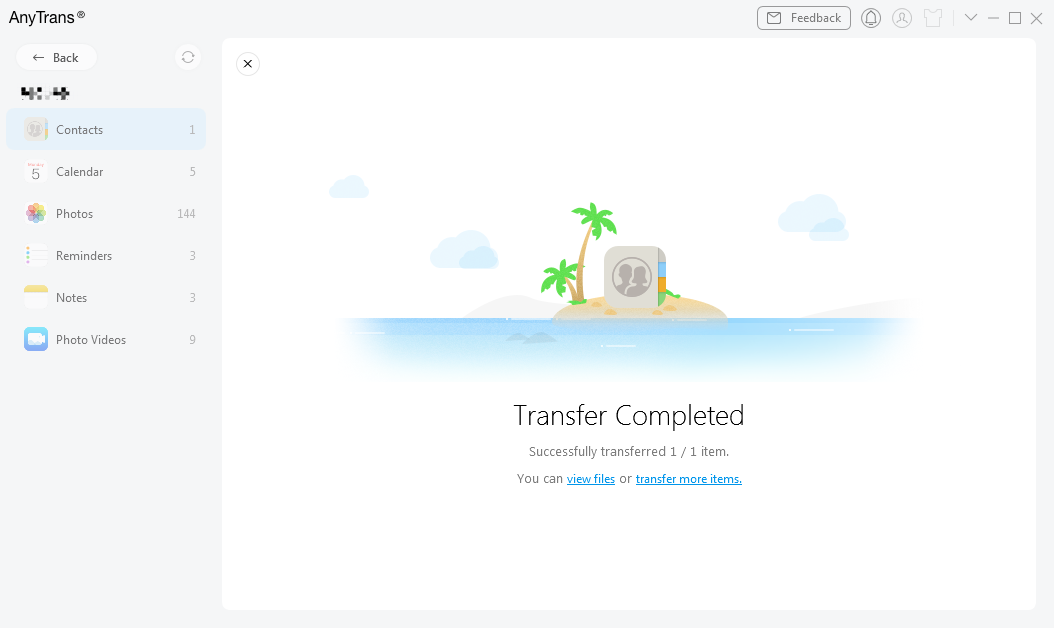
Transfer iCloud Contacts Successfully
1. If you still have questions after reading this guide, please refer to FAQs page to check more solutions. Or you can contact our Support Team to get further help. We are here to help you!
2. If you lost contacts on iOS device, you can try this function to recover lost contacts from iCloud.