How to Unlock a Google Locked Phone
Wonder how to unlock a Google locked phone? Well, this guide will share you how to disable Google account verification and backs you up with efficient ways to bypass Google lock.
Google Account Locked How to Unlock?
Locked out of Google account? With DroidKit, you can remove the Google lock right at home by yourself. No need to enter Google account or a password. Supports Samsung phones & tablets, Xiaomi, Redmi, and OPPO. More Android models will be supported soon. Go straight to check the steps.
You may buy a second-hand phone but with a Google verification page after wiping data, or accidentally trigger the FRP lock after factory reset a locked phone. The situations are that your phone is locked by Google FRP lock. End up with a Google locked phone can be quite miserable if you have no idea of the original email and password. You’re unable to get the Google lock removed, and can never access your phone or enjoy Google services.
But fortunately, it is a problem with solutions. Here we will offer you efficient ways to fix Google locked phones according to your specific conditions. Let’s get started with what is a Google locked phone, then move to how can a Google locked phone be unlocked with or without Google account and password.
Can a Google Locked Phone be Unlocked?
Firstly, A Google locked phone means the Google account verification on the device has been activated after a factory reset, you can usually unlock it with the original Google account and password. Specifically, it is the Factory Reset Protection (FRP) lock for Android phones, a security feature designed to provide extra security for your device and information, including screen locks and data encryptions. Besides, the FRP lock can also be activated using Google Find My Device if your phone is lost.
When your phone is Google locked, you will get the verify screen that says This device was reset. To continue, sign in with a Google Account that was previously synced on this device.
A Google locked phone can absolutely be unlocked. You can unlock an Android phone with Google account and password in a few clicks. You can either attempt to find the password. Also, there are ways to unlock your Android phone without a Google account or unlock it by removing the previously synced Google account. Now, keep reading to remove your Google account from a phone, or bypass this Google smart lock without a Google account and password as below.
Unlock Google Locked Phone without Google Account & Password
If you need to bypass Google smart lock without a password, we highly recommend you use a professional bypass tool to maximize the success rate. DroidKit is definitely a great attempt to bypass Samsung FRP lock, no matter which model your Samsung phone or tablet is. For each device model and Android OS, there’s a customized bypassing solution, making sure you can regain access to your device breezily. Android 6 – 13 are supported.
Now, DroidKit supports all Samsung phones and tablets, Xiaomi, Redmi, and OPPO. More Android models will be supported soon.
What Can you Get after Google Lock Removal:
- Regain full access to your phone immediately.
- Remove the previous Google account from your device.
- Log in to another Google account of yours to enjoy all Google services.
- Privacy will be safe – the whole process is done by yourself and on your own computer with the protection of SSL-256 encryption.
- All content on your device will be erased after the Google account is removed successfully.
Now, you can get DroidKit downloaded on your computer (Windows PC or Mac) and follow the detailed steps below to bypass Google lock on Samsung/Xiaomi/Redmi/OPPO.
Free Download * 100% Clean & Safe
Steps to Unlock Google Locked Phone:
- Launch the tool on your computer > Choose FRP Bypass.

Choose FRP Bypass Mode
- Connect your Google-locked phone > Tap on the Start button > Choose the brand of your Android phone.

Connect Device and Click Start
- Now you just need to choose your device’s brand. Wait for DroidKit to prepare a configuration file for your device and continue.

Click Start to Bypass
- Then put your device into recovery mode and find the number shown on your device > Select the right system version.

Choose System Version
- Follow the on-screen instructions to complete the corresponding settings > Tap on Reset.

Click Reset
- After that, DroidKit will start bypassing Google lock. After the bypass process completes, your device will be restarted.

FRP Bypass Complete
Unlock Google Locked Samsung/Xiaomi/Redmi/OPPO Phone [Video Tutorial]
How to Unlock Google Locked Phone with Google Account
If you have no problem accessing the Google account and password, just follow the tutorial below to get your phone unlocked without one penny. If the account or the password is unavailable, things get a little complicated. No worries, you can bypass Google verification with the FRP bypass tool in Part 2 and find the Google account and password in Part 5. Keep reading and pick up a way that works the best for you.
You can remove Google account lock for free as below:
Unlock Android Phone with Google Account for Android OS 9.0(pie):
- Launch the Settings app on your device and then select Accounts and Backup.
- In Accounts, find your Google account and then tap Remove Account to disable the FRP.
Unlock Android Phone with Google Account for Android OS 6.0:
- From Settings select Accounts > Tap Google.
- Choose the Google account that you want to remove > Tap More in the top right corner > hit the Remove Account option.
Unlock Google Locked Phone by Google Account Recovery
If you don’t have the original Google password, then try to change it to a new one. The first choice in the bucket is to send a text message or get a call to the phone associated with the account to verify your identity. If not available, try other means such as recovery email or answers to secret questions. Please make sure you have access to the verification address or other detailed information related to the account, or it won’t work for you.
Method 1. Find the Password via Recovery Email
If the recovery email associated with the account is available, action the following to prove ownership:
Step 1. Go to the Google Account Recovery page and choose the Forget email option. Then Enter your recovery email address associated with the Google account on next page, then tap send for a one-time code to that address.
Step 2. Log in to your recovery email and check for the verification code. After inputting the six-digit code, you will be popped out to change a new password.
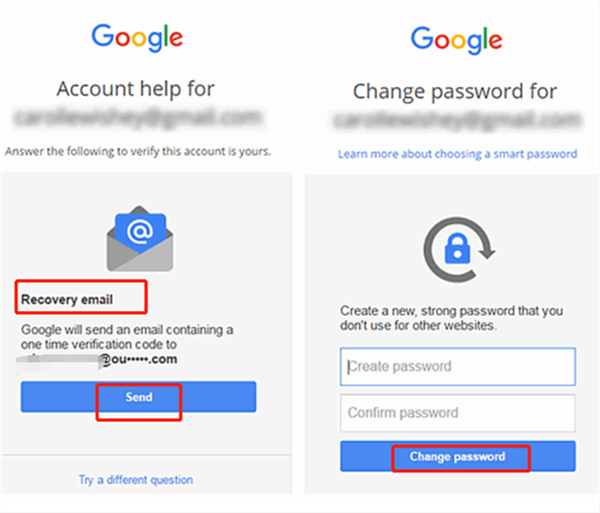
Recover Google Account Password by Sending Recovery Email
Method 2. Find the Password by Offering Answers to Secret Questions
When you fail to verify ownership via recovery email, hit the “Try a different question” option on the bottom to answer secret questions. If you correctly select the “Year” and “Month” when the original account was created, you get a chance to set up a new password.
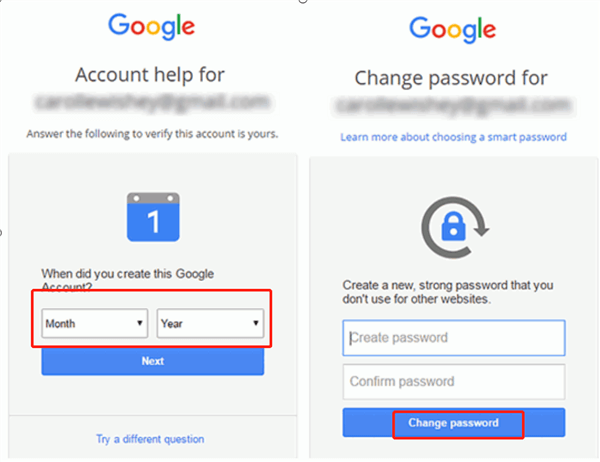
Recover Google Account Password by Answering Questions
The Bottom Line
That’s all about how to unlock a Google locked phone with Google account or not. As you can see, DroidKit can be your silver bullet to bypass Google verification and remove Google lock on any Samsung phone and tablet/Xiaomi/Redmi phone. Give it a try and free your Google locked phone to all functions. If this guide fixes your problem, please be kind to share this article on your social circles.
Free Download * 100% Clean & Safe
More Related Articles
Product-related questions? Contact Our Support Team to Get Quick Solution >


