Unblur Images: Free Ways to Make Picture Clearer
There are many instances where you click a great picture with your camera, but it turns out blurred. In this guide, we have put together 5 tried and tested ways how to unblur images easily on different platforms.
Have you ever taken a photo that turned out a bit blurry? It happens to the best of us, and it can be a bummer when it does! But don’t worry! There are actually some really simple and free ways to bring those blurry moments back into focus and make them look crystal clear.
In this article, we will show you 5 easy methods on how to unblur images and make them look amazing. But before we get started, let us address the elephant in the room…
Table of ContentsHide
Is It Possible to Unblur an Image?
Partially, yes! But completely restoring a blurry image to its original crisp state is often difficult. Why? Because the extent of blur with significant information loss makes full restoration improbable.
However, even if you have some blurry images, there are some techniques and tools that can help improve their clarity significantly. These methods are designed to analyze the remaining data of the image and make intelligent guesses about the missing details.
Although it is not always possible to achieve a perfectly unblurred image, you can still make a big difference in restoring some of the lost details by using various methods, like the ones discussed below!
With that sorted, let’s get to the 5 ways how to unblur images without spending a penny on professional tools!
How to Unblur Images Free Online
The first method on our list to unblur images is via Fotor – Online Photo Editor. With this app, you can easily crop, resize, and adjust your photos as you like. So, if you want to unblur your images, it must be a good option. Plus, it has a lot of advanced features like removing unwanted objects, adding text, removing blurriness, and applying filters to make your photos look even better. You can learn more about Fotor below.
- Easy to use – Compared with other photo editing tools, Fotor stans out of its user-friendly interface and operation. You can unblur images in simple clicks without any hassle.
- Edit in bulk – No matter how many photos you have, Fotor can help you unblur or edit them in bulk at once. As quickly as possible.
- Edit fast and easily with AI – Enhance photos, remove background, remove objects, and more. Fotor can do for you with AI easily.
- Complete photo editing solution – Fotor also helps you make a collage, turn photo to cartoon, retouch your portraits, etc.
Here are the steps on how to unblur images with just a few clicks:
Step 1. Open Fotor and go to Unblur Image and click on “Upload Your Image” to get started.
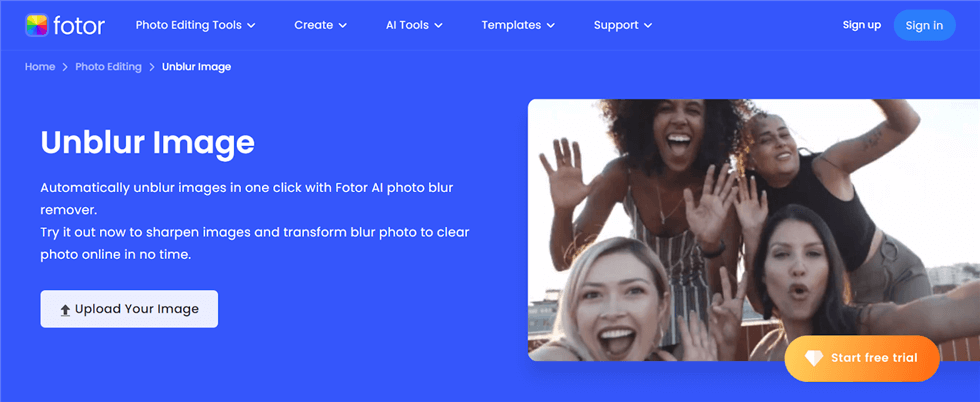
Click on Upload Your Image
Step 2. Once your image is uploaded, click on “Start Now” to continue.
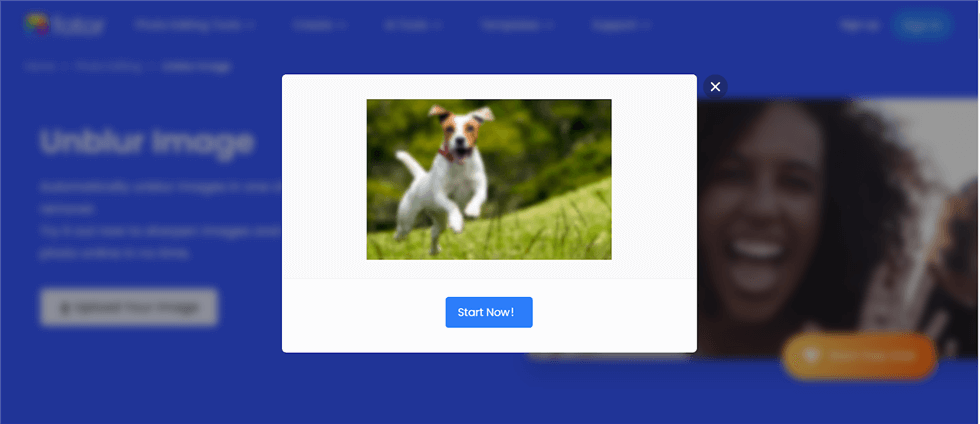
Click on Start Now to Proceed
Step 3. This will open the Fotor Image Editor and remove the blue from your image.
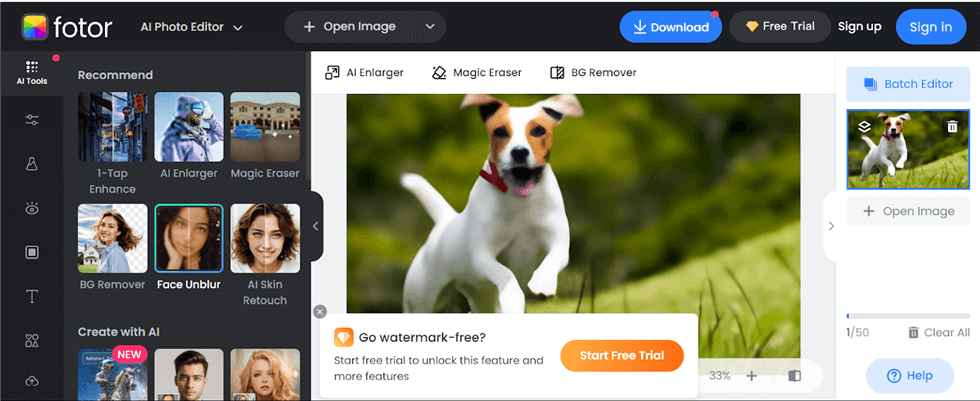
Image Unblurred Successfully
Step 4. Click on “Download” from the menu at the top to save your unblurred image in JPG or PNG format.
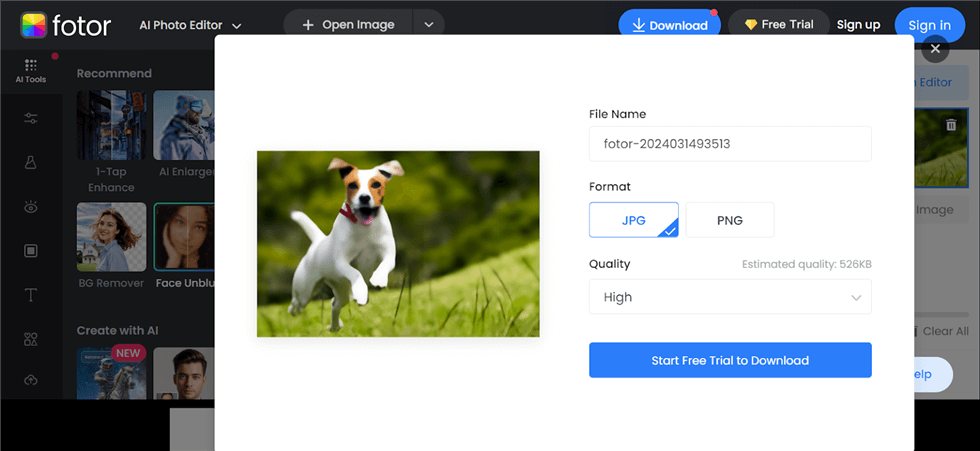
Download the Image to Your PC
And that is how to unblur images in 4 simple steps!
How to Unblur Images with AI Easily
Another way to unblur an image for free is by using the web-based platform PicWish. PicWish is an online tool that can do wonders for your photos! It uses the magic of artificial intelligence to automatically enhance your pictures. It can make blurry or damaged photos look crystal clear, remove unwanted objects, and even enlarge your images. It is a game-changer for anyone who loves to take pictures! To unblur your images using PicWish, here is what to do:
Step 1. Go to PicWish Unblur and Sharpen Image and click on “Upload Image.”
Step 2. PicWish will instantly remove the blurriness from your image, complete with before and after results.
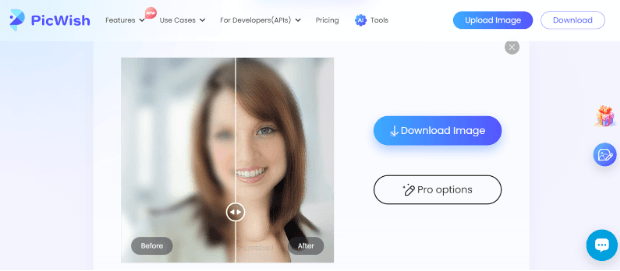
Image Unblurred with AI
Step 3. You can click on “Download Image” to download and use the image, or you can select “Pro Options” to further edit your pic.
Now, wasn’t that easy?
How to Unblur Images on iPhone
If you are an iPhone user with blurred images in Portrait Mode, you can fix them in a jiffy using the trusty Photos app. Let’s have a look at how it works.
Follow these simple and easy steps to unblur an image on your iPhone:
Step 1. Open the Photos app and select the image that you want to unblur.
Step 2. Tap on the image and select “Edit” from the top-right corner.
Step 3. A Depth slider will appear at the bottom of the image. You can slide it around to remove the blurriness from your picture.

Adjust The Depth Slider
Step 4. Lastly, click “Done” to save the changes.
How easy was that?
How to Unblur Images on Android
If you love taking photos but sometimes end up with blurry shots, you will be happy to know that PhotoDirector can help fix the blurry spots and make editing a breeze.
It is super easy to use, so you will quickly find the right tools to enhance your photos. The best part is that its AI technology can automatically detect areas that need some fixing, giving your photos a sharp, professional finish. You will be amazed at how clear and unblurred your photos will look after using PhotoDirector.
Here are the steps on how to unblur images using PhotoDirector:
Step 1. Download and install PhotoDirector on your Android device from the Google Play Store.
Step 2. Tap “Edit” and choose the blurry image from your gallery to fix.
Step 3. From the menu at the bottom, go to “Tools > Deblur.”
Step 4. You will see a slider at the bottom. Move it around to remove the blurriness from your image.
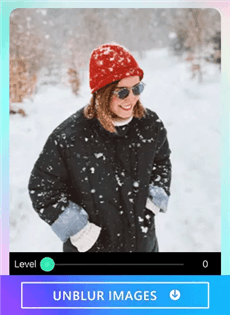
Adjust the Slider to Remove Blur
Step 5. Once you have unblurred the image using the slider, tap on the “Save” icon to save the changes.
How to Unblur Images in Photoshop
For the last method, we will teach you how to unblur images in a more professional way, using Adobe Photoshop. Photoshop is the go-to tool for users to edit images; however, it requires some level of expertise to use.
If you want to remove blur from your clicks with optimum finesse, here are the steps on how to do so using Photoshop:
Step 1. Launch Photoshop on your PC, click on “File > Open” and import the blurred image to work on.
Step 2. Now select “Layers” from the options on the right, right-click on the primary layer, and select “Duplicate Layer” from the options.
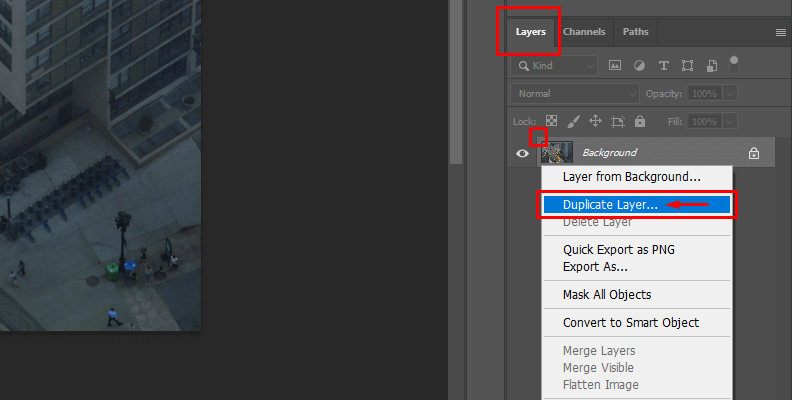
Duplicate Main Layer
Step 3. Go to “Image > Adjustments > Desaturate” to desaturate the image.
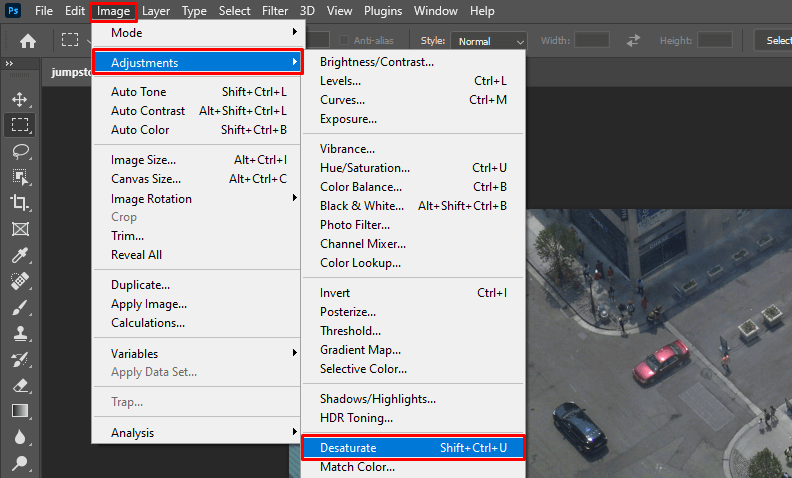
Desaturate the Image
Step 4. Next, go to “Filter > Other > High Pass” and enter the value “3” in the radius field.
Step 5. Now go to “Blend Mode > Linear Light” and select “Add Layer Mask.”
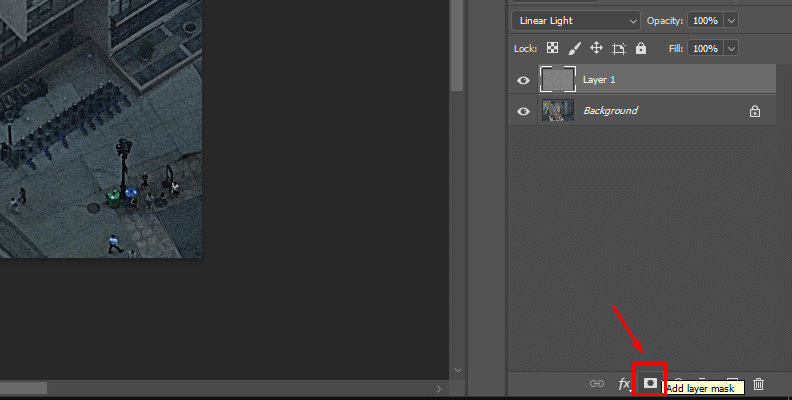
Add a Layer Mask to the Image
Step 6. Lastly, select the “Brush Tool” from the menu, choose the brush size, and paint over the blurry areas of the image to restore them.
Step 7. Once you have removed the blurriness from the image, export and save it on your PC.
This method might seem a bit difficult, especially for newbies, but if you follow the steps properly, you will have a crystal clear image in no time!
Final Thoughts
If you are a photographer, one of the most common issues you might face is clicking blurry images. And sometimes, an image turns out so aesthetically pleasing that you are wowed by the result; however, a slight blur might ruin it!
So, how to unblur images? In this guide, we have put together 5 tried and tested ways to remove blur from images using online tools. Among these methods, Fotor is undoutedly the easiest and fastest way to unblur your images. Just try Fotor for free now!
Product-related questions? Contact Our Support Team to Get Quick Solution >

