How to Transfer WhatsApp from Phone to Phone?
WhatsApp is a popular way for social connection. It allows you to send text messages and voice messages, make voice and video calls, and share images, documents, user locations, and other content. If you switch to another phone, how to transfer WhatsApp from phone to phone? This guide help you transfer WhatsApp from phone to phone in a simple way.
Transfer WhatsApp from Android to iPhone
Step 1: Once you download and install AppTrans on computer, please launch AppTrans on computer successfully.Then, please connect both your Android Phone and iPhone to computer. And then, please click App Transfer -Transfer to Phone - Transfer Now Button.
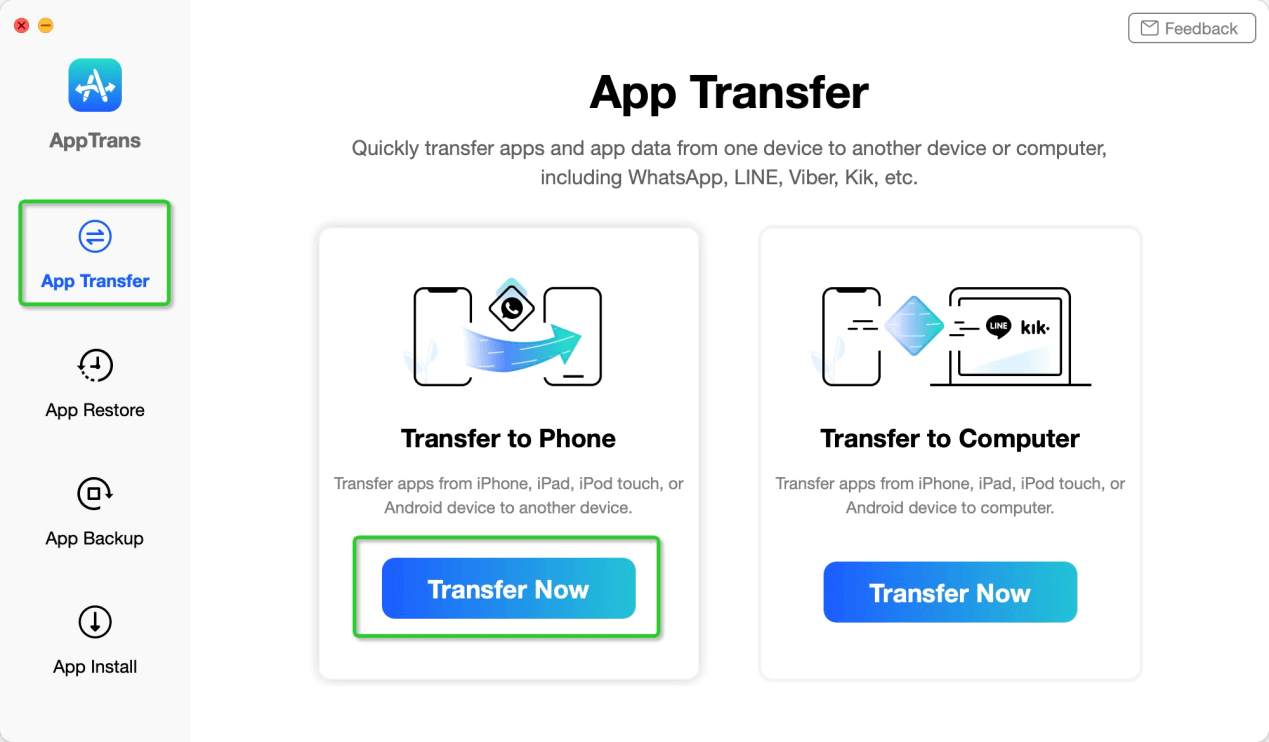
Select Transfer to Phone Option
Step 2: Once your devices are detected by AppTrans successfully, you will see the main interface as below. Take Xiaomi for an example.
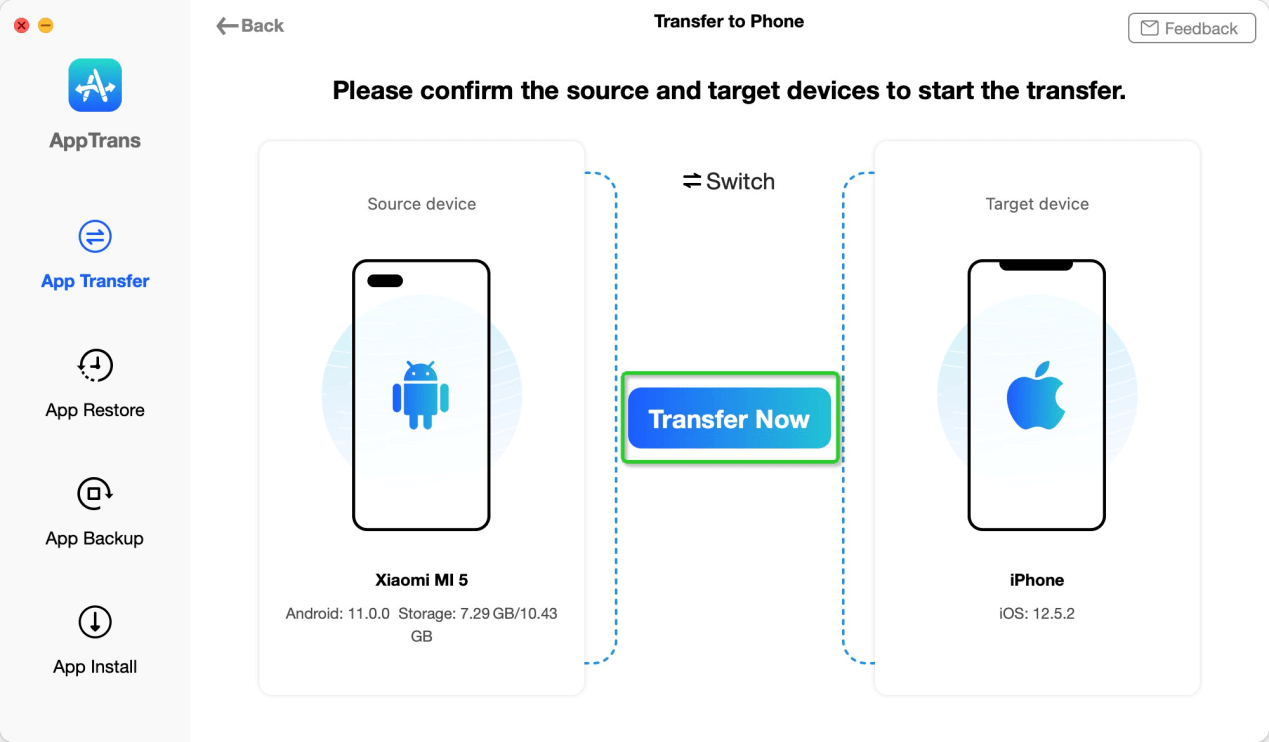
Connect Devices to AppTrans
Step 3: After click Transfer Now button, you will see the interface below. Please select the WhatsApp option and click Next button.
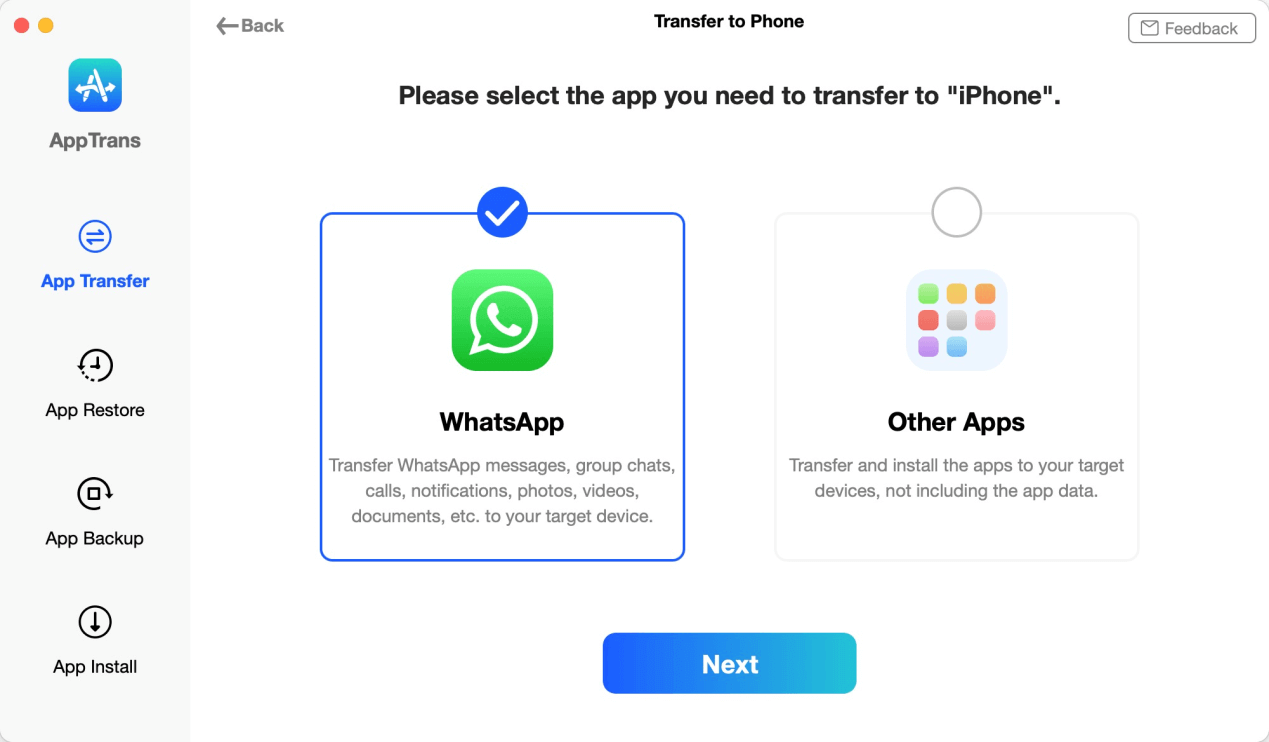
Select WhatsApp to Transfer to iPhone
Step 4: After entering the next step, please open WhatsApp on your Android device - Tap  button - Settings - Chats - Chat backup to back up WhatsApp messages on your Android device. Please also select Never for Back up to Google Drive.
button - Settings - Chats - Chat backup to back up WhatsApp messages on your Android device. Please also select Never for Back up to Google Drive.
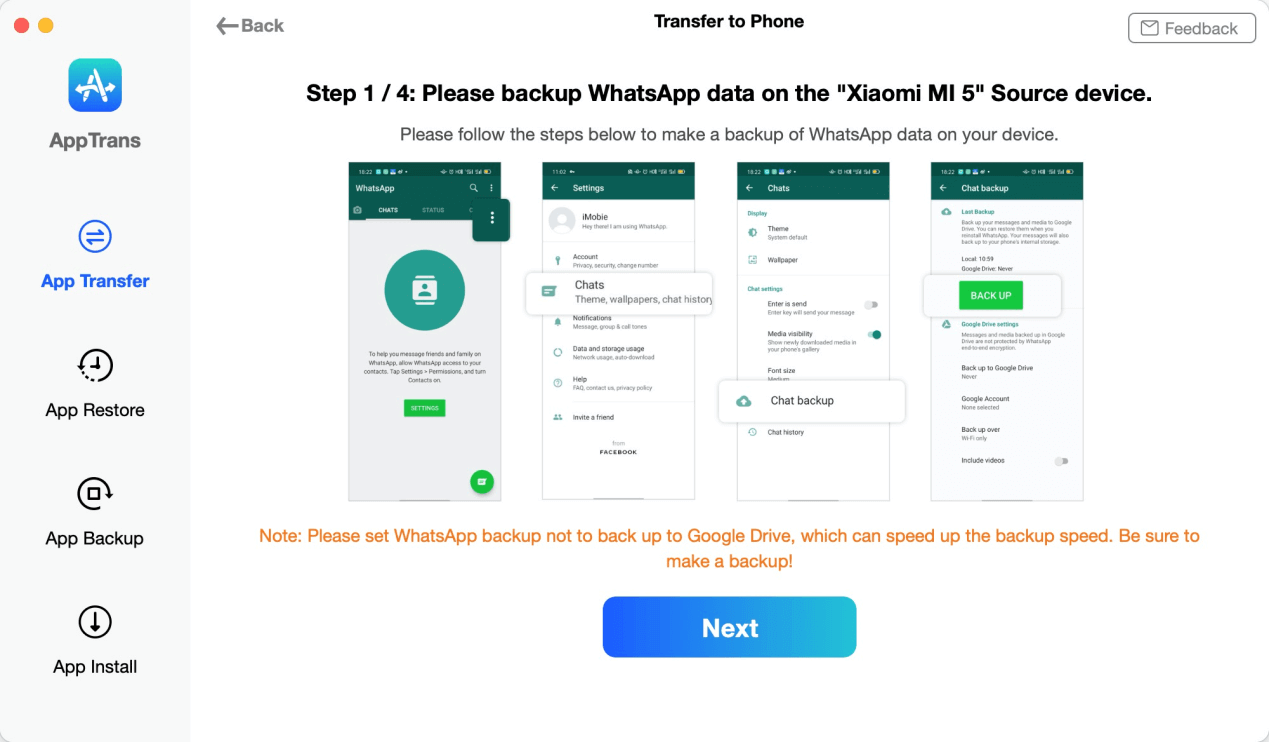
Make Settings on Android Device for WhatsApp
Step 5: Once you click Next button, a message will be popped up, which asks for the request to uninstall WhatsApp official version on your Android device and then reinstall WhatsApp Custom Version on it.
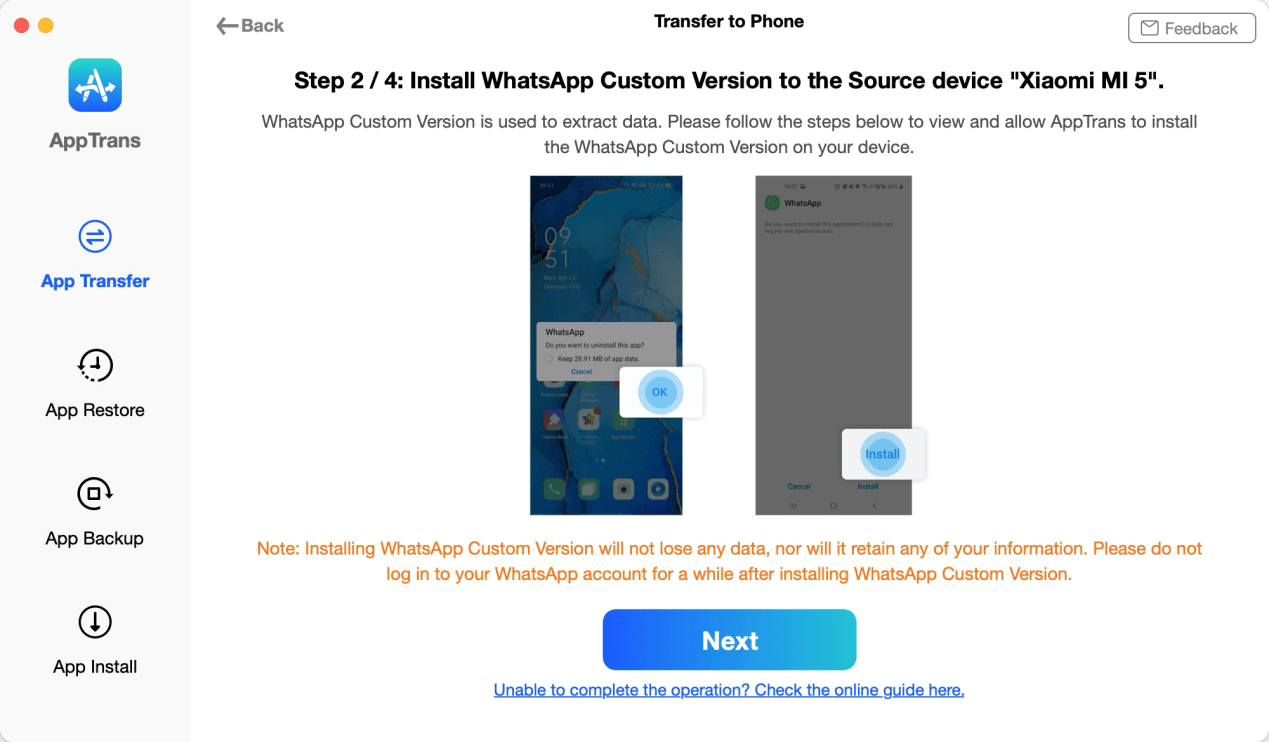
Install WhatsApp Custom Version
Step 6: After clicking Next button, please open your Android phone and go to Settings - App Info - WhatsApp - Permissions - Storage to allow WhatsApp to access phone storage.
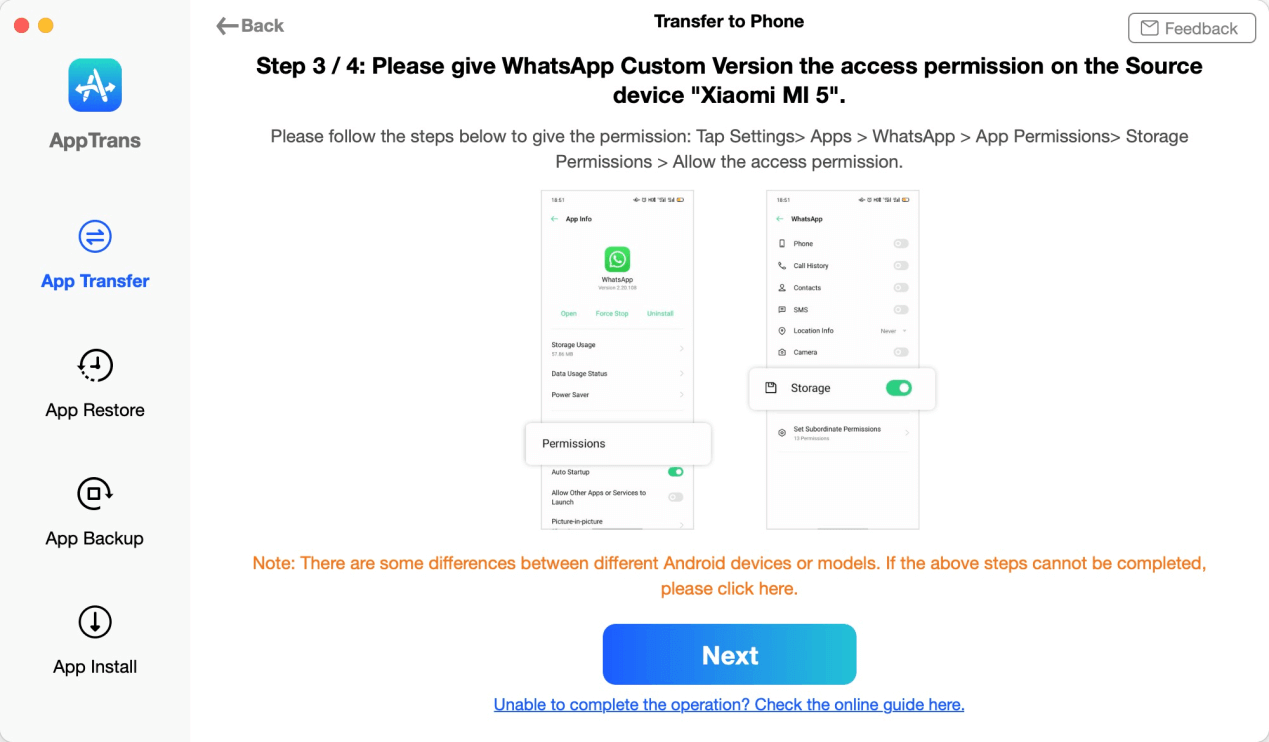
Get the Permission for WhatsApp
Step 7: Make settings on Andriod phone.
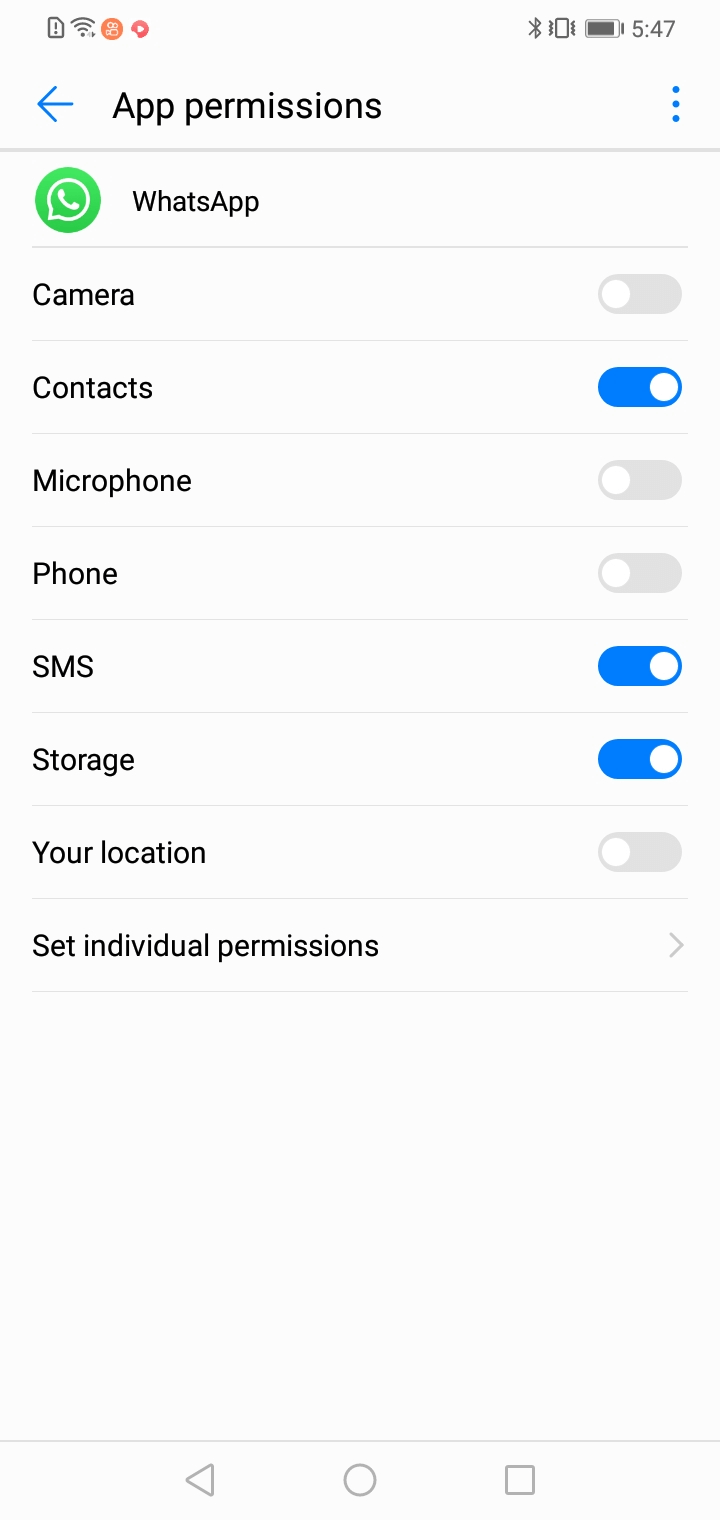
Open Storage option on Android Phone
Step 8: After installing WhatsApp Custom Version on your Android device, please log in to your account of WhatsApp on the target device and then restore the backup.
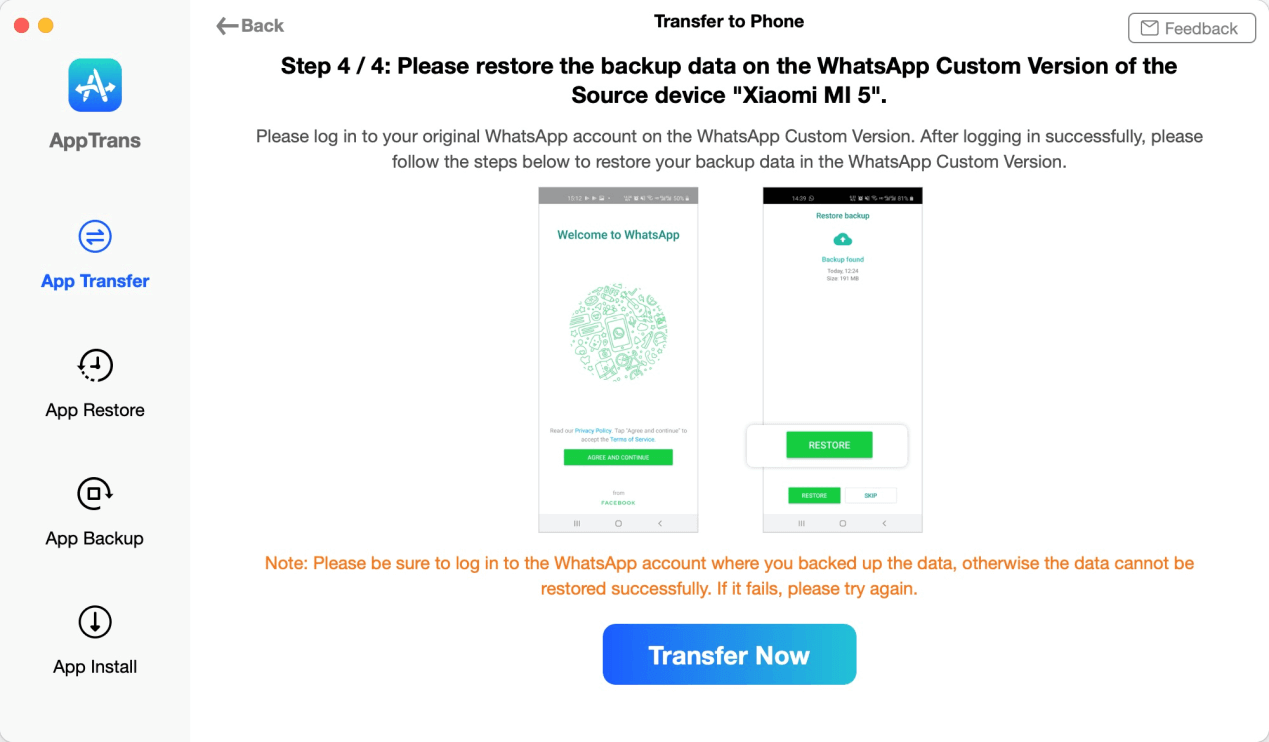
Log in Your WhatsApp Account on the Target Device
Step 9: Once you click Tranfer Now button, AppTrans will transfer WhatsApp Messages from Android device to iPhone. The time to transfer WhatsApp Messages varies based on the amount of messages. Please keep patient.
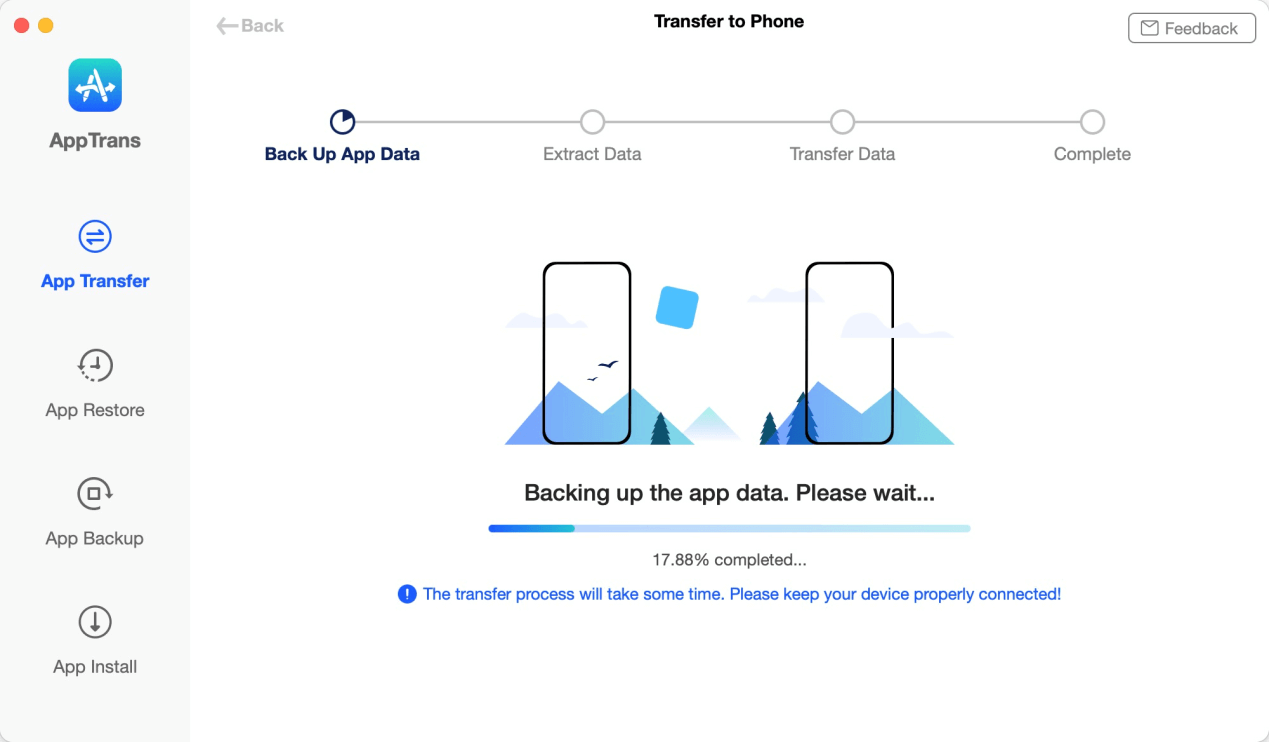
Transfer WhatsApp Messages to iPhone
Step 10: Once the transferring process completes, you will see the process completed interface. To go back to the home interface, please click Back button.
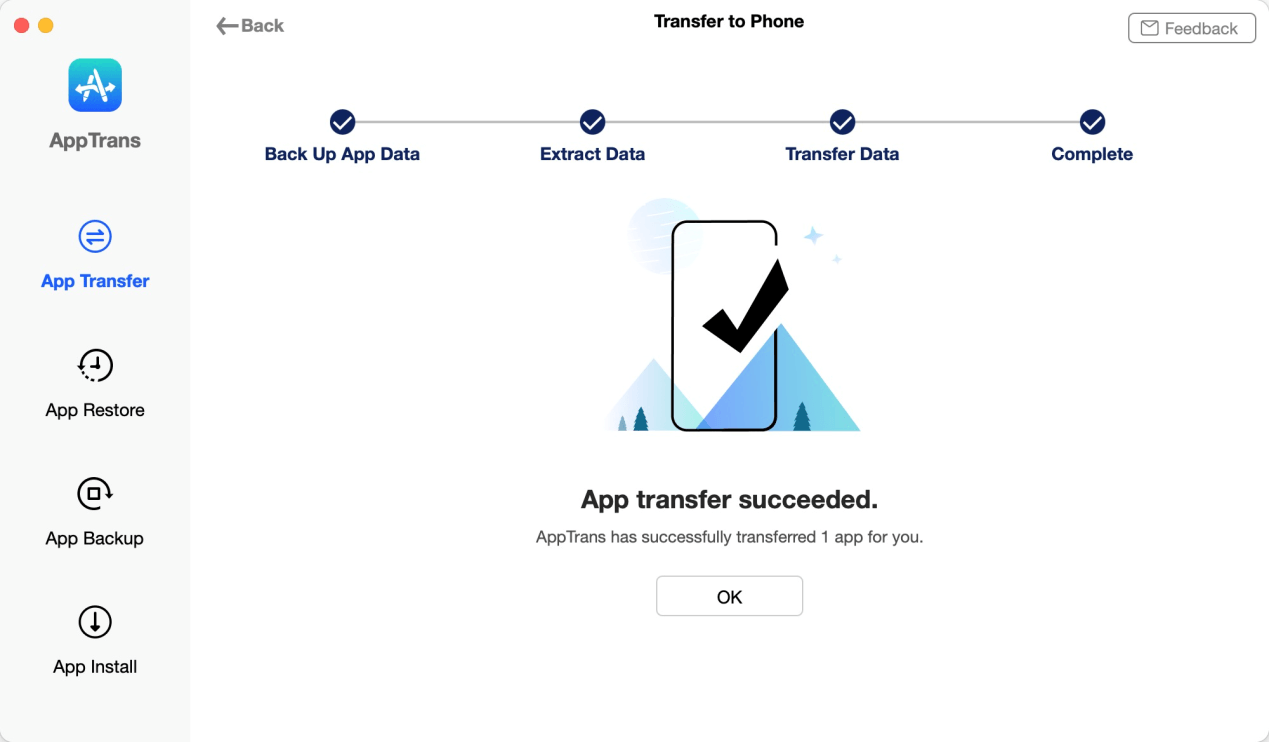
App Transfer Completed
Transfer WhatsApp from Phone to Phone
Step 1: Once you download and install AppTrans on your computer, please launch AppTrans on computer successfully.Then, please connect the two iOS devices to your computer. And then, please click Transfer to Phone option and Transfer Now button.
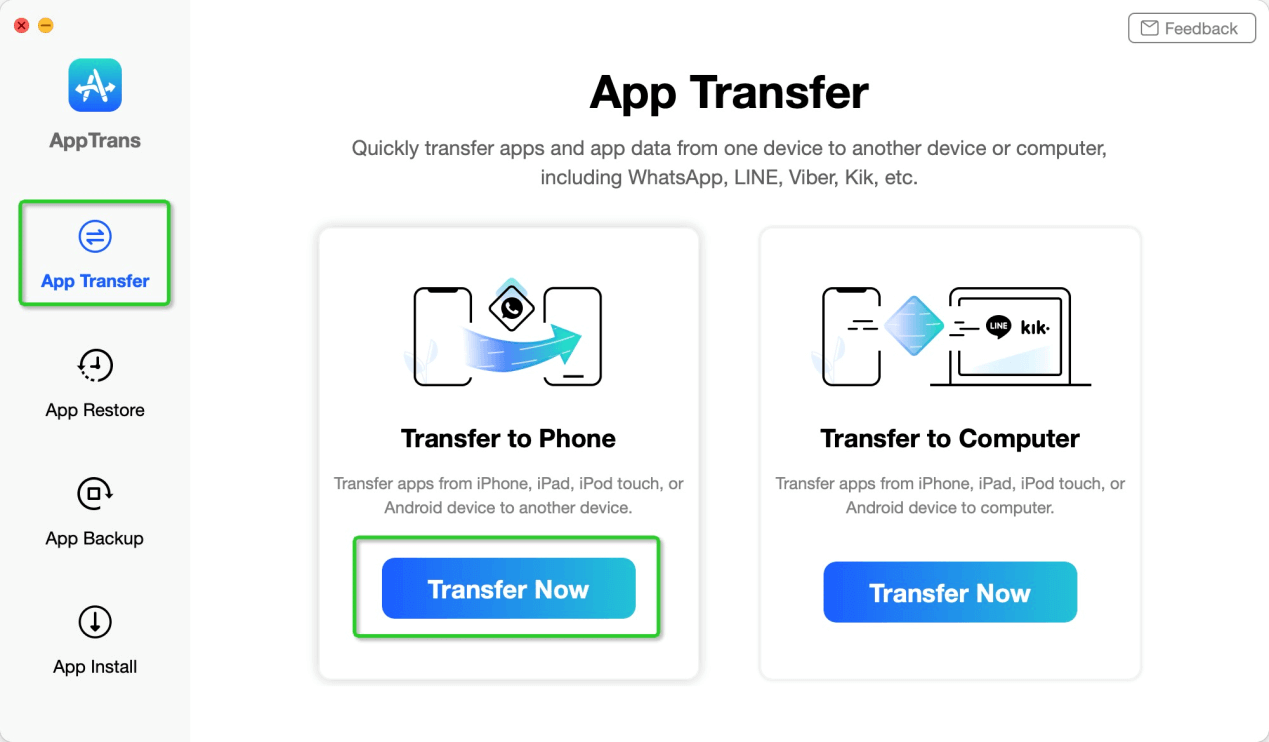
Select Transfer to Phone Option
Step 2: Once your devices are detected by AppTrans successfully, you will see the main interface as below.
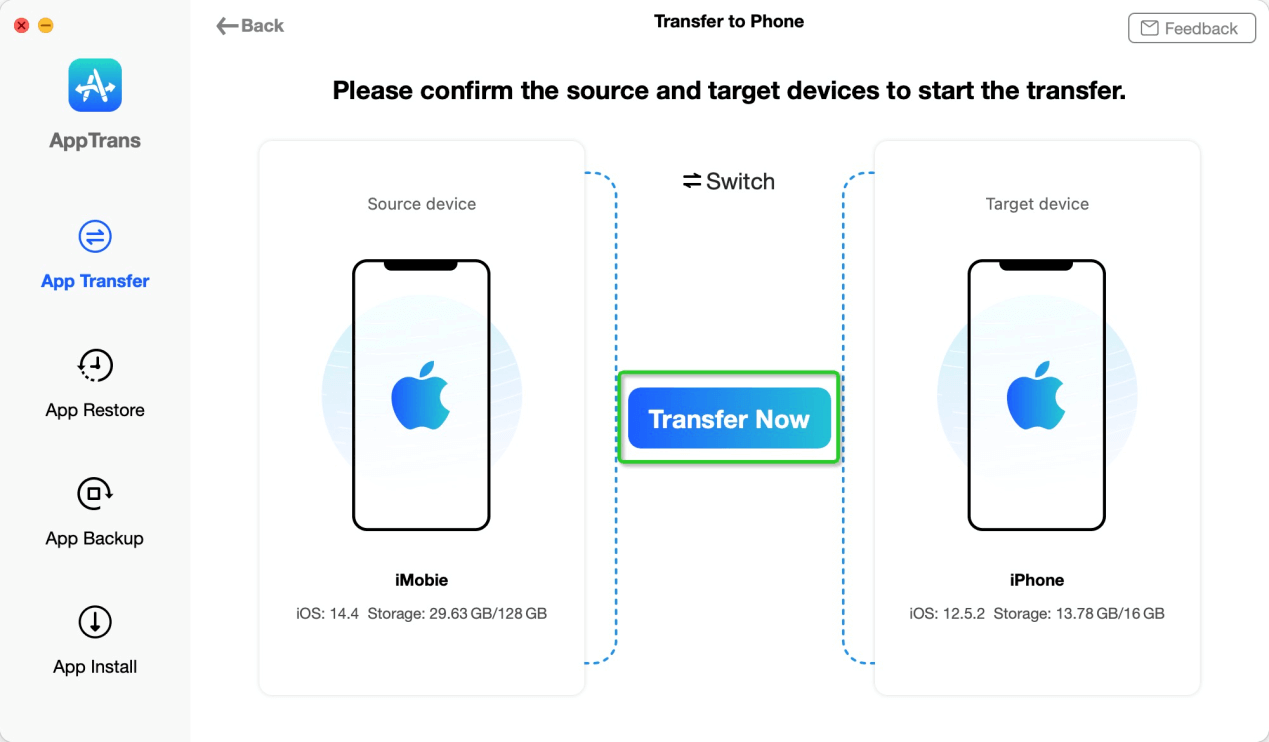
Connect Two iOS Devices to AppTrans
Step 3: After click Transfer Now button, you will see the interface below. Please select the WhatsApp option and click Next button.
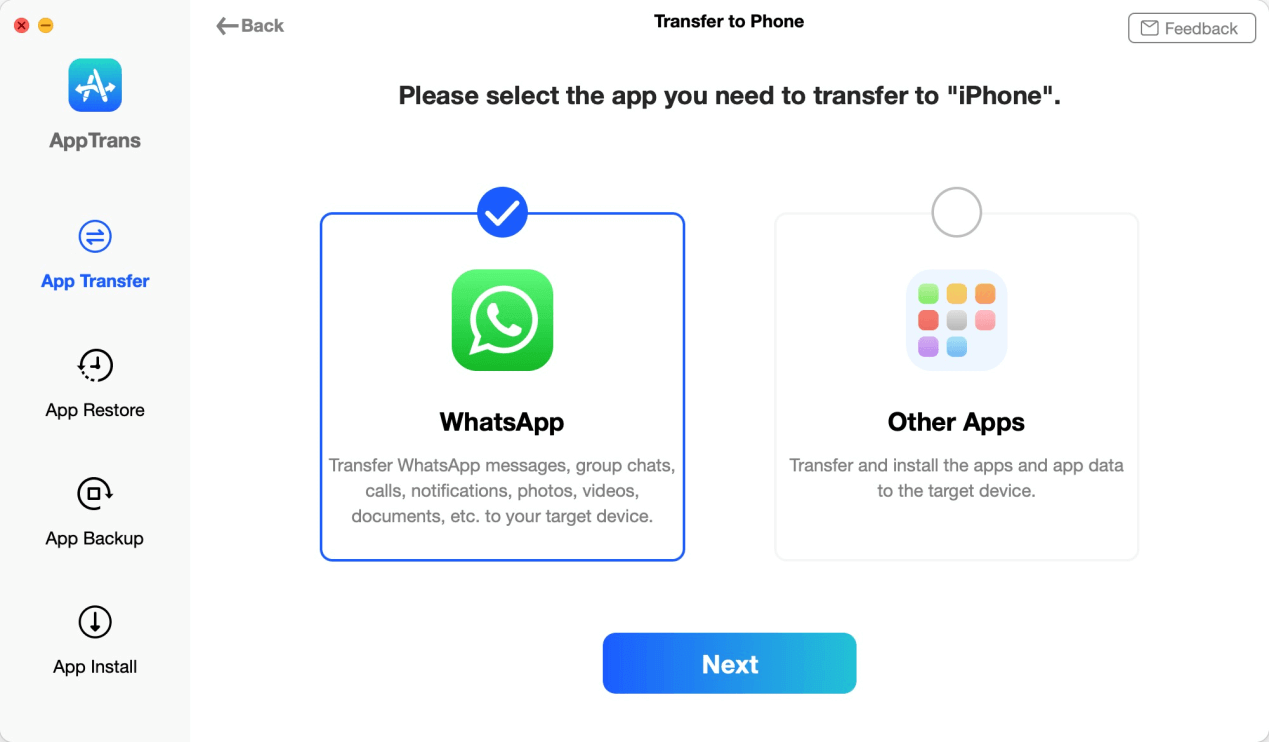
Select WhatsApp to Transfer to iPhone
Step 4: The transfer process will start automatically after clicking Next button. The time to transfer data varies based on the size of data on the source device. Please keep patient.
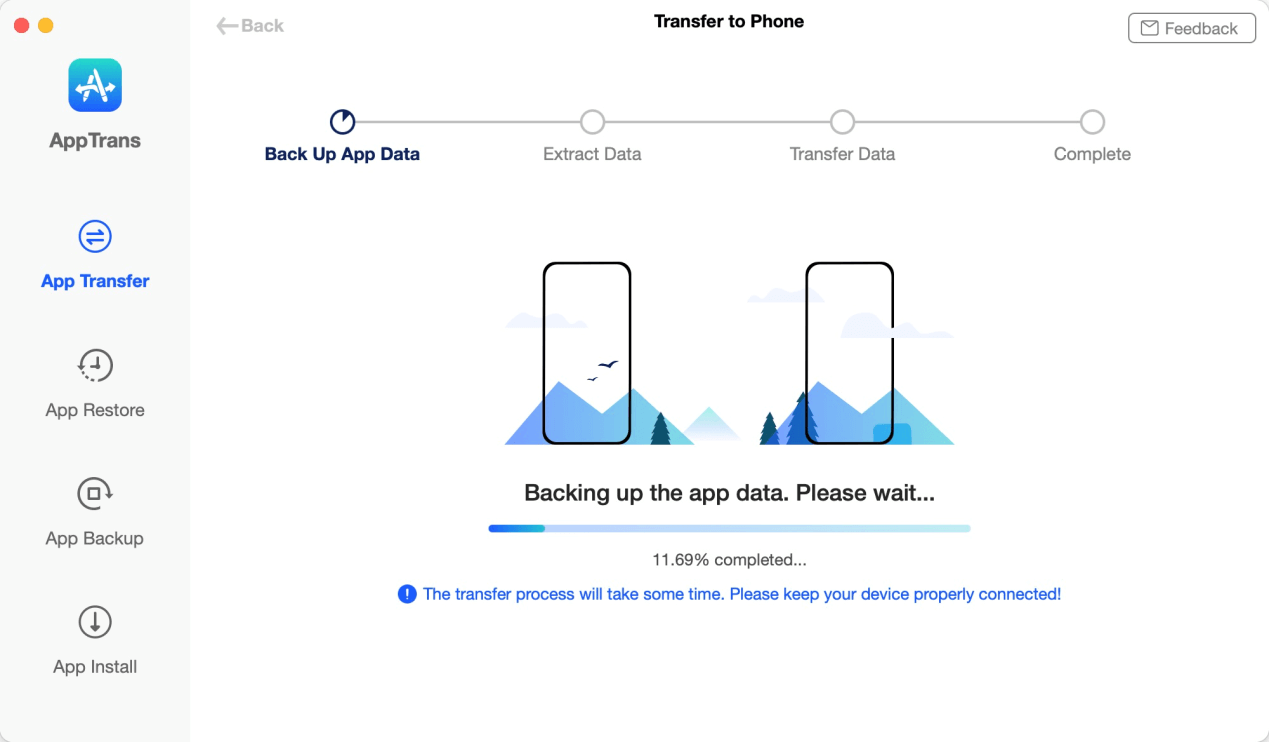
Transfer WhatsApp to iPhone
Step 5: Once the transferring process completes, you will see the process completed interface. To go back to the home interface, please click Back button.
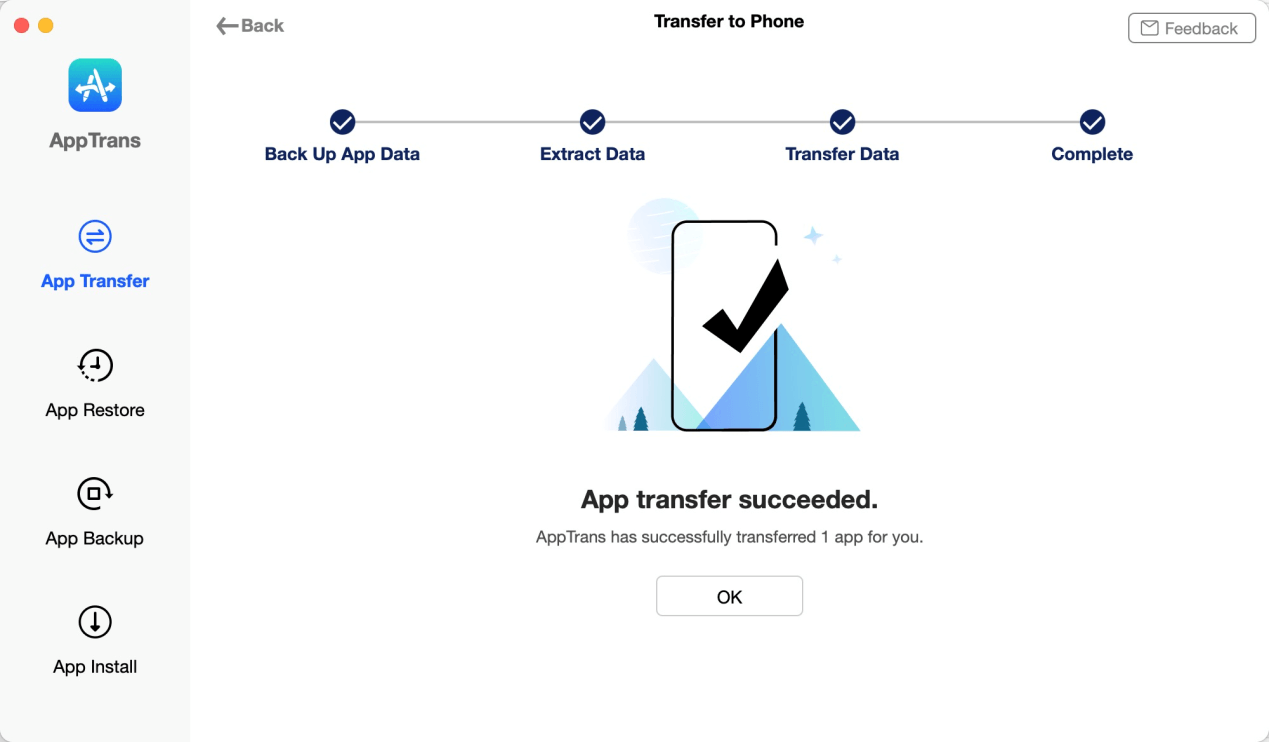
App Transfer Succeed