How to Transfer Files from Google Drive to OneDrive
Looking for ways to transfer files from Google Drive to Onedrive? Read this guide to find out how to do it.
Cloud data transferring is not unfamiliar to everyone. Users have more and more choice to store and manage their files or other data with the growing number of Cloud service providers. And users can possess multiple Cloud accounts to meet their needs since the free storage space of some Cloud is limited. So, what to do if you have an account of Google Drive and an account of Onedrive and you have to move files from Google Drive to Onedrive due to official obligations?
This guide will display two detailed ways to help you transfer files from Google Drive to Onedrive, so keep reading and move your files according to the methods below.
Method 1. Transfer Files from Google Drive to Onedrive Selectively
This is a traditional way. Before transferring files from Google Drive to Onedrive, you should download the files from Google Drive and upload them to Onedrive. The following is the detailed steps:
Step 1. Run the Google browser and login Google Drive and Onedrive.
Step 2. On Google Drive page: click “My drive” > choose files you need > download them to your computer.
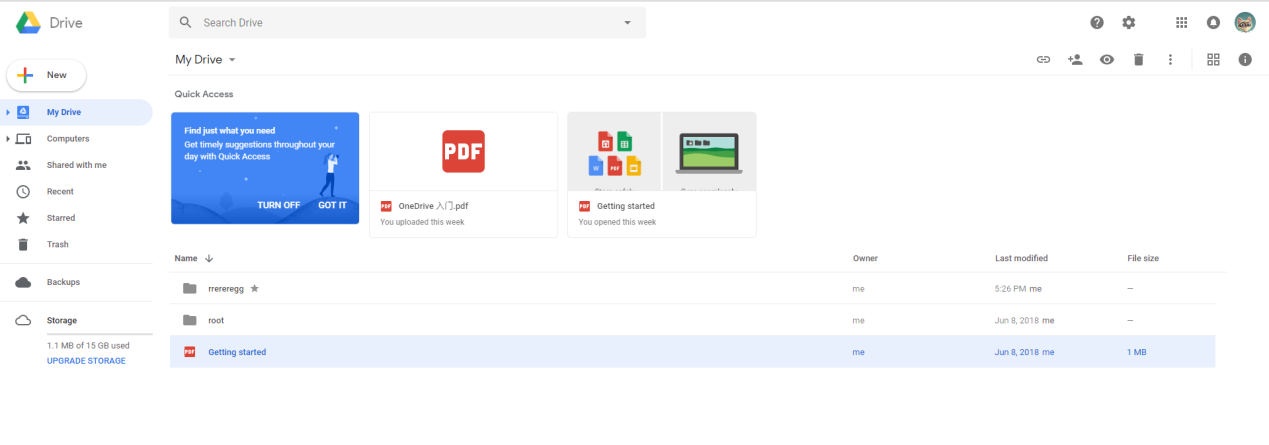
How to Transfer Files from Google Drive to Onedrive – Step 2
Step 3. On Onedrive page: click “Files” > “ + New” > create a new folder > choose the files downloaded from Google Drive > “open”.
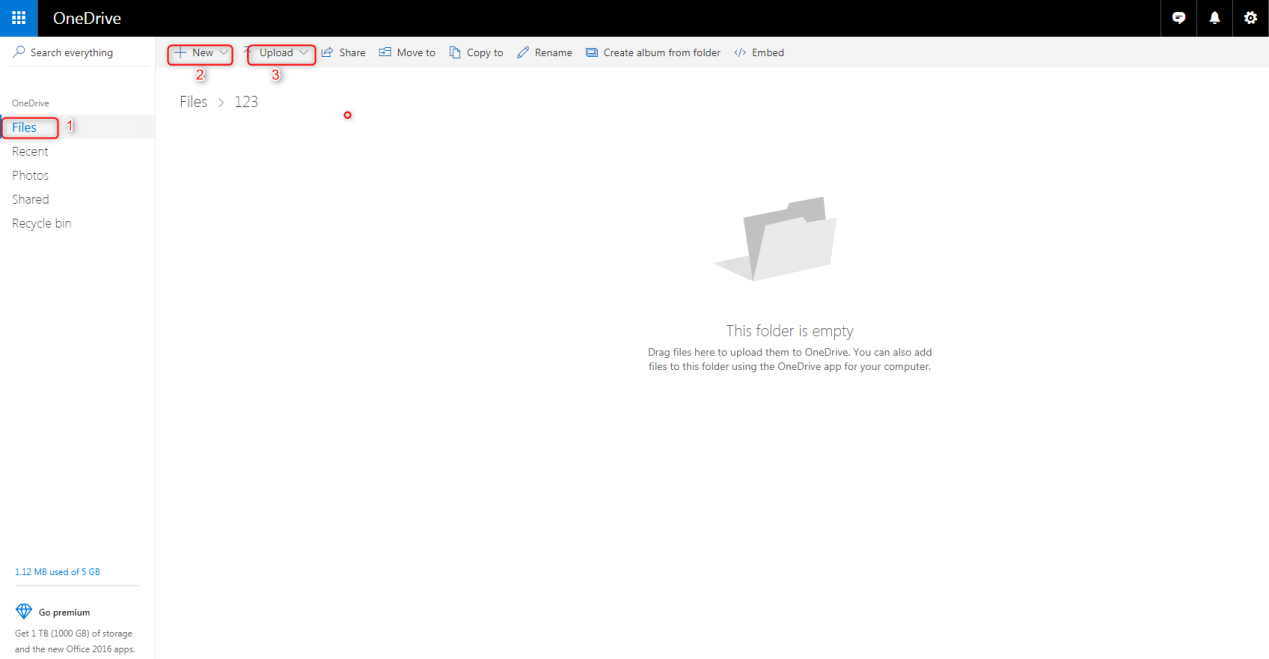
How to Transfer Files from Google Drive to Onedrive – Step 3
Method 2. Move Files from Google Drive to Onedrive – All Data at Once
Step 1. Log in with your Google account and password.
Step 2. Tick “select all” > make sure “ Drive ” enabled > click “ Next”.
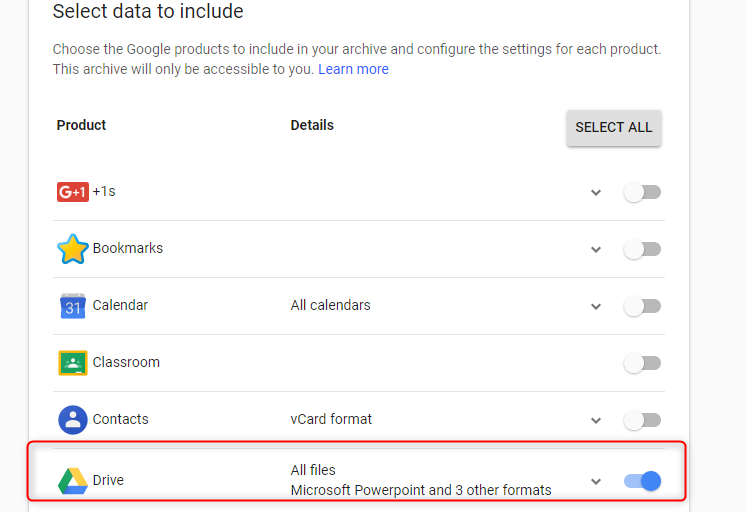
Transfer Files from Google Drive to OneDrive – Step 2
Step 3. Skip to the delivery method menu > choose “Add to Onedrive” > click on “Link account and create archive” > log in Onedrive account > all files in Google Drive will be added to Onedrive.
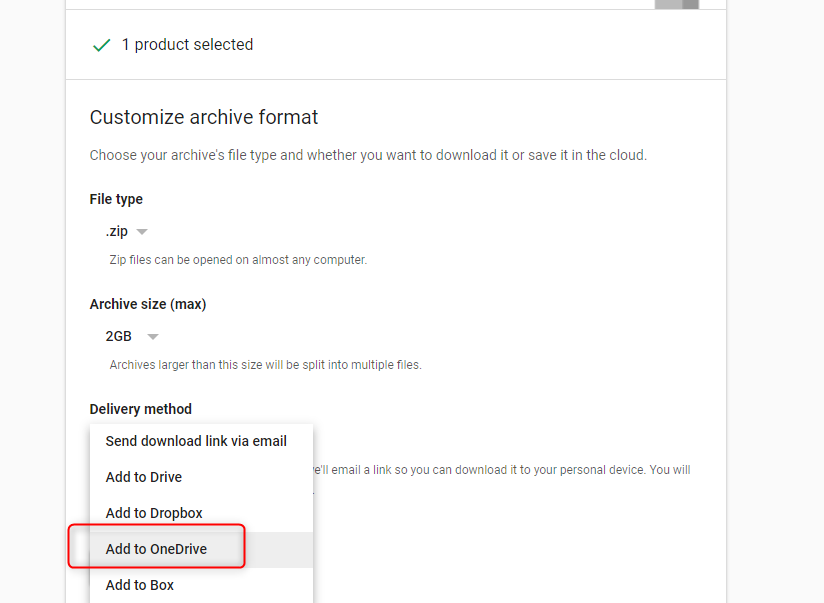
Transfer Files from Google Drive to OneDrive – Step 3
Nowadays, more and more users accustomed to using the cloud service to store various mobile data, especially the precious photos. In this digital age, there is no denying that your phone is a portable camera, which enables you to record your life anytime and anywhere. No matter they look good or not, you just want to save all of them.
For iOS users, you might not be unfamiliar with HEIC format which has been chosen as the JPG alternative format for saving photos since iOS 11. However, currently, due to the incomplete compatibility of HEIC format, you may encounter problems of one kind or another. Here are some problem-fix articles can give you a hand in some cases.
How to Convert HEIC to JPG on Google Drive >
How to Convert HEIC Photos on DropBox to JPG >
How to Download HEIC Photos as JPG in Google Photos >
The Bottom Line
That’s all about how to transfer files from Google Drive to Onedrive. It will be very pleasing if this article is helpful to you. And you can leave a comment when you have some questions, and we will reply to you very soon.
More Related Articles
Product-related questions? Contact Our Support Team to Get Quick Solution >

