How to Transfer Data from Android to iPhone 13/14/15 [2023 Guide]
Are you just bought a new iPhone 15, and searching for how to transfer data from Android to iPhone 15? If yes, you can go through this article and learn some workable ways to transfer data from Android to iPhone 13/14/15 efficiently. Now, let’s begin exploring!
If you’ve been thinking of moving from Android to iPhone, or from an old iPhone to a new iPhone, it is the best time to make the shift. Apple has recently launched its much anticipated iPhone 15 series, including iPhone 15, iPhone 15 Plus, iPhone 15 Pro, iPhone 15 Pro Max, which are equipped with high-end camera quality, model design, and other impressive features.
When you changed from Android OS to iOS and start merging data, you may find the transferring process a long and tedious task of the different operating systems. Then, how to transfer data from Android to iPhone 13/14/15 in the fastest way?
In this article, we’ve discussed some effective methods to help you transfer everything from your old Android mobile to your new iPhone 13/14/15. Along with this, you’ll read about how to transfer data from Android to iPhone without resetting.
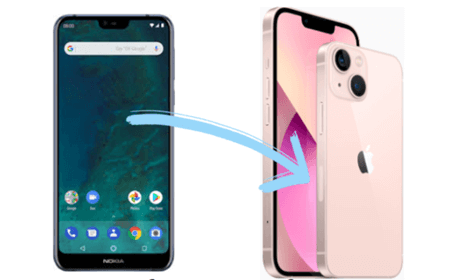
Transfer Data from Android to iPhone 13/14/15
How Long Does it Take to Transfer Data from Android to iPhone 13/14/15?
Apple and Google own iOS and Android OS respectively. Android is Linux-based as compared to iOS. Thus, it is highly customizable like root Android (but note the risks of rooting the phone), reboot to the bootloader on Android, etc.
However, you may switch from Android OS to iOS because of some aspects like, as compared to Android, iOS applications contain rare or negligible viruses and bugs. Hence, iOS is considered a more secure and user-friendly operating system. Or, are there any other main reasons for you to worth moving from Android to iPhone? But having said that, users shifting from Android to iOS have a common concern, i.e., looking for the fastest way to transfer data from Android to new iPhone.
Then, how long does it take to transfer data from Android to iPhone? Transferring speed merely depends on the following factors:
- The number of photos, videos, images, contacts, documents, and other files stored on your old Android phone.
- The size of the data that has to be transferred.
- The speed of the Wi-Fi connection.
So, if everything remains in your favor, it could just take ten minutes to complete the transferring process. However, if Android internal data are bulky and the internet connection is slow, it may take an hour or so to finish the procedure.
In the coming parts of the article, we’ve introduced the two fastest ways to transfer all data from Android to iOS. And, you can also refer to sync specific data from Android to iPhone here.
Transfer All Data from Android to iPhone 13/14/15 when Setup
To transfer the data from Android to iOS, you may first consider using the application developed officially. Move to iOS is an app that you can easily find and download from the Google Play Store. After downloading, you can transfer photo albums, camera photos, contacts, videos, message history, web bookmarks, accessibility settings, files and folders, display settings, calendars, and mail accounts from your old Android mobile to your new iPhone.
If you are concerned about how long does Move to iOS take to transfer data from Android to iPhone, then the duration will depend upon the speed of the internet connection, size, and the number of data that you want to move to your new iPhone.
Here are the steps on how to use Move to iOS for transferring data from your Android mobile to the new iPhone:
Step 1: Open Google Play Store on your Android mobile and download the Move to iOS app in it. On your new iPhone, look for the Apps & Data screen when starting new iPhone setup. Now, tap on the Move Data from Android option.
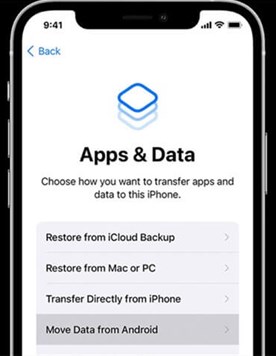
Tap Move Data from Android
Step 2: On your new iPhone, click on the Continue option on the Move from Android screen. Now, wait for a six-digit or ten-digit code to appear on the screen.
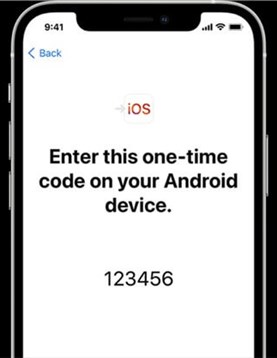
Wait for the Code from iPhone
Step 3: Once done, enter the code on your Android device. Your new iPhone will make a temporary Wi-Fi network. Tap on the Connect option to join it on your Android phone.
Step 4: On your old Android mobile, choose the content you want to transfer and click on the Next option. Now, leave both the mobiles alone until the loading bar on your new iPhone finishes.
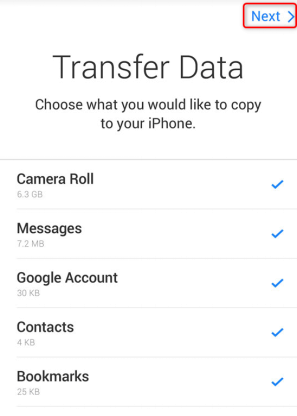
Select Files to Transfer from Android to iPhone
Step 5: After the loading finishes on your new iPhone, click on the Done option on your Android device. Then, continue with the steps shown on your iOS mobile to finish the transfer from Android to iOS mobile.
You can continue using your new iPhone after the transfer is completed. Just ensure to have a strong internet connection to make the process fast.
Transfer Data from Android to iPhone 13/14/15 without Resetting
The next best option that you have at your disposal is using third-party software, which allows you to transfer data from Android to iPhone 13/14/15 using a PC. Here we recommend highly trusted software like AnyTrans, which allows you to transfer data from Android to a new iPhone easily and quickly.
With AnyTrans installed on your PC or laptop, you can transfer all your data, including WhatsApp chats, call logs, music, ringtones, books, etc. that Move to iOS may not transfer. It also supports you to transfer data from Android to iPhone after setup, no need to factory reset your setup iPhone before migration. Furtherly, you can manage your new iPhone data with ease in daily life.
AnyTrans – Transfer Data from Android to iPhone
- Transfer data from Android to iPhone without resetting.
- Transferring process is extremely fast compared to Move to iOS.
- Transfer all data in a click, or move single data selectively.
- Work well with all iPhone models as well as iOS systems.
Free Download100% Clean & Safe
Free Download100% Clean & Safe
Free Download * 100% Clean & Safe
To start transferring data from your Android device to a new iPhone, download AnyTrans on your PC or laptop. Then, follow these guided steps:
Step 1: Go to Phone Switcher and Migrate Now
Launch AnyTrans on your PC/Laptop. Select the Phone Switcher option > Tap on the Phone to iPhone > Click Migrate Now.
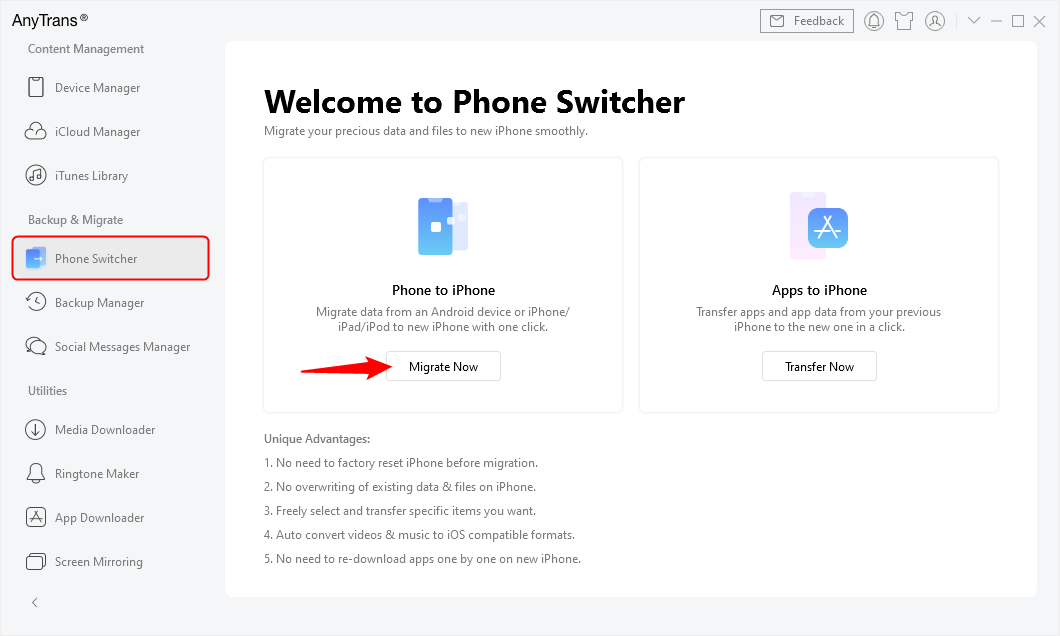
Go to Phone Switcher and Choose Migrate Now
Step 2: Connect Android and New iPhone
Connect your new iPhone and Android mobile to your computer via cables. Confirm your Android phone as source device and iPhone as target device, then tap on the Next.
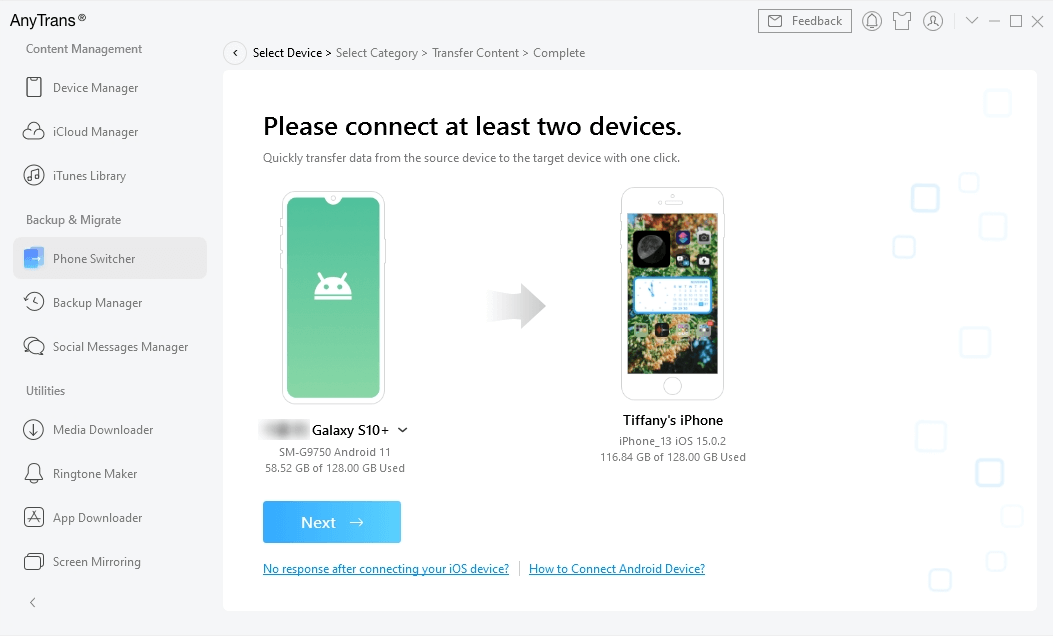
Connect Android and New iPhone
Step 3: Select All Data on Android and Start Transferring
Now, select the file categories that you wish to transfer. Here we Select All, and you can skip duplicates on your Android. Once done, click on the Next button.
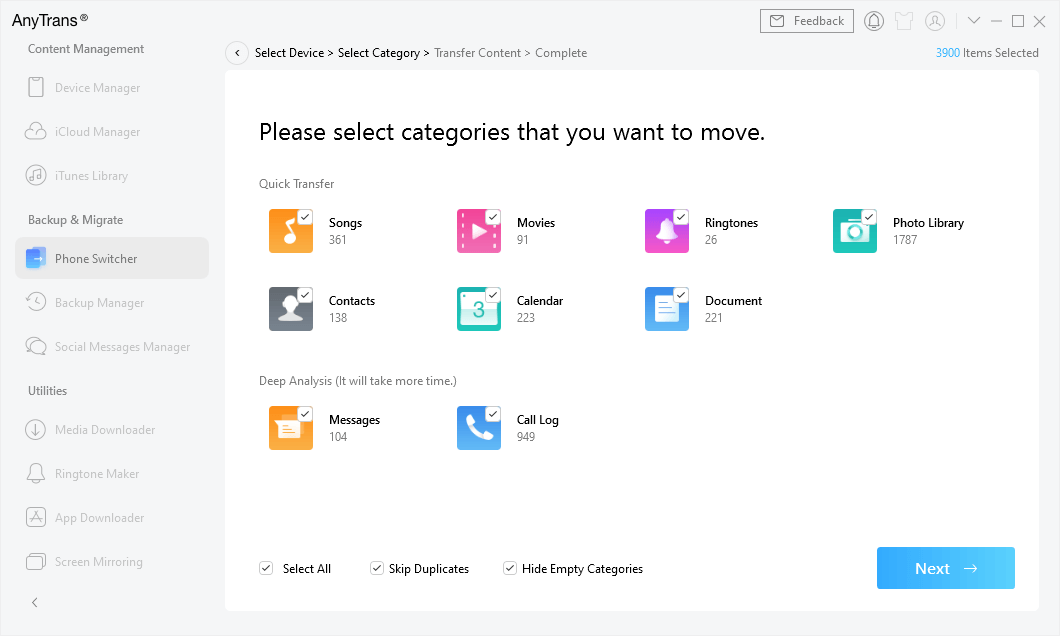
Select All Data on Android to Transfer
Step 4: Transfer Completed
Once the transfer process completes, you will see the Transfer Completed interface.
Within four quick steps, you’ll be able to transfer data from Android to iPhone 15 without facing any difficulties. Later, you can check Android data on your new iPhone and continue to finish the next setup.
How Do I Transfer Specific Data from Android to iPhone 13/14/15
You may have to manually transfer data that Move to iOS application can’t transfer or need to transfer specific data from Android to iPhone after setup. Moreover, if you need to transfer data from Android mobile to your new iPhone specifically, such as music, apps, documents, and others. Here we have listed four essential data types that you can transfer for free from your Android device to your new iPhone 15.
1. Transfer Music from Android to iPhone
You can access the files stored on your Android mobile directly on the PC without using any third-party tool. This can also help you in transferring music from Android mobile to your new iPhone. To do so, pursue these steps:
Step 1: Transfer Music from Android to Computer
Connect your Android mobile to the laptop and go to the My Computer option. Click on your mobile from the removable devices option and look for the Music folder on your Android device. Copy and paste the Music folder to the desktop or anywhere you want. Now you’ll be able to access Music files on your laptop/PC.
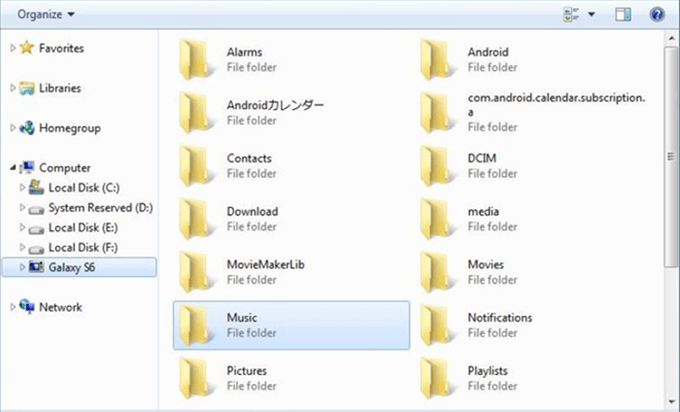
Look for Music Folder on Android
Step 2: Transfer Music from Computer to iTunes
Now, download and open iTunes on your laptop and click on the Songs option. Go to the folder where you’ve put your music files and drag them to the Songs section in the Music application or iTunes library.
Step 3: Sync Music from iTunes to iPhone
Disconnect your Android mobile and connect your new iPhone. Choose your new iPhone and tap on the Music option. Now, select to sync the entire music library or choose only the songs that you just added. Once done, click on the Sync option.
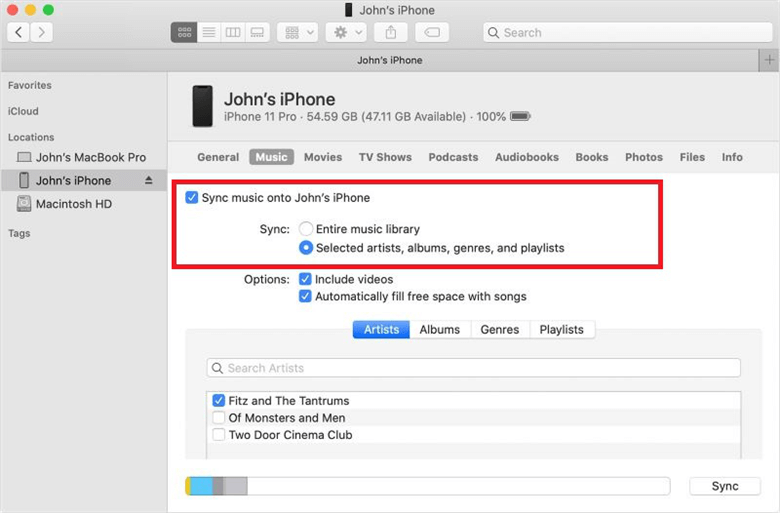
Choose Sync Music on iPhone
With this, you can find your music files on your new iPhone in the Music application.
2. Move Documents from Android to iPhone
If you have documents like Excel, TXT, DOC, PPT, PDF, and others saved on your Android phone, you can transfer them using Google Drive or Dropbox. These applications will enable you to upload documents to the cloud in a few minutes.
Then, download the app on your new iPhone from the App Store and sign in from the same account you’ve been using on your Android mobile. Once done, you can easily search, browse and organize your documents in your new iPhone.
3. Move Apps from Android to iPhone
Unfortunately, you cannot run all the Android applications on your new iPhone. But, some Android applications have iOS versions that do the same things. Thus, to move them from Android to your new iPhone, you can simply get them from the App store.
4. Transfer WhatsApp from Android to iPhone 13/14/15
Usually, transferring WhatsApp from Android mobile to your new iPhone directly is not supported since the different operating systems. You can only restore WhatsApp backup from iCloud to a new iPhone, but you need to use an old iPhone. However, AnyTrans allows you to transfer WhatsApp from Android to iPhone as we mentioned above. Also, you can try to export WhatsApp using email, but it’s convenient for moving many chat history and media files.
Further Reading: How to Restore WhatsApp Backup from Google Drive >
The Bottom Line
Users find switching from Android to an iPhone 15 challenging. But if you know how to transfer data from Android to iPhone 15 with this post, then there’s no hassle at all. You can transfer all data in one click with Move to iOS. Besides, AnyTrans allows you to transfer all data without resetting. If you’d like to transfer Android data selectively, AnyTans can also help you to complete the transferring process. What’s more, it is handy for managing any iOS device. Why not download and try it now?
Free Download * 100% Clean & Safe
Product-related questions? Contact Our Support Team to Get Quick Solution >

