How to set up Vozard on Zoom?
The following instructions will help you set up Vozard on Valorant.
Launch Vozard, then open Zoom.
Firstly, please click the avatar icon on the main page, and click Settings.
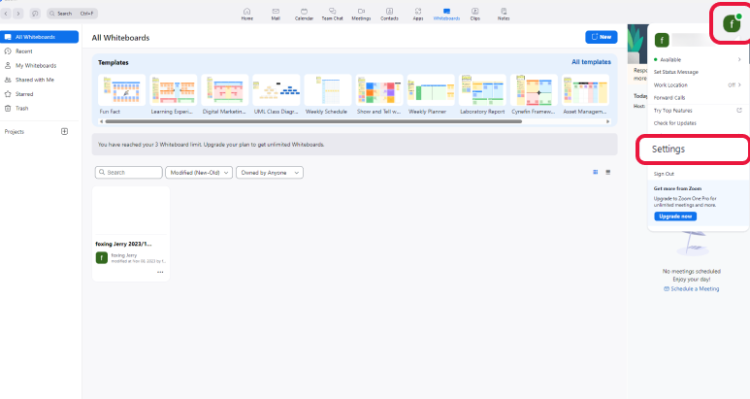
Click the Avatar Icon
Then, please click the Audio tab.
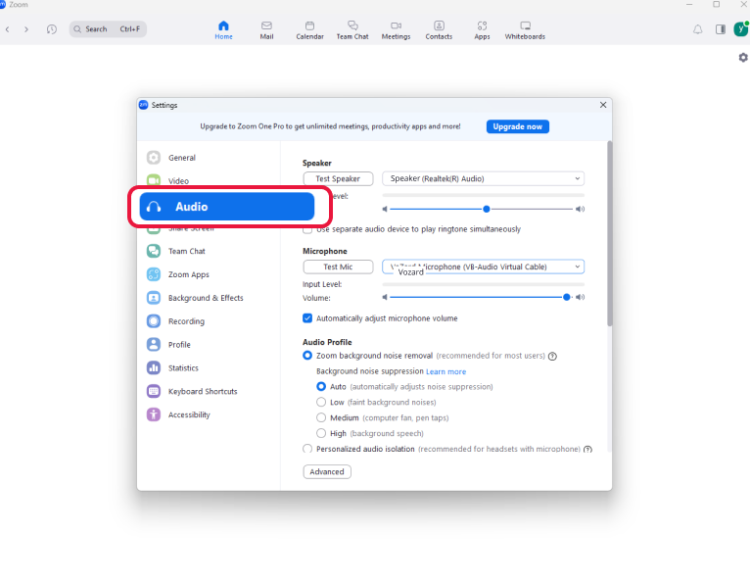
Click the Audio Tab
Finally, please select Vozard Microphone from the Microphone drop-down list.
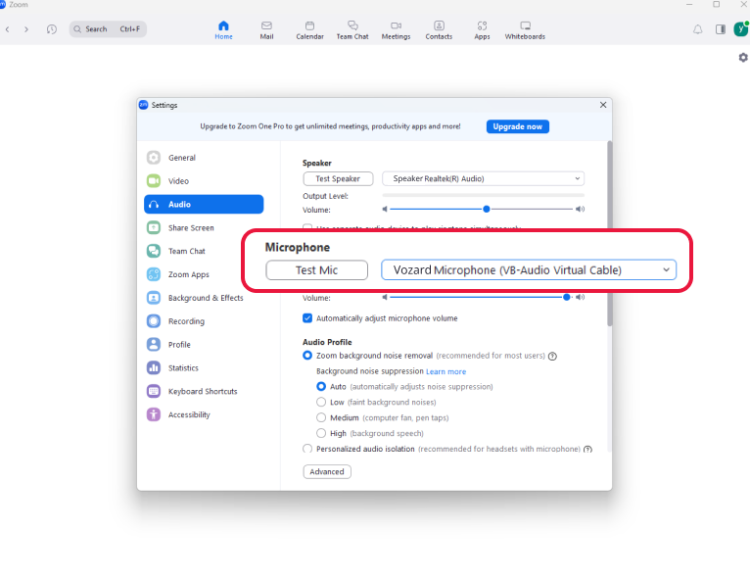
Select Vozard Microphone
Then, you can use Vozard on Zoom successfully.
1. This function needs to turn off noise reduction.
2. This function is compatible with Windows OS and MacOS.
3. If you still have questions after reading this post, please contact our Support Team for further help. We are here to help you!