How to set up Vozard on Discord?
The following instructions will help you set up Vozard on Discord.
Launch Vozard then open Discord.
Then, please click the Settings icon on the main page of Discord.
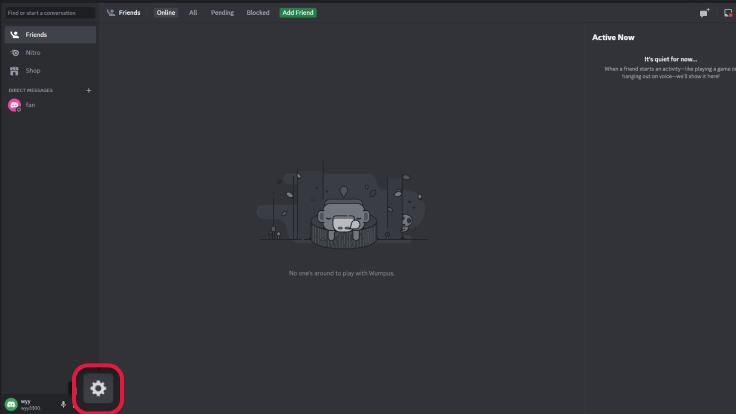
Click the Settings Icon
Then, you will see the following page. Please choose the Voice & Video section.
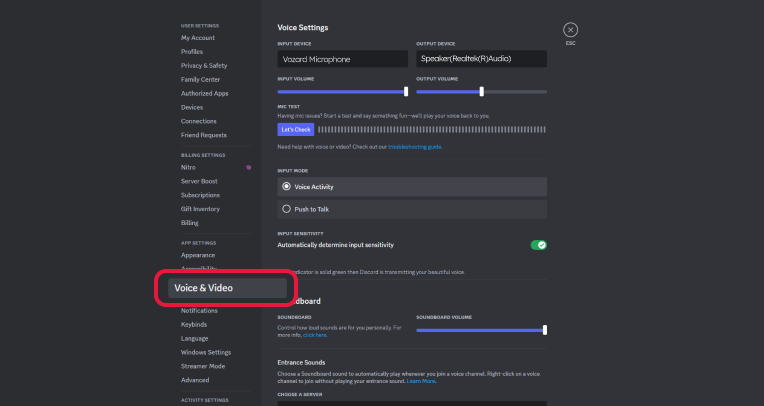
Choose Voice & Video
Please choose Vozard Microphone from the Input Device drop-down list.
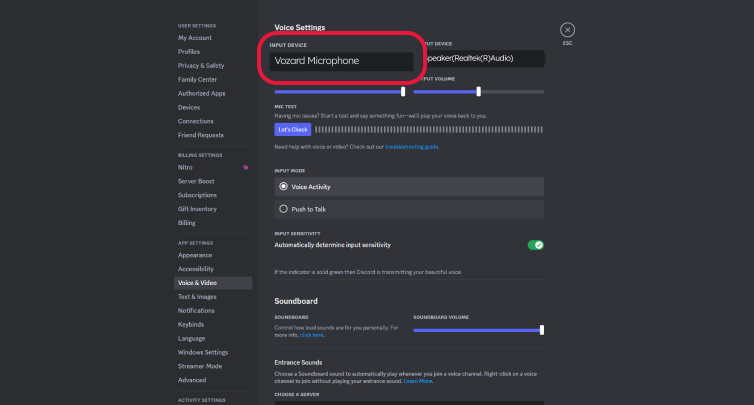
Choose Vozard Microphone
Then, you will set up Vozard on Dicord successfully.
1. This function needs to turn off noise reduction.
2. This function is compatible with Windows OS and macOS.
3. If you still have questions after reading this post, please contact our Support Team for further help. We are here to help you!