How to See How Many Songs You Have on iTunes
If you have a lot of songs in iTunes but you are not sure of the exact number, the following guide should teach you how to see how many songs you have in iTunes on your computer. It’s a pretty easy procedure and read on to learn how to do it.
iTunes Tips
Basic iTunes Tips
iTunes is an application used by millions of users everyday to store, manage, and play your favorite music tracks. If you have the app installed on your computer, you are likely using it for your music management and to play your music tracks. If the app has been there for a long time, you may have added a number of music tracks to it without ever counting the number of those tracks.

Check How Many Songs in Your iTunes
Sometimes, you may want to just figure out how many songs you have in the app on your computer. Maybe you need to tell someone of the number of songs you have in iTunes or maybe you need the number for your own information. Either way, you are going to need to find the exact number.
The following guide is all about how you can find out the number of music tracks you have in iTunes on your computer. Follow it and you will get an exact number for it.
Check the Number of Songs You Have in iTunes
Before you move any further with the number checking procedure, the first thing you will want to do is download and install the latest version of the iTunes app on your computer. Older versions may have issues in them so it is highly recommended you get the new version for yourself.
Once you have updated the iTunes app on your computer, all you need to do is click on a few options in the app and it will let you see the count of your music tracks in the app. It is extremely easy to do that and the following shows exactly how you do it on your computer.
Step 1: Launch the iTunes app on your computer by double-clicking on the app icon on your desktop (Windows) or searching for and clicking on iTunes in Launchpad (Mac).
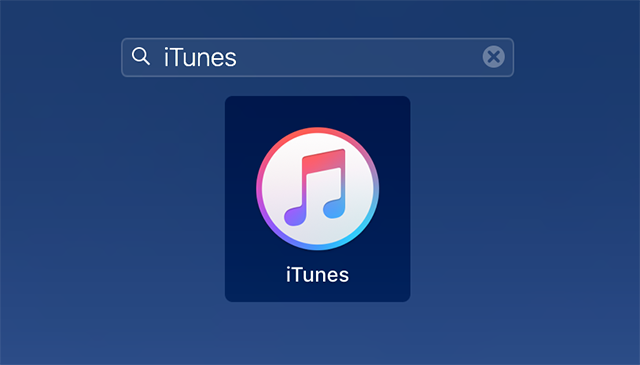
Access the iTunes app on your computer
Step 2: When the iTunes app launches on your computer, you need to first enable the left sidebar so you can access your songs. Click on the View menu at the top and select Show Sidebar to enable the sidebar.
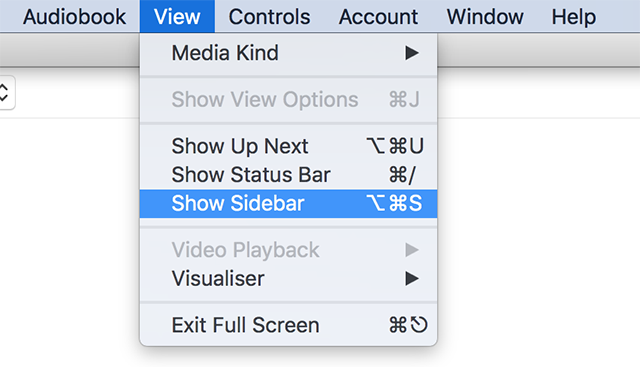
Enable the sidebar in iTunes
Step 3: When the sidebar shows up, you will find several options in the sidebar. Click on the option that says Songs to view all the songs you have in iTunes.
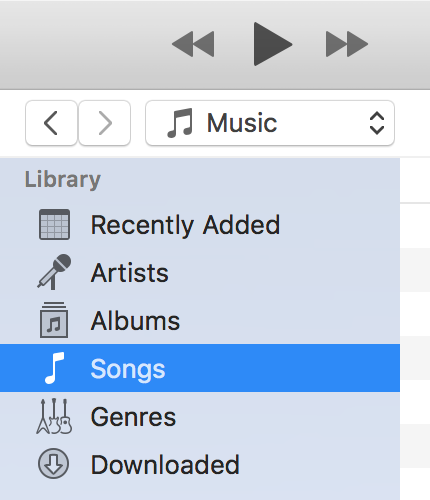
View all songs in iTunes
Step 4: When you are on the songs screen and you can view all of your songs, click on the View menu at the top and select Show Status Bar. It will enable a status bar at the bottom of your screen.
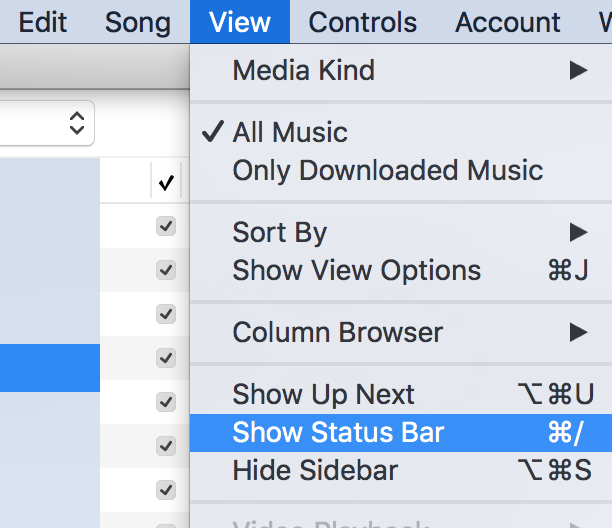
Display status bar in iTunes
Step 5: In the status bar at the bottom, you will find the number of songs you have in iTunes on your computer. You will also find the runtime of these songs and the memory space they occupy on your computer.

Find number of songs in status bar of iTunes
As you can see, it is pretty easy to find the number of music tracks in iTunes on a computer.
Check the Number of Songs You Have on iPhone
While the above method lets you check how many songs you have in iTunes, it does not tell you the number of songs you have on your iPhone. Fortunately, there is a method available to help you find it out.
You do not need to install a third-party app on your iPhone to be able to find out how many songs you have. All you need to do is tap on a few options in the settings menu and you should find what you are looking for.
Let’s check out how to do it on your iPhone:
Step 1: Launch the Settings app from the springboard of your iPhone. When the app launches, tap on the option that says General followed by About.
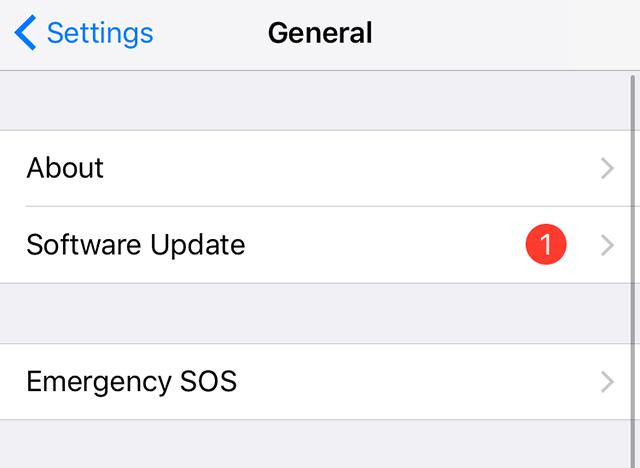
Access the About section in Settings on iPhone
Step 2: On the about screen in settings, you will find an entry saying Songs and a number next to it. The number next to the entry is the number of music tracks you have in the Music app on your iPhone.
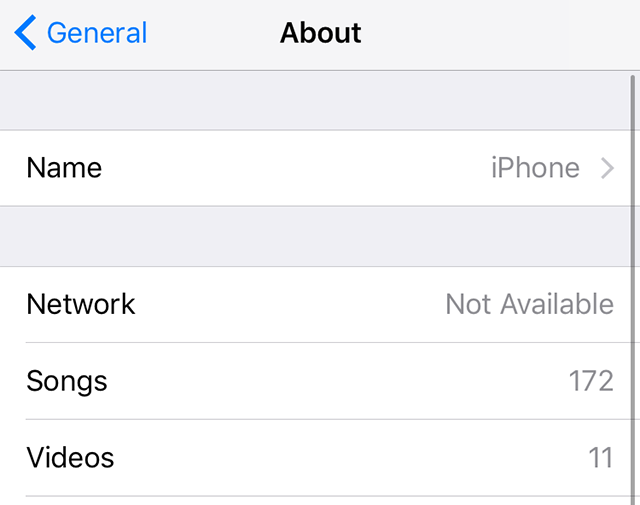
Find number of songs on an iPhone
That is how you use the Settings to find out the number of songs you have on iPhone.
The Bottom Line
If you ever need to find how many songs you have in iTunes or iPhone, the above guide provides you with some easy methods to help you find what you are looking for. We hope it helps you find your music quantity on your devices.
Product-related questions? Contact Our Support Team to Get Quick Solution >

