Full Guide on How to Resize An Image on iPhone
This article guides you on how to resize an image on iPhone in easy stepwise manner. We’ll show how to use the Photos app, Fotor Online Image Resizer, and Shortcuts app for this purpose. You can use them for various scenarios like social media posts, personal projects, and professional use.
A top-quality and portable camera. What comes to mind? iPhone! We use them to capture moments everywhere we go. Well, it’s no surprise, given the amazing quality of photos iPhones can take.
But not every picture we snap is perfect right off the bat. Sometimes, the size isn’t quite right for sharing on social media or fitting into a specific frame on a website.
So, do you also want to know how to resize an image on iPhone? In this article, we’ve got the tips and tools you’ll need. We’ll show you how to do it using the in-built features as well as other online tools.
Possible Scenarios for Resizing Images on iPhone
There are countless scenarios where you might find yourself needing to resize an image on your iPhone. Whether it’s for personal use or sharing with others, the right size can make all the difference. Here are a few situations where adjusting the size of your photos could be particularly useful:
- Social Media Posts: To make sure your photos look their best on platforms like Instagram or Facebook, resizing them to fit specific dimensions can be crucial.
- Personal Projects: If you’re working on a digital scrapbook or photo collage, resizing images can help you fit everything together perfectly.
- Professional Use: For business presentations or marketing materials, photos need to be the right size to convey your message.
- Wallpapers: Adjusting the size of an image to use as your iPhone wallpaper ensures it fits the screen without stretching or pixelation.
- Emails and Messaging: To avoid sending very large files that might be hard for others to download, resizing photos before sharing them is a thoughtful step.
In each of these scenarios, knowing how to resize images on your iPhone efficiently can enhance the way you use and share your photos.
Resize An Image on iPhone in the Photos App
The iPhone comes equipped with a built-in method to resize images directly within its operating system, thanks to the Photos app. This handy feature allows users to adjust their pictures quickly without needing any additional software. Whether you’re looking to free up some storage space by reducing file sizes or preparing images for online use, the Photos app can help you resize your photos efficiently and effortlessly.
Steps to Resize Images Using Photos App
- Open the Photos app on your iPhone and navigate to the image you wish to resize.
- Tap on the “Edit” button located in the top right corner of the screen to enter editing mode.
- Select the “Crop” tool icon, which might also include options for straightening and adjusting the perspective of your photo.
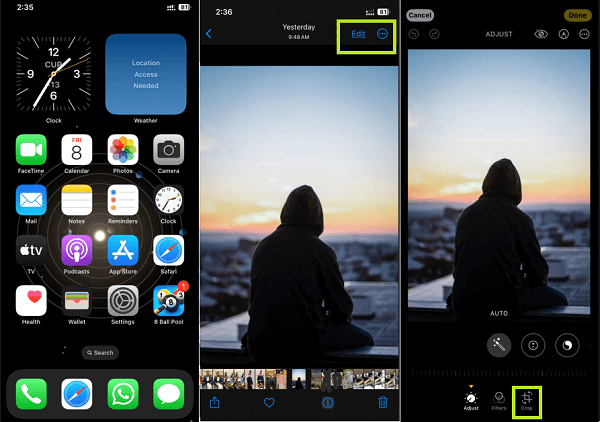
Opening a photo to edit in iPhone
- Drag the corners of the box that appear to crop the photo to your desired size. You can choose aspect ratios like square, 4:3, 16:9, etc., for precise resizing.
- Once you’re satisfied with the new size, tap “Done” in the bottom right corner to save your resized image.
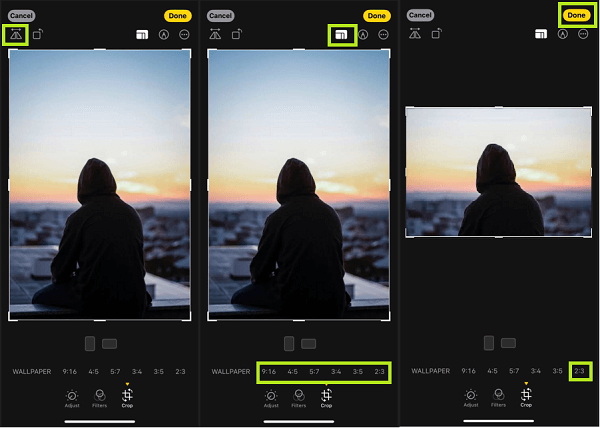
Resizing an image using aspect ratio
If you want to resize an image for professional use without losing its quality, you can use some professional resizing tool.
Resize Image for Social Media Use without Losing Quality [Professional]
If you need to resize an image without losing any resolution and in a professional manner, various image resizer tools can help. One such tool is Fotor – Online Image Resizer, a versatile and user-friendly platform that ensures your images are resized perfectly for any use, especially for social media.
Fotor is a comprehensive solution for photo editing and resizing. With its user-friendly interface, anyone can resize images in Fotor accurately without compromising on quality.
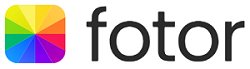
Fotor – Online Photo Editing Tool
Whether you’re aiming to adjust a photo to fit specific social media requirements or simply to change its dimensions for personal use, Fotor has got you covered. It also offers many other editing features that cater to both basic and advanced needs, ensuring your photos are not just the right size, but also visually appealing.
Key Features of Fotor
- Instantly Resize Images for Social Media – Fotor provides preset sizes for various platforms, allowing quick resizing for Instagram, Facebook, Twitter, and more.
- Batch Resizing Service – Resize multiple photos at once, saving time and maintaining consistency across images.
- Enhance Images – Upscale your images to improve resolution or downscale to reduce file size without losing quality.
- Versatile Resizing Options – Easily adjust images to different aspect ratios or dimensions, supporting both enlargement and reduction.
- Comprehensive Editing Tools – Beyond resizing, Fotor offers tools for cropping, adjusting brightness and contrast, applying filters, and more, for complete photo enhancement.
Steps to Resize Images with Fotor
Step 1. Visit Fotor’s website and click on the “Resize Your Images for Free” button to start the process.
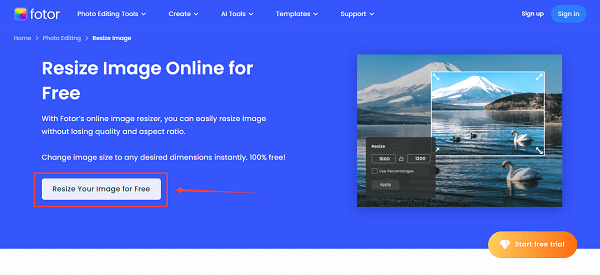
Click on the “Resize Your Images for Free”
Step 2. Upload the image you wish to resize by clicking on the upload area or dragging and dropping your file.
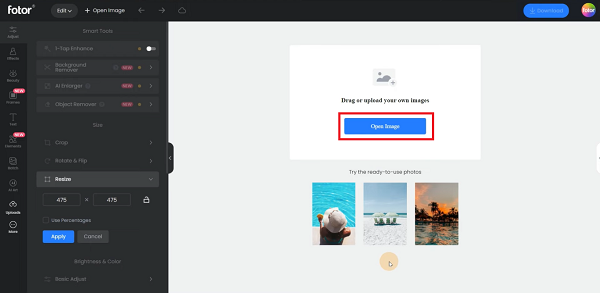
Opening the image
Step 3. Access the image resizer tool and input the new dimensions in the “Width” and “Height” fields or adjust the size by percentage for more flexibility.
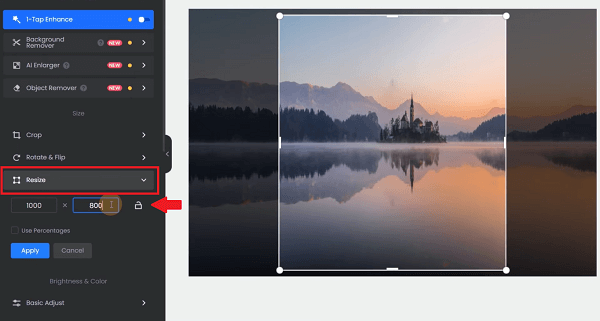
Resizing the image
Step 4. Once you’re satisfied with the new size, click on the “Apply” button to confirm your changes.
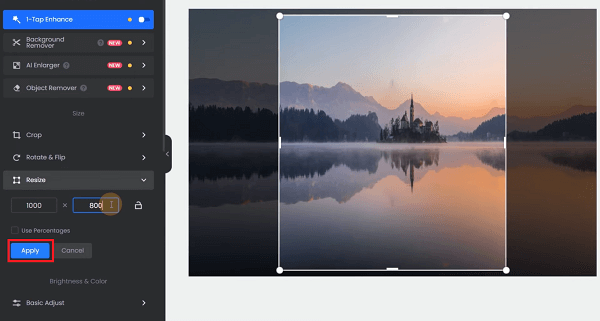
Finalizing changes
Step 5. Download your resized image by clicking the “Download” button at the top right corner, and choosing the preferred file format like JPG or PNG.
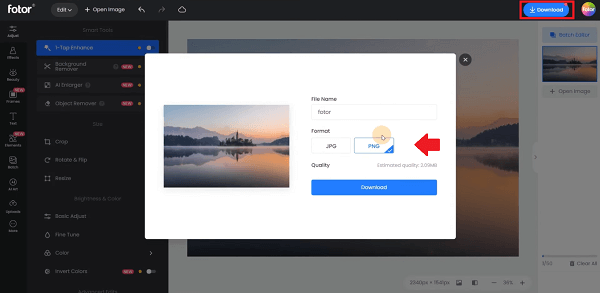
Selecting the file format and downloading the image
That is it. With Fotor, you may quickly and easily resize photos as you need.
How to Resize A Photo Using Shortcuts
Resizing a photo on your iPhone can also be incredibly efficient using the Shortcuts app. This method allows you to automate the process, making it quicker to adjust the size of your photos with just a few taps. The Shortcuts app, available on iOS, lets you create custom actions for various tasks, including photo resizing.
By setting up a photo resizing shortcut, you can easily change the size of any photo without manually editing it every time. This is especially useful for those who frequently need to adjust image sizes for different purposes.
Steps to Resize Images Using Shortcuts
- Open the Shortcuts app on your iPhone. If you don’t have it, download it from the App Store.
- Tap on the “+” button in the top right corner to create a new shortcut.
- Search for and select the “Select Photos” action to add it to your shortcut. This action lets you pick which photo you want to resize.
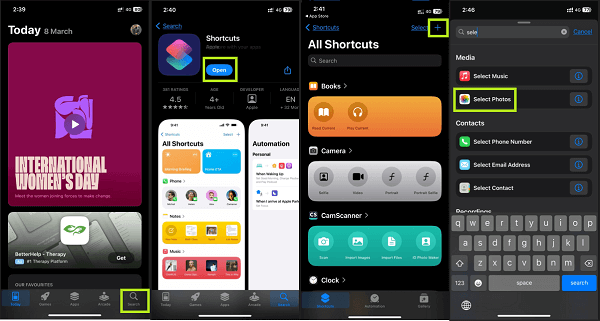
Selecting the file format and downloading the image
- Add the “Resize Image” action by searching for it and selecting it. Here, you can specify the size you want your photos to be resized to.
- Add the “Save to Photo Album” action to automatically save the resized image back to your Photos app.
- Name your shortcut and tap on the “Done” button. Now, whenever you need to resize a photo, you can simply run this shortcut, select your photo, and let the app do the rest.
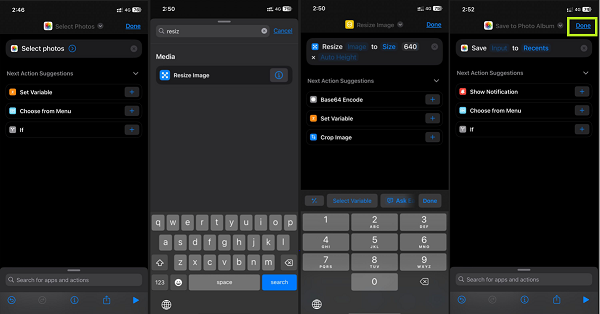
Adding Select photos, resize image, and Save to photo album to Shortcuts
Conclusion
Now you know how to resize an image on iPhone. It’s simpler than you think, right?
With the built-in Photos app, Fotor Online Image Resizer, and the Shortcuts app, we have shown you multiple methods. These tools ensure your images fit perfectly wherever they are intended.
What’s more, Fotor – Online Photo Editing Tool allows you to resize images with its powerful image resizer app for iOS. Use Fotor image resizer to adjust image sizes without losing quality!
Product-related questions? Contact Our Support Team to Get Quick Solution >

