How to Reset Huawei Phone? 4 Proven Ways [Solved]
Many Huawei users are curious about how to factory reset Huawei. If you have the same question, you’re in the right place as there is a complete guide on the several easy ways to make Huawei hard reset. Let’s learn how to reset Huawei phone to factory settings now!
iPhone & Android Recovery Tips
iPhone Recovery Tips
iPhone Reset Tips
Android Reset Tips
DroidKit – Factory Reset Huawei Phone When Locked
Do you want to make Huawei hard reset but are locked out of it? Then free download DroidKit to hard reset Huawei as well as unlock it. Covers all screen locks. Supports all Huawei devices.
Android users have great control over their own smartphones. However, users may need to factory reset Huawei when apps are launching slowly, battery draining fast, faulty updates, or facing system problems like the phone being unresponsive or frozen. And, some users may plan to switch to a new phone and need to wipe the device before selling. Furthermore, someone locked their Huawei phone unexpectedly and need to perform a hard reset.
So how to reset Huawei phone? And how to factory reset Huawei phone when locked? In this post, we’ll walk you through the complete guide on Huawei hard reset. So just read on to get the answers to your questions.
Does Factory Reset Delete Everything on Huawei?
A factory reset will delete everything on your phone, including all the files in the internal storage, photos, videos, music, accounts, app & app data, system settings.
Resetting a device normally includes a soft reset and a hard reset. A soft reset is to power off the device and then power it on after a while. It will not delete anything on your phone. And, a hard reset (a factory reset) takes your device back to its factory or original settings, which will wipe out all of your existing data on Huawei. At the time, you need to get back your data from backup files. Read on how to back up & restore data on Huawei phones.
If your Hauwei got system issues like keep restarting, apps keep crashing, etc., you can first try to soft reset the phone. If it doesn’t work, or facing serious system problems, you may need to hard reset the device, or repair the system with a third-party tool. But how to factory reset Huawei? We will discuss it in the following sections in detail.
How to Reset Huawei Phone with Settings?
How can I hard reset my Huawei phone? If you still unlock your Huawei phone, you can simply go to Huawei system settings and make Huawei hard reset with the following steps.
How to Factory Reset Huawei by Using Settings:
- On your Huawei phone, go to Settings > Backup and Reset. It may be either under the “Personal” or “Additional Settings” depending on the Android version you’re using.
- Choose the Factory Data Reset option.
- Click on the Reset Device option and the reset process will begin.
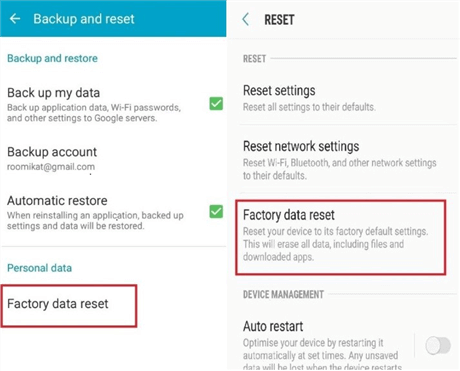
Reset Huawei Phones via Settings Menu
How to Factory Reset Huawei Phone When Locked?
If you need to reset Huawei phone but forgot the password, how do you reset a Huawei phone that is locked? That’s easy! DroidKit, an all-round Android Phone ToolKit, allows you to reset a locked Huawei phone easily and quickly as well as unlock your device. Take a look at what DroidKit can do for you to factory reset and unlock Huawei.
Free Download * 100% Clean & Safe
- Unlocking and resetting 2-in-1, allowing you to enjoy your phone freely and complete Huawei hard reset easily.
- Only three steps to unlock and reset Huawei. No complicated operations are required except clicking buttons with your mouse.
- No matter whether you are locked out of PIN, password, pattern lock, fingerprint ID, face recognition, etc., DroidKit unlocks it for you right away without any hassle.
- Supports all Huawei phones, Huawei tablets, Samsung models, Sony, etc.
Now get the latest version of DroidKit and follow the steps below to make Huawei hard reset.
How to Factory Reset Huawei Phone That Is Locked:
Step 1. Open DroidKit on your PC or Mac computer. Choose Screen Unlocker.

Choose Screen Unlocker
Step 2. Connect locked Huawei via USB cable and click Start. DroidKit will prepare a configuration file, tap on Remove Now.

Click Remove Now Button
Step 3. Select your device brand – Huawei, and then follow the on-screen guide to set your device. After that, DroidKit will start unlocking your phone.

Confirm your Device Brand and Continue
Step 4. Once you get to the page below – Screen Lock Removal Completed, Huawei lock screen and the phone is reset and you can get into it right now.

Lock Screen Removal Completed
How to Reset Huawei Phone with Buttons?
In addition to the above methods, there is another solution for you to solve how to hard reset Huawei, that is, to use buttons on your device to complete Huawei factory reset. And this method is suitable in the situation when you don’t want to go phone’s system settings, or you can not enter your phone temporarily. Now let’s conduct Huawei hard reset by entering Recovery Mode with buttons:
- Switch off your phone. Press the “Power” button, “Home” button, and “Volume Up” button simultaneously to enter the Android Recovery Menu.
- Now, you can use the “Volume Up” and “Volume Down” buttons to scroll through the options and locate the one that says “wipe data/factory reset”.
- Press the Power button to choose this option.
- Once reset is done, choose the “reboot system now” to reboot your device.
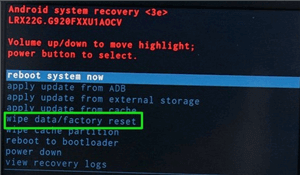
Reset Huawei Phone via Android Recovery Menu
How to Reset Huawei Phone with Android Device Manager?
If you’re locked out of your phone or your phone is stolen, then you can remotely reset your device to the factory settings with the help of Android Device Manager. This comes in very handy in case of a stolen phone as it ensures that nobody can check what’s on your device. Here is the guide to complete Huawei hard reset in this way.
- Go to the official website of the “Android Device Manager” on your computer > Log in with the Google Account you’re using on your Huawei phone.
- On the login page, select the Huawei phone you want to unlock and reset. You’ll see three options: Ring, Lock and Erase.
- Click the “Erase” option.
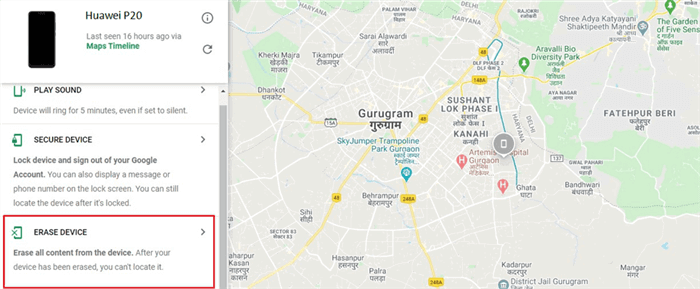
Reset Huawei Phones via Android Device Manager
Here are some other Android tips. You can click and read if you need:
- How to Unlock Android Phones Locked by Google Find My Device >
- How to Recover Data after Factory Reset on Huawei >
Things You Should Be Aware of Before Resetting Huawei Phones
It’s worth mentioning here that there are certain things you should know before you proceed with resetting your Huawei phone to its factory settings.
1. Charge Your Device
Ensure that your phone has at least 50-80% battery. Resetting a device consumes a lot of battery and thus to avoid any issue in between the process, it’s smart to charge your Android device beforehand.
2. Clear Cache on Your Huawei Phone
Try clearing the data from your device before resetting, so to speed up the entire resetting process.
3. Back Up Your Huawei Phone
Resetting your phone to its factory settings will erase the device completely, so if there are important files and data on your phone, you must back up your Android device beforehand.
If you find backing up your Huawei phone troublesome, you should try AnyDroid. Indeed, it is the best Android backup software out there to back up your Huawei phone. You can use it to backup your phone’s data to the computer in just one click. The best thing about the software is that it supports all common data types including photos, contacts, music, messages, call logs and other kinds of data. On top of all, it can even let you transfer data selectively.
Free download AnyDroid now, backup your Android phone to the computer, and reset your Huawei phone without losing any important data.
Free Download * 100% Clean & Safe
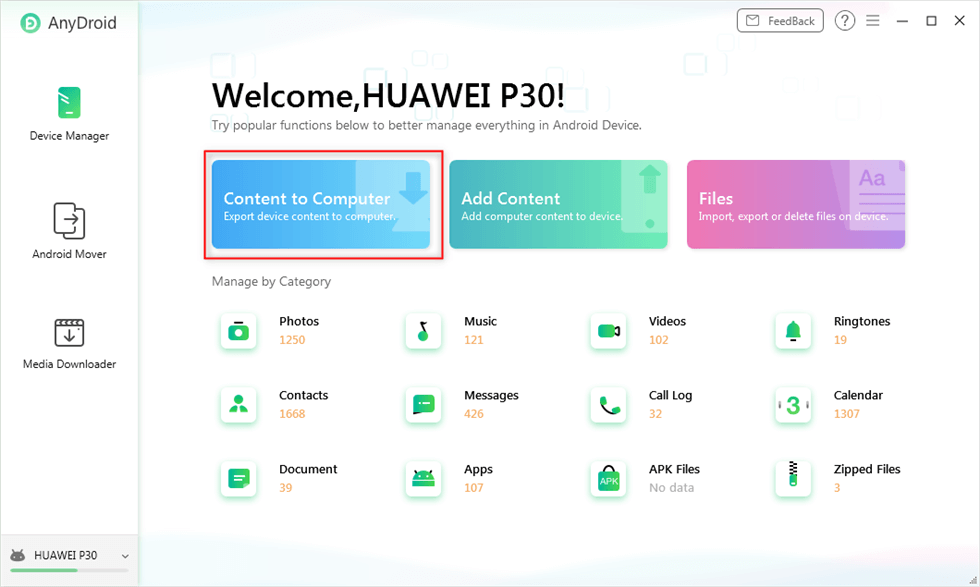
AnyDroid Export Content
The Bottom Line
In all, how to reset Huawei phones is not as a difficult task as it may seem. You can conduct Huawei hard reset with your phone system, with buttons. Besides, you can even reset Huawei phones when locked via DroidKit with simple steps. At the same time, you just need to be aware of its consequences and take every precaution beforehand for a smooth reset process.
Free Download * 100% Clean & Safe
Product-related questions? Contact Our Support Team to Get Quick Solution >


