iPhone Stolen or Lost? 2 Ways to Retrieve Your Data
This article will introduce the professional ways to get back your data if your iPhone was lost or stolen. Also, you will get more information about how to block an iPhone, erase lost iPhone remotely, etc.
iPhone & Android Recovery Tips
iPhone Recovery Tips
iPhone Reset Tips
Android Reset Tips
PhoneRescue for iOS – Retrieve Data from Lost iPhone
If your iPhone is unfortunately lost or stolen and would like to access the data on iPhone, just free download PhoneRescue for iOS to recover all you want.
What to do if iPhone is stolen or lost? The first and most important thing is to ensure the security of the data because once the bad guy got your device, he would try to jailbreak or unlock your iPhone. Therefore, you can block the lost iPhone, erase your iPhone remotely, and try to recover data from the lost iPhone. However, some users have no access to iCloud because of no verification code sent to the lost iPhone.
Here in this post, you can solve the problem and restore data from your lost iPhone to a new iPhone. Also, you will learn what else to do with a lost iPhone, to protect your data. Keep reading and get what you need.
Restore Data When Your iPhone Is Stolen/Lost without Data Losing
If your iPhone is lost or stolen, you may worry about data security. So we suggest you can take the quickest and most convenient way, which is to use an iPhone data recovery tool – PhoneRescue for iOS. It allows you to recover the data that you want. No matter your iPhone is lost or not. It supports you to restore data from backup without connecting your iPhone and without any hassle. Moreover, if you already get a new iPhone and wonder how to transfer everything from lost iPhone to new iPhone. You can get all answers from the following content.
Before recovering, you can preview your iPhone data and select what you want to get back. Then, you can choose to recover to your new iPhone or Windows PC/Mac. This recovery way will not overwrite the info your new device owns. Check the detailed steps below to recover:
Part 1. Recover Your Data from iTunes Backup
Step 1. Install PhoneRescue for iOS on a computer and select the Recover from Tunes Backup mode.
Free Download * 100% Clean & Safe

Choose Recover from Backup
Step 2. Select the backup, Scan the backup data(for example photos). Compare is prepared for the user who has an iPhone that will compare the data on the iPhone with the backup. If you have lost your iPhone, you don’t need to tap the Compare button.

Choose iTunes Backup on iPhone
Step 3. Scan the data you choose.
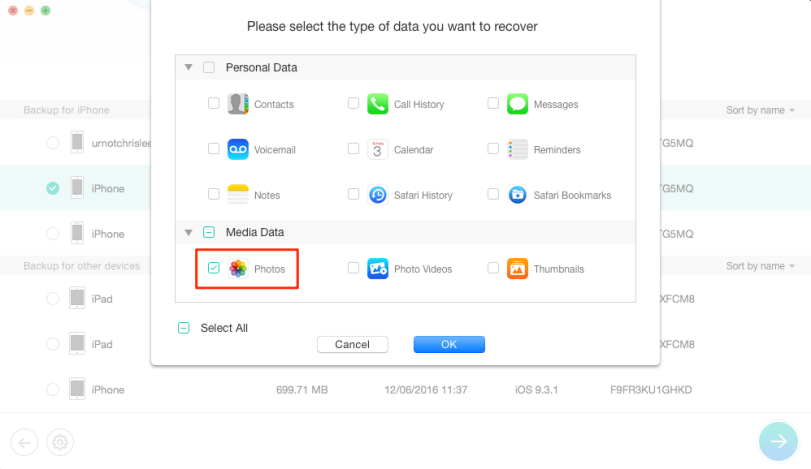
Scan the Data You Chose
Step 4. Preview the data you have scanned and recover selected ones. You can choose to recover to your computer or to your iDevice.
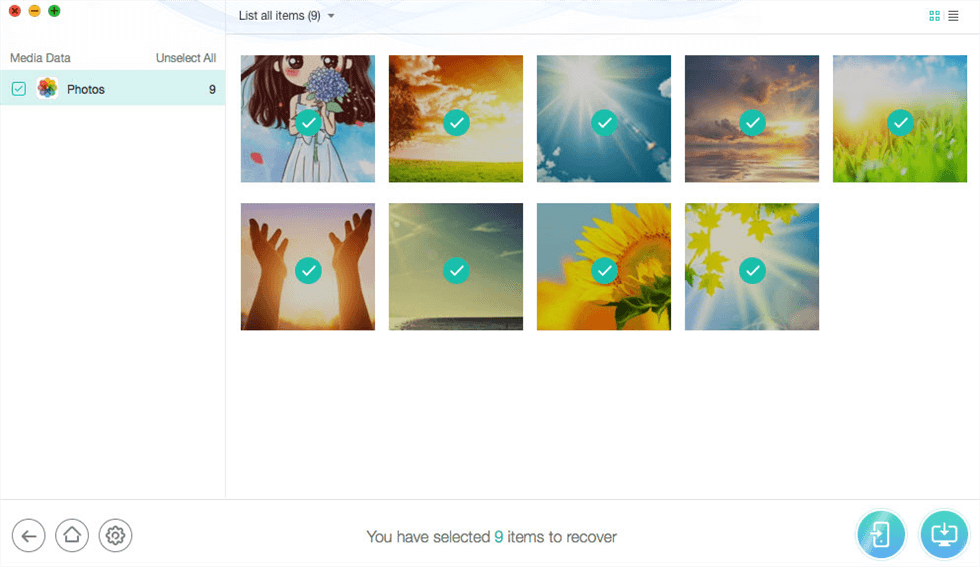
Retrieve Photos from Stolen iPhone via iTunes Backup
Part 2. Recover Your Data from iCloud Backup
Step 1. Run PhoneRescue for iOS and select the Recover from the iCloud model.

Recover Data from iCloud Via PhoneRescue
Step 2. Sign in to Your iCloud.

Enter Apple ID and Password to Sign in
Step 3. Scan the iCloud backup content and select the data you want (for example photos)
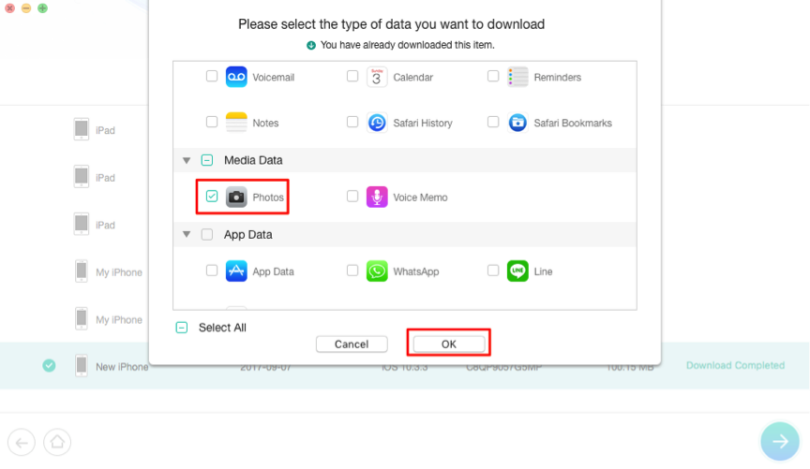
Scan the iCloud Backup You Chose
Step 4. Recover selected photos from iCloud. You can choose to recover to your computer or device
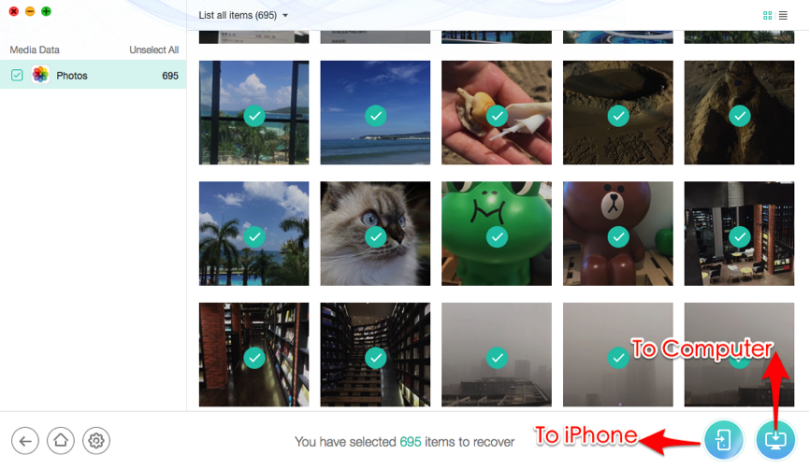
Preview the Data and Recover Them
How to Restore from Backup when Lost iPhone
iTunes is very convenient to help iOS users to back their data up, which also supports to backup of almost all data from iPhone if you had installed iTunes on your computer and connected your devices to a computer. iTunes backup will be stored on your computer and can be restored when you need backup files. Although the way to restore data from iTunes backup is also mentioned above. But the difference between the two is that PhoneRescue allows you to choose which type of data you want to recover, and if you choose to recover to a new device, your new device’s data will not be overwritten or lost.
But restoring an entire backup from iTunes as mentioned here will erase the existing data after restoring. The following steps will introduce how to recover your data from your iTunes backup.
Step 1. Run iTunes and connect with another iDevice to your computer.
Step 2. Select restore backup in iTunes.
Step 3. Click “Restore” to get your data once.
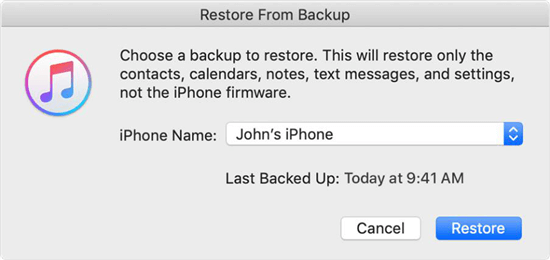
Recover Data from iTunes Backup
It will cost a lot of time to restore your data, so you may be patient. Once you finish your recovery action, you can disconnect your iPhone from a computer.
How to Recover Data from Lost iPhone with iCloud
iCloud is prepared for iOS user who doesn’t usually back up their stuff to iTunes. It is also a second line to protect the users’ data. The following steps will guide you to recover your data from iCloud backup. Similarly, the traditional approach only allows you to select one entire restore backup as opposed to using PhoneRescue to help you restore data from an iCloud backup.
Step 1: Open Settings, tap General, then tap Reset, and tap Erase all content and settings
Step 2: Go to Set up your device, tap “Restore” from a Backup, and then sign in to iCloud
Step 3: Choose a backup from backups in iCloud, then you can recover your data
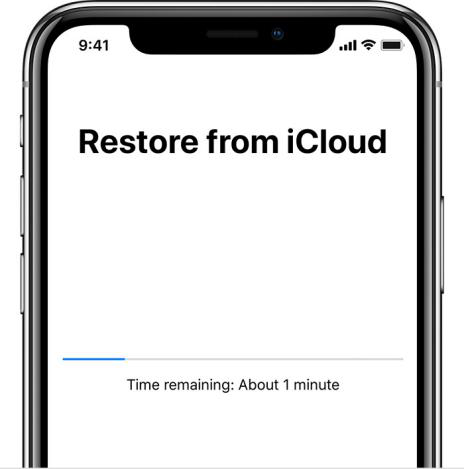
Recover Data from iCloud Backup
Also, it will cost you a lot of time to restore your data. You may be patient and wait a moment.
Further Reading: How to Get Apple ID Verification Code without Phone?
How to locate your stolen/lost iPhone?
If you find that you have lost your device, then you can take action right away and may be able to get your phone back
Step 1. Go to iCloud.com, log in your account and then go to Find My Phone.
Note: You need to associate iCloud with your phone before you lose it, otherwise when you get to the page, you will only see Settings, Keynote, Numbers and Pages. And there is no way to proceed to the next step
Step 2. Click on “All Devices” in your iCloud account. You will see a list of all the devices associated with that iCloud account. And you’ll see two types of devices: offline and online. Marked with a green dot is the online device, and marked with a gray dot is the offline device. If the offline device has been active for the last 24 hours, you will see the last known location.
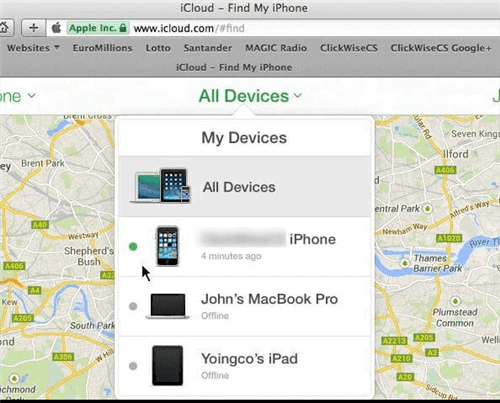
Find Online or Offline iPhone
Step 3. Click the device you lost. If you’re lucky and your device is still online, you’ll see it on the map. But if “Find my iPhone” is unable to locate your device, you will see the last known location.
Step 4. For the offline device, you can click the “Notify me when found” button. In this way, you will receive an email when the phone starts up or is online.
Frequently Asked Questions
I Have Lost my iPhone How Can I Block It?
Even if unfortunately it is not possible to retrieve the lost data, it is necessary to block the device for the safety of your data. That’s why Apple advises using Lost Mode when your iPhone is lost. Lost Mode allows you to block your iPhone and someone can’t access your private data.
To block your lost iPhone with Find my iPhone:
Sign in to iCloud web, to continue without entering a code, click the Find iPhone button under “Or get quick access to” > Click All Devices > Select your lost iPhone > Click Lost Mode or Lock. Also, you can open Find My on your iPhone > Click Devices tab > Choose your lost iPhone and Mark As Lost.
Also, with Find My, you can locate your lost iPhone on the map, play a sound or erase lost iPhone remotely.
How to Reset iPhone if Stolen?
Sign in to iCloud > Click All Devices > Select your lost iPhone > Choose Erase iPhone.
Or, go to Find My on iPhone > Click Devices tab > Choose your lost iPhone > Click Erase This Device.
How can I recover data from lost iPhone without backup?
If you are lucky enough to get your lost device back, but find that the data in your phone has been lost. Then how do you recover the data without any backup. Don’t worry, there are many software on the market that are designed for this purpose and most of them offer you a trial version. PhoneRescue is the same, you can download the trial version to see if you can find your lost data.
Conclusion
It’s really perturbed that your iPhone was stolen or lost. If your iPhone can not get back anymore, but you have already done a backup for the iPhone, you can get your data back easily and quickly. And, PhoneRescue for iOS enables you to get data from your lost iPhone to your new iPhone without any hassle, including photos, text messages, contacts, etc. If you have any better suggestions, please share them with us in the comments.
Free Download * 100% Clean & Safe
Product-related questions? Contact Our Support Team to Get Quick Solution >


