How to Recover Call Log on Android
Can we recover deleted call history on Android? Yes, this guide will show you how to recover deleted call history on Android efficiently. Just keep reading to find the answer.
How to Recover Call Log on Android without Backup
DroidKit allows you to recover call logs from Android without backup or without root. You can save them to your new device or computer.
Call logs are very important to most people, as they not only record incoming and outgoing calls, but are also an important way of storing precious memories. Sometimes you can use your call history to find out how to contact important friends again. Therefore, it must be very bad if you accidentally delete your call logs or if your phone loses this data due to an accident.
However, you still have a great chance to get back your call log. Here we will provide you with exact instructions to retrieve deleted call history on your phone, even without backup or without root. Besides, you can check all the call logs with some tips.
Here are some Recover Data guides for you:
- Your phone won’t turn on? Then read this guide to recover data from your Android phone.
- Read this guide to learn How to Recover Lost Photos from Android after Factory Reset.
Can We Recover Deleted Call History on Android?
Yes, you can recover deleted call history on your Android phone. Since, when you delete call history, the data are not erased from your phone immediately. They are only marked as “empty” hidden somewhere in the device. This is why you still have a chance to get back the call log from your phone’s internal memory. But you need to act fast before the data is overwritten by something new, if not, your call log will end up with nothing.
How to Recover Deleted Call History without Backup
To maximize the success rate of recovering deleted call history, we recommend the call log recovery app – DroidKit, which is a complete Android solution. It allows you to recover call logs from your device, from Google, or from SIM.
DroidKit is capable of recovering 13 essential types of data from Android phones or tablets of all brands, covering call logs, calendars, texts, photos, audio, etc. Quick Recovery mode can retrieve lost data quickly without rooting your device, or, you can turn to Deep Recovery mode for a more in-depth scan to find what’s lost with the highest success rate. Just pick the way that best fits your cases.
DroidKit – Call History Recovery
To recover deleted call history, free download DroidKit from below. It provides you with a data recovery tool to find and recover all call history without root, no backup is needed.
Free Download100% Clean & Safe
Free Download100% Clean & Safe
Free Download* 100% Clean & Safe
Follow the easy steps listed below and you will find retrieve deleted call history without root:
Step 1. Download and Install DroidKit on your PC
Launch the program > Click Quick Recovery from Device under the Data Recovery panel.

Choose Quick Recovery from Device from Recover Lost Data
Step 2. Choose Call Log and hit Start
Connect your phone to the computer with a USB cable > Check Call Log and start scanning.
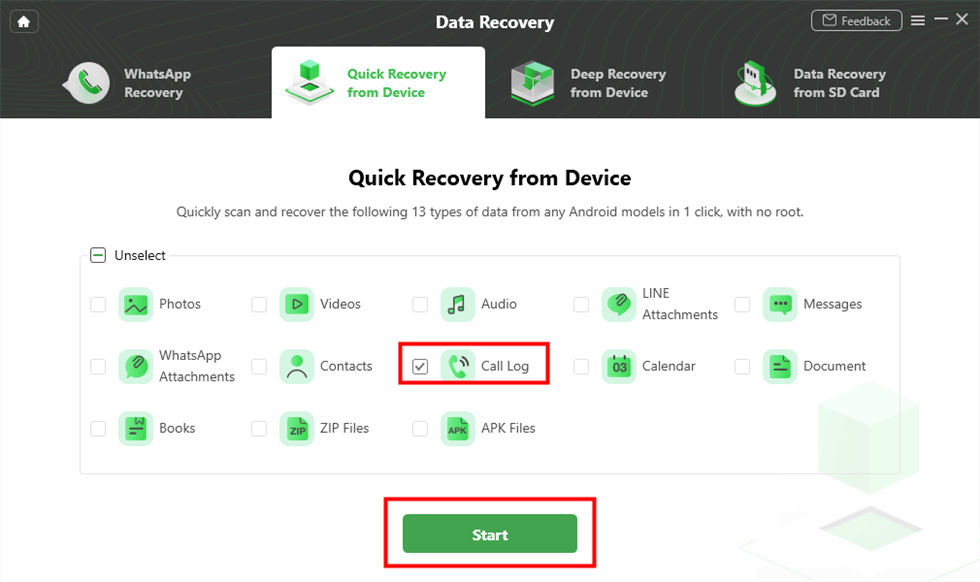
Select Call Logs to Scan
Step 3. Check and Recover Call History
After it is connected successfully, tap on Start to enter the scanning process. On the interface below, you can check all the deleted call history and select the call history that you want to recover > Click To Device/To PC and get the data back.
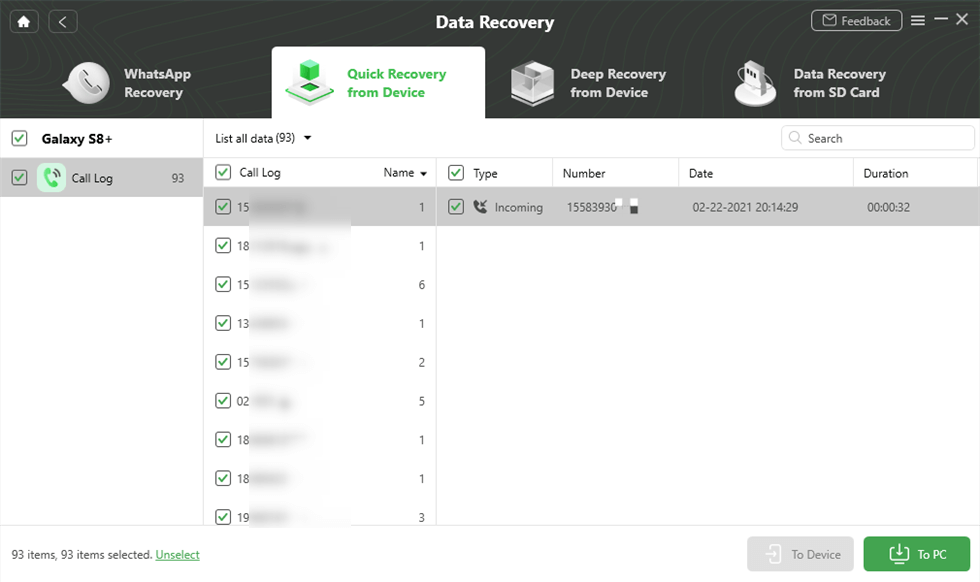
Get Back Call Logs
If you want to recover other data from your Android phone, here is how to recover Hangouts chat history >
Recover Deleted Call History from Google
1. Restore Backup from Google Drive
Once you enable Back up to Google Drive, your call logs, WiFi passwords, messages & attachments, etc. will be backed up to your Google account. In case of data loss on your Android phone, you can restore Google backup on your phone. But this method is most suitable for a new Andriod because the old Android needs to be erased before restoring. Here’s how to do:
Step 1. On an old Android phone: Factory reset your device > Choose to restore Google Drive backup during the setup process > Follow the on-screen instructions to finish restoring and all call logs will be restored.
Step 2. On a new phone: When you set up your new Android, choose Google Drive backup to restore.
2. Preview and Restore Call History from Google Backup
Here is the way to restore call history from Google Drive without restoring it. Besides, you can preview call logs after scanning. Then choose to recover. Except for recovering call history from Android directly and without root, DroidKit also provides you with a tool to extract data from your Google account.
To get call history from your Google account, follow the steps below:
Step 1. Download and launch DroidKit. Connect your phone if you need to restore call logs to your device. Select From Google Account in Data Extractor.
Free Download * 100% Clean & Safe

Retrieve Data from Google Account
Step 2. Choose Call Logs from Google Backups.
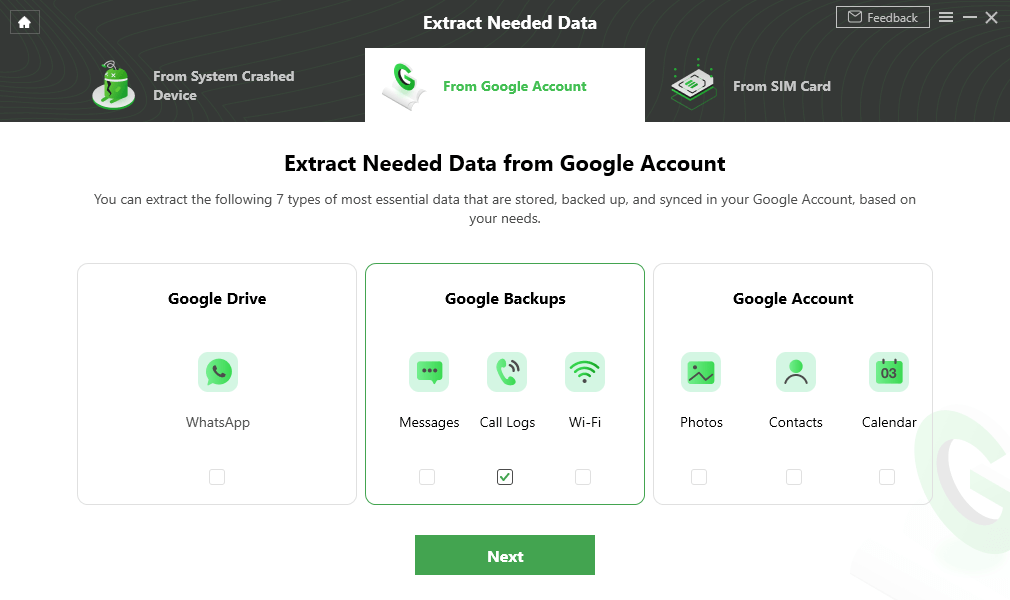
Select Call Logs
Step 3. Enter your Google account and password. It will not retain any user information. Then DroidKit will give you a call logs list and you can choose to recover.
Contact Service Provider to Recover Deleted Call Log
Beyond Retrieving deleted call history with a data recovery tool, another option is to contact your cell phone service provider for help. Phone carriers are those who keep us connected for the majority of our day with a cell network, and who give us a generous data allowance, like Verizon, T-Mobile, Visible, AT&T Wireless, and so on.
You can call their customer service numbers directly and ask if they have a copy of your call history saved on the system, and if possible, give you access to view your call record. Or you can visit the official website and sign in to your account to check your information.
Not all phone carriers provide this kind of service and they may refuse to give you permission.
Here we take Verizon as an example, steps may vary depending on the service providers you have. Follow the tutorial:
Step 1. Visit VerizonWireless.com and sign in to your account at the top right corner. If you don’t have a Verizon account, just tap Register, and the wizard will take you through all the necessary steps to finish registering.
Step 2. Click the Billing tab to check your call history.
How to Retrieve Deleted Call Log from Local Backup
For Samsung users, you can also try to find deleted call logs from Samsung Cloud. It allows you to back up and restore deleted files from backup. Therefore, if you already backed up with your Samsung account, check the steps below to retrieve deleted call history on a Samsung:
Step 1. Navigate to Settings > Accounts and Backups > Restore Data.
Step 2. Select the desired device backup, then select the call log option and tap Restore.
Step 3. Click Install and your phone will start downloading the backup.
Step 4. After that, deleted call logs will be restored to your Samsung phone.
How to See Call History on Phone App
Your call log shows all the incoming, outgoing, and missed calls on your Android device. In most Android phones, missed calls (incoming) are marked as red or with a red icon, while calls answered (incoming) and calls made (outgoing) often have a blue icon or green icon next to or below them.
To view call history on your phone, please follow the step-by-step guides in the dropdowns below:
Step 1. From the home screen, choose Apps or swipe up to access your Apps and then tap Phone.
Step 2. Tap Recents to see your call history, in some Android phones it may be called Log, Call History, or something similar.
Step 3. Tap menu or more this may appear as three dots, and then you can view more detailed information on that phone call, such as the phone number, total call time, and whether it was outgoing, incoming, or missed.
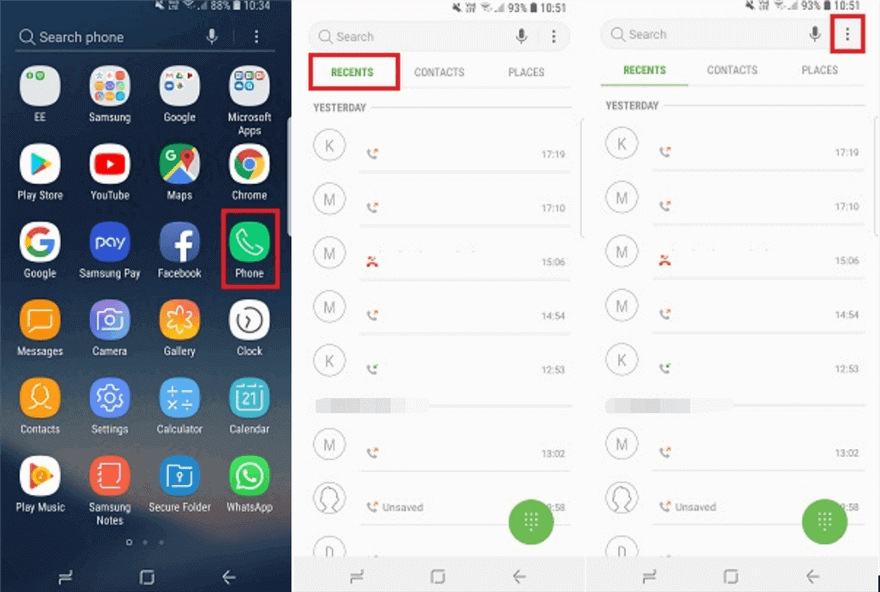
View Call History on Android
Also Read: How to Transfer Call Logs from Android to Android >
The Bottom Line
As you can see, call log recovery is much easier than you thought. So next time don’t say something like no use crying over spilled milk, just download DroidKit to recover your lost data with a few clicks.
Free Download * 100% Clean & Safe
Product-related questions? Contact Our Support Team to Get Quick Solution >


