How Do I Mirror My Android to TV
Don’t know how to screen mirroring Android to TV? If so, then here is the complete guide to help you learn how you can mirror your Android phone to TV/Apple TV/Samsung TV.
Screen Mirroring & AirPlay Tips
Screen Mirroring Tips & Apps
iPhone/Android Mirroring
No doubt, most of us prefer saving videos or shows on their cellphones so to watch later whenever they want to. However, there are certain times when you want to watch your favorite shows with your friends. In such situations, you often look for a way to mirror your devices to the TV for a better view on a much bigger screen. Isn’t, it right? Fortunately, there are ways available to help you stream your Android content to television with ease.
We come up with this guide to show you how to cast phone to the TV so you can stream media from your Android phone to your television.
Part 1: How to Mirror Android to TV with Free Tools
Now, there is no need to go to Cinema as you can watch your favorite shows or movies. All you need to do is to download it to your phone and display your phone screen on the TV with screen mirroring, you need to use screen mirroring app in order to mirror your Android phone to your TV. Thankfully, there are so many screen mirroring apps available you can use and the recommended ones are –
- ApowerMirror
ApowerMirror is a great app to use whenever it comes to mirroring your Android phone screen to your computer. You will be glad to know that the app introduced a version that provides support for Android TV. So, you can now mirror your phone screen without purchasing plug-ins to cast.
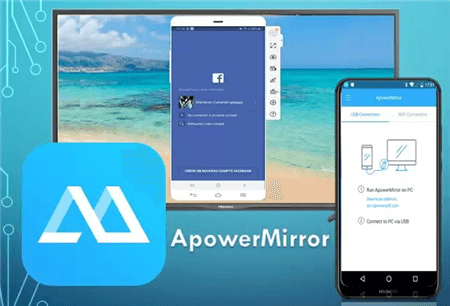
How to Mirror Android to a TV via ApowerMirror
Here’s how to use ApowerMirror –
Step 1: Download and install the ApowerMirror on your TV. Also, download the app on your phone from Google Play Store.
Step 2: Run the app on both of your devices and make sure that both of them are connected to the same Wi-Fi connection.
Step 3: On your phone, tap the blue “M” button to look for other devices.
Step 4: Finally, click the name of your TV to start mirroring your phone screen.
- Miracast Screen Sharing App
Miracast Screen Sharing App allows you to mirror your Android device to your TV wirelessly. The app works only for television that comes with a Miracast receiver. Else, you can purchase a Net Gear for TV and connect through HDMI cable.

How to Mirror Android to a TV via Miracast Screen Sharing App
Here’s how to use Miracast Screen Sharing App –
Step 1: Download and install the app on your Android phone.
Step 2: Now, connect your phone and TV to the same Wi-Fi connection.
Step 3: Run the app on your phone and then, enable Miracast Display on TV.
Step 4: On the phone, tap the “Start” button to begin with mirroring.
Part 2: How to Mirror Android to Apple TV?
When it comes to streaming content wirelessly from Apple devices to Apple TV, AirPlay comes quite handy. But, it doesn’t work the same with Android devices as AirPlay provides support for Apple devices only. Here’s the catch – you can use third-party screen mirroring apps to mirror your Android phone to Apple TV. Following are the best ones to use to mirror Android to Apple TV-
- Mirroring360
Mirroring360 is great screen mirroring app that lets you mirror your Android phone screen to computer and TV wirelessly for better viewing experience. You can also use the app to record your screen. Here’s is how to connect Android to Apple TV using Mirroring360-
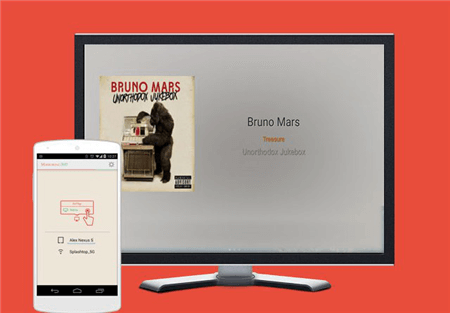
How to Mirror Android to Apple TV via Mirroring360
Step 1: Download and install the Mirroring360 Sender to Apple TV on your phone from Google Play Store.
Step 2: Run the app and ensure that both of your devices – phone and TV are connected to the same wireless connection.
Step 3: Now, choose your TV from the detected devices after clicking the “Start Now” button.
Step 4: Finally, you will be able to view your Android screen on your Apple TV.
- AllCast
Another one you can use is AllCast. This is quite helpful in communicating with Apple TV and many other AirPlay-enabled devices. Also, it provides support for Amazon FireTV, Xbox One, and many others. It allows you to send your media from your Android phone to your TV. In order to stream your media without limitation, it’s better to go for its premium version.
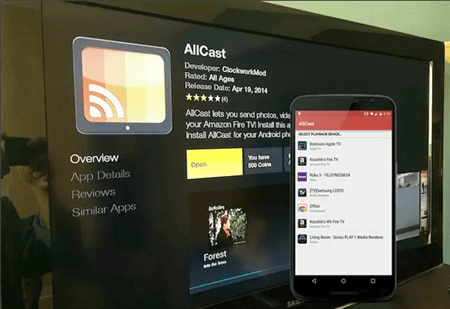
How to Mirror Android to Apple TV via AllCast
Here’s how to use AllCast to mirror your Android to Apple TV-
Step 1: Download and install the app on your phone and connect your Apple TV and phone to the same Wi-Fi connection.
Step 2: Now, run the app on your phone and locate the cast button in your video player app and choose your Apple TV from the detected list.
Step 3: Finally, you’ll see a video streaming on your Apple TV.
AllCast is great for streaming locally stored videos from your Android phone to your Apple TV. However, Mirroring360 is best when it comes to streaming content from sites like Netflix.
Part 3: How to Mirror Android to Samsung TV?
There is no doubt that Samsung is one of the biggest and popular providers for televisions all over the world and all thanks go to its excellent display quality. Therefore, if you have a Samsung TV and would like to screen mirror your Android to Samsung TV, the following are the best ways to use –
- Smart View
Smart View or Screen Mirroring is an in-built feature of most Samsung cellphones. The features help users to cast their screen to TV and send mobile media. It provides supports for streaming videos, both locally saved and on the web. Moreover, you can view pictures and listen to music. The best part is that it even lets you play PUBG games installed on your Android phone on TV.
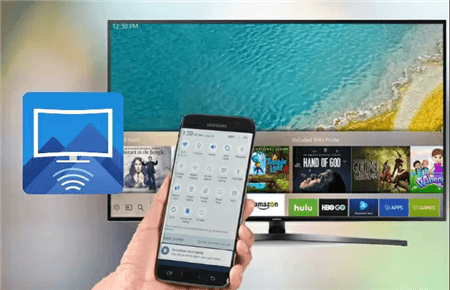
How to Mirror Android to Samsung TV via Smart View
Follow the below steps to learn how to cast phone to TV using Smart View –
Step 1: To start with, ensure that both of your devices are connected to the same wireless connection.
Step 2: Now, you need to set up your Samsung TV – go to “Menu” using TV remote>” Network”. Now, tap “Select” and scroll down to locate the “Screen Mirroring”. Click the “Select” button to turn on the feature.
Step 3: Next, scroll down your phone to view your notification menu.
Step 4: Now, click “Screen Mirroring/Smart View” and choose your TV from the detected list.
Step 5: Finally, you will be able to see your Android phone screen on your TV.
- Mirror Android to Samsung TV using HDMI Cable
You can take advantage of HDMI cable if you don’t want to cast your phone wirelessly. Follow the below steps to learn how to mirror Android to TV with HDMI cable.

How to Mirror Android to Samsung TV via HDMI Cable
Step 1: Connect your Android phone to the HDMI cable with an OTG USB adaptor.
Step 2: Once connected one end, look for the HDMI port on your television to plug the cable.
Step 3: Finally, turn on your TV and select the channel where HDMI cable is plugged into.
The Bottom Line
Hopefully, our guide has helped you learn how to screen mirroring Android to TV. As you can see that mirroring /casting your Android media to TV is easy and all thanks go to helpful screen mirroring apps available. Now, you can watch and enjoy your favorite show or movie on a big screen from the comfort of your home.
More Related Articles
Product-related questions? Contact Our Support Team to Get Quick Solution >

