How to Merge Two Photos on iPhone/Android [Full Guide]
This article shows you how to merge two photos easily. It talks about using Fotor. It also discusses how to merge photos on iPhone, Android, or online. You’ll learn to blend images and make cool pictures.
Wondering how to merge two photos into one masterpiece? Whether you’re using an iPhone, Android, or even a web browser, combining photos has never been easier. With just a few taps, you can blend memories, create art, or tell a story uniquely yours.
Visualize taking your favorite moments and creating them into a single image that reminds you of the best time. Tools like Fotor have made this process simple and accessible to everyone. You don’t need advanced skills to start merging photos.
This guide will show you the ropes on how to merge two images seamlessly. So, are you ready to turn your pictures into something truly special? If yes, let’s start our discussion!
Table of ContentsHide
Can I Merge Two Images in iPhone/Android?
Yes! You can easily merge two images on both iPhone and Android. Many photo editing apps let you do this. These apps are simple to use. They let you blend, overlay, and combine images in fun ways.
You don’t need to be an expert to use them. They have easy-to-use tools for adjusting how the photos look together. You can change the size, position, and how see-through the images are. This makes it easy to get the look you want.
These apps also have cool effects and filters to make your merged photo look even better. Whether you’re making something creative or just putting together memories, these tools are great for anyone. They make merging photos simple and enjoyable on both iPhone and Android.
Now, let’s look at how to merge two photos on an iPhone and Android. First, let’s discuss the best solution!
How to Merge Two Photos in Clicks [Best]
Fotor – Complete Photo Editor is a top-notch collage maker you can use online. It works well on both Android and iPhone. You can upload many pictures to it. Then, use the cool collage templates and frames to mix them up.
You have many choices. Want a pretty template or a simple frame? Or maybe you like your photos lined up in a row or column. Fotor has something for everyone. It lets you create mood board cards too. These cards are great for sharing how you feel with friends.
Fotor is user-friendly. This means making a photo collage is easy and fun. You don’t need to be an expert. Fotor makes combining your photos into beautiful collages simple, no matter if you’re on Android or iPhone.
Key Features of Fotor
- Fotor makes it simple. Just pick a photo grid and drop your photos in. Fotor lines them up perfectly in the layout for you.
- Try the cool “Magazine” collage for stylish picture layouts.
- Find collage templates for any theme – travel, love, or weddings.
- After merging photos, tweak your collage with Fotor’s tools. You can add text, stickers, filters, and more to make your collage stand out.
Whether you’re sprucing up a couple of photos on your phone or just playing around with effects, Fotor handles it all easily. It’s designed to help you create eye-catching collages without hassle.
Now that we have walked you through the key features of Fotor. Let’s discuss how to merge two photos using this amazing tool.
Step 1. Open Fotor and click on the Photo Editing Tools and select Merge Images from the options.
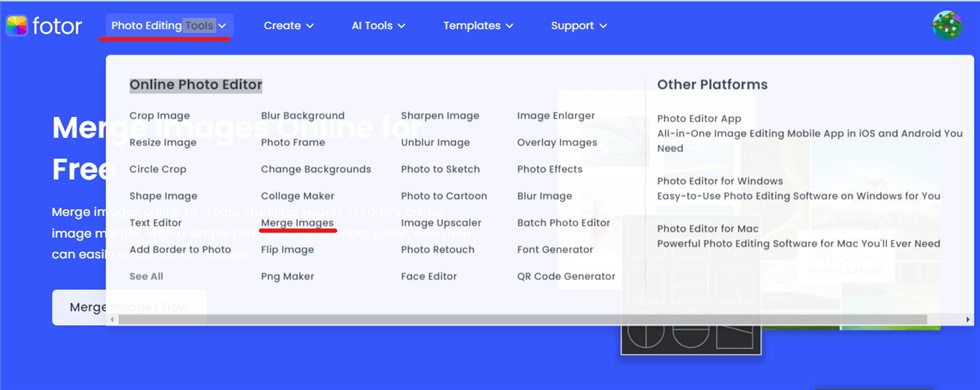
Choose Merge Images from the Options
Step 2. Now Click on the Merge Images Now button to start combining two photos.
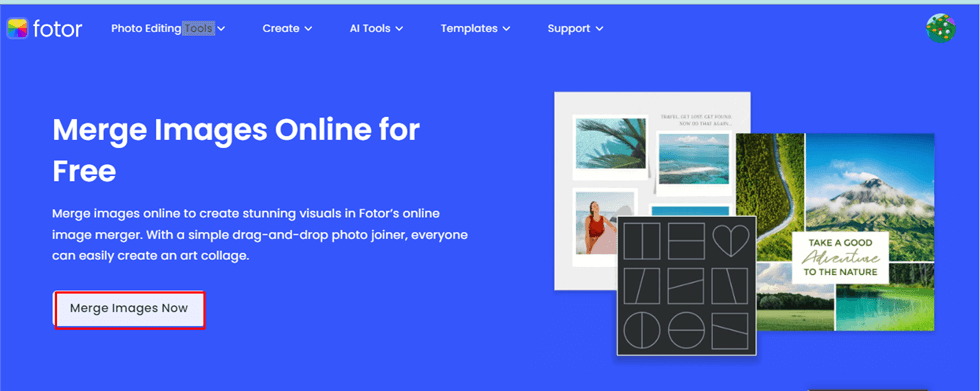
Click on the Merge Images Now button
Step 3. Now, click “Add Photos” to upload the photos you want to combine. Fotor will automatically use a collage template and combine your photos.
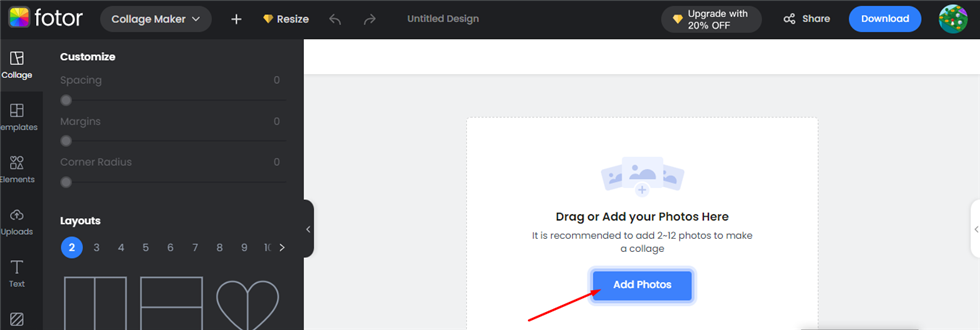
Add Photos to Merge Two Photos
Step 4. Click on “Collage” in the left tool menu to find many layouts and templates for photo combining. Pick a template, and Fotor’s collage maker will swap the original default template with your new choice right away.
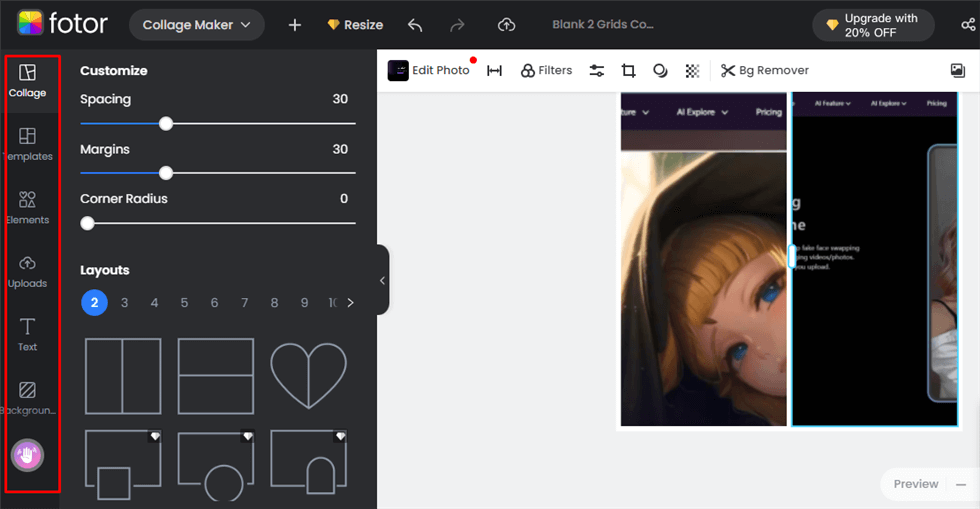
Click on Collage to Find Multiple Templates
Step 5. If needed, move your photos around, change their layout, and adjust border spacing and colors. You can also add text, and stickers, use photo effects, and more.

Adjust Spacing or Add Stickers
Step 6. Once you’re happy with your collage, click “Download” to save it. You can choose JPG, PNG, or PDF format.
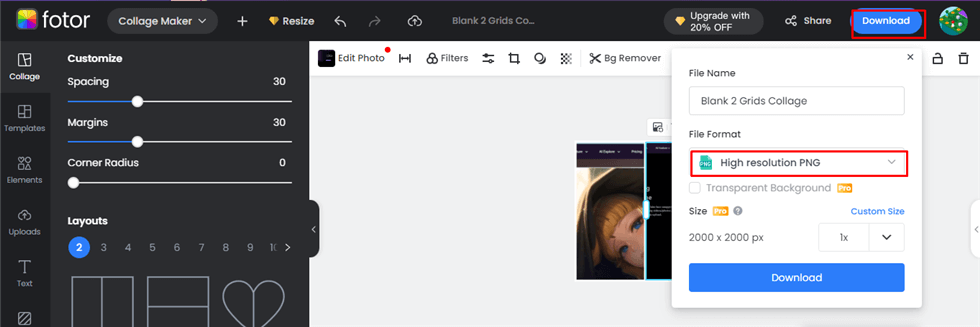
Download the Collage in JPG, PNG, or PDF Format
Merging two photos with Fotor is straightforward, isn’t it? For watermark removal and access to more sophisticated editing features, consider upgrading to the paid version.
Let’s keep the momentum going and move ahead to the next part of our discussion.
How to Merge Two Photos on iPhone
Merging two photos on an iPhone is easy with the right app. Canva is one of the top choices. It’s easy to use for everyone. With Canva, you can be someone other than an expert to merge photos. It makes combining photos a breeze. This is great for anyone wanting a quick way to put photos together. Follow the below steps to merge two photos on iPhone with Canva.
Step 1. Download the Canva app from the Apple App Store and launch it.
Step 2. Start a new project by tapping on the + icon.
Step 3. Choose one of the standard sizes or create a Custom Size.
Step 4. Swipe the suggestions away and click on the + icon.
Step 5. Choose the Camera roll tab and choose the photos you want to use. Now, hit the Add to Page button.
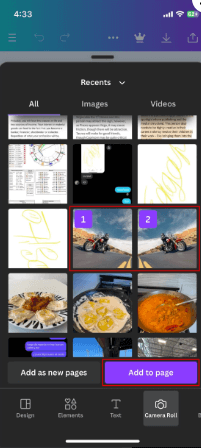
Click on the Add to Page Button
Step 6. Arrange and resize your images as you like. feel free to explore Canva’s creative tools. Once finished, just tap the Download icon.
Step 7. Choose to Save Image. Now, your side-by-side photo will be in the gallery.
You’ve seen how simple it is to use Canva to merge two photos. Now, let’s proceed to the next section of our discussion.
How to Merge Two Photos in Android
If you’re on Android and looking to merge two photos, here’s a good tip. The Image Combiner app is a great choice. It lets you take photos with just a few taps. This app is perfect for Android users who want a quick and easy way to combine images.
It’s designed to be user-friendly. You don’t need to be an expert in photo editing. With Image Combiner, you can easily put two photos together. Whether you’re creating a collage or just combining memories, this app makes it simple.
So, if you want to merge photos on Android, try Image Combiner. Below are the steps to follow to merge two photos in Android with the Image Combiner app.
Step 1. Go to Google Play Store and search for the Image Combiner app to install it.
Step 2. Now, accept the app’s privacy policy. Then, Click the Collage button to create a new combined image.
Step 3. Next, click the Add Picture button and choose the desired images to combine with the gallery option.
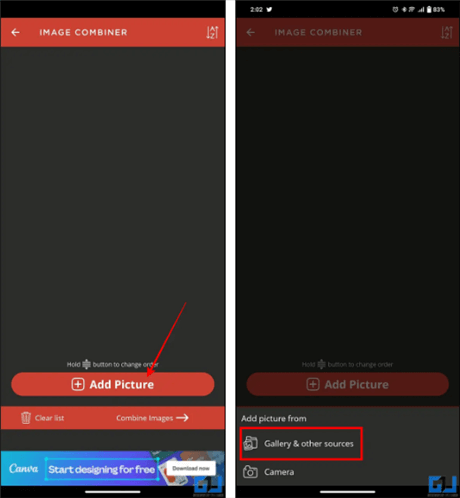
Add Pictures from the Gallery
Step 4. Now, tap the Combine Images button and select your desired image orientation, such as vertical or horizontal.
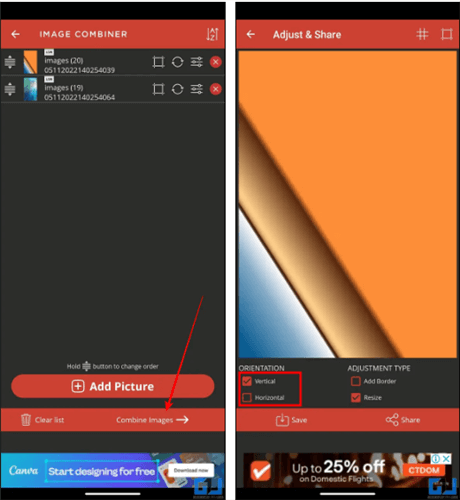
Combine Images and Choose Your Preferred Orientation
Step 5. Finally, Click the Save button and give your preferred name to the merged photo.
That wraps up our guide on merging photos with the Image Combiner app on Android. Next, let’s move to another section of our discussion!
How to Merge Photos in Gallery
Do you want to merge two photos in the gallery? The Google Photo App makes this easy. With this app, merging photos is simple. You just choose the photos you want to blend. The app guides you through the process. It’s straightforward and doesn’t take much time. This tool is great for creating unique images. Whether you’re making a memory or just having fun, Google Photo App helps. So, if you’re curious about merging photos on Android, Google Photo App has you covered.
Below are the steps to merge two photos in a gallery with the Google Photos app.
Step 1. First of all, install the Google Photos app on your device if not already installed and open it.
Step 2. Go to the Library tab at the bottom right and click on Utilities to see more choices.
Step 3. Next, click on Collage and choose two photos you wish to combine from your device.
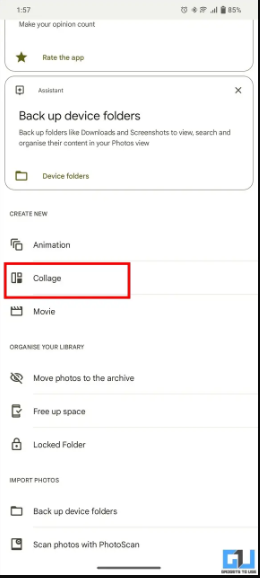
Click on Collage
Step 4. Once picked, click on Create Button in the top-right corner to create a collage.
Step 5. Choose the collage layout you like and hit Save to save the merged photos to your Android phone.
That’s it! It is quite simple and easy to merge two photos in a gallery using the Google Photos app. Now, let’s move on to the next part!
How to Merge Two Photos Online
If you prefer not to download new apps to your phone, there’s another way to merge photos. You can use websites right from your phone’s web browser. This method is great for those who like to keep their phone clutter-free.
Online tools offer a simple solution for combining images without needing extra software. It’s convenient and keeps your phone running smoothly.
Plus, you can access these websites anytime, anywhere, as long as you have internet. This option is perfect for quick edits or when you’re on the go.
Follow the below steps to merge two photos using IMGonline.
Step 1. Firstly, go to the browser and visit the IMGonline website.
Step 2. Now, click on the Choose File buttons to upload the photos.
Step 3. Next, choose the merging orientation and click the OK button to combine the uploaded photos.
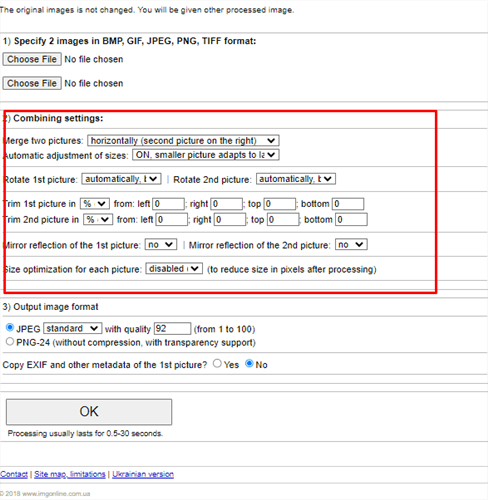
Click OK after Making Adjustments
Step 4. Finally, click on Download Processed Image to download the merged photo.
We’ve covered how to merge two photos using the IMGonline tool. Next, we’ll tackle some frequently asked questions.
Frequently Asked Questions
Q1. Is there an app to merge two pictures?
Yes, there is an app called Fotor that lets you merge two pictures easily. Fotor is user-friendly, making it simple to combine your images in creative ways. With this app, you can select from various layouts. You can also use tools to adjust your photos until they’re just right. It’s great for making collages or unique images without needing complex editing skills. Fotor is available for both smartphones and computers. It offers a convenient way to merge photos wherever you are.
Q2. When do you need to merge two photos?
You might merge two photos to make a collage or show a before-and-after. It’s good for making one picture from two memories. It helps in art projects or stories with pictures. This makes your photos more interesting for sharing or keeping.
Final Thought
Merging two photos is easy and fun, especially with Fotor. This tool lets you blend pictures on your iPhone, Android, or even online. Fotor makes it simple to create new memories or art by combining two photos.
It’s perfect for anyone who wants to share their story uniquely. With Fotor, you don’t need to be a pro. Just choose your photos, and Fotor does the rest. So, if you’re wondering how to merge two photos, Fotor is the way to go. Start merging today and see how your photos can tell a new story!
Product-related questions? Contact Our Support Team to Get Quick Solution >

