3 Ways to Block Samsung Phone when Lost
I recently purchased a new Samsung phone, but mistakenly I lost it, what should I do? Don’t fret. In this guide, we will tell you how to block a Samsung phone if stolen, you can also try to disable it, erase data remotely, etc.
For most people, smartphones phones are an important part of life. When a phone is lost or stolen, a lot of sensitive information is at risk. If your phone or tablet is lost or stolen, you may use Google Find My Device to track it and lock it, ensuring that your personal information is secure. Besides, when your Samsung phone or tablet is lost, you may also stop Samsung Pay remotely or erase all data from a misplaced Samsung phone. If you are also looking for ways of how to lock a Samsung phone when lost, then keep scrolling down as this guide is for you in detail.
You Can Report/Track/Disable Stolen Phone with Find My Mobile
Samsung Find My Mobile is a versatile feature included with Samsung phones that may be used to track and find a lost Samsung phone. Samsung Find My Mobile allows you to locate your device, even when it’s offline.
And, when your phone is lost, you still can back up phone data to Samsung Cloud to avoid data loss. What’s more, if you’re worried about payment security, you can block your Samsung Pay from anyone else. With Samsung Find My Mobile, you can totally lock your Samsung when lost and block access to your information, call your lost phone, erase data remotely, etc.
You need to enable the Remote controls on your mobile device, so you can use the Find My Mobile to control your device remotely, using your Samsung account via the internet. Remote controls will be turned on once you are signed in to your Samsung account. To check if Remote controls is turned on: Open Settings > Biometrics and security > Find My Mobile > Toggle Remote controls on.
Below are details to use Samsung Find My Mobile:
How to Lock Samsung Phone
- Go to Settings > Click Lock Screen and Security or Biometrics and security > Scroll down to Find My Mobile > Toggle it on and then Sign in to Samsung account. If your phone is offline, toggle Find My Mobile on and turn on offline finding too.
- Visit findmymobile.samsung.com > Sign in to the same Samsung Account. Then you can choose the desired feature to block or protect data.

Samsung Find My Mobile
- When you choose to lock the screen, the possession of the phone will no longer be able to access the home screen. He or she will receive a notification stating that the phone has been misplaced and will be given a phone number to call. A PIN is required to unlock this screen.
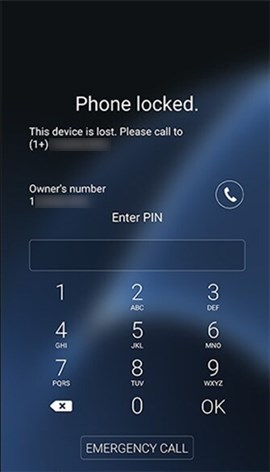
Lock Samsung Phone When Lost
How to Track a Stolen Samsung
You can use Track location to locate the phone on a map by using the location software accessible on all Android phones. And, you can tap on Ring to listen if the ringtone is ringing when you lost it just now. Because it may ring only if your device is nearby, for 1 minute at its maximum volume.
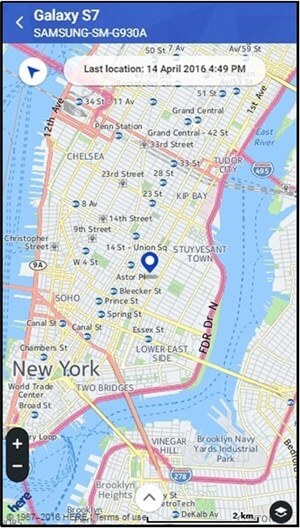
Track Lost Phone’s Location
How to Report your Stolen Phone
You can contact the phone, and the person who is holding it will be told that the Samsung device has been lost or stolen; the phone will ring at maximum volume, even if the person holding it has turned it down.
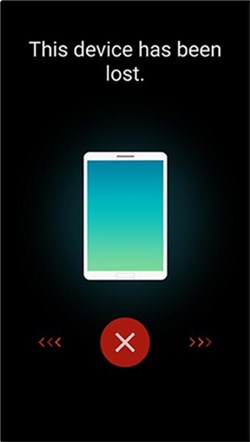
Call a Lost Phone
How to Disable a Phone Remotely
You can also use Erase data to delete all information on Samsung, so you can erase your phone remotely and avoid the thief accessing your private data. If the device is offline then the wipe will occur when the device next goes online.
Note that: Erase data will completely reset your phone, wipe all your data, including your financial data in Samsung Pay.
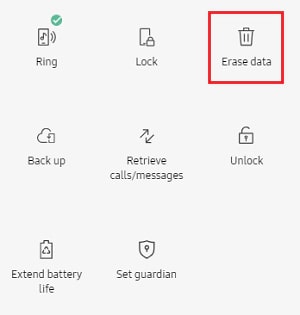
Erase Data on Samsung Remotely
Lock Samsung Phone when Lost by Google Find My Device
Find My Device is a useful tool from Google that allows users to locate, lock, and delete an Android phone remotely. If you have a Google account attached to your smartphone, the feature will be enabled by default. To utilize the tool, the phone must be powered on, logged in to a Google account, connected to mobile data or WiFi, visible on Google Play, and have the location and Find My Device turned on. Follow the instructions below to locate, lock, or delete your smartphone remotely:
Step 1: Navigate to the Find My Device page on Android.
Step 2: Log in using the same Google account that is used on the phone.
Step 3: If you have more than one Android phone linked to your Google account, select the appropriate phone.
Step 4: You’ll be able to see the phone’s location on a map.
Step 5: On this page, you can choose to ring the phone for 5 minutes, lock the Samsung device and sign out of the Google account, or remotely wipe content from the device.
If you opt to erase the device, you must sign in again. Keep in mind that if the device has already been formatted and is not connected to the internet, the feature will not function. Furthermore, when you use Find My Device to access a device, a notification is sent to that phone, which may notify the thief.
How to Find my Lost Samsung Phone by IMEI number?
If you suspect that your device has been stolen, you should notify your carrier right once. Your carrier will be able to disable service for your phone line, preventing the individual who took your phone from making calls and texts. Your carrier can also provide you with the IMEI number for your phone, which you’ll need to make a police report. To contact your carrier, dial the following numbers:
- T-Mobile: 1-877-453-1304
- Verizon: 1-800-922-0204
- Sprint: 1-888-211-4727
- AT&T Mobility: 1-800-331-0500
How to Unlock Samsung after too many Wrong Password Attempts
If you find your lost phone but your Samsung FRP lock is activated after reset, or it has been locked after too many pin/pattern attempts by a thief or someone else, how to unlock it? DroidKit provides you with an unlocking tool to unlock your Samsung easily and quickly. You can unlock your locked Samsung when too many wrong passwords attempt, or forgotten a password. You can unlock your phone without root. Check the detailed steps below:
Step 1. Get DroidKit installed on your computer > Tap on Screen Unlocker.
Free Download * 100% Clean & Safe

Select Screen Unlocker Mode
Step 2. Connect your Samsung phone and head to Start.

Connect your Locked Phone
Step 3. Once the configuration file is prepared, click on Remove Now.

Click the Remove Now Button
Step 4. And then, DroidKit will identify your device brand. Please follow the steps below to remove the screen password.

Confirm Locked Device Brand and Continue
Step 5. Later, DroidKit will start unlocking automatically. Wait for a while, you will get a completed page as below.

Unlock Your Tablet Successfully
The Bottom Line
That’s it! When you lose your phone, the strategies listed above come in handy. Customers of Samsung utilize their phones for a wide range of business and financial operations, and the loss of such a gadget is devastating. You can now track and lock your Samsung, and you can even wipe the data remotely if you believe your personal or professional data is at risk, thanks to developments in mobile security.
Product-related questions? Contact Our Support Team to Get Quick Solution >

