How to Recover Photos from Locked Android Phone?
Want to recover photos from a locked Android phone but don’t know how? Read on this guide to see how to get pictures off a locked Android phone with 2 proven ways.
Android Data Recovery Tips
Recover from Android Phone
- Top Android Data Recovery Software
- Recover Deleted Files on Android
- Recover Photos from Android Gallery
- Recover Blocked Messages on Android
- Recover Voicemails on Android
- Recover Phone Numbers on Android
- Recover Videos on Android
- Recover Audio Files from Android
- Recover Deleted Apps on Android
- Recover App Data on Android
- Restore Calendar on Android
- Contacts Disappeared from Android
DroidKit – Get Photos from Locked Android Phone
Free download DroidKit to unlock your phone to transfer photos and recover photos from locked Android phone. You can also extract photos from Google backup and other data from Google account.
Password, PIN, and pattern lock are set to prevent the data as well as privacy on our device from prying eyes. However, if you forget the passcode or your Android phone became broken or unresponsive, you will be locked out of your own device and have no access to the data on your phone. In this case, you may need to recover photos from locked Android phone or recover photos from broken Android phone. And you may find it difficult to unlock your phone to transfer photos to your computer since your PC may fail to detect your Android device.
Thus, how do I unlock my phone to transfer photos, and transfer files from a locked Android phone to a computer? In the following parts, we will demonstrate how to unlock my phone to transfer photos to computer or recover photos from locked Android phone. Keep reading and learn how to get photos from locked Android phone.
You May Need: How to Unlock Locked Android Phone with or without Losing Data >
Recover Photos from Locked Android Phone via Lock Screen Removal
As there are several limitations to unlock Android phone’s lock screen without password, you may first need professional Android phone unlocking software to remove Android lock screen, if you want to get photos from locked Android phone. DroidKit provides you with the function – Android Phone Unlocker to unlock any phone’s screen lock. With DroidKit:
Free Download * 100% Clean & Safe
- You can remove any password types including PIN, password, pattern, fingerprint ID, face recognition, etc.
- You can unlock any phone’s screen lock including Samsung, Huawei, Google, LG, Motorola, etc.
- You can fully access your locked device again in minutes.
- Besides, you can get photos off locked Samsung when you forgot Google account verification.
- Explore more about DroidKit functions like extract photos from Google account, etc.
Now, Free Download DroidKit on your Mac/PC computer firstly, and follow us to get photos off a locked Samsung phone.
1. Unlock Android Phone to Transfer Photos
Step 1. Install DroidKit on your computer > Run it > Click on Screen Unlocker.

Choose Unlock Screen Function
Step 2. Connect your Android phone to the computer with a USB cable. After it recognized your Android phone, click the Start button to unlock screen.

Connect your Locked Phone
Step 4. Wait for DroidKit to prepare the configuration file for your device > Tap on Remove Now.

Click Remove Now Button
Step 5. Select your device brand and continue. Then, follow the steps on the screen to remove the screen password.

Confirm your Device Brand and Continue
Step 6. After screen lock removing process finished, you will get the Screen Lock Removal Completed page and you can access your Android device as a brand-new device.

Lock Screen Removal Completed
Note: Unlocking the screen lock on your Android phone will erase the data on your device.
2. Recover Photos from Google Photos
After you have unlocked your phone to transfer photos, you can recover photos from Google Photos with the following steps.
Step 1. Open Google Photos and log into your Google account.
Step 2. Go to Menu or Library > Tap on Bin icon.
Step 3. Select the photos that you want to restore.
Step 4. Click Restore button and confirm. Then backed-up photos will go into your Gallery app or Google Photos library.
Tips. How to Unlock Locked Photos on Android
After you get into the locked device, you can also unlock locked photos if needed.
To unlock Gallery Lock pictures: Open Gallery Lock > Click Settings > Tap on Search and Recover lost files. Wait for the process finished, check if the locked or hidden photos get unlocked.
Also Read: How to Unlock Android Phone without Password >
Recover Photos from Locked Android Phone via Data Recovery Mode
PhoneRescue for Android is a professional Android data recovery tool to help Android users recover multiple types of files, including photos, text messages, videos, app documents, etc. Therefore, if you want to recover photos from a locked Android phone in the quickest and simplest process, again, PhoneRescue for Android can give you a favor.
With its highest recovery success rate and easy-to-use interface, it has helped over 5,700,000 Android users to recover photos from locked Android phone successfully, and highly recommended by those users for locked Android data recovery. Merely 3 simple steps and a few minutes are needed to complete the entire job.
Now, Free Download PhoneRescue for Android on your computer, and then follow the steps below to recover photos from your locked Android phone easily.
Free Download * 100% Clean & Safe
Step 1. Install PhoneRescue for Android on your Mac/PC > Launch it > Connect your Android phone to the computer via USB cable. Choose the Photos option > Click on the Next button on the right. If your phone has been rooted before, then the Deep Scan function would be available. If not, you can follow the instruction to root your phone first.
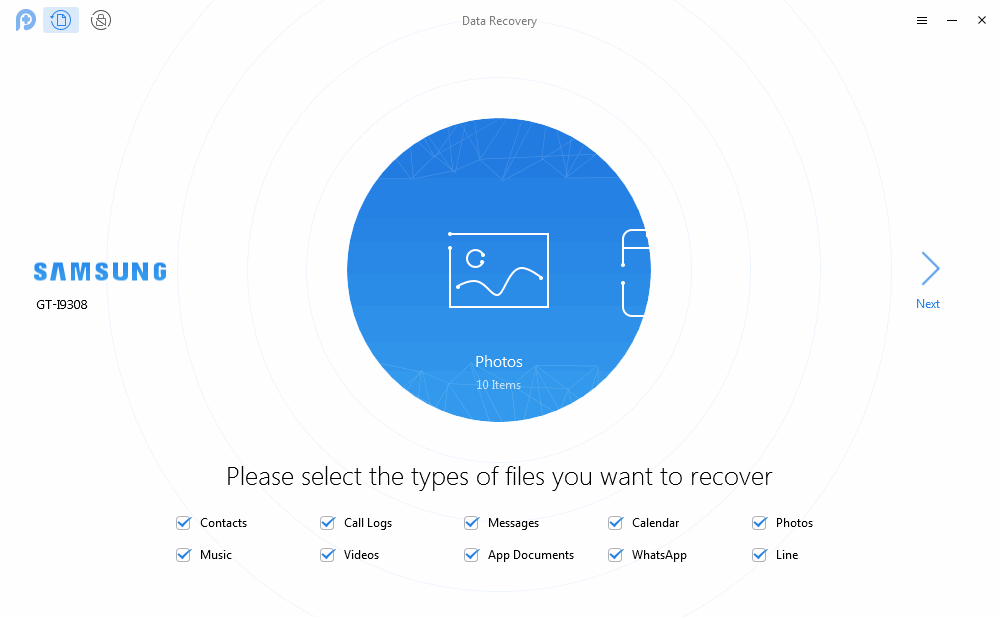
Get Back Lost Data with PhoneRescue for Android
Step 2. Preview and Select the photos you prefer > Click the Recover to Computer button to save them on your computer.
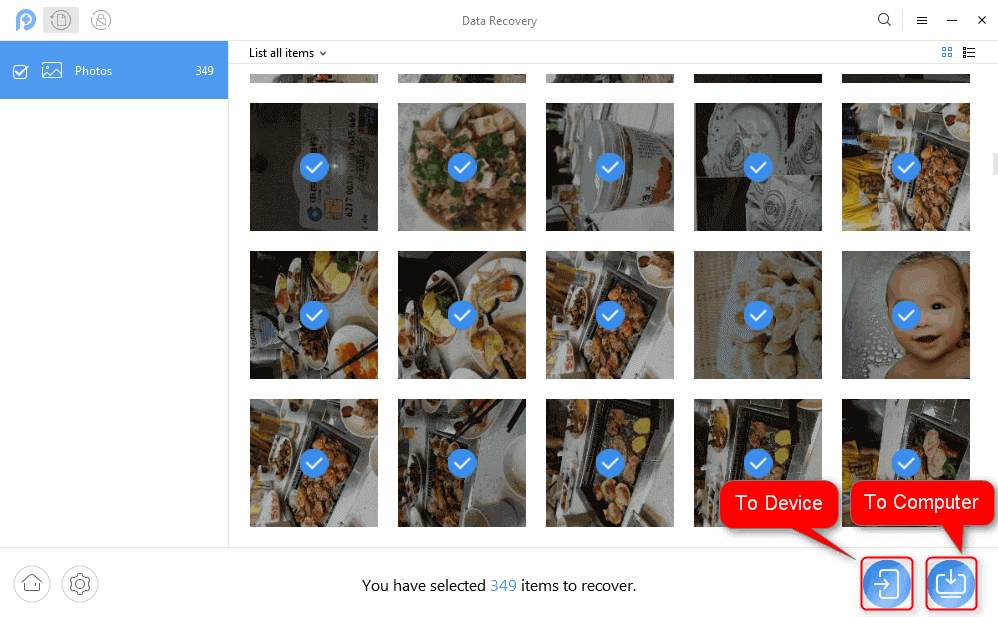
Select Photos and Restore to Phone Directly or Computer
Bonus Tip. Recover Photos from Broken Android Phone?
Many Android users often complain that their phones are broken without reason so that they have no way to extract important data on their Android phones. If you are encountering such a problem and don’t know how to get photos from locked Android phone if it is not working, DroidKit also provides you the function – broken Samsung data extraction, which enables you to extract important data from a system-crashed Samsung device. For example, you can get photos, videos, messages, contacts, WhatsApp data, etc.
Here please refer to the detailed steps to get pictures off broken Samsung and recover and transfer photos to computer:
Free Download * 100% Clean & Safe
Step 1. Download and install the latest version of DroidKit on your computer > Launch it and choose Extract Needed Data mode > From System Crashed Device option.
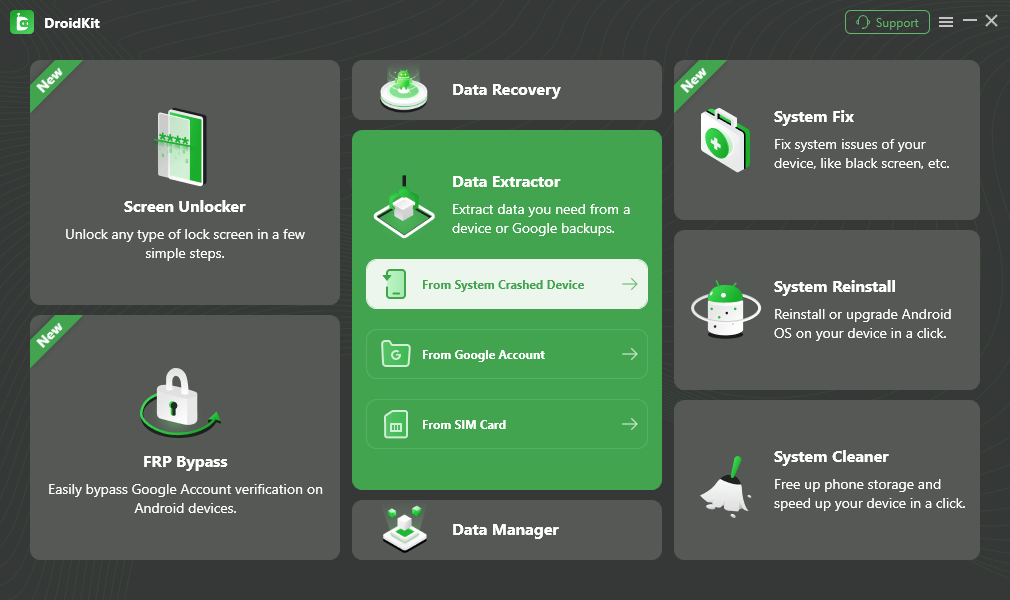
Select Extract from System Crashed Device
Step 2. Connect your Android phone to the computer with a USB cable > As you can see DroidKit can extract 13 types of data, check Photos and Start.
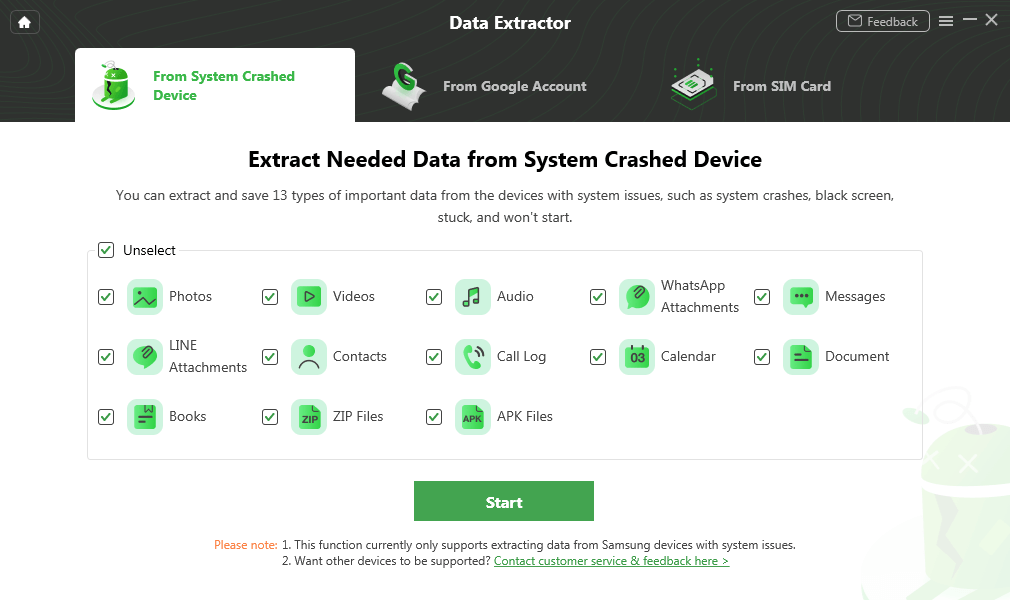
Select Photos and Start
Step 3. Then, please follow the instructions to put your Android phone into recovery mode > Click on the Next button. After that, DroidKit will ask you enter the PDA code of your Android Device. Just follow the on-screen instructions.
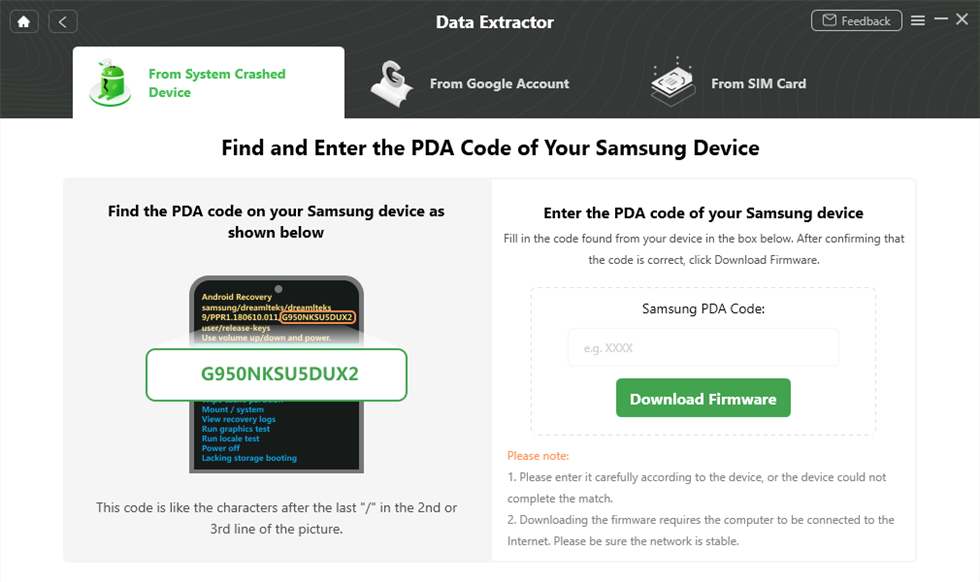
Find and Enter PDA Code
Step 4. Click the Download Firmware button. After downloading the firmware, you can start scanning the data on your phone by tapping on the Scan Now button > Then your phone will be detected by the software, and please click on the Next button.
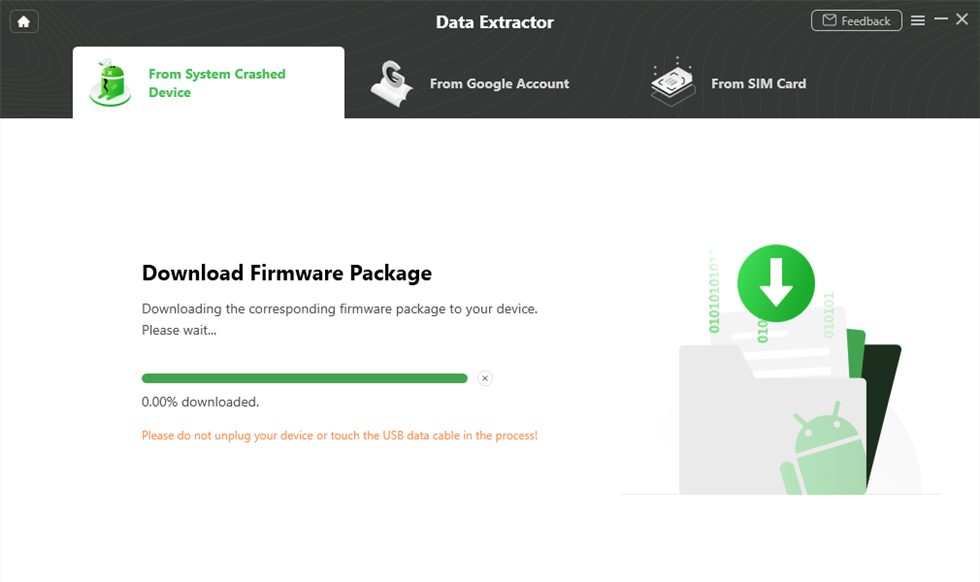
Download Firmware
Step 5. The software will scan the existed and deleted data from your Android device quickly > you can view them and choose the pictures that you want to extract out by tapping on the To Device or To PC button. Then you can successfully get pictures off the phone with a black screen.

Select the Data to Recover from Crashed Phone
The Bottom Line
You may have got the main point on how to get pictures off a locked Android phone. And as you can see, DroidKit provides you the ways to remove any screen locks on your Android phone and you can unlock locked photos or recover photos from Google account. Besides, with DroidKit, you can definitely get pictures off a broken Samsung. So, why not download this completed Android solution to recover your precious photos from locked phone or broken phone. What’s more, you can also try PhoneRescue for Android to get pictures off a locked Android phone via data recovery mode.
Free Download * 100% Clean & Safe
Product-related questions? Contact Our Support Team to Get Quick Solution >


