iPhone Blue Screen? 5 Fixes Here!
Why is my iPhone screen blue tint? How to fix iPhone blue screen of death? Don’t worry! Find out some ways to fix iPhone blue screen in the article below!
AnyFix – Fix iPhone Blue Screen of Death in Clicks
Free download AnyFix to repair the iPhone blue screen problem without any data loss. It only requires you to click the buttons and wait for 3 minutes. Works well with all iPhone models.
With technology advancement of mobile devices, our phones have become very functional and thus increasingly important in our daily lives. We use our phones to contact friends and family, take photos, receive documents, track health, make payments, and so much more. Therefore, it’s often annoying and anxious to see your iPhone screen turn blue.
Why is my iPhone screen blue? How to fix this issue? This article below will answer your question and provide solutions for you to fix iPhone blue screen, so that next time when it happens, you don’t need to panic. Simply try the methods below!
What Does It Mean When Your iPhone Screen Turns Blue?
iPhone Screen Turns Blue is usually the sign that your iPhone device has become unresponsive and stuck in that state. Generally, you can force restart your iPhone to fix this issue.
However, if you cannot restart your device or it doesn’t solve theproblem successfully, your phone will become unusable and stops responding to your taps. And you need some other fixes for the iPhone blue screen issue.
Why Is My iPhone Screen Blue Tint?
There may be various reasons why iPhone screen blue. It can be caused by a failed software update, a hardware compatibility issue, or even a malware attack.
However, if your phone screen is just a bit blue tint, it may not necessarily mean that your phone is broken. That may be because you have turned on the “True Tone” feature on your iPhone, and then your screen may get a blue tint due to an automatic adjustment to the ambient light condition. Here is how to remove blue tint iPhone screen.
- Go to Settings and then go to Display & Brightness.
- Toggle “True Tone” off.
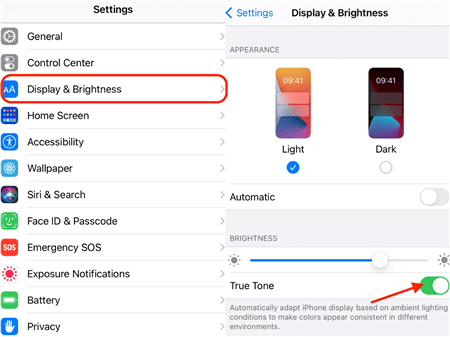
Disable the “True Tone” Feature
Fix iPhone Blue Screen of Death without Data Loss
If blue screen on iPhone is caused by system problem, then, you need a system repair tool to help you fix it. AnyFix – iOS System Recovery is a powerful iPhone system repair tool, which is also easy to use for non-tech-savvy iPhone users.
Providing with three recovery modes, AnyFix is designed to make ensure you can fix the 130+ system problems on your iPhone, iPad, iPod touch, or Apple TV, like iPhone blue/black/white/green screen, iPhone stuck on Apple Logo, iPhone won’t turn on, and iPhone red screen of death, etc. And with the Standard Repair mode, you can even fix these issues without erasing your device. All you need to do is click the buttons and all the system issues will be removed within a few minutes.
Please follow the detailed guide to fix iPhone blue screen.
Step 1. You can Free Download AnyFix from our official website on your computer and launch it > Next, you need to connect your iPhone to the computer with USB cables > Then click the “System Repair ”option.
Free Download * 100% Clean & Safe

AnyFix System Repair Option
Step 2. Choose the category of Device Bug and click Start Now.

AnyFix System Repair Device Bug
Step 3. AnyFix provides you with three repair modes to ensure that you can fix almost all iPhone problems. Here we take the “Standard Repair” mode for example to show you how AnyFix can solve the problem without any data loss.

AnyFix Standard Repair
The Advanced Repair and Ultimate Repair will ease data on your device, please backup your important data before doing that.
Step 4. AnyFix can check your iPhone model > Click the “Download” button to get a matching firmware.

AnyFix System Repair Firmware Download
Step 5. Then, it will start repairing this system issue. Please wait for a while.

Repair Is Completed
Further Reading: How to Fix iPhone/iPad/iPod Won’t Turn on After Update >
Fix iPhone Blue Screen – 4 Common Ways
However, if you can’t fix iPhone screen blue tint with the above method, what should you do? Don’t worry! You can try the following methods one by one to see if you can fix it.
Fix 1. Force Restart iPhone
A blue screen often means that your iPhone is stuck in some state. In such cases, a force restart may release your phone from that state and saves your phone. See how to force restart various versions of the iPhone in the section below.
For iPhone X, 11, or 12:
- Press and hold any volume button and the side power button until you see the slider that says “slide to power off”.
- Drag the slider to turn your iPhone off.
- After it’s completely off, press and hold any volume button and the side power button together again. When you see the Apple logo, release your finger. Your phone is now back on.
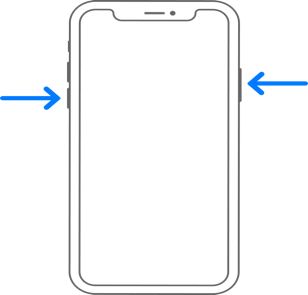
Restart iPhone X or Later Models
For iPhone SE (2nd generation), 8 or earlier:
- Press and hold the side/top power button until you see the slider that says “slide to power off”.
- Drag the slider to turn your iPhone off.
- After it’s completely off, press and hold the side power button again until you see the Apple logo.
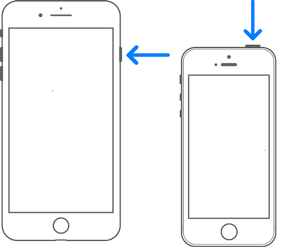
Restart iPhone 8 or Earlier Models
Fix 2. Restore Your iPhone in DFU Mode
If you are not able to force restart your iPhone or if you still stuck on the blue screen iPhone after the force restart, you can try to reset your device by connecting it to a computer. Here’s how:
Step 1. Connect your iPhone to a computer > Locate your iPhone on your computer.
- For Mac with macOS Catalina 10.15, open “Finder”.
- For Mac with macOS Mojave 10.14 or earlier, or on a PC, open “iTunes”.
Step 2. Activate the recovery mode for your iPhone, while keeping it connected to the computer.
- For iPhone 8 or later, press and quickly release the volume up button and then do the same for the volume down button. Finally, press and hold the side power button.
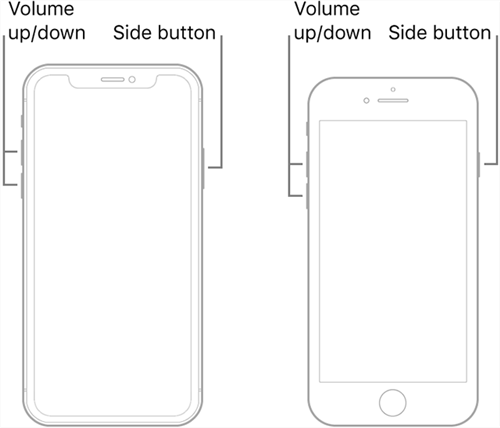
Enter DFU Mode on the Latest iPhone Models
- For iPhone 7 and iPhone 7 plus, simultaneously press and hold the top (or side) power button and volume down button.
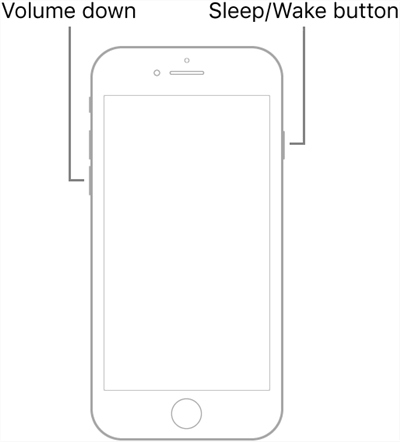
Reboot an iPhone 7/7 Plus into DFU Mode
- For iPhone 6 or earlier, simultaneously press and hold the home button and the top (or side).
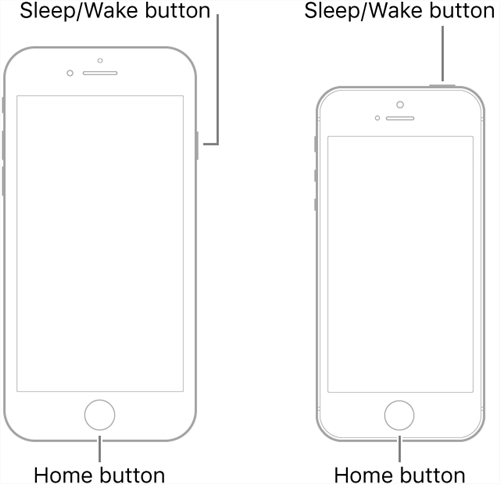
Access DFU Mode on Older iPhones
Step 3. When you see the recovery mode screen, you will see a message that says: “There is a problem with the iPhone that requires it to be updated or restored” on your computer. Click the “Update”
Now your computer will try to reinstall iOS on your iPhone without erasing any data. If this process takes longer than 15 minutes, your phone will exit the recovery mode and you will need to repeat the above steps again.
Also Read: How to Fix iPhone Green Screen Bug >
Fix 3. Check/Update/Delete the Problematic Apps
After your iPhone is back up either by a force restart or a reset, it’s important to make sure that it won’t get a blue screen again. Sometimes, the iPhone blue screen problem may have been caused by a problematic app. Therefore, you should try to check, update, or delete such apps.
To update an app:
- Go to the App Store.
- Tap the Account icon on the top right corner.
- Tap “Update All” to update all apps on your iPhone. Or scroll up to find the specific app you want to update and then tap “Update” next to the app.
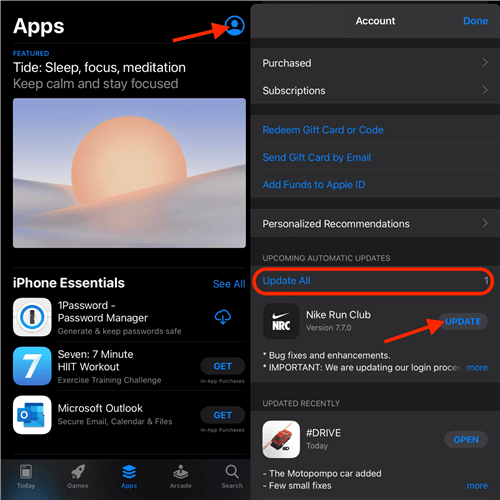
Update All Apps or A Specific App in the App Store
To delete an app:
- Press and hold the app you intend to delete until you see a drop-down list pops up.
- Tap “Remove App”
- When a new window pops up, tap “Delete App”.
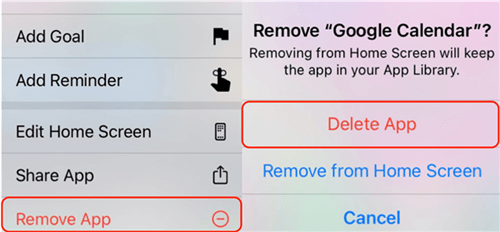
Delete an App from iPhone
Also Read: How to Fix Android Blue Screen of Death >
Fix 4. Update to the Latest iOS Version
If your iPhone blue screen is not caused by a specific app, it may be due to an iOS update. You can try to update your iPhone to the latest iOS version to avoid future problems. Here’s how:
- Go to Settings and then go to General.
- Go to Software Update.
- When your phone finishes checking for updates, tap “Install Now”.
- Enter your passcode when prompted.
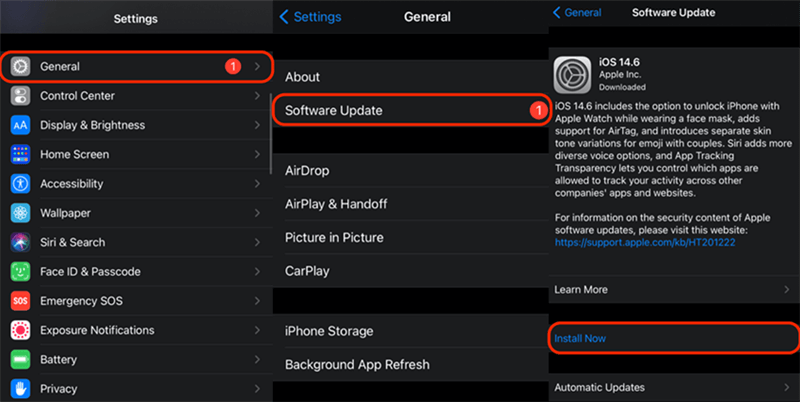
Update iOS to the Latest Version in Settings
Your iPhone will start updates automatically after this step. You won’t be able to cancel or exit the update once your passcode is entered. This update process can take a long time sometimes. Therefore, please make sure you don’t need immediate use of your phone before starting the update.
The Bottom Line
Have you fixed iPhone blue screen yet with the above methods? Compared with other methods, AnyFix is obviously the easiest way to fix your problem even without data loss. Don’t forget to free download AnyFix to have a try. If you still have any problems, don’t hesitate to comment below for our customer support to help.
Free Download * 100% Clean & Safe
Product-related questions? Contact Our Support Team to Get Quick Solution >


