How to Fix Android Blue Screen of Death
Why did my phone screen turn blue? What does it mean when your phone screen goes blue? How do I fix the blue screen of death on my Android? If your Android screen has turned blue, don’t worry, this guide can help you to fix this issue on your Android phone.
Android System Issues & Fixes
While there are many issues you can possibly encounter on your Android phones, such as the Android black screen of death and Android won’t turn on. However, one of the serious ones is where your Android phone shows a blue screen erasing a message. This happens for a variety of reasons and is comparatively difficult to deal with.
There are many reasons you see your Android blue screen tint. So, you may ask: How do I fix the blue screen of death on my Android? Don’t worry, there are some methods you can follow to get the issue fixed on your phone.
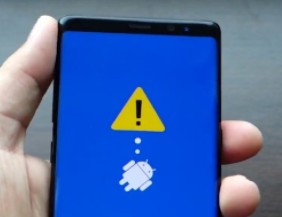
How to Fix Android Blue Screen of Death
How to Fix Android Blue Screen of Death
What do you do when your phone screen turns blue? Keep in mind that you need to keep following the methods until you find the one that fixes your issue. If your issue is not resolved, keep going.
Fix 1. Force Reboot Your Android Device
One of the basic yet effective fixes to apply when your phone goes blue is to hard reboot your device. Doing so forces your phone’s system to freshen-up and this can possibly resolve your issue.
The procedure to force reboot an Android device varies by device. You need to consult your phone’s manual to learn how to do this.
Here we show a generic method:
Step 1. Press and hold down the Volume Down and Power buttons at the same time.
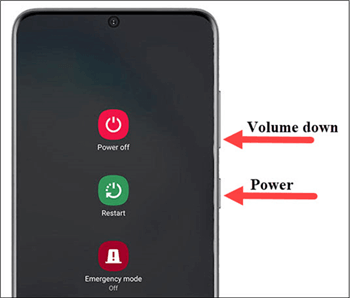
Force Restart Android Phone
Step 2. Let your phone turn off and then turn back on.
Also Read: How to Hard Reset an Android Phone >
Fix 2. Remove the Battery from Your Phone
Many users suggest that removing the battery and then putting it back in has fixed the Android blue screen of death issue on their devices. Since there is no harm in performing this fix, you should give it a try on your faulty phone.
Step 1. Remove the back cover of your phone.
Step 2. Pull the battery out of your device.
Step 3. Wait for about half a minute and then put the battery back into your device.
Step 4. Turn on your device.

Remove the Battery from your Phone
Fix 3. Fix Samsung Blue Screen with DroidKit
If you cannot fix Samsung blue screen of death with the above methods, then you can try an Samsung solution before going to the retailer. This tool is DroidKit, which can help you solve Android phone problems with ease, like your Samsung phone is on but the screen is black. Check the features of DroidKit as below:
- Fix various Android OS problems, including Samsung tablet black screen, touch screen not working, apps keep crashing, etc.
- The only solution that works on both Windows and Mac computers to repair Samsung phones.
- All models of Samsung phones and tablets supported.
- No need to root your device and no technical skills required.
- Except for system repair, DroidKit also provides you the solutions on Android data recovery, Android lock screen removal, Samsung data extraction, and FRP bypass, etc.
Now, follow the steps below to revive your dead device in a few simple steps:
Step 1. Get the latest version of DroidKit – Android System Repair on your computer.
Free Download * 100% Clean & Safe
Step 2. Launch DroidKit > Connect your Android device and tap on Fix System Issues panel.

Click Fix System Issues
Step 3. Once DroidKit detected your device, click the Start button to continue.

Click Start Button to Continue Fixing
Step 4. DroidKit will match the PDA code of your Samsung Device Automatically > Then click Download Now to download the firmware.
Note: If there is no matching PAD code, you need to put your device into recovery mode and get PDA code.

Start to Download Firmware Package
Step 5. After firmware downloaded, click Fix Now button.

Fix Now after Firmware Downloaded
Step 6. Put your device into download mode.

Get into Download Mode to Repair System
Step 7. Once finished, it will automatically start repairing your Android system. After completing the repair process, you will get system fixed successfully page as below. All the system issues fixed and your Android device will be restarted.

System Fixed Successfully
Fix 4. Reinsert Your SIM Card and SD Card
Another thing you can do to get around the Android blue screen of death downloading issue is to eject your SIM card and SD cards from your phone and then put them back in again. While this does not have a direct effect on the particular issue you are facing, it does work sometimes.
Step 1. Pull the SIM card tray out of your phone.
Step 2. Take both your SIM card and SD card out of the tray.
Step 3. Put both the cards back into the tray.
Step 4. Slide the tray back into the phone.

Check and Insert SIM Card on Android Phone
Fix 5. Update Your Android Version
One reason your phone shows the blue screen of death is that you are running an obsolete version of the Android OS. If this is the case, you should immediately get your system updated to the latest version and see if that fixes the problem.
If you can turn on your phone for some time, these steps will help update Android.
Step 1. Head into Settings > System on your phone.
Step 2. Tap System updates and installs the available updates.
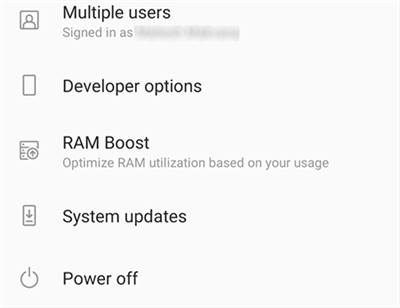
Update Android System
Fix 6. Factory Reset Your Android Phone
If you have not had luck with any of the above methods, you can try resetting your phone to the factory defaults. In most cases, this fixes the issue as it wipes off all your data and resets all of your tweaked options back to what they were by default.
If you cannot turn on your phone, use recovery mode to reset the phone.
Step 1. Boot-up into recovery mode on your device. Most phones use the Volume Down and Power buttons combo but still check your phone’s manual for how to do this.
Step 2. Once in recovery, choose Wipe data/factory reset.

Factory Reset Android
More Android Blue Screen Issues
Fix 1. Fix the Hardware
Software is not the only reason your phone displays a blue screen with no command error. Sometimes, your phone’s hardware acts up and this causes the said issue. In most cases, fixing a hardware part is a bit more difficult than fixing a software one.
If you know a bit about hardware, you can try fixing the issue yourself.
Step 1. Open up your phone.
Step 2. Look for the damaged parts, especially the cables.
Step 3. Try and fix the faulty part. You can plug the cables if they have got unplugged.
Fix 2. Replace the Hardware
If a hardware element cannot be fixed, you might want to replace it with a new one. Buying phone parts is not difficult these days, especially when you have so many websites selling them online. You can head to one of these sites, get the required part, and install the part on your phone.
Step 1. Find the name of the part that needs to be replaced.
Step 2. Head to a site like Amazon and look for the part.
Step 3. Install the part in its designated slot. Some YouTube videos will help you here.
Fix 3. Visit a Repair Center
If you are not the kind of user who feels confident in fixing the hardware parts themselves, it will be a safer option to go visit a mobile repair shop. The technical team at the shop should be able to assist you with your issue.
They will either fix the part or replace the part for you so that the Android blue screen of death issue is gone from your device.
The Bottom Line
That’s all about how to fix blue screen on Android phone. However, the Android blue screen is a pretty common error and it can occur on any device. If you come across this error on your Android phone or tablet, use one of the methods above to deal with the issue. If you think this guide is helpful you can share it with your family and friends.
DroidKit – Android System Repair
DroidKit is a powerful Android system repair tool. It fixes almost all system problems on a Samsung device without rooting your device and no technical skills required. You can revive your dead Samsung phone in a few simple steps.
Free Download100% Clean & Safe
Free Download100% Clean & Safe
Free Download* 100% Clean & Safe
More Related Articles
Product-related questions? Contact Our Support Team to Get Quick Solution >

