Full Guide on How to Find iCloud Email Address
If you want to use Apple services like iTunes store or iCloud service, etc, you need to create and log-in to your iCloud email account. But sometimes, you forgot the email address. Here we show you how to find your iCloud email easily.
iTunes & iCloud Issues
iTunes Errors
iTunes Issues & Tips
- iTunes Has an Invalid Signature
- iPhone Cannot Connect to iTunes
- iTunes Backup Session Failed
- iTunes Not Opening on PC
- iTunes Can’t Verify Server Identity
- iTunes Stuck on Preparing for Restoring
- iTunes Won’t Recognize iPhone
- iTunes Update Not Working
- iTunes Repair Tools
- iTunes Asks for Backup Password
When you create an Apple account, an email address gets assigned to your account. This is the email that you need to use each time you want to log in to your iCloud account. This email address acts as the username for your account and you can use it wherever there is support for Apple accounts.
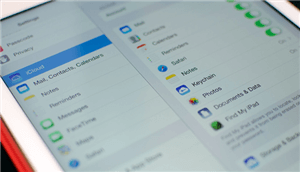
Find iCloud Email on iPhone
If you ever forget this email address, you will not be able to log in to any further services that use this account. Fortunately, you can find this email address on your iOS device or on a locked iPhone or iPad device.
How to find someone’s iCloud email? This guide covers the management of Apple ID email and the methods for how to find iCloud email on iPhone in various situations. Read on to learn what those methods are.
What Is My iCloud Email Address?
What is an iCloud email? The iCloud email address is the email address that you use to create an account on the Apple website. When you buy a new Apple device like an iPhone, iPad, or Mac, you need to link your device with an Apple account. The created Apple account then becomes your primary email address for your iCloud account.
Here is where we can use the account.
Once you have created an iCloud account with your email address, you will probably want to find out what all the occasions are where you can use your Apple ID email. There are some services on your iOS device that require using this email address.
- App Store: When you add your iCloud email address to your iOS device, the App Store then serves you with personalized suggestions that are possible by pulling data from your linked account. This way, the App Store knows what apps you have downloaded, what tools you have paid for, and so on.
- Apple Music: If you have bought an Apple Music subscription, you can use your Apple ID email address to access it on your iOS device. This will then give you access to all your playlists, songs, and other features of the service.
- iCloud: iCloud is a suite of various tools offered by Apple to its users. With an iCloud email address, you can make use of all of these services on your iPhone or iPad. You can backup your data to iCloud servers, sync your contacts, upload your photos, and perform various other tasks.
- iMessage: iMessage is Apple’s communication service and you can start using it once you have used your Apple ID email on your iPhone or iPad.
- FaceTime: FaceTime enables you to make both video and voice calls from your iOS device, and this is possible when you have added your iCloud email address to your device.
Since iCloud email has so many uses, what if I forgot Apple ID email address? How to find my iCloud email? Don’t worry. The following is the guide on how to find someone’s iCloud email address. Let’s go to the next part together!
How to Find iCloud Email on iPhone in One Click?
If you seek to find iCloud email on your iPhone or to find someone’s iCloud email address, the software AnyUnlock – iPhone Password Unlocker, is a one-stop solution for all your iOS devices. It has everything you need to find Apple ID, unlock the iOS screen, remove Apple ID, bypass MDM restrictions, and unlock iCloud activation lock & SIM lock.
Also, as an iCloud Activation Unlocker, it will provide you with an easy way to find complete Apple ID information bound to the device. With the help of AnyUnlock, you can easily either retrieve the forgotten Apple ID on your own device, or find the other Apple IDs you have logged on your device. For more features of it, check below.
Free Download * 100% Clean & Safe
- One-click to find – Instead of complicated operations, you only need to click the button to find your iCloud email with AnyUnlock.
- Only a few minutes needed – No matter how complex your iCloud email address is, in just a few minutes, you can get your iCloud email address in AnyUnlock.
- Zero data leakage risk – AnyUnlock ensures that your iCloud email information is only known to you.
- More than finding iCloud email – Remove iCloud activation lock, unlock SIM lock, check up on the iOS device… It’s all a breeze for AnyUnlock.
Now, you can get the latest version of AnyUnlock and refer to the following steps to learn how to find iCloud email on iPhone.
Step 1. Connect Your iPhone
Open AnyUnlock > Connect your iPhone and click Find Apple ID.

Click Find Apple ID Function
Step 2. Start Jailbreak
Click Jailbreak Now button and read the “Terms of Use” carefully if you didn’t do that before. Then AnyUnlock will start jailbreaking immediately.
Before jailbreaking, read What is jailbreak carefully, knowing some possible effects after the jailbreaking. Then make sure you want to do that.
Step 3. Start to Find Your Apple ID
Next, click Find Now button after jailbroken. And AnyUnlock will start finding your Apple ID.
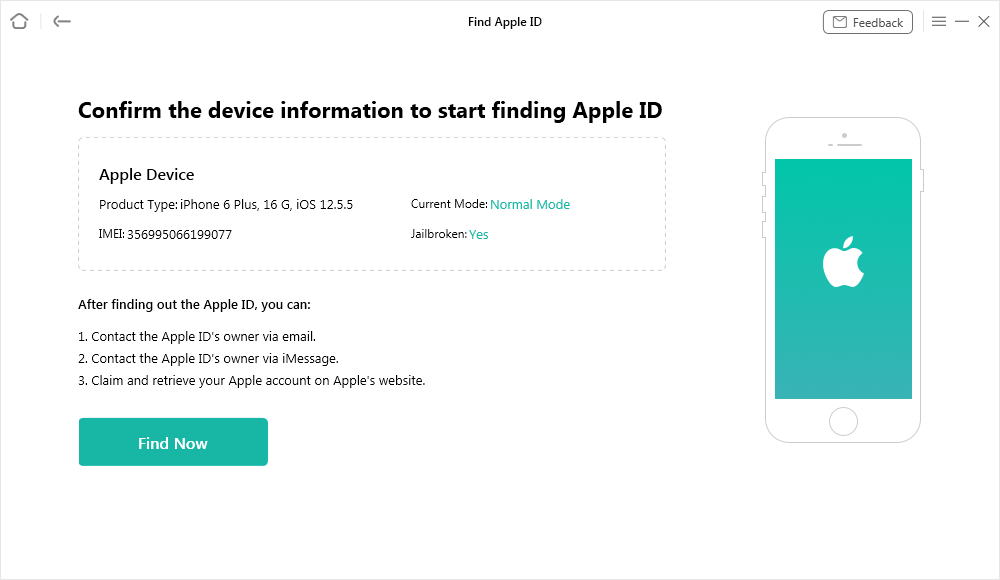
Click Find Now Button
Step 4. View Apple ID Information
Wait a minute, all Apple ID account information you’ve logged in will be listed below, or you can export them as TXT.
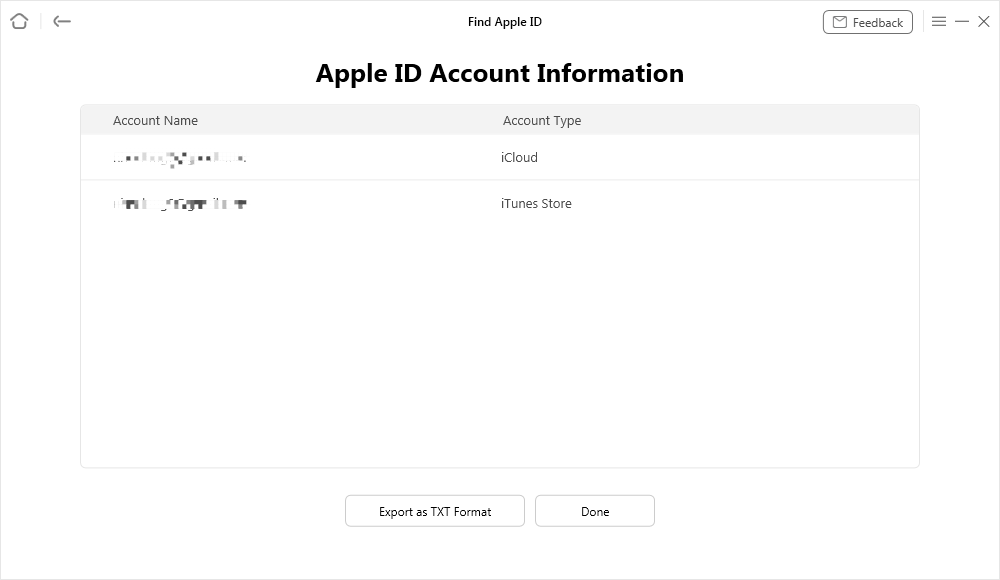
Apple ID Account Information
How to Find iCloud Email on iPhone When Locked?
It is easy to play around with your iCloud account options when you know what your iCloud email is. However, the problem arises when you cannot recall what your email address for iCloud is. And, if your iPhone is locked, you cannot even use it to find and retrieve your iCloud email. Then, how to find out iCloud email on locked iPhone?
Well, all hope is not lost. The “iforgot” website will help you look up your iCloud email on the Apple website if you want to know how to access iCloud email.
Like other websites, the Apple site also offers you the option to reset your account when you no longer remember the password. This tool actually lets you find your iCloud email address as well if you do not remember that, either.
The look-up tool on the Apple site helps you find your Apple ID by using your personal information. Here is the step-by-step instructions on how to find someone’s iCloud email with this tool.
Step 1. Access the Apple iforgot website in a browser on your computer.
Step 2. Click on the look it up to open the required tool.
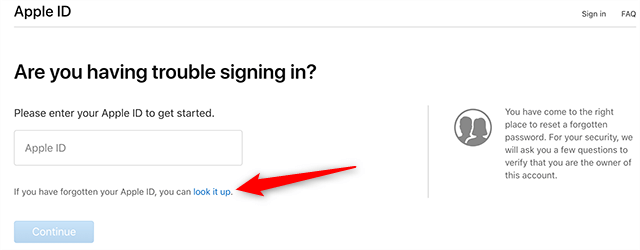
Look Up iCloud Email
Step 3. On the following screen, type your first name, last name, and the email address that you use with your iCloud account. This email address may not necessarily be an iCloud email address; it could be your Gmail account or any other account that you have used with iCloud.
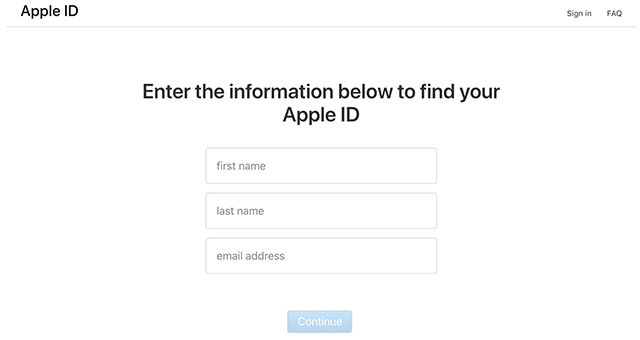
Enter your Information
Step 4. Follow the on-screen instructions to find your Apple ID.
Finally, you should have access to your Apple ID account.
Bonus Tip. How to Create, Change, and Reset Apple ID Email?
Before you start to use your Apple ID email account, you will find the need to perform certain actions in it. The following are some of the common things you would want to do with your Apple account.
How to Create an Apple ID Email
The following demonstrates the procedure for making a fresh account on the Apple site.
Step 1. Open a new tab in your browser and head to the Apple ID website.
Step 2. Click on the option that says Create your Apple ID to begin the process.
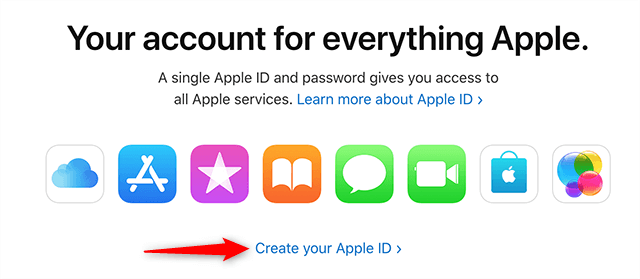
Create an Apple Account
Step 3. Fill in all the fields in the form on your screen and click on Continue at the bottom. In the email address field, you need to use your current email address that you have access to.
Step 4. Follow the on-screen instructions until your account is created.
How to Change an Apple ID Email
If you want to change the email address that is associated with your Apple ID, you can do that from the Apple website itself. You need to first log-in to your account and the site will then offer you the option to edit your details. You can edit and add a new email address here.
Here is how you go about doing that.
Step 1. Open the Apple ID website and sign-in to your existing Apple ID account.
Step 2. When you are logged in to your account, click on the Edit button under the Account section to edit your email address.
Step 3. Click on the option that says Change Apple ID to change your current Apple ID email address.
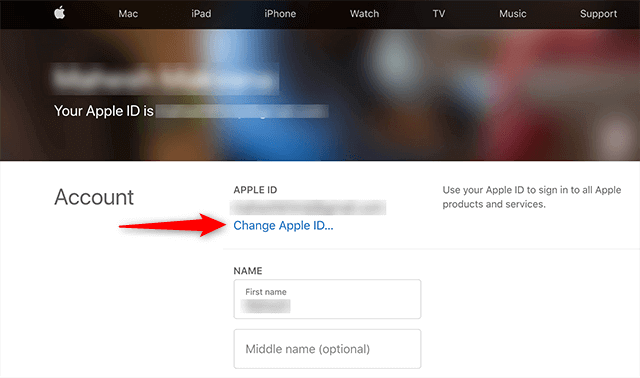
Change your Apple ID
Step 4. Enter a new email address in the newly opened field and click on Continue.
Once you have confirmed your new email address, it will act as your primary Apple ID email from then onwards.
How to Reset an Apple ID Email
If you want to reset your Apple ID email password, the steps are pretty much similar to how you change your Apple ID. Basically, you need to go into your account settings and use the option to update your password.
If you are not sure how to do that exactly, the following steps will help you out.
Step 1. Go to the Apple ID website and log-in to your account using your iCloud email address.
Step 2. Once you are on your account screen, click on the option that says Change Password under the Security section. This will let you reset your password.
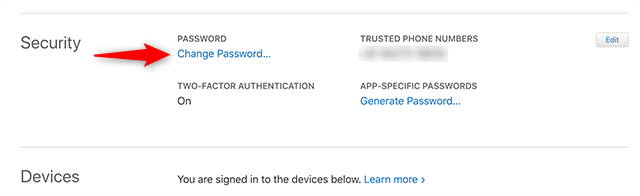
Reset your Apple ID Password
Step 3. Enter your current password in the first field, type the new password in the second field, and repeat the new password in the third field. Then, click on Continue to change your password.
Your Apple ID email password should now be reset.
Further Reading: How to Turn Off iCloud on iPhone >
The Bottom Line
There are methods for how to find iCloud email on iphone for both when you know or do not know the iPhone password. But after our tests and comparisons, of all these methods, AnyUnlock – iCloud Activation Unlocker is the fastest and easiest to find iCloud email addresses. Just download AnyUnlock and have a try. We hope the guide above helps you reunite with your iCloud account so you can use it across services on your Apple products.
Free Download * 100% Clean & Safe
Product-related questions? Contact Our Support Team to Get Quick Solution >

