How to Get Into or Exit iPhone Recovery Mode
Have you ever tried to enter the iPhone recovery mode but have no idea how to exit, especially when there is some unexpected error occurs? In this post, we will tell you everything you want to know about getting iPhone/iPad out of recovery mode.
iPhone System Issues
iPhone Screen of Death
iPhone Stuck Issues
- iPhone Stuck On Charging Screen
- iPhone Stuck On Searching Screen
- iPhone Stuck in Boot Loop
- Stuck On Update Requested iPhone
- iPhone Stuck On Loading Screen
- iPhone Stuck On Preparing Update
- iPhone Keeps Flashing Apple Logo
- iPhone Stuck On Emergency SOS Mode
- iPhone Stuck in Headphone Mode
- iPhone Stuck On Mute
- iPhone Screen Zoomed in Stuck
- Verifying Restore Stuck iPhone
AnyFix – 1 Click to Get iPhone Out of Recovery Mode
Free download AnyFix to get iPhone/iPad out of the recovery mode with 1 simple click if you are stuck in the recovery mode for unexpected reasons.
Recovery mode is often used to fix iPhone severe problems such as iPhone stuck in restore or iPhone update problems. It is considered the most efficient self-troubleshooting method for all iPhone users. Once you have faced some severe device problems and you have backed up your iDevice before, you can simply put your iDevice in recovery mode and fix the problems by restoring it with iTunes.
However, sometimes iPhone fails to exit recovery mode for unknown reasons, but in most cases, the issue arises among iPhone users who have recently updated to the new iOS 15. Some of them reported that when they put their iPhone into recovery mode, suddenly the iPhone just stuck in the recovery mode and can do nothing. That’s what we are going to focus on in this article. Here we will introduce 4 proven ways to help you exit recovery mode.
How to Get Into iPhone Recovery Mode
As mentioned earlier, recovery mode can be used to fix some iPhone system issues. But I’m sure some users have doubts about how to get into recovery mode. Then just follow the steps below.
Step 1. Make sure you’ve backed up your iPhone with the iTunes before, and turn off your iPhone.
Step 2. Put your iPhone in recovery mode.
- For iPhone 8/X/XS/XR: Press and release the volume up button and then press and release the volume down button. Press and hold the power button until the recovery screen appears.
- For iPhone 7/7 Plus: Press and hold the power button and the volume down buttons at the same time. Keep holding the buttons until the recovery mode screen appears.
- For iPhone 6 and earlier: Press and hold the power and home buttons at the same time until the recovery mode screen appears.
Step 3. Now you will see the recovery mode screen as below.
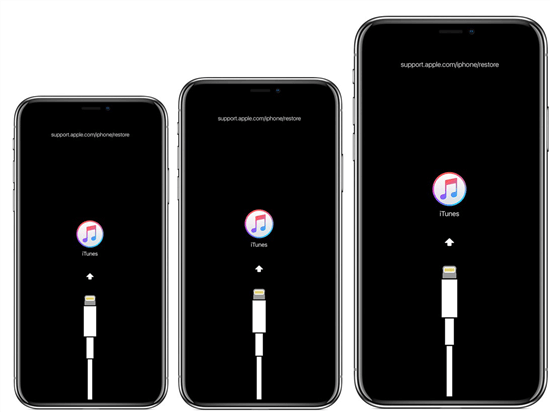
Enter iPhone Recovery Mode
4 Ways to Exit Recovery Mode iPhone
1. Exit iPhone Recovery Mode in 1 Click
No matter you choose a force restart to exit iPhone recovery mode or restore the iPhone with iTunes, you can get out of iPhone recovery mode finally. However, neither of the 2 ways can guarantee your data safety as restoration from iTunes backups can erase iPhone data. So, in this part, an easier and more effective utility, AnyFix – iOS System Recovery, is recommended.
As an iPhone, iTunes, iOS system repair tool, AnyFix supports exiting iPhone/iPad/iPod recovery mode within clicks. What’s more important? It won’t risk any data loss while exiting iPhone recovery mode. With its high-tech methods, AnyFix can fix any iPhone issues when users use their iPhones. And now let’s take a look at how to exit iPhone recovery mode with AnyFix.
AnyFix – iPhone/iPad/iPod System Recovery
- One-click fix iPhone stuck in recovery mode issue.
- Fix 130+ system issues for iPhone/iPad/iPod touch/Apple TV.
- Fix 200+ iTunes errors within a few clicks.
- Save your device from the iPhone recovery mode not working issue.
Free Download100% Clean & Safe
Free Download100% Clean & Safe
Free Download * 100% Clean & Safe
Step 1. Run AnyFix on the Computer
You need to download AnyFix and install it on your computer. Once installed successfully, launch it and tap on the Enter/Exit Recovery Mode button on the front page.
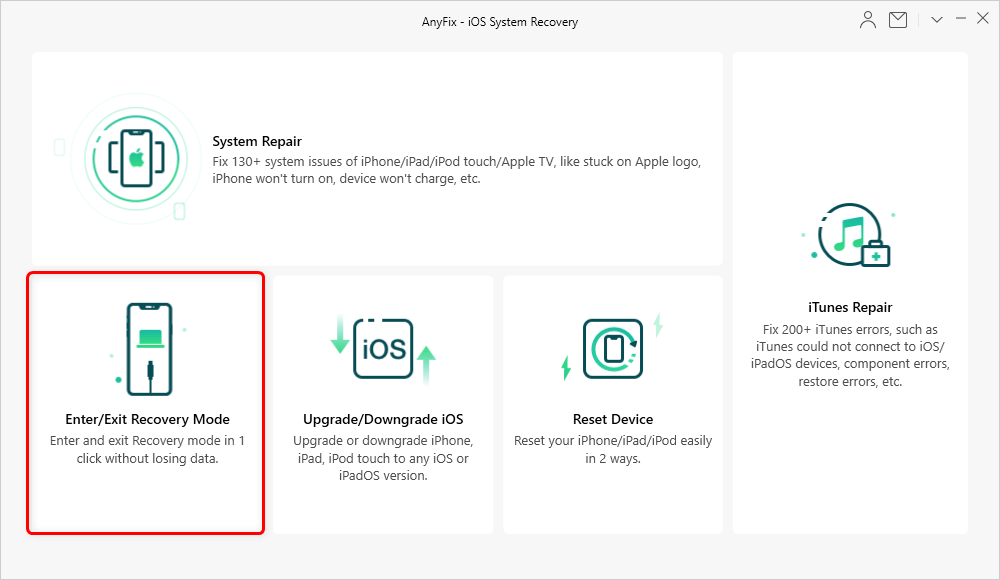
Choose Enter/Exit Recovery Mode
Step 2. Click on the Exit Recovery Mode
There are 2 options on the screen, you should click on the Exit Recovery Mode and tap the Exit button to go on.
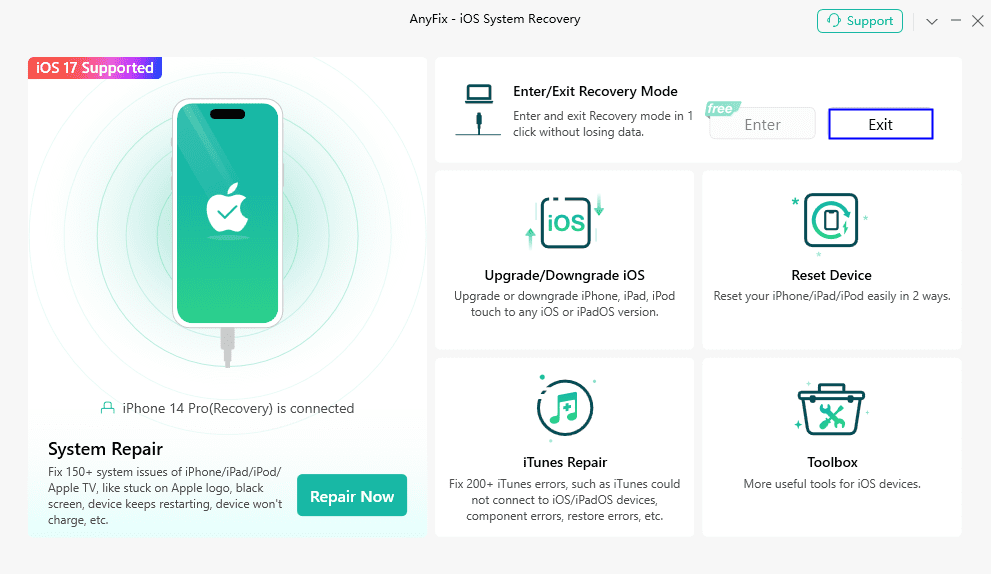
Exit Recovery Mode with AnyFix
Step 3. Exit iPhone Recovery Mode
All you need to do is wait for a while. Minutes later, AnyFix will exit iPhone recovery mode successfully. Then you can unplug your iPhone. Your iPhone will restart itself.
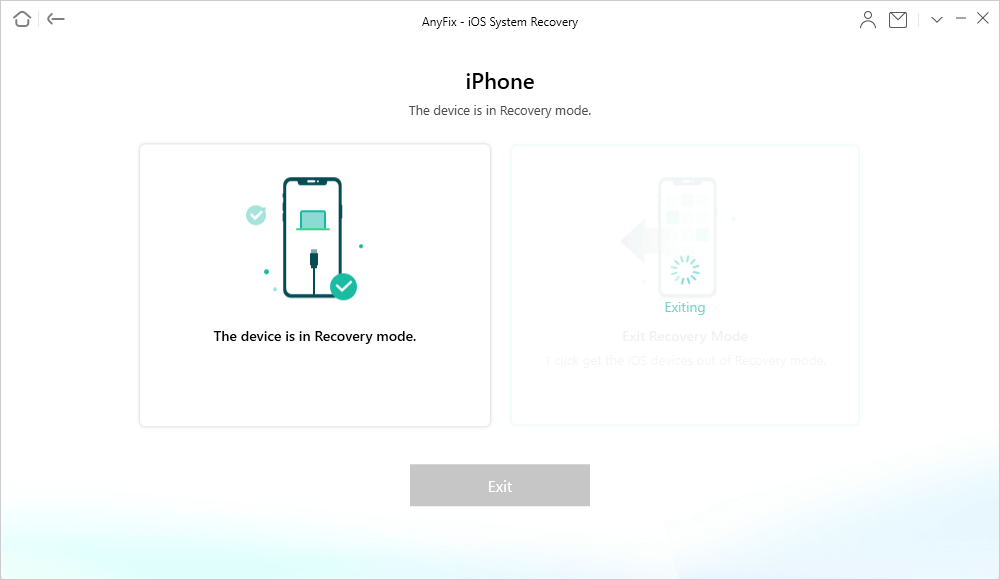
iPhone is Exiting Recovery Mode
2. Manually Exit iPhone Recovery Mode
If your iPhone works properly and not stuck in recovery mode, entering recovery mode is just for cleaning caches or unlocking a frozen screen. To manually exit iPhone Recovery Mode can be easily completed by force restart the iOS device. Then follow the methods following to get out of iPhone Recovery mode.
Step 1. Disconnect your iPhone from the USB cable.
Step 2. Exit iPhone recovery mode.
On iPhone 7 (Plus)/6 and earlier: Hold down Power Button to turn off your device.
On iPhone 8 (Plus) and later: Press and hold the side button with either volume button.
Step 3. Press the Sleep/Wake Button again till the Apple logo appears, and you should start up your iPhone successfully.
3. Exit iPhone Recovery Mode with iTunes
If you have tried the first method but your iPhone is still stuck in recovery mode, you can only try iTunes to fix the problem. This method would restore your iPhone with the iTunes backup, so make sure you’ve backed up your iPhone before.
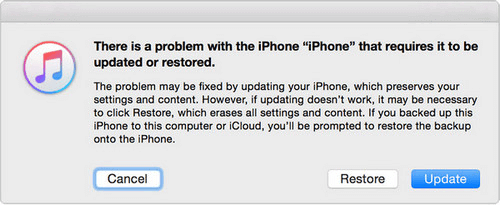
Restore or Update iPhone with iTunes
Step 1. Connect your iPhone with your computer, then launch iTunes.
Step 2. Wait for iTunes to detect your iPhone. Then there will be a pop-up message from iTunes.
Step 3. First, you can click Update to try to fix your iPhone, this will not erase any of your device data. If it doesn’t work, then you need to click Restore. Restoring your iPhone with iTunes would erase all the content and data on your iPhone and replace it with that in the iTunes backup.
Step 4. When the updating or restoring process is over, your iPhone will exit the recovery mode.
4. Exit iPhone Recovery Mode with PhoneRescue for iOS
Depart from official methods, you can also seek help from some third-party tools to get your stuck iPhone out of recovery mode. PhoneRescue for iOS is the one we recommend.
PhoneRescue for iOS is developed for iOS users to recover iPhone/iPad data and fix iOS system problems. This software is safe and easy. To bring everything back to normal, you just need a few clicks and wait with patience, then PhoneRescue for iOS would help you out. If you are interested in it, download PhoneRescue for iOS on your computer and follow the steps below to see how to fix iPhone stuck in recovery mode.
Free Download * 100% Clean & Safe
Step 1. Launch PhoneRescue for iOS on your computer, choose the Device Rescuer, and find “Repair iOS System”.
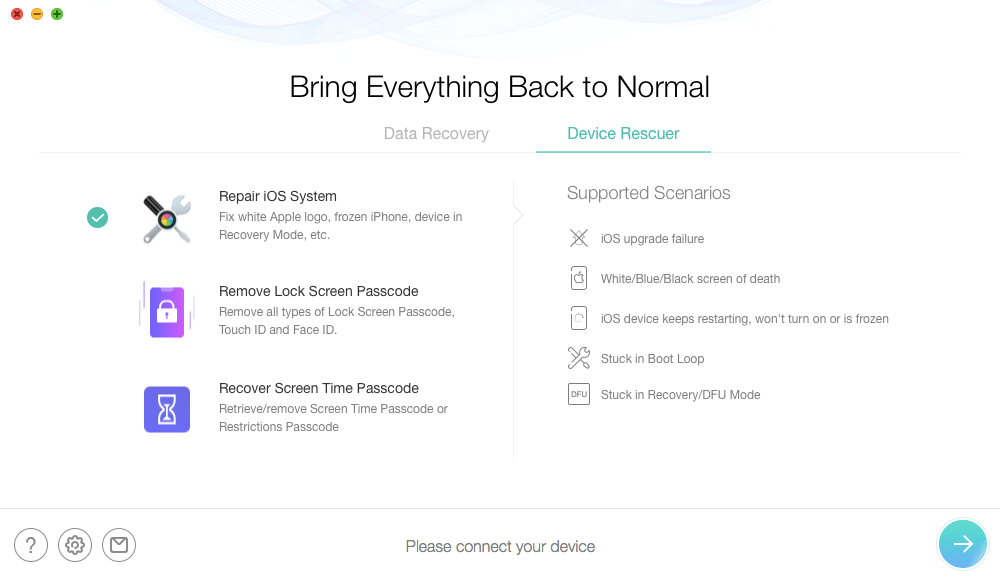
Enter Repair iOS System in PhoneRescue for iOS
Step 2. Connect your iPhone to the computer and wait for PhoneRescue for iOS to detect the device. Then choose the repair mode and click the next button to continue.
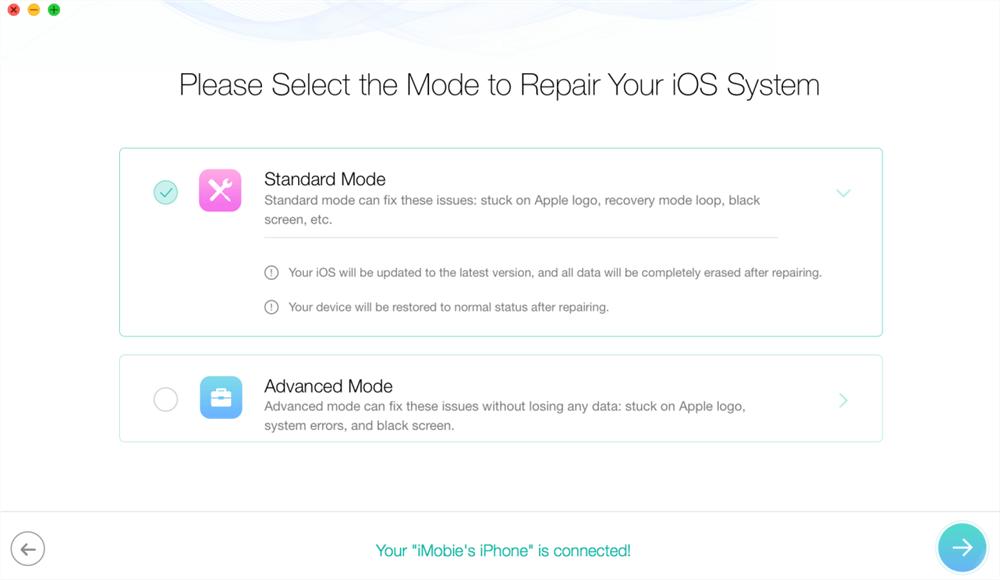
Choose the Proper Recovery Mode According to Your Needs
Step 3. Follow the instruction to enter the recovery mode.
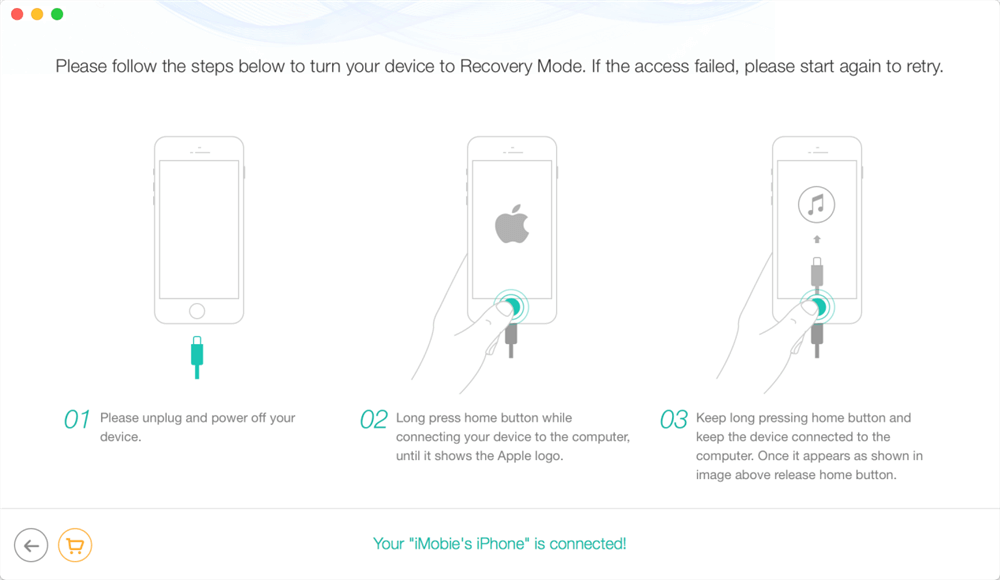
Put iPhone in Recovery Mode
Step 4. Check your device info and download the repair firmware.
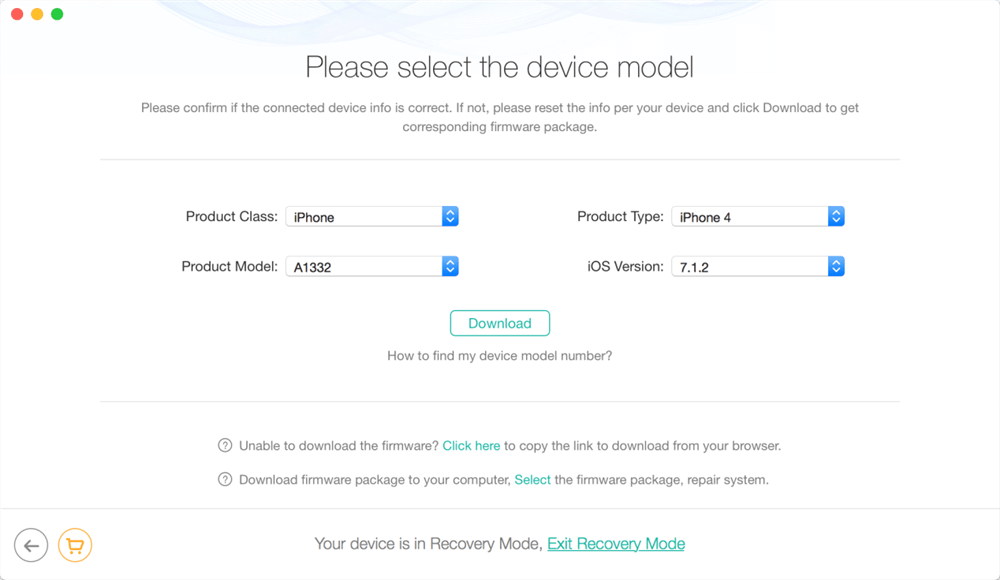
Download the Repair Firmware
Step 5. After finishing the download, wait for PhoneRescue for iOS to repair your iPhone.
The Bottom Line
That’s all about how to get iPhone out of recovery mode. No matter your iPhone is stuck in the recovery mode or you just simply want to get yourself out of this mode, this post will provide you with solutions. Downloading and using AnyFix should fix all your system problems. But if you’ve tried all the above methods and none of them worked, you’d better ask Apple Genius Bar for help.
Free Download * 100% Clean & Safe
More Related Articles
Product-related questions? Contact Our Support Team to Get Quick Solution >


