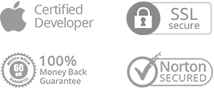How to Do If iMobie Software Fails to Detect Your Android Device?
Some customers may encounter this issue that iMobie software fails to detect their Android device. This issue is caused by the several factors:
1. The USB cable is loose or broken.
2. The version of iMobie software is not the latest version.
3. No device driver is installed.
4. USB debugging is not enabled on the device.
If you encounter such issue, please refer to these steps to fix this issue:
1. Please check whether your USB cable is loose. If it is, please reconnect it. If USB cable is broken, please give new one a try.
2. Please download the latest version of iMobie software. Here is the download link:
https://www.imobie.com/product/
3. Check whether you have the latest version of USB driver on your computer. If not, download and update from your Android device official website.
4. Please check whether you have installed iMobie Software APK on your Android device. If not, please connect the device with your computer and launch iMobie software. Then the iMobie Software APK will be installed on your device automatically.
5. Please check if you have enable USB debugging option in Settings. If not, please refer to the article to turn it on: https://www.imobie.com/faq/android-faqs.htm#part2
If problem persists, please send a log file to cs@imobie.com directly for further analysis.