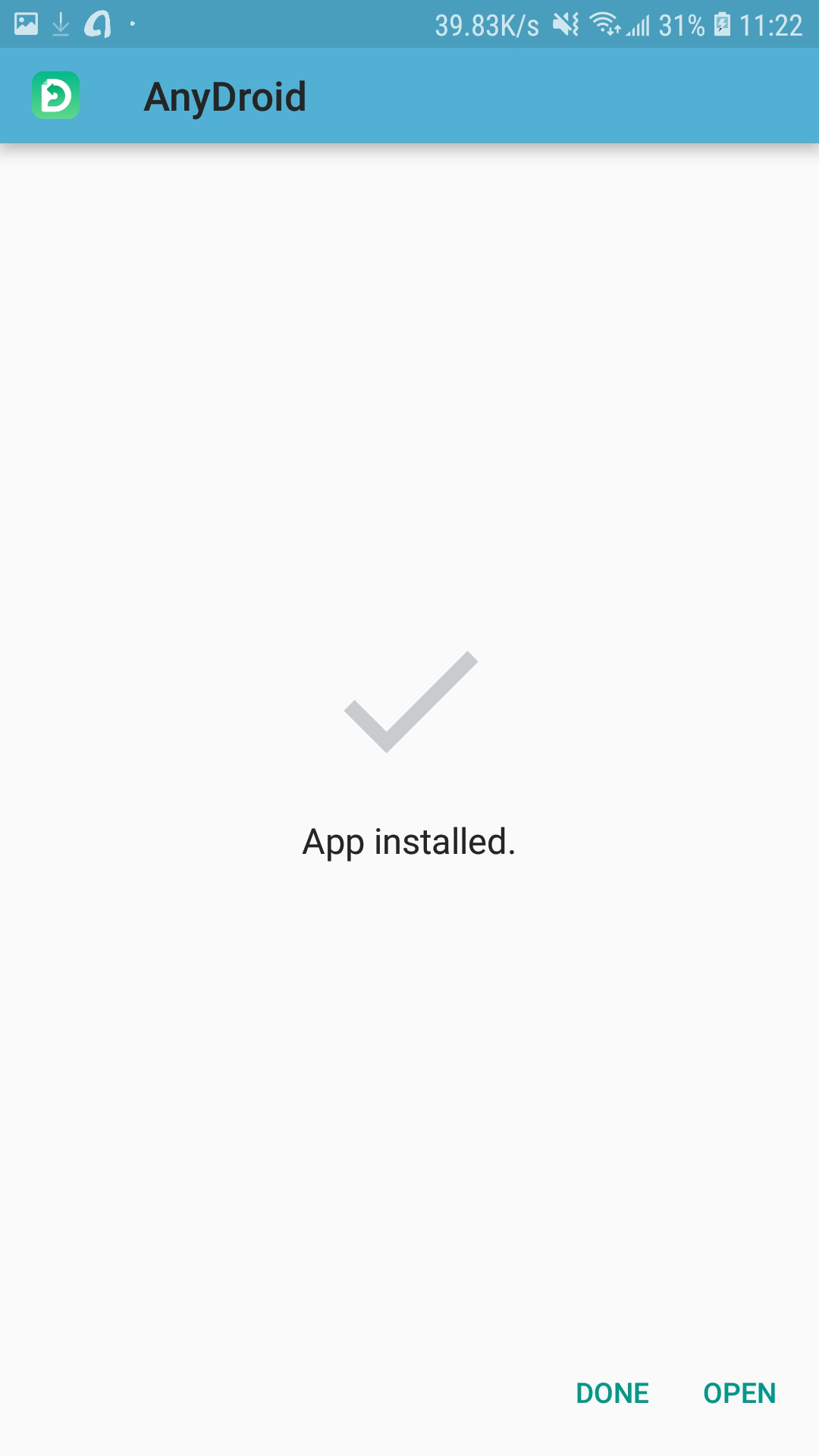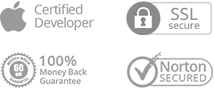How to Do If AnyDroid Fails to Install APK on Your Android Device?
Usually, iMobie software can install APK on Android devices successfully. But sometimes, iMobie software may fail to install APK on Android devices due to the following reasons:
1. iMobie software does not receive such permission.
2. The connection of ADB driver is unstable or disconnected.
3. Insufficient space of your Android device.
To help you install APK on Android device successfully, would you please give the method below a try?
Step 1: Please launch your device default browser. (Take Samsung for an example)
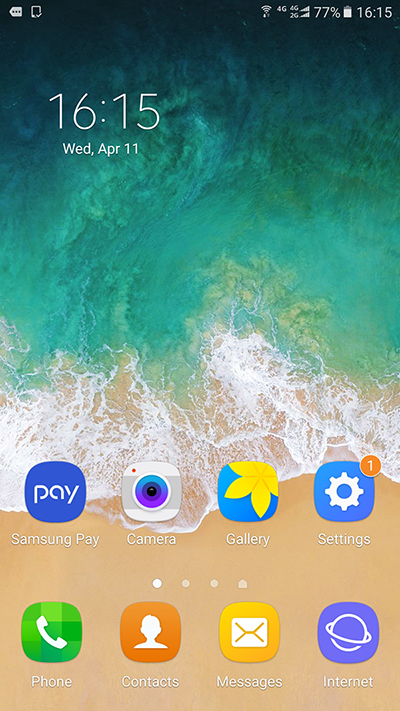
Step 2: Click “Home” icon > Click the QR code icon. At the same time, please connect your Android device to a stable Network.

Step 3: Please scan the QR code below.
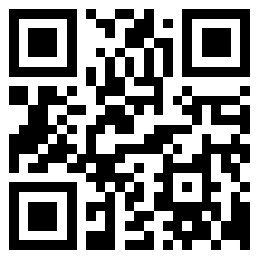
Note: If there is no Scan QR code function on your default brower, please download and install the QR Scanner App on your Android device.
Step 4: Choose Downloads > Name the file and Select save folder.
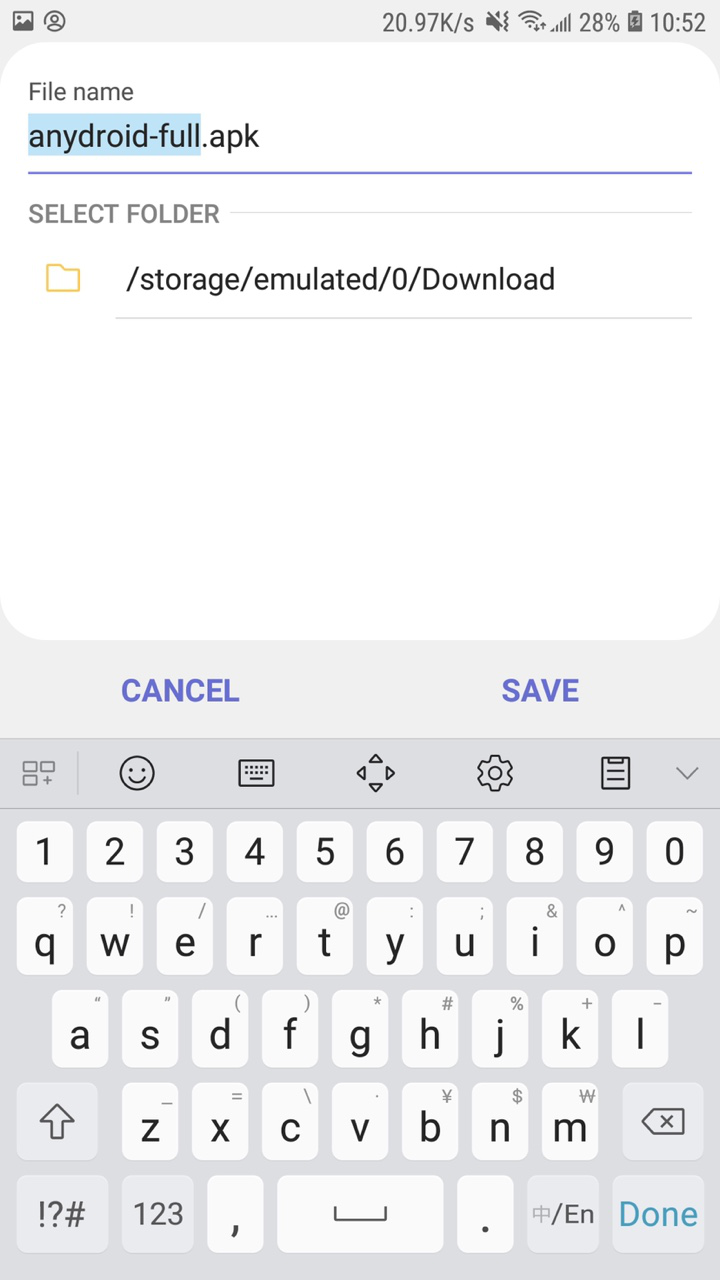
Note: Meanwhile, it is valuable for you to download APK on your device from the link below by using your device browser:
https://dl.imobie.com/android/anydroid-full.apk
Step 5: Please click “INSTALL”. Then, the downloading process will be launched.
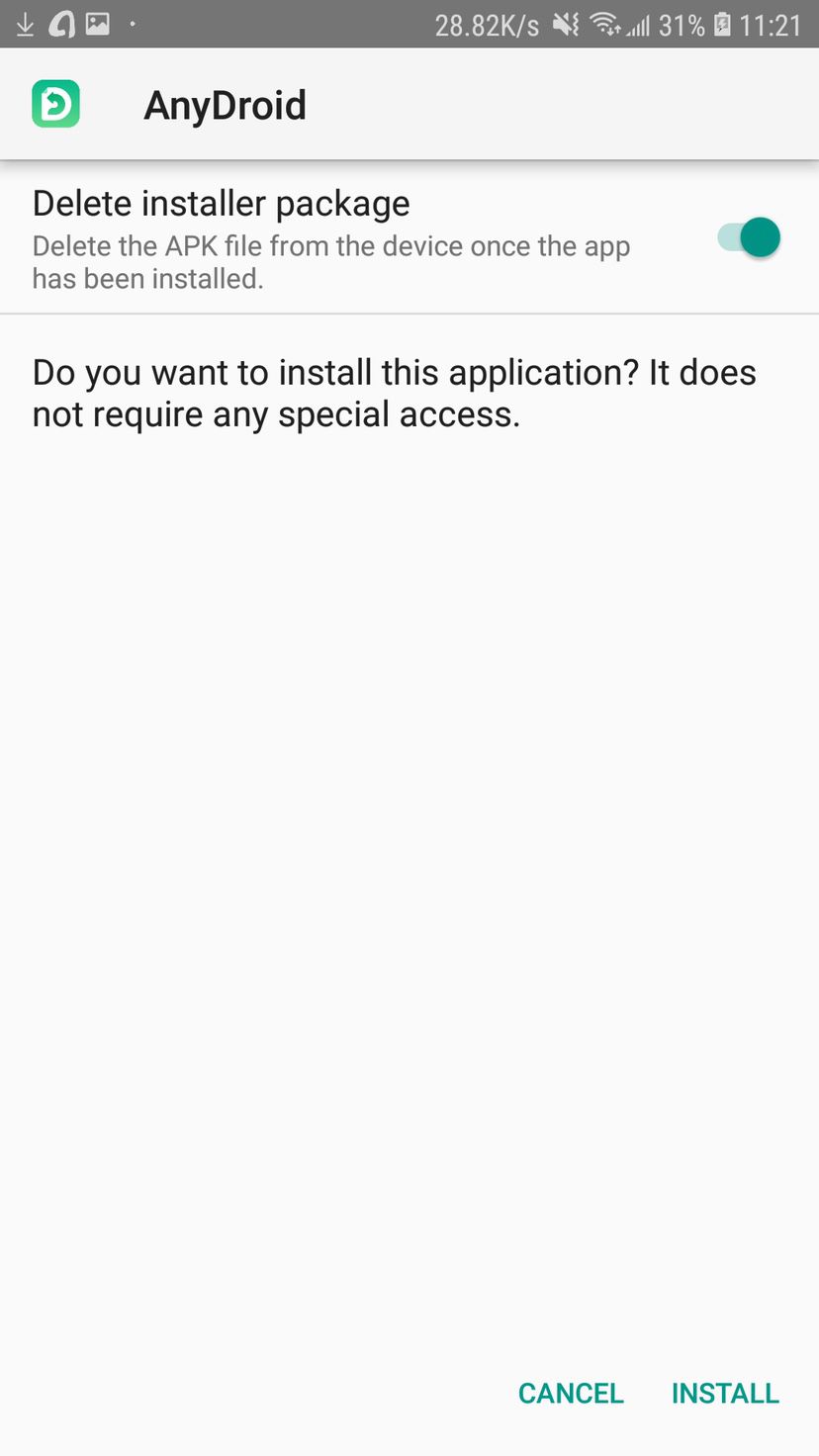
Step 6: After installing AnyDroid successfully, you will see the interface below: