How to Crop a Picture into a Circle Free Online [Solved]
This article is going to be all about cropping. We will learn how to circle crop an image using an amazing tool, Fotor. We will also explore how we can do the same offline, using MS Word. Not only that, this article is going to take you through some of the amazing editing apps and their features, so that you can discover which one caters to your needs.
Have you clicked a perfect selfie and wish to make it your profile picture on Instagram? Do you want to crop it and make a frame that fits well? If yes, then you are in for a treat!
Whether you currently work in digital space or want to become a photographer in the future, you should know how to circle crop a picture. It can make your pictures more appealing to various social media platforms.
In this article, we are going to explore how to circle crop an image. We will also discuss the reasons why you would need to circle-crop it. Let’s get started!
Table of ContentsHide
Why You Need to Crop a Picture into a Circle
Before jumping to how to crop a picture into a circle, let’s find out why you might need to crop a picture into a circle. There can be various reasons, let’s see!
- Social Media Profiles
Social media platforms like Instagram, Facebook, and Twitter use circular profile pictures. So, cropping your image to a circle is a good option. It ensures that your entire face or chosen subject is visible within the profile frame.
- Focus on Subject
Cropping the image to a circle makes the object prominent. You can make it the focal point of the picture. This can be essentially useful for portraits or product photos where you want the focus to be on the person or item.
- Emphasize Details
When you crop a picture into a circle, you can highlight specific details or features within the image. This can be useful for showcasing intricate patterns, textures, or facial expressions.
- Aesthetic Appeal
Circular images can add a unique and stylish touch to your designs. The soft, rounded edges of a circle can create a more pleasing visual effect compared to rectangular or square shapes. No matter what the pictures are for, the circular crops infuse creativity.
- Remove Unwanted Objects
Sometimes, there are unnecessary parts in a picture that you might want to remove. Cropping allows you to cut out these elements and focus on what’s essential.
Now that we know where we might need the circle-cropped image, let’s learn how to crop an image into a circle.
How to Crop a Picture into a Circle Free Online
Various tools are available to help you crop an image into a circle. However, if you don’t have enough space and don’t want to download any software, we have got you something – Fotor. This wonderful tool can help you achieve the same results from its web-based platform. It is the most reliable and hassle-free way to crop your image into a circle.
Fotor online tool is very easy to use. You don’t need to be an editing expert to crop your images. Just a few clicks, and you are done. With Fotor, you can also merge your pictures, change backgrounds, make collages, and more.
Let’s explore some of the main features of the Fotor tool.
Key Features of Fotor
- Smart Circle Cropper: Easily crop images into circles for profile pictures or graphic design with Fotor’s smart circle image cropper. It uses AI technology for high-quality outputs.
- Transparent Backgrounds: Get the circle image with a transparent background. You can use solid colors, patterns, and custom images to enhance your circle-cropped picture.
- Bulk Output: Batch crop multiple images into circles with its circle image cropper. Preserve the original quality of your pictures while batch cropping, ensuring no quality loss.
- Real-Time Preview: Fotor provides a real-time preview feature. You can see the changes made to your photos instantly. It makes it easier for users to fine-tune the circle cropping.
- Compatibility: Fotor is available as both desktop software, mobile app, and online. It ensures that users can access its circle-cropping features across different devices.
- Additional Tools: In addition to circle image cropping, Fotor offers a range of other editing tools. You can use filters, effects, and adjustments. These tools let you enhance your photo further.
Now that we have walked through the features of Fotor, let’s explore how to circle crop an image using this tool.
You can follow the instructions given below to circle-crop an image online using Fotor:
Step 1: Open Fotor on the web. Now click on the Photo Editing Tools and select Circle Crop from the options.
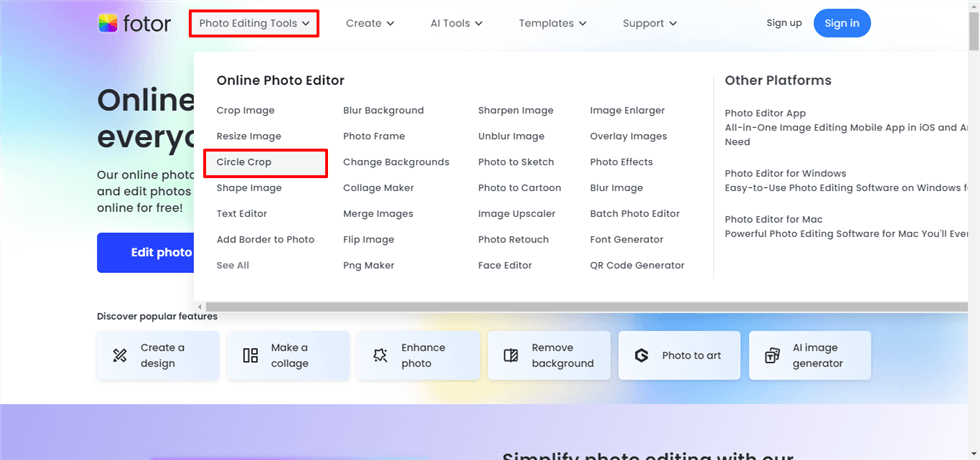
Open the Circle Crop Image Option
Step 2: Click on Circle Crop Images Now and select the picture that you want to crop. Then click Start Now, and the sharpening process will start.
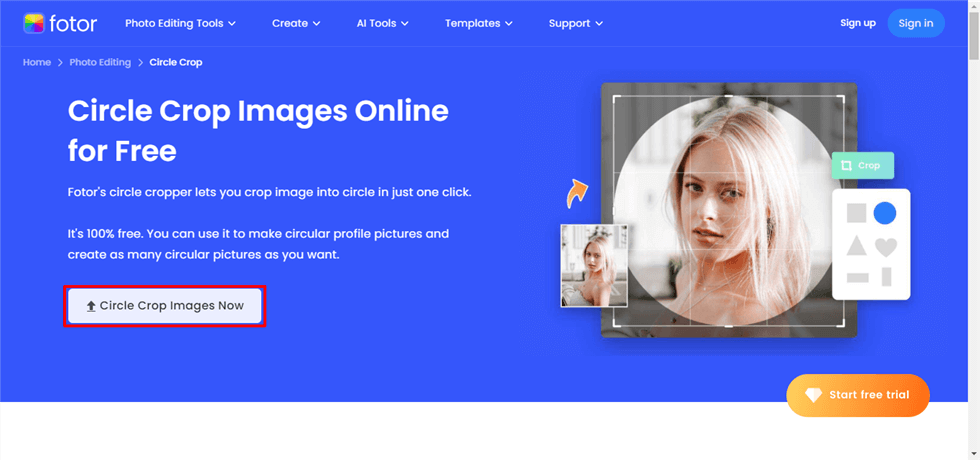
Click Circle Crop Images Now
Step 3: You can adjust the circle size and position. Also, you can remove the background and fine-tune the image even further using the built-in editing tools.
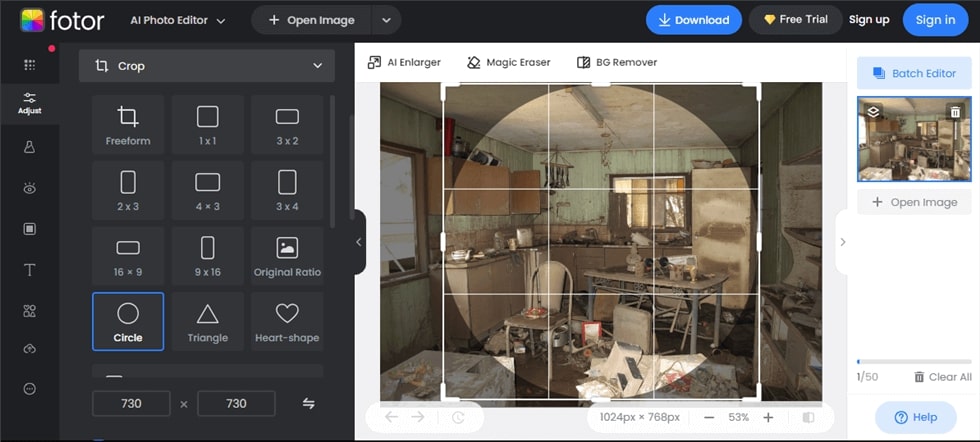
Adjust the Circle Size
Step 4: Once done, you will see the final image. You can click Download to get it in your gallery. You can get it in PNG or JPG format.
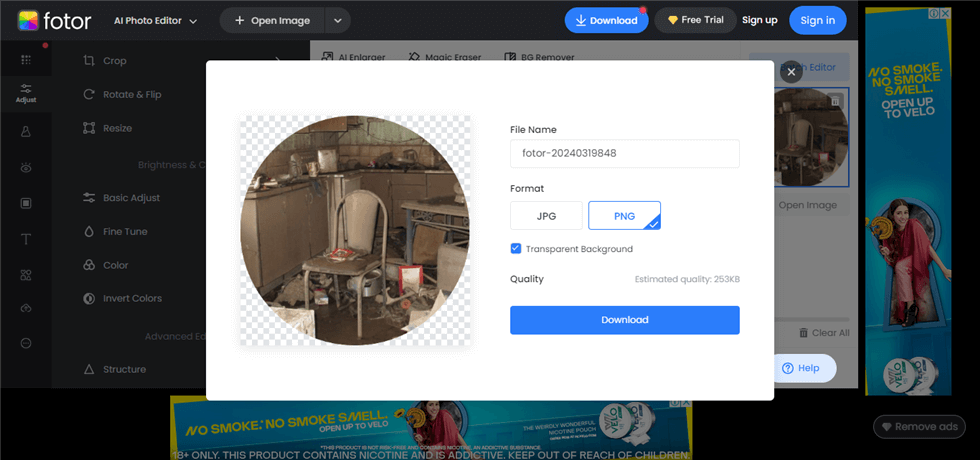
Final Image
Did you see how easy it is to circle crop an image using Fotor? If you want to remove the watermark or enjoy advanced editing tools, you need to buy the paid version.
Moreover, if you cannot access the browser, you can still crop your image. Let’s find out how to circle crop an image on Windows.
How to Circle Crop with Office App [Word]
If you cannot crop a picture online for any reason, you can also do it offline using MS Word. Although it doesn’t have a built-in feature to crop an image, there is a workaround. Let’s explore how to crop a picture into a circle using MS Word. You can follow the instructions given below:
Step 1: Launch the MS Word app on your PC or laptop. Click the “Insert” button at the top of the screen and select “Picture” from the options.
Step 2: Now, choose the image you want to crop into a circle. Click “Insert” to add the picture to your document.
Step 3: Click the inserted image to select it. Go to the “Format” tab in the ribbon. This tab appears when you have the image selected.
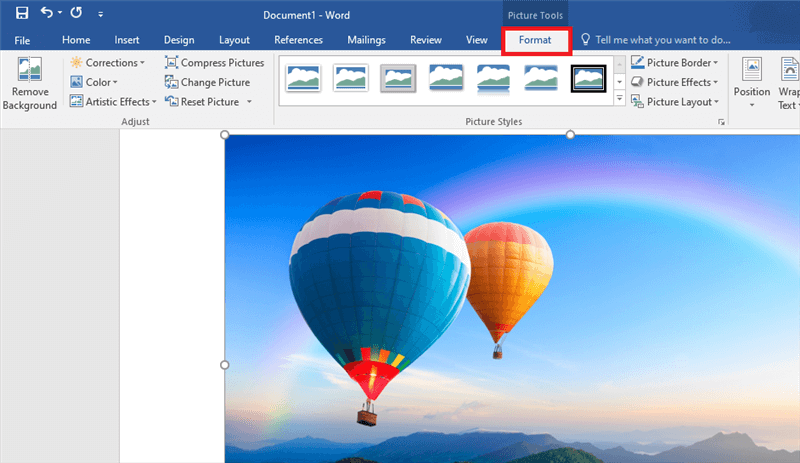
Go to the Format Option
Step 4: In the Size section on the right side of the ribbon, navigate to “Crop” > “Crop to Shape.” From the dropdown menu, select “Oval” under the Basic Shapes category.
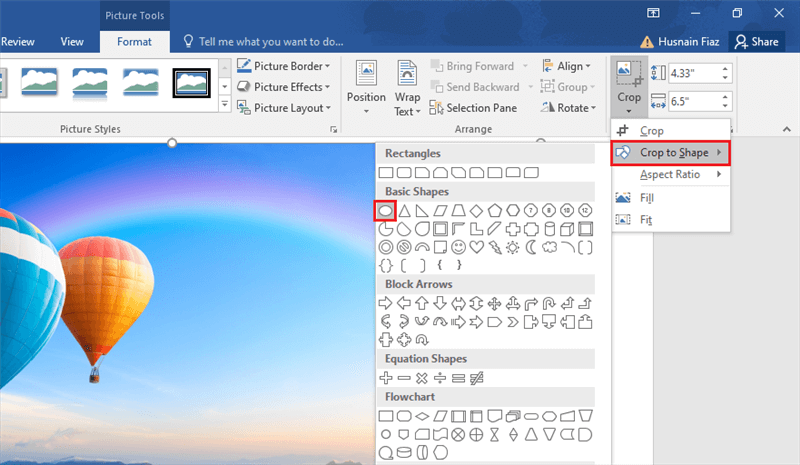
Select the Oval Shape from the Basic Shapes
Step 5: Your picture is now cropped into an oval shape (which is essentially a circle).
So, this is how to circle crop a picture using MS Word. However, if you don’t have Office installed on your PC, you can try other tools that offer circle-shaped cropping.
Let’s explore them!
Other Top Circle Crop Tools
Various other tools can also help you crop a picture into a circle shape. Many editors and graphic designers use these tools. In this section, we are going to explore five of the best tools along with their key features. Let’s dive in!
1. Canva
Canva is like a magical toolbox for creating graphics and other designs. It’s super easy to use and helps you make awesome graphics for school projects, social media, or just for fun! One of the best things you can do with Canva is cropping pictures into circles.
With Canva, you can do it in just a few clicks. It makes your designs look super professional and neat. Whether you’re making posters, logos, or cool graphics for your Instagram, Canva’s got you covered!
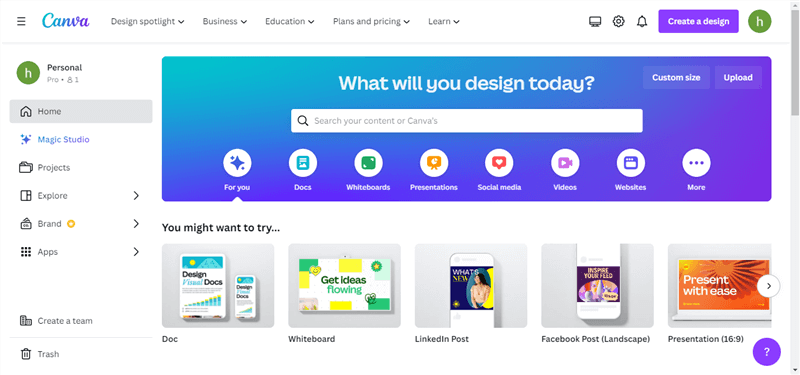
Canva Homepage
Key Features:
- User-friendly interface for hassle-free design creation.
- Access a wide range of graphics, icons, and illustrations to enhance your designs.
- Customize text styles, fonts, and layouts to convey your message effectively.
- Enhance images within Canva using filters, cropping, and other editing features.
- Collaborate with other users by sharing designs and working together in real-time.
2. Photoshop
Photoshop is another answer to how to circle crop your pictures. Although it doesn’t have a direct crop-to-circle feature, you can achieve this effect by using different tools. Photoshop is designed for professionals to work with various file formats. It enables users to create, edit, and manipulate various graphics and digital art.
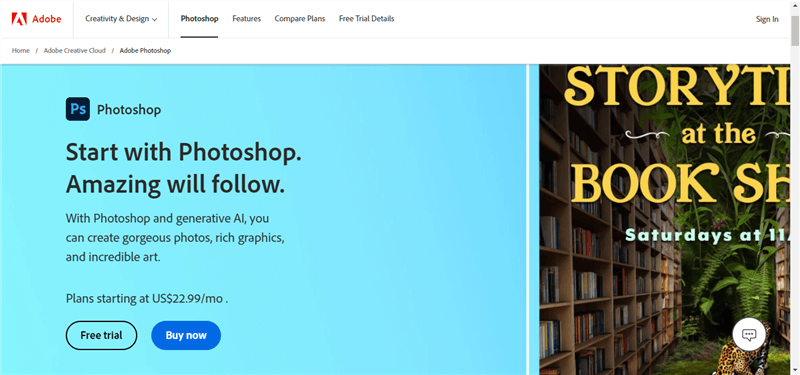
Official Website of Photoshop
Key Features:
- Crop the image based on the circular selection for a clean cut-out.
- Remove imperfections, blemishes, and unwanted objects.
- Fine-tune colors and achieve the desired tonal balance.
- Create precise paths and shapes for intricate selections.
- Save your work in various formats for web, print, or other purposes.
3. PicsArt
PicsArt makes cropping pictures into circles hassle-free. It is a perfect tool for both beginners and professional editors. You can do all sorts of fun things with this tool. Want to make a cool edit? PicsArt has got you covered!
It allows you to do video editing, sticker creation, collage making, and even creative drawing. With PicsArt, you can do this and so much more to make your pictures stand out and look awesome.
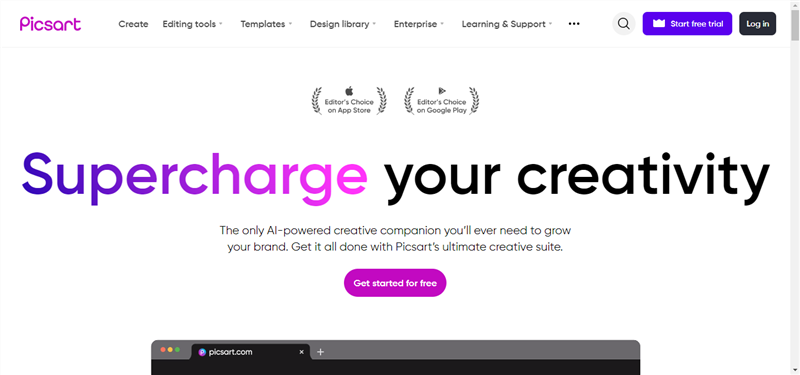
Official Website of PicsArt
Key Features:
- A variety of shapes available beyond circles for creative cropping.
- Perfect for creating profile pictures, social media posts, or collages.
- Convert your photos into charming cartoons or sketches.
- Access a wide range of stickers, fonts, stock photos, and music.
- User-friendly interface with clear and intuitive controls.
4. Watermarkly
Watermarkly is a handy tool that helps you protect your photos with watermarks. It’s super easy to use and makes sure your pictures stay safe and secure online. Apart from its core feature, it also lets you crop your picture into a circle shape. So, you don’t need to switch apps for common editing tasks, Watermarkly is here to help.
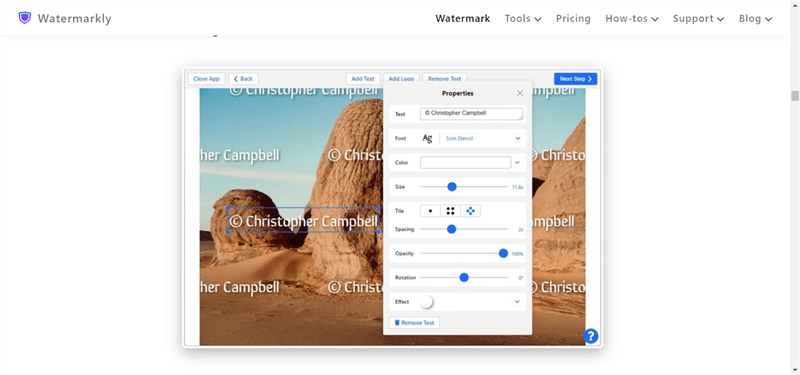
Official Website of Watermarkly
Key Features:
- Easily add custom watermarks to your photos to protect them from theft.
- No need to install any software – Watermarkly works right in your web browser.
- Crop photos into squares, rectangles, or circles.
- Real-time preview of the cropped and watermarked image.
- Compress JPEG, PNG, and GIF images. Also, Adjust image dimensions.
5. PicWish
When we talk about how to crop a picture into a circle, PicWish also comes into consideration. With this amazing tool, you can also crop your photos into shapes like hearts, stars, and more.
Moreover, it offers a variety of editing features to turn your ordinary photos. Whether you want to create eye-catching graphics or enhance your photos, PicWish has got you covered. It has everything one could ask for.
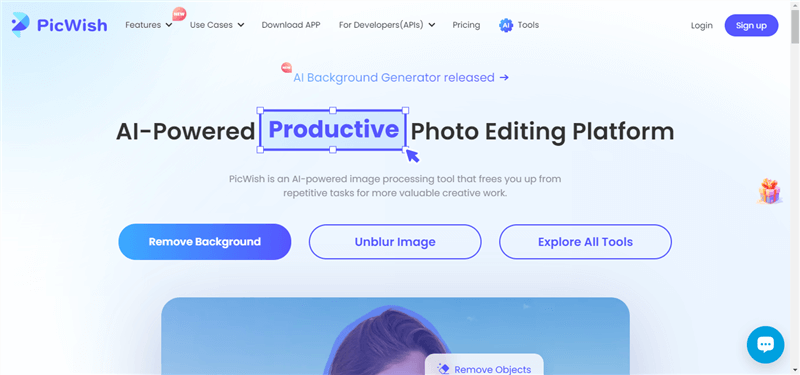
Official Website of PicWish
Key Features:
- AI-powered algorithm for more enhanced and accurate outputs.
- Add fun stickers, filters, and effects to make your pictures pop.
- The easy-to-use interface makes editing your photos simple, even for beginners.
- Share your creations directly on social media or save them on your device.
- Join a community of creative users and discover inspiration for your next edit.
So, these are the tools that can help you circle crop an image. You can explore these apps and their features. Then, decide which tool is best for you.
Final Thought
Cropping a picture is like giving it a makeover! It helps you remove stuff you don’t want, makes your pictures look nicer, and focuses on what’s important. Whether you’re using your phone or a computer, cropping is super easy with the right tools. In this article, we’ve learned why cropping is needed and how to circle crop an image online. It’s a simple way to make your photos look awesome and tell your story better. So, next time you take a picture, remember that cropping can make it even better. And don’t forget to try Fotor for free to crop your photos in simple clicks as you like!
Product-related questions? Contact Our Support Team to Get Quick Solution >

