How to Unlock Any Phone Password Using Emergency Call [2023]
If you are wondering if it is possible to bypass the Android lock screen by using an emergency call, the instructions in this post will show you the possibilities as well as other ways to unlock a locked Android.
These days, a lot of savvy Android users question us about emergency call codes to unlock Android without password. An emergency call allows users to input necessary medical information and emergency contacts. Then, can I use emergency call to unlock my phone?
When you forgot the password and are locked out of the Android lock screen, you can unlock your phone and change its password by exploiting a security flaw in the emergency call. While the method may not work for every gadget, it’s worth a go. Continue reading to find out how to unlock any phone password using emergency call. And you will also learn an easy way to unlock Android lock screen.
Can I Bypass Android Lock Screen Using Emergency Call
Do you own an Android device running version 5 of the operating system? If that’s the case, you can use the emergency call approach to get beyond the lock screen. You can use this method to unlock a gadget as long as you have physical access to it. You should utilize the emergency dialer codes for this. You’ll also have to cut and paste some special characters in a specific order.
This strategy takes advantage of a security flaw in Android 5. Later, Google discovered the problem, and it has since been corrected. As a result, if the device you want to unlock runs on a newer OS, this method will no longer work.
Then, how to bypass Android lock screen using emergency call? Just read the following parts to learn the detailed steps.
Further Reading: You may also need these Android tips.
How to Find a Lost Phone that is Turned Off >
3 Ways to Block Samsung Phone when Lost >
How to Unlock Any Phone Password Using Emergency Call
If your Android device is running Android OS 5, you can unlock Android phone without password using emergency call. Just follow these instructions to discover how to unlock any phone password using emergency call:
- On your device’s lock screen, tap the “Emergency Call” button to activate it.
- It will bring up the Android emergency dialer screen, where you can place an emergency call.
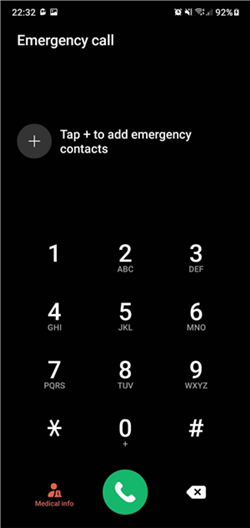
Emergency Dialer Page
- Put a series of special symbols in the box. You can, for example, type asterisks (*) several times in a row.
- Double-tapping it will highlight and copy the string.
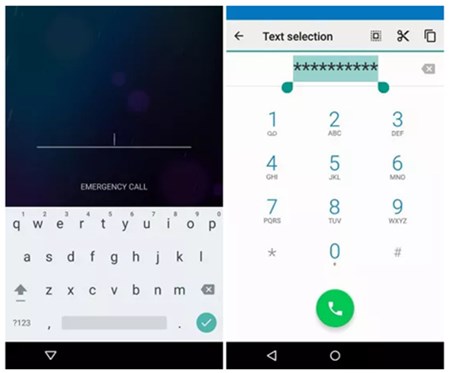
Copy the String
- Tap on the screen to paste the copied string. Repeat the process a few more times (preferably 10 or 11) until the series can no longer be highlighted.
- Return to the lock screen now. To open the Camera app, tap the camera icon (or slide left). Pull the notification panel from the top at the same time.
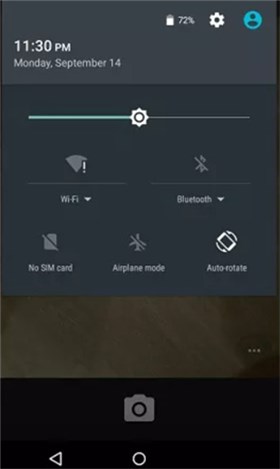
Pull Down Notification Panel
- By tapping the gear symbol at the top of the screen, you may access your device’s settings.
- Long press and paste the copied string into the password prompt on your phone. You can copy and paste the text several times to make sure the option is no longer available.
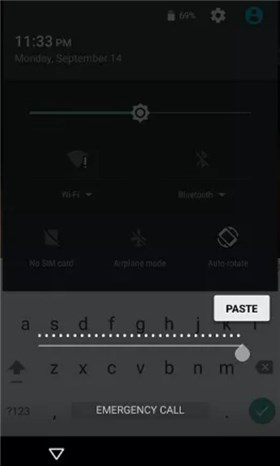
Paste the Text Several Times
- Continue to paste the string until the interface crashes. The lock screen will be removed, and the camera’s interface will be enlarged instead.
- After a while, the camera app will also crash, and the smartphone will be unlocked.
- Finally, the device’s home screen will appear, allowing you to access your phone quickly. You may learn how to unlock Android with an emergency call by following this step-by-step procedure.
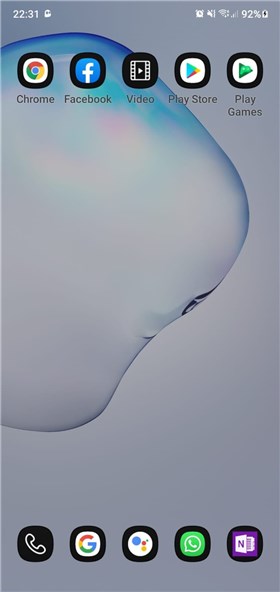
Successfully Bypass Android Lock Screen
This method works on almost all phones with Android 5, including Samsung. Therefore, you can also follow this guide to solve how to bypass Samsung lock screen using emergency call.
DroidKit – Bypass Android Lock Screen without Password or Google Account
If you’re searching for a way to unlock any phone password or bypass Google account, then you can get DroidKit for free to 1-click unlock any Android phone lock screen and remove Google account without password. Supports all Android devices and system versions.
Best Alternative of Unlocking Password Using Emergency Call
As you can see, it is very complicated to solve how to unlock password using emergency call and it has strict limitations on the Android system. So, to make it much easier and quicker for you to unlock any phone password, here we recommend a powerful alternative: DroidKit – Android Phone Toolkit. It is a one-stop Android solution and can help you bypass any Android lock screen with ease. Just learn more about it below.
- Unlock any Android password – Pattern lock, 4-digit/6-digit password, PIN, fingerprint, or facial recognition can all be unlocked with it.
- Unlock in clicks and minutes – All you need to do is to click on buttons, as easy as possible. Anyone can unlock Android screen in a few minutes with it.
- No need to root – It doesn’t ask you to root your device, so your device and privacy will never be exposed to risks.
- Supports all Android devices and systems – It can unlock all Android phones or tablets like Samsung, Oppo, Huawei, LG, etc. And it can work well on all Android OS versions.
Besides, DroidKit can also help you bypass Google account, recover data from your device, fix some system bugs, and more.
Therefore, if you have failed to solve how to unlock any phone password using emergency call, just free download DroidKit to unlock Android phone without password now.
Free Download * 100% Clean & Safe
Step 1: Open DroidKit on your computer and go to the Screen Unlocker section.

Choose Unlock Screen Function
Step 2: Connect your locked phone to your computer and press the Start button. The tool will then create a configuration file for your device. To proceed, tap Remove Now once you’ve finished preparing.

Click Remove Now Button
Step 3: Confirm the brand of your device and proceed. Next, follow the on-screen directions to remove the screen password.

Confirm Locked Device Brand and Continue
Step 4: DroidKit will then begin the unlocking procedure right away. After a moment, you should see the completion page, as seen below.

Lock Screen Removal Completed
Bonus: How to Bypass Google Account without Using Emergency Call
In addition to the question “how to unlock Samsung phone using emergency call,” many Samsung users may also be locked by a Google account and stuck on Google verification page. Or a locked Samsung was factory reset but forgot to disable factory reset protection in advance, which will activate Google lock.
With DroidKit, you can also get into the Google locked phone after removing the previous Google account, and log in to another Google account to enjoy all Google services. The easy-to-follow operation stages make it straightforward for anyone to follow. Here are the steps.
Step 1. Open DroidKit and Select FRP Bypass
Free download DroidKit on your computer and open it. On the main interface, choose FRP Bypass option.
Free Download * 100% Clean & Safe
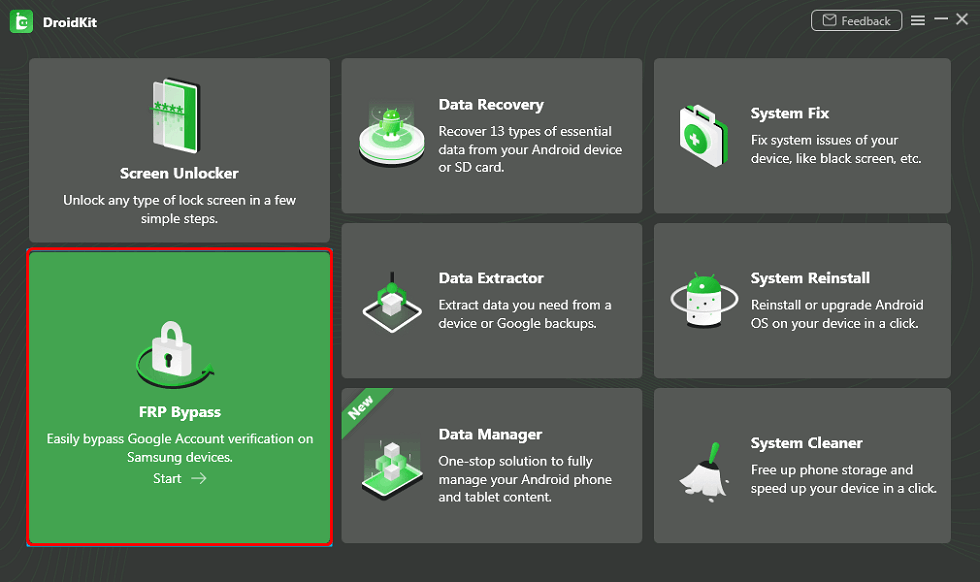
Bypass FRP Lock in DroidKit
Step 2. Connect your Samsung
Connect your Samsung phone to your computer via USB cable, read the specific instructions below, and then press the Start button as shown in the image.
Step 3. Start to Bypass the FRP
DroidKit will then begin preparing your device’s configuration file. When the configuration file download is complete, the interface below will appear > Please click the Start to Bypass button to begin the bypass procedure. Then, to put your smartphone in Recovery Mode, follow the instructions below.
Step 4. Fill in Android System Version
Locate the number shown on your device and choose the appropriate system version. After this, press the Next button.
Step 5. Finish Settings
Then, to complete the corresponding Settings, please follow the instructions.
Step 6. Bypass Google Account Successfully
After performing the above steps, the FRP lock will be bypassed. Your device will be restarted after the bypass procedure is completed.

FRP Bypass Complete
The Bottom Line
That’s all about how to unlock any phone password using emergency call. But since this method only works on Android 5, we strongly recommend you try DroidKit for free first to 1-click bypass a password, PIN, pattern, and even Samsung FRP lock without any hassle. If you have other problems with the question “how to unlock an Android phone with emergency call,” you can leave them below and we will answer you soon.
Free Download * 100% Clean & Safe
Product-related questions? Contact Our Support Team to Get Quick Solution >


