Download PhoneClean to Start Your Excellent iOS Device Clean Experience!
Free Download For Win & Mac | 100% Clean & Secure
Basic Information of PhoneClean
Know everything you need to help you use PhoneClean easier.
Tech Specs
| Windows OS | Windows 11, 10, 8, 7, Vista, XP (64bit & 32bit) |
| macOS | macOS 10.8 and later |
| iOS | iOS 5 and later |
| Resolution | 1024x768 display or above |
| CPU | Pentium IV 2.4 GHz or above |
Supported Junk File Types
| Junk File Types | iOS 8.2 or earlier | iOS 8.3 or higher |
| App Caches, App Cookies, App Temp | ||
| Download Temp, Crash Log, Camera Photo Caches, Artwork Caches, User Storage Files, Radio Temp, iOS Invalid Data, Other Photos, Filter Photo, Movies, Photo Videos, Photos in Trash, Safari Cookies, Safari Histories, Safari Caches, Browsing Histories, Web Email, Call Histories, Messages, Notes, Message Attachments, Note Attachments, Voicemail, Deleted Call Histories, Deleted Contacts, Deleted Notes, Deleted Messages, Active Apps, iOS Notifications, App Leftovers |
Apple blocks Apps access permission for iOS version 8.3 or higher because of security issue.
Differences between Trial Version and Activated Version
iMobie takes your satisfaction in priority. We sincerely hope you would have a happy experience with PhoneClean. Thus, we highly recommend you to read the detailed differences before choosing PhoneClean.
| Benefits | Trial Version | Activated Version |
| App Junk Cleanup | ||
| User Junk Cleanup | ||
| Large and Old File Cleanup | ||
| 7 Advance Cleanup Tools | ||
| Safer Content Restore | ||
| Clean Your iPhone with Silent Clean | ||
| Photo Junk Cleanup | ||
| Internet Histories Cleanup | ||
| Sensitive Data Cleanup | ||
| Comprehensive Privacy Cleanup | ||
| iOS Cleanup and Optimization | ||
| Erase iPhone Data Permanently |
If you want to get more info about the differences, please refer to this page.
Activation Instructions
If PhoneClean meets your expectation, you can download and give it a try. To enjoy all benefits of activated version, you need to purchase PhoneClean (See Pricing). After completing the payment, you will receive the License Code within several seconds to minutes. Please simply launch PhoneClean and you will see a 20s countdown window, which introduces new features on PhoneClean 5. After the countdown, please click "Continue in free mode" button to continue.
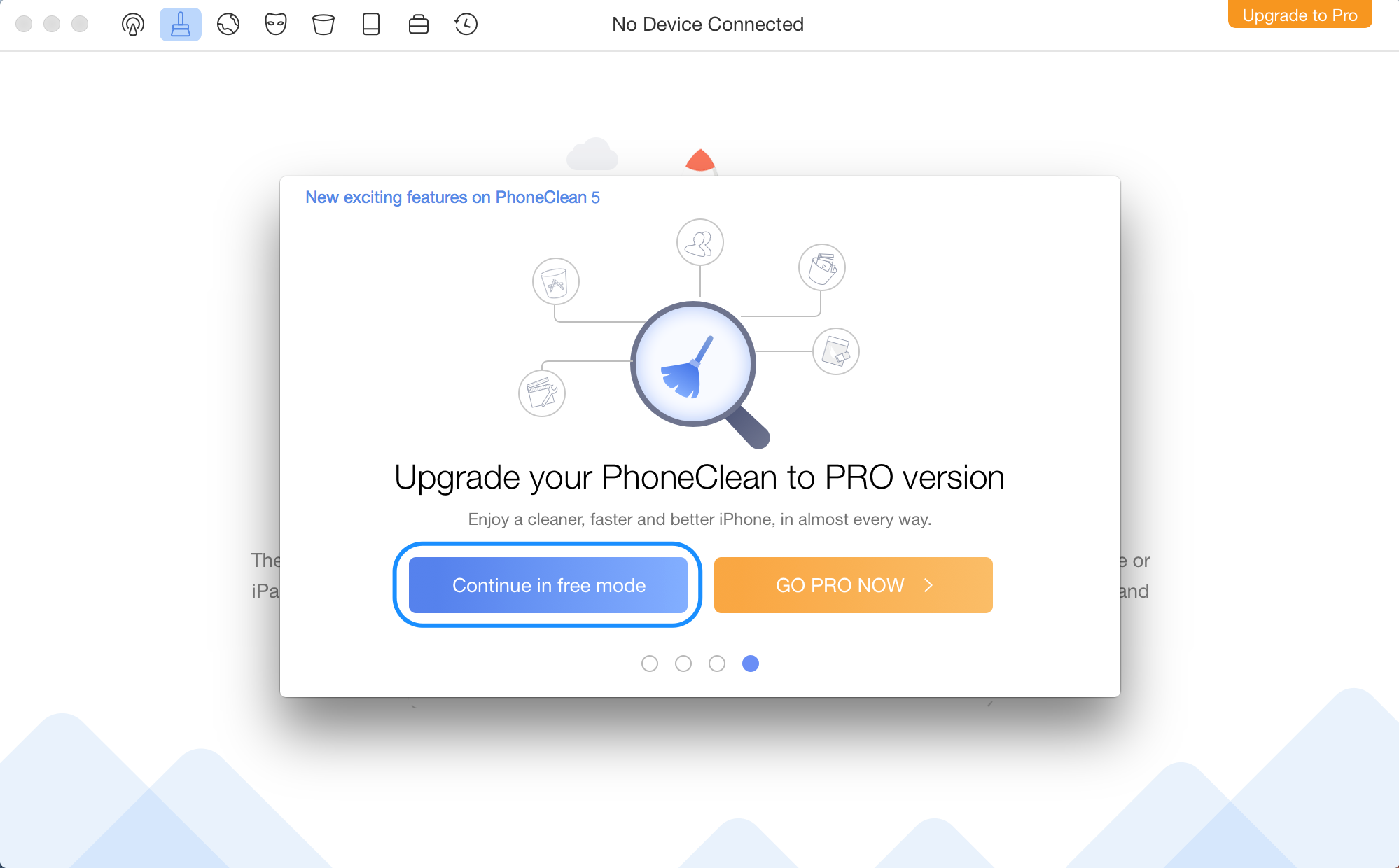
Continue in Free Mode
1. If you have any questions or problems while downloading or installing PhoneClean on computer, please try the detailed instructions to solve this issue.
2. If you still did not receive the License Code after completing the payment, please contact Support Team to get a solution immediately. All your requests will be replied within 24 hours on work days and 48 hours on weekends.
After that, please simply click “Upgrade to Pro” button on the upper right corner. And then copy & paste the license code to avoid any type mistakes. Please also connect your computer to the internet when you register the code.
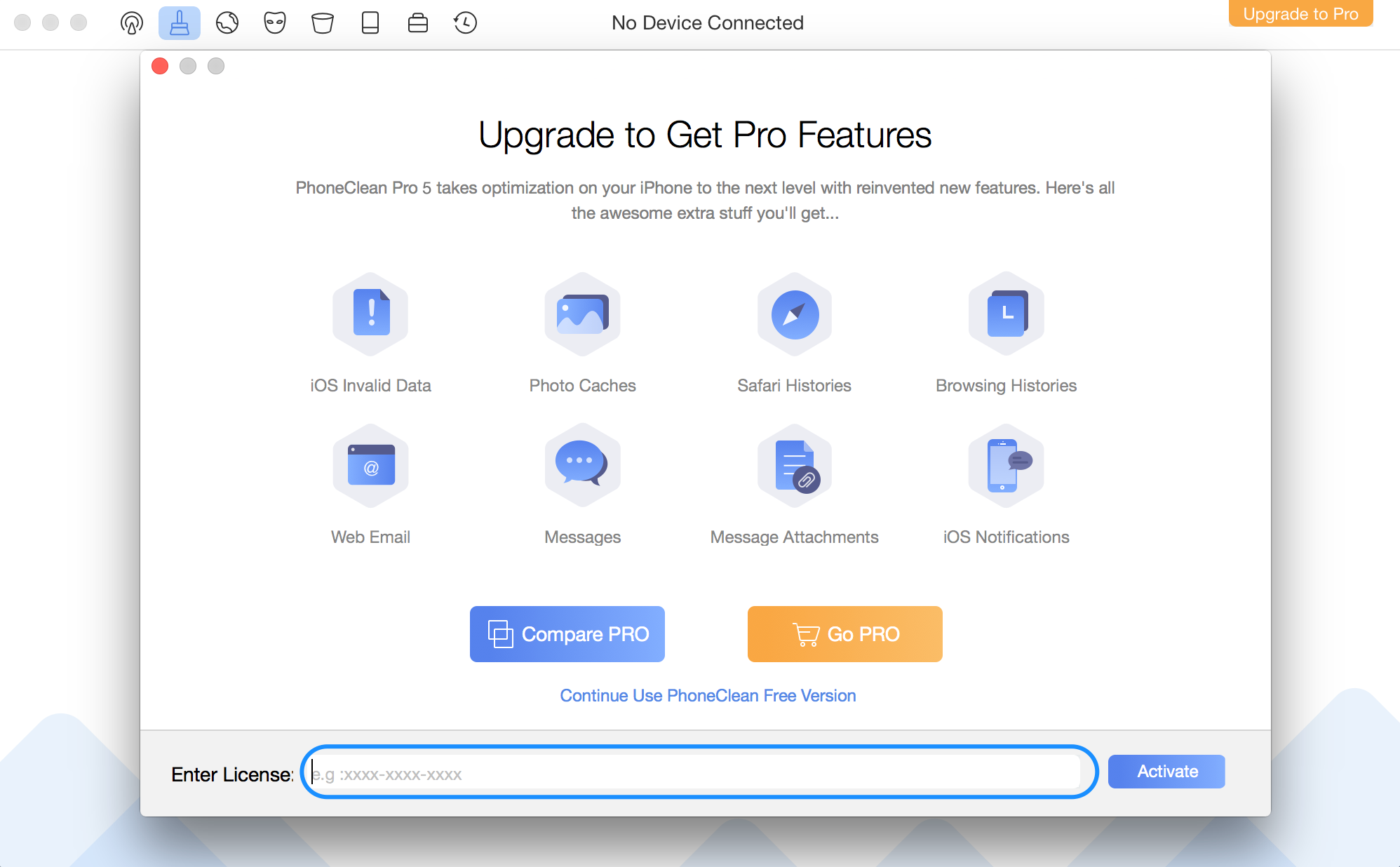
Upgrade to Pro
Basics
Please launch PhoneClean on your computer after installing it successfully. Then, the main interface will display:
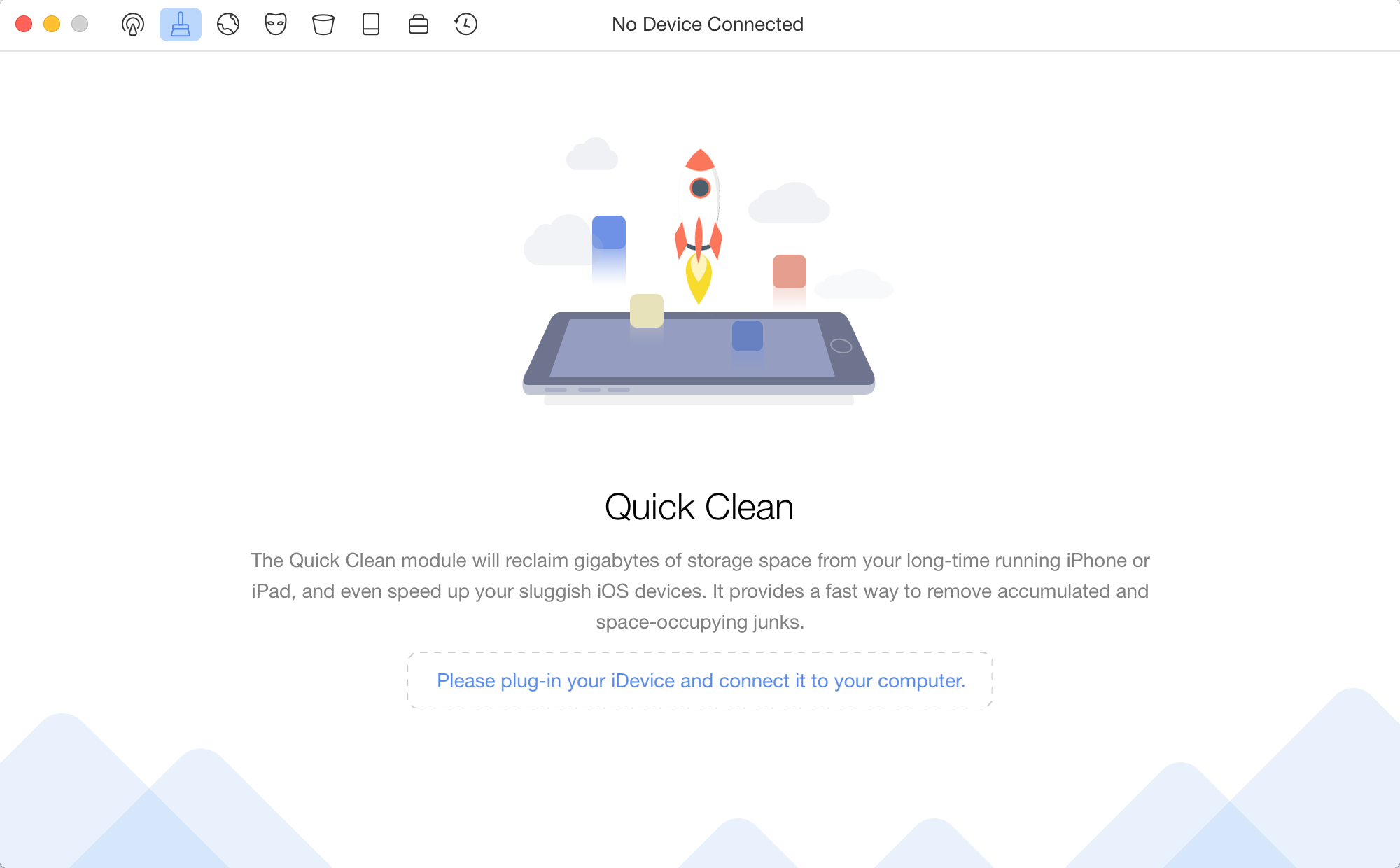
No Device Connected
Next, please connect your iOS device to the computer. Once your device is recognized by PhoneClean, you can launch the cleaning features based on your needs.
Silent Clean: Enjoy hands-free iOS cleaning experience - No USB cable connection, No program startup, No longtime waiting.
Quick Clean: Reclaim gigabytes of storage space from your long-time running iPhone, and speed up your sluggish iOS devices.
Internet Clean: Surf online with safety by instantly deleting all Internet junks and traces, whether it's your browsing history or email.
Privacy Clean: Keep private data away from prying eyes, like the messages, images, video recordings, voicemail you’ve sent or received.
System Clean: Make comprehensive cleaning on your iOS and apps even uninstalled apps.
Erase Clean: Wipe everything in your iPhone and render them unrecoverable to make sure your information is 100% secure.
Toolbox: Feature 7 iOS tuning & maintaining tools that help clean particular junks with efficiency.
Restore: Provide a safer iPhone restore option that keep you hassle free from repeated iTunes sync and data lost accident.
Device Info: Get the detailed Info of the connected device.
Settings: Do some settings of the connected device.
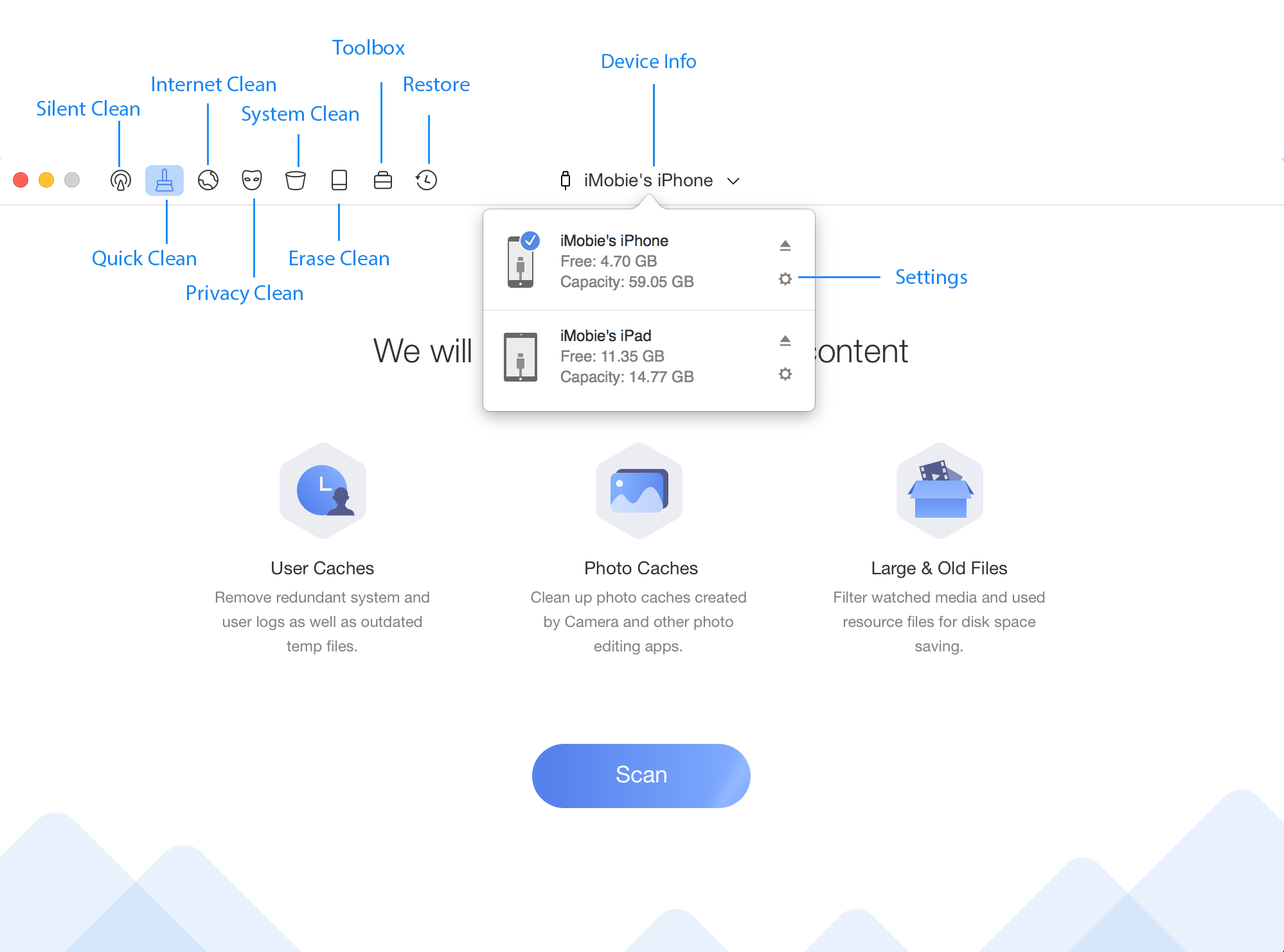
The Main Interface of PhoneClean
If PhoneClean fails to recognize your iOS device, you may try to solve this issue by following troubleshooting steps:
① Please download the latest version of PhoneClean.
② Reinstall iTunes and make sure your device is detectable on iTunes.
③ Check whether your USB cable is loose. If it is, please reconnect it. If USB cable is broken, please give new one a try.
④ Please log in your computer as Administrator account.
⑤ If the problem persists, please contact our Support Team for further diagnosis.
Settings
To make good use of PhoneClean, you can set up and customize PhoneClean features. Please click the device name on the upper middle of the interface and then click the button. In Setting page, you will be able to view your storage usage and customize the cleaning process under each cleaning features.
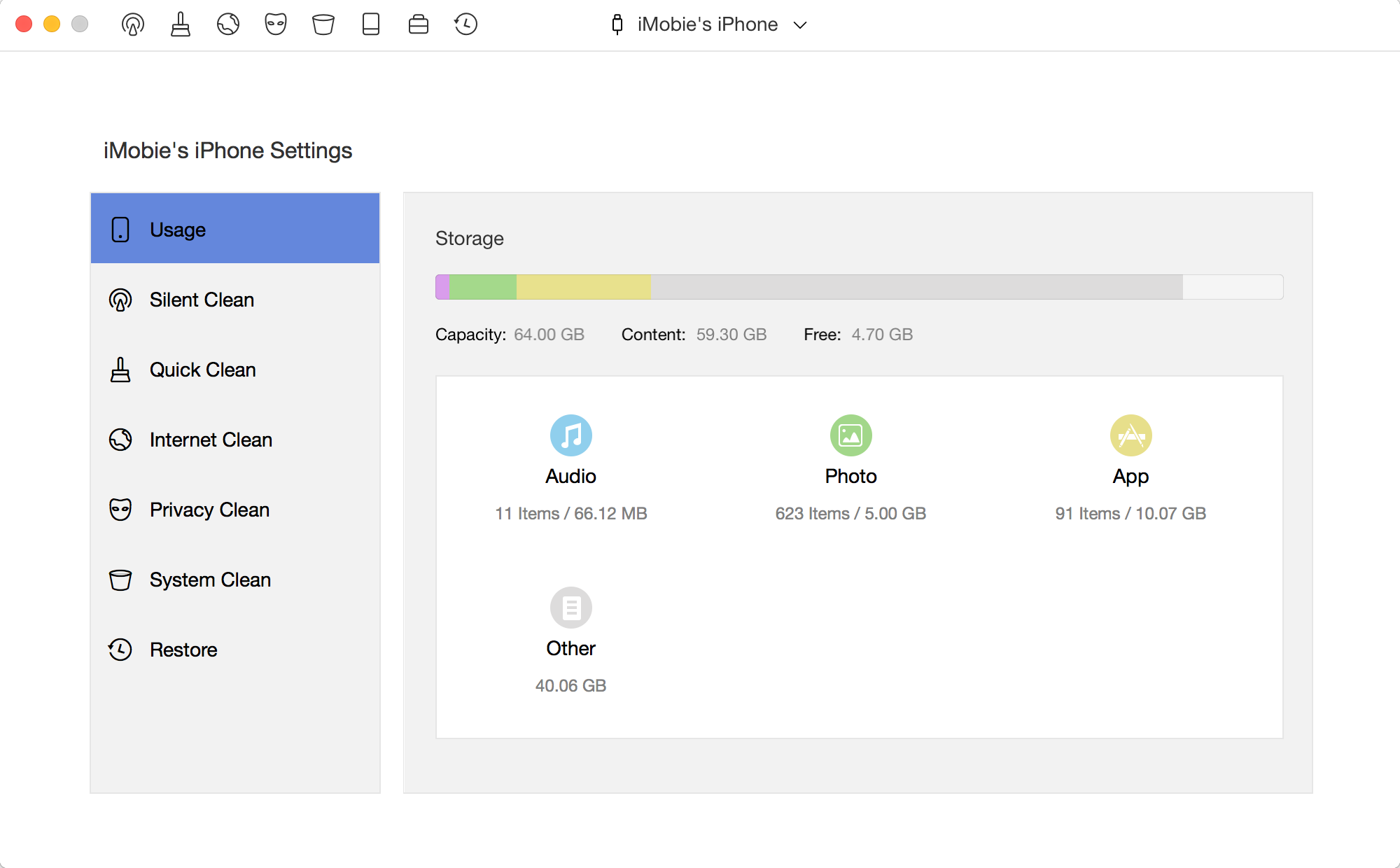
The Settings Page of PhoneClean
Other: Other contains settings, calendar events, notes, browser cache, email, email attachments as well as corrupted files. To learn more info about Other, please refer to this passage.
To make Default Settings before cleaning process, please choose items you want to clean (whenever Silent\Quick\Internet\Privacy\System Clean). Taking Privacy Clean for an example, you can choose all file types that you want to clean by checking the box in front of it. Or you can choose some file types that you want to clean by checking the box in front of it as your need.
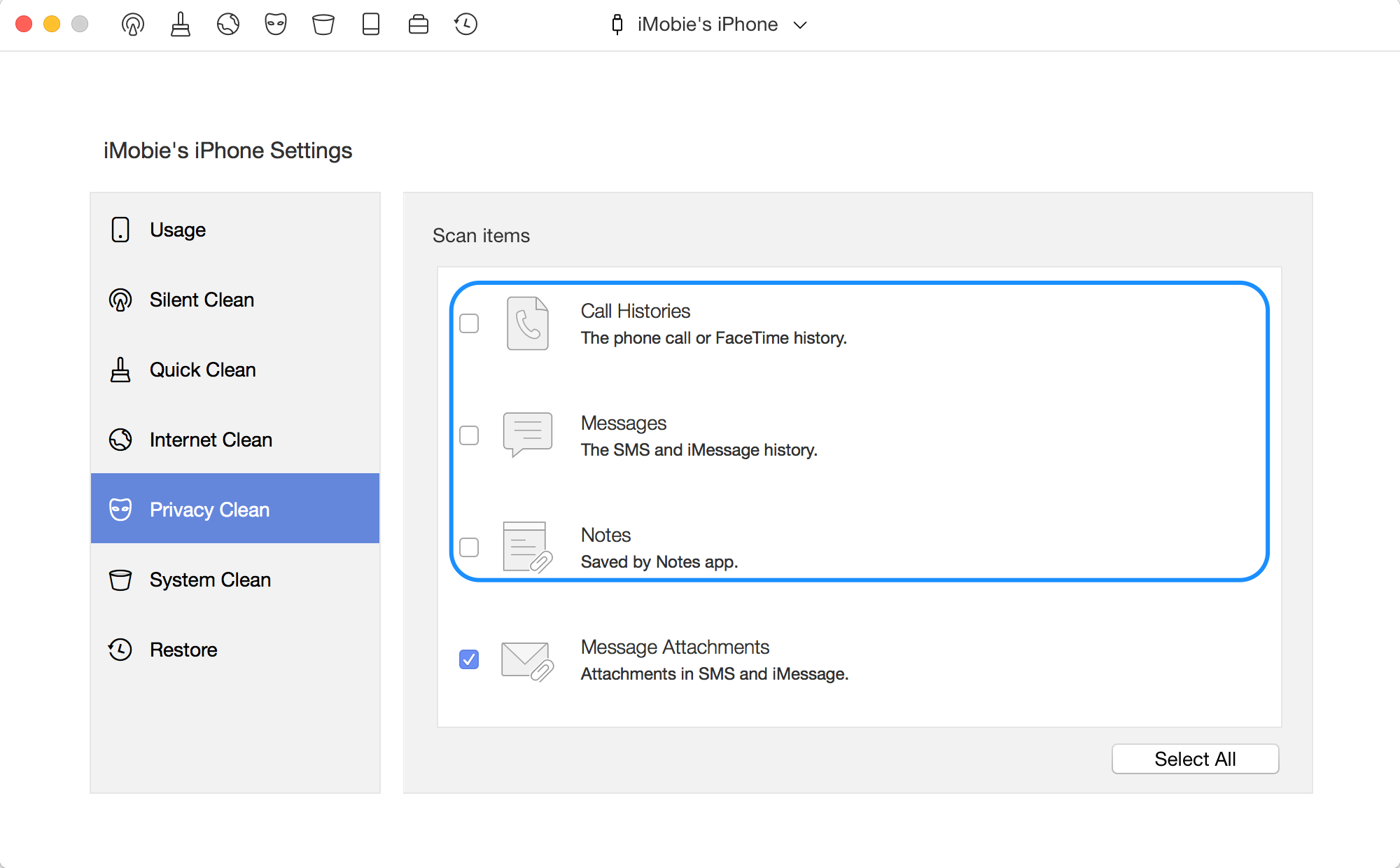
The Clean Settings
Considering the importance of your data, PhoneClean creates full backups automatically prior to Internet\Privacy\System Clean. Even though you delete data by accident, you may retrieve it from backups. Please click Backup Options button to choose your backup location and quantity. And you may select to save your backup in any location you want on your computer.
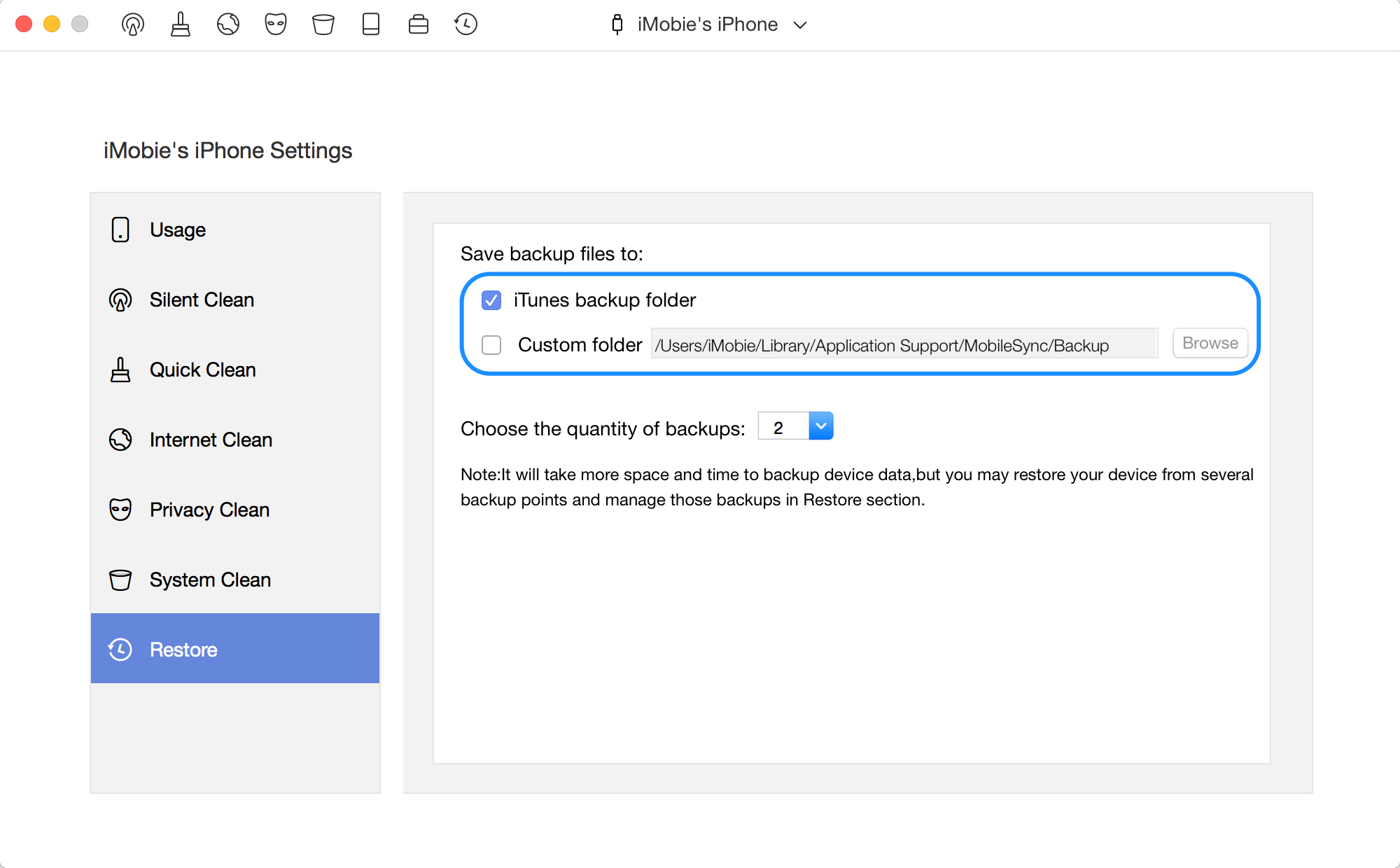
The Restore Settings
Choose Language
PhoneClean supports 7 languages (English, Japanese, German, French, Spanish, Arabic and Simplified Chinese). You can choose preferred language when you firstly launch PhoneClean or change it from the menu bar.
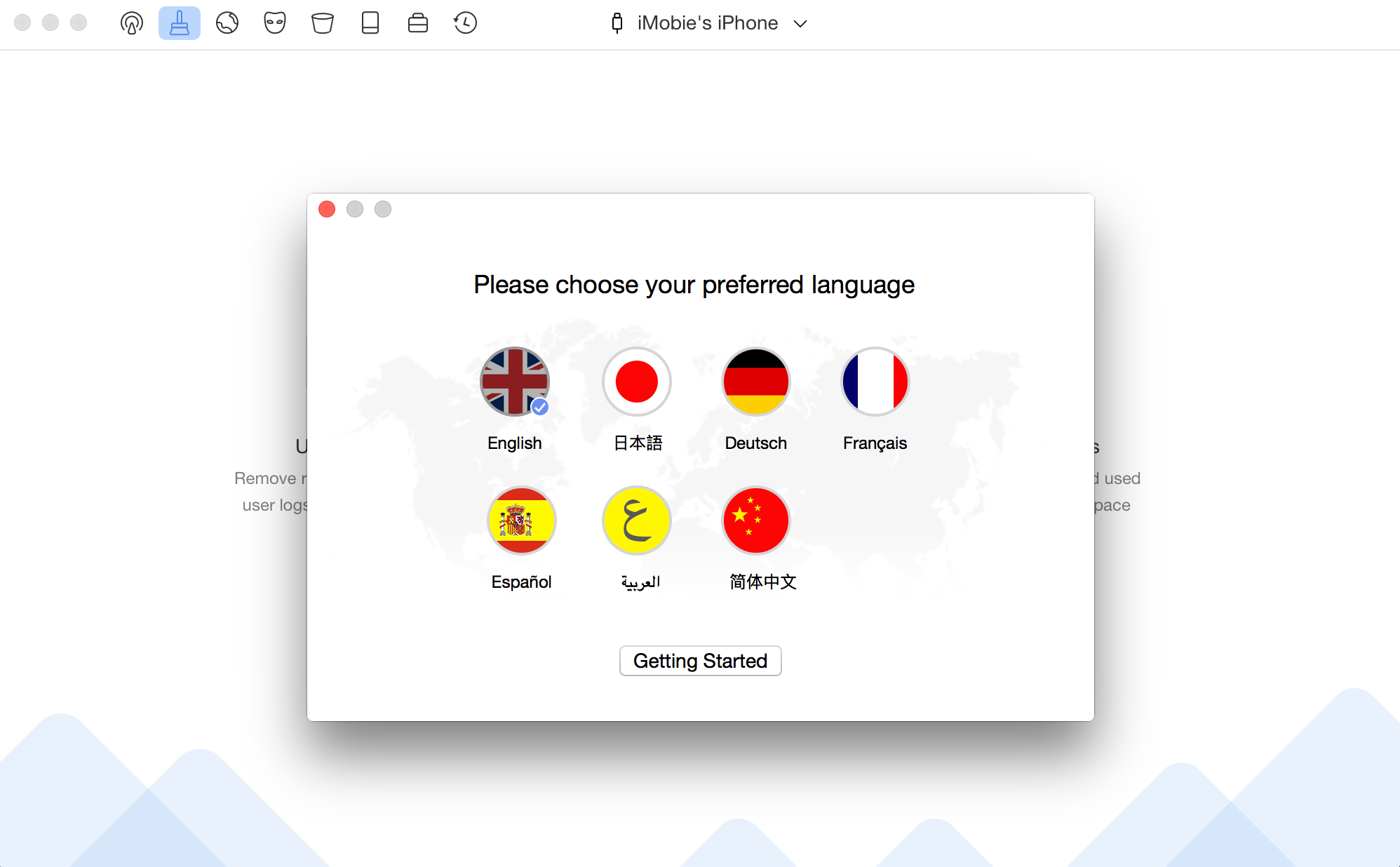
Choose Language
Switch Devices
PhoneClean supports multi-device connection. When the device is recognized by PhoneClean, you will be able to see the device name in the upper middle of the interface. Please click the current device name to unfold the device info and switch to other devices.
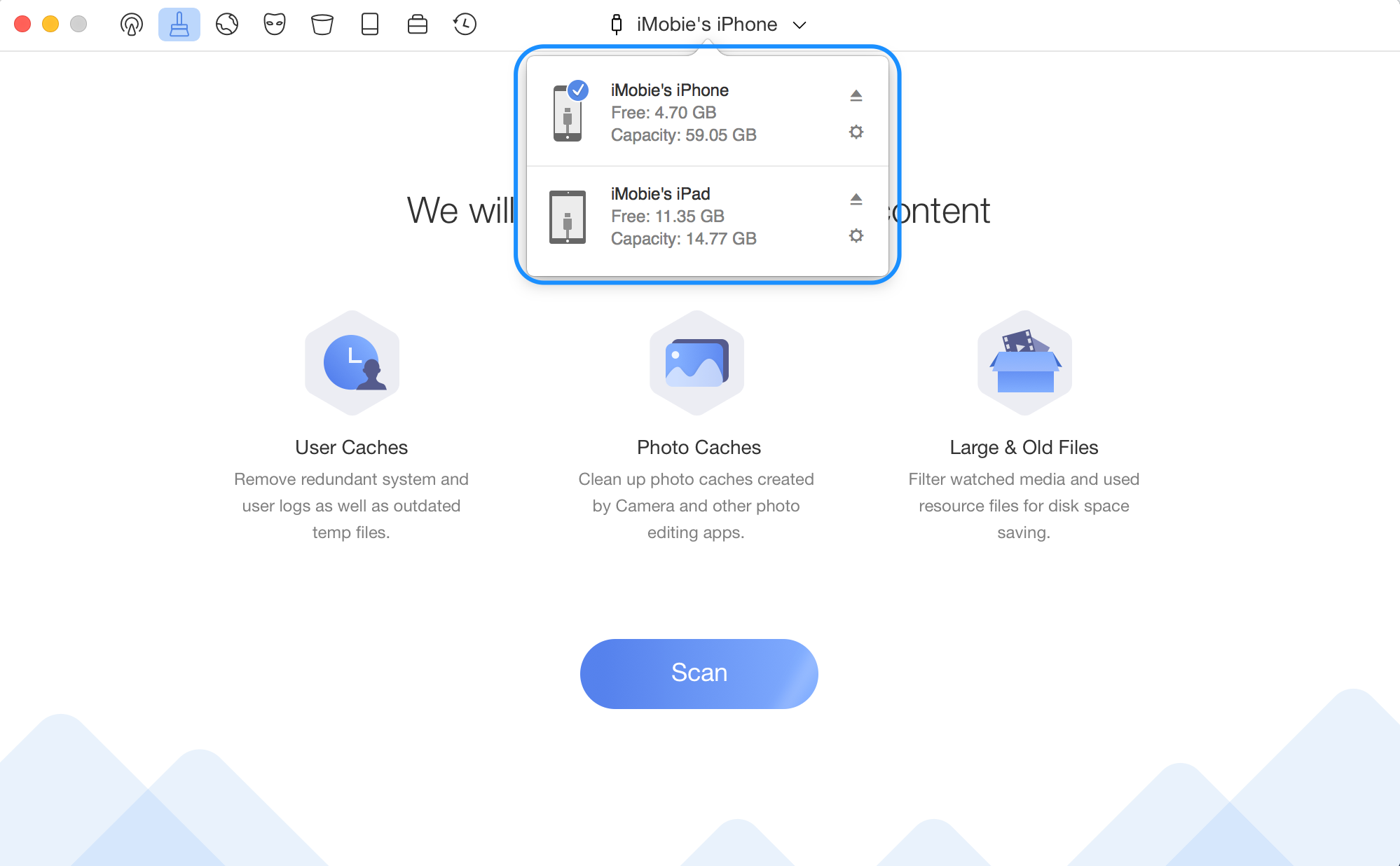
Switch Devices
If you still have questions after reading this guide, please refer to FAQs page to check more solutions. Or you can contact our Support Team to get further help. We are here to help you!