How to Fix iTunes Error 14 When Updating to New iOS 15
How to fix iTunes error 14 when updating to new iOS, such as iOS 15? This guide will tell you the basic solutions to fix this iTunes error 14 problem.
iTunes Error
iTunes Sync Error
iTunes Connect Error
iTunes Update & Restore Error
iTunes Purchase Error
AnyFix – One-Stop Tool to Fix iTunes Issues
Free download AnyFix to 1-click fix the iTunes error 14 after iOS update.
You know, Apple has released the new iOS in September every year, and then continually released some versions to fix bugs and bring some improvements. This year Apple users have met the iOS 15 Beta version, and Apple will release the Public version later this September.
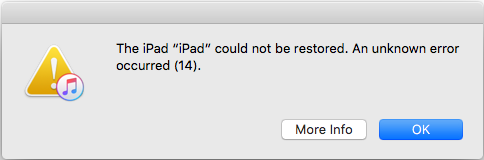
iOS Upgrade Problem – iTunes Error 14
Many users have received “The iPhone/iPad could not be restored. An unknown error occurred (14).” just like you. It happens when you are trying to update your device to a higher version of iOS as well as restoring from the backup. You may have made it when you update to iOS 15, but this time you can’t do that anymore. To help you out, here in this guide we list the most useful methods to help you solve the iTunes error 14 issue.
Why would iTunes Error 14 Happen?
Before reading the fixes of iTunes error 14, you might want to know why would this issue happen? Unfortunately, there’s no valid explanation of the reason why this issue happens. The only thing we can make sure of is that iTunes error 14 happens due to a hardware issue, and probably is the main board issue. Below are possible fixes to solve this problem.
Fix: This iPhone Could Not Be Restored, An Unknown Error 14 Occurred
Upgrading to new iOS is great, however, you may meet some annoying problems even though you have made full preparation. Therefore, in this guide, we will focus on how to fix iTunes error 14 when updating to the new iOS so that you can have a smooth upgrade. Here we’ll list 7 efficient fixes to help iTunes users get out of error 14. These solutions are provided to be useful with millions of iTunes users.
Solution 1. Check Your USB Cable
iTunes error 14 may happen when you have a USB connection issue. Try a different USB port on your computer or use a different USB cable. You’d better use the original Apple Lighting USB that came with your device. And you can text the USB cable on another computer.
Solution 2. Restart Your iDevice and Computer
This is one simple way to fix the iTunes error 14 problem. You may often forget about it. You can always try to restart your device when you meet any problem.
Solution 3. A Custom-Made Fix Tool for Error 14
Well, if the solutions mentioned above are failed to work on this issue, you need to make more effort to solve this problem. we do recommend you to try AnyFix – iOS System Recovery, which is committed to solving iOS related problems. It will give you a professional one-stop solution on error 14. Check other problems AnyFix can solve below:
AnyFix – iOS System Recovery
- Fix the iTunes error 14 after iOS 15 update with lightning-fast speed.
- Fix other 200+ iTunes errors without any data loss.
- Solve problems in few clicks, no professional skills required.
- No erase of previous data on your device, 100% clean & safe.
Free Download100% Clean & Safe
Free Download100% Clean & Safe
Free Download * 100% Clean & Safe
The following steps will lead you to an easy and efficient way to get rid of iTunes error 14.
Step 1. Download AnyFix and launch it on your computer > Choose iTunes Repair on the right side.
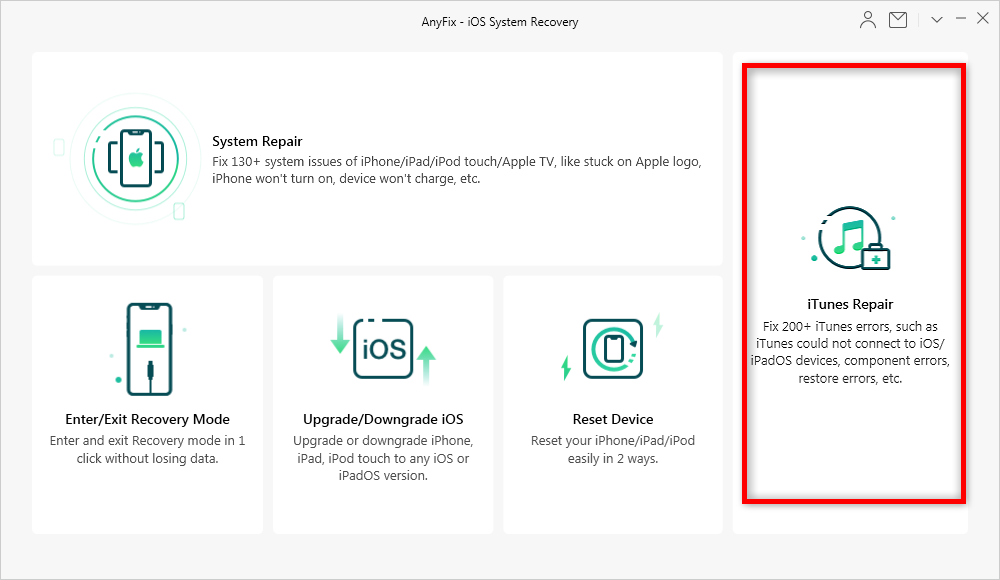
Fix iTunes Errors with AnyFix
Step 2. Tap on iTunes Connection/Backup/Restore Errors and then click on Fix Now to fix the iTunes Error 14.
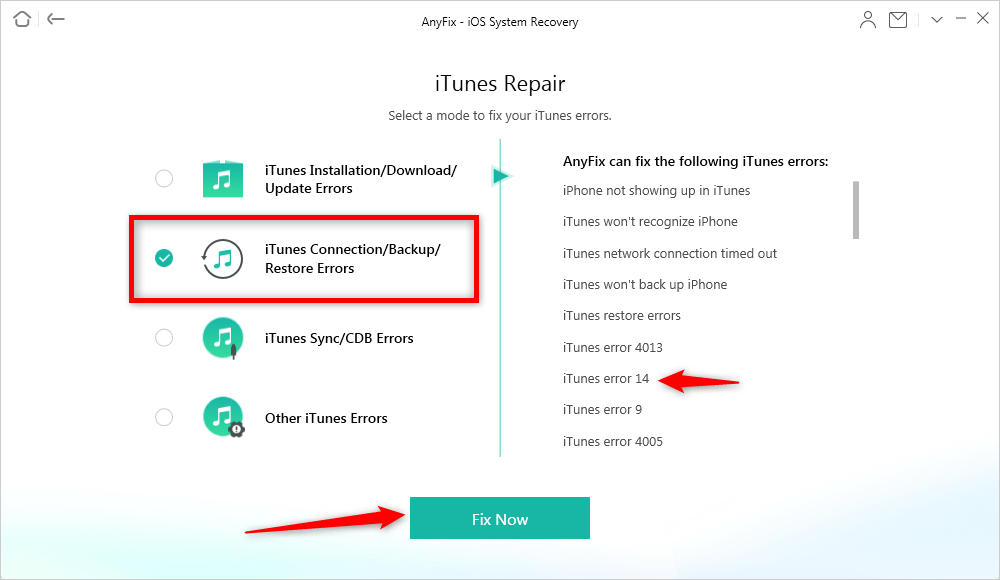
Choose the iTunes Error Type in AnyFix
Step 3. You may have to wait a moment while AnyFix fixes the issue. Minutes later, you will get out of this iTunes Error 14 problem.
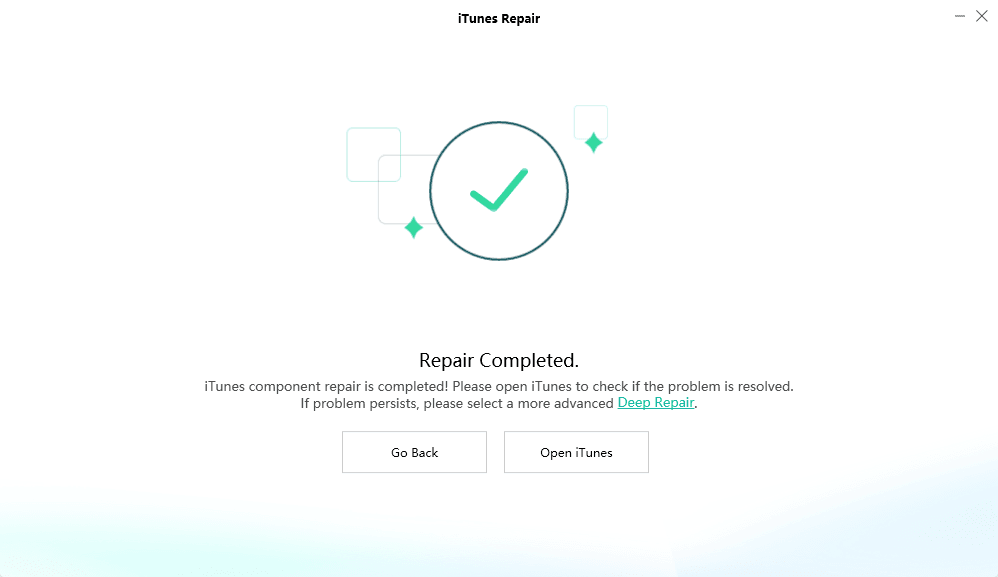
iTunes Repair Completed and Click Open iTunes to Check
AnyFix does provide a quick and efficient solution to get out of iTunes issues. What’s more, AnyFix supports fixing 130+ system issues for Apple’s types of equipment, like the iPhone, iPad, iPod touch, Apple TV. And it could also fix 200+ iTunes errors and get it back to life at the first moment. If you meet any issue with iTunes, give it a try. It won’t let you down.
Some users have reported that when they are updating iPhones they receive error 14, and their device is also stuck in recovery mode. If unfortunately, you meet this issue, you can go to this page to see how to fix it: Fix iPhone iPad Stuck in Recovery Mode When Updating iOS >
Solution 4. Backup and Try Clean Restore
First backup your device and then perform a clean restore of iOS 15. Then have a clean restore of iOS 15 using the IPSW file that downloaded from Apple’s Developer Center. Finally, restore your device with the backup you created after installing iOS 15 successfully.
Solution 5. Install the Latest Version of Xcode 8
Go to Apple’s Developer’s website to download and install the latest Xcode 8 on a Mac computer. Apple says: You must have the latest version of Xcode 8 installed on your Mac before using a Restore image to install iOS or tvOS beta software on a device. So make sure to have the latest version of Xcode installed on the computer to avoid or fix iTunes error 14.
Solution 6. Update iTunes to the Latest Version
Apple has always released a new version of iTunes to work with the new operating system, so go to have a check and update the iTunes to the latest version.
Solution 7. Turn off Security Software
If you have security software installed on the computer, you can first turn it off and then try to update and restore your iPhone/iPad again. If you still meet iTunes error 14, then you can uninstall the security software.
The Bottom Line
Here are all the fixes of iTunes error 14, hope you can solve the problem after trying all these tips. If you still see the error, we recommend you to contact Apple Support. Updating to the new iOS can be a little bit troublesome. Since the iOS 15 will be officially released, please make sure you have backed up your content before the update. And no worries, AnyFix can solve all the system issues that occur during updating.
Free Download * 100% Clean & Safe
Product-related questions? Contact Our Support Team to Get Quick Solution >

