How to Fix Android GPS Not Working Issue
If the GPS feature is not working, your device won’t get your location and some applications can not work. But don’t worry, here are some possible ways to fix GPS not working.
Common Android Issues & Fixes
Network Issues & Fixes
Communications Issues & Fixes
Connection Issues & Fixes
Hardware Issues & Fixes
DroidKit – Android System Repair Tool
Free download DroidKit to repair GPS not working Android device. No need to root your device. No technical skills are required.
Every Smartphone is equipped with a GPS feature that allows the device to know your location at all times. GPS enables you to track down your phone or car if they were stolen or to keep an eye on the location of your family members. In fact, some apps cannot function without GPS enabled.
A malfunctioning GPS can prevent you from using your phone normally, so it is only understandable if you want to fix this issue as soon as possible. In this article, we are going to help you do just that by offering you several different methods of resolving issues with your Smartphone’s GPS.

Android GPS Not Working
Also Read:
5 Ways to Fix Android Messaging App Not Working >
How to Fix Android Home Button Not Working >
Why is My GPS not Working?
Several factors may cause the GPS on your phone to stop working, such as your current location, GPS not working after Android update, the stability of the WiFi network, or a pending system update can all be the reason why the GPS on your device is not functioning normally.
Thick walls in a commercial building can also block the GPS signal temporarily, while your device may be unable to pick up the GPS signal if you are at a remote location. Sometimes the Maps app isn’t working properly because it isn’t up to date or because its cache is overloaded.
Whatever the reason why GPS on your phone isn’t working fixing this problem is a straightforward process that can be completed in just a few minutes.
How to Fix GPS Not Working Issue
The steps you have to take to resolve problems with GPS depend on their cause. Unless the issue is caused by the carrier or malfunctioning hardware, you will be able to deal with this issue on your own.
We’ve shortlisted some of the most effective solutions to GPS issues Android that may help you.
1. Check the GPS Status
Even though the process of checking the GPS status is slightly technical, you can still go through it with not much difficulty.
Checking the GPS status requires you to gain access to the secret menus of the device’s operating system. To do so you will need to have the code that enables you to do that. You should open the Phone app, tap on the Compose button and insert *#*#4636#**, *#0*# or #7378423#** depending on the Smartphone model and manufacturer.
Once you gained access to the menu you should tap on the Sensor Test/Phone Info/Service Test depending on the available terminal and select the GPS test option. The device will perform the test of the GPS feature and inform you if there is anything wrong with it.
Optionally, you can install the GPS Test app that will automatically analyze the GPS feature on your device and detect any issues that may be impacting its performance.
2. Switch the GPS Off and On
This is the first thing you should do as soon as you detect a problem with your Smartphone’s GPS. In some cases disabling and enabling GPS may be the only thing, you have to do in order to get it running normally.
By doing so you will refresh it and give the device a chance to resolve any issues that have been preventing the GPS from functioning as usual. To do this, you just have to extend the notification shade at the top of the device’s screen and tap on the GPS icon.
Leave this feature off for a brief period of time before switching it back on and check if the GPS on your phone is working.
3. Restart Your Smartphone
If toggling the GPS off and on didn’t produce the results you were hoping for, then you should try restarting your Smartphone. In this manner, you will give the device a chance to reset the settings that may have caused the GPS to stop working.
Even though this is a quick solution to GPS problems, you should keep in mind that the root of the problem may persist in which case you will have to find a way to resolve it.
4. Deactivate the Airplane Mode
The Airplane mode prevents your Smartphone from connecting to the cellular of WiFi networks and activating it will allow the device to disconnect from the networks that were impacting the GPS.
The Airplane mode can be accessed from the notification shade and you just have to tap on its icon to activate it. Leave the Airplane mode on for approximately one minute and then disable it by tapping on its icon.
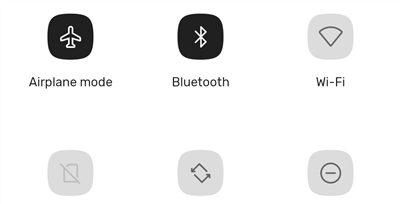
Deactivate the Airplane Mode
5. Charge the Device’s Battery
Smartphones may enter a power-saving mode if the battery is almost empty. Consequently, the power saving mode disables the GPS in an attempt to minimize power consumption. Keeping the device’s battery charged at all times will enable you to avoid experiencing any GPS-related issues.
6. Clear the Cache of the Maps App
The data stored in the cache of the Maps app may be occupying too much space on your phone, which causes the GPS to stop working.
You can clear the cache of the Maps app in just a few easy steps.
Step 1: Locate the Apps submenu in the Settings menu and tap on it. Continue browsing through the apps installed on your phone until you reach the Maps app.
Step 2: Tap on the Maps app and proceed to clear the cache and data. Restart your phone afterward and check if the GPS is working.
7. Improve the Accuracy of the Location Services
Adjusting the GPS settings may make the feature more accurate in case it is struggling to obtain your exact locations. Improving the accuracy of the Location services is a straightforward process that takes just a few taps.
Step 1: Choose the Location option from the Settings menu and then tap on the Mode feature.
Step 2: Pick the High Accuracy Mode setting and confirm the changes.
8. Easiest Way to Fix GPS Not Working Issue
If you have tried all the methods above but still can’t fix the problem, you may give a try to an all-around Android savior – DroidKit. It can repair the Android system issues, including gps not working on Android.
What’s more, it can unlock your phone and get lost data back. When you find the GPS on your phone doesn’t function properly, DroidKit can bring your phone back to normal. Download it and follow the tutorial below to fix the GPS problem.
DroidKit – Fix Android System Issues
- Repair issues like Blue Screen, Stuck in Boot Loop, etc.
- Automatically detect possible system problems.
- Fix GPS not working problem with simple clicks.
- No professional technical requirements for users.
Free Download100% Clean & Safe
Free Download100% Clean & Safe
Free Download * 100% Clean & Safe
Step 1. Free download DroidKit and choose the Fix System Issues function.

Click Fix System Issues
Step 2. Connect your Android phone to the computer and click the Start button to proceed.

Click the Start Button to Continue Fixing
Step 3. DroidKit will try to match the PDA code for your Android device. When the matching process completes, click the Download Now button to get the firmware.

Download Firmware Package
Step 4. When the firmware is downloaded, click the Fix Now button. Then, follow the instruction to put your device into download mode. The software will start fixing the GPS problem for you.

Click Fix Now and Start Fixing
Step 5. When the process is completed, you will see the interface as below.

System Fixed Successfully
9. Check Android Network Connection
Poor network conditions can also cause location not working on Android. Especially for apps that require the internet. So, please check your phone’s network connection and make sure if you have an active internet connection when you use GPS.
10. Update your Android Phone
Too old Android system version will cause some problems in use, such as software cannot use the positioning function and so on. Therefore, you can try to update your phone to the latest version to fix this problem.
- Open the Settings on your phone.
- Find and tap on System > Click on System Update.
- Now you can check and install the updates and restart your phone.
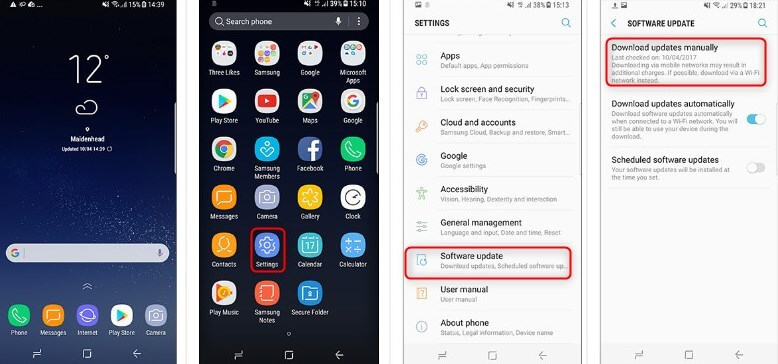
Update Software on Android Phone
The Bottom Line
Resolving GPS-related issues on your Smartphone doesn’t require much more than toggling the Airplane mode off and on or restarting the device. If you are suspecting that the GPS feature is malfunctioning for some other reason than the software glitch, you can try fixing this GPS not working problem with DroidKit. Download it and start fixing your GPS.
Free Download * 100% Clean & Safe
Hopefully, this article has provided you with the information you needed to restore the GPS feature on your phone back to normal. Leave a comment and let us know.
Product-related questions? Contact Our Support Team to Get Quick Solution >


