What to Do If I Forget iPhone Parental Control Password
If you ever forget the parental control password on your iPhone, you can make no further changes to the parental control settings. One of the ways to deal with the situation is to reset your password and here we show various ways for you to do it on your device.
iPhone Unlock & Password Tips
iPhone Password Tips
iPhone Unlock Tips
Apple ID Unlock Tips
- Remove Apple ID from Locked iPhone
- Forget Apple ID Email
- Cannot Update Apple ID Settings
- Unlock Apple ID Without Phone Number
- Unlock Apple ID Securely
- Completely Delete Apple ID Account
- Unlink iPhone From an Apple ID
- Apple ID Cannot Unlock iPhone
- Apple ID Locked for Security Reasons
- Top Apple ID Unlock Tools
AnyUnlock – Unlock Parental Control Password Easily
Free download AnyUnlock to remove parental controls on iPhone without password.
iPhone offers you various options so you can keep an eye on your child’s phone activity, one of them is parental control. This feature allows you to set up restrictions to prevent your child from accessing certain content on your phone.
If you forgot parental control password iPhone, your iPhone will not allow you to change any of your parental control options. But no worries. There are several ways to unlock the parental control password on your iPhone and the following guide describes those methods for you.
What is Parental Control?
Before you go ahead and start implementing the methods, it is important that you learn what parental control is and how it works on an iPhone.
The usage of parental control is to gain more control over your children’s activities on your phone. You probably do not want your kid to access inappropriate content. This feature helps keep exactly that stuff away from your child.
On an iPhone, the feature is called Restrictions in older versions of iOS and Screen Time in newer iOS versions. It lets you block apps, define app usage timings, and so on, to keep a tight grip on your child’s phone usage.
How to Unlock Parental Control Password
Now that you have a good idea of what parental control is, you will be interested in finding out how to reset parental control password on your iPhone if you can’t remember parental control password on iPhone. The following are the methods that will help you do it on your iPhone/iPad.
Method 1. Reset All Settings on Your iPhone
Your iPhone offers several options to reset various items on your device. This includes resetting your main settings, network settings, location and privacy settings, and so on. One of these options lets you reset all the iPhone settings including the parental control password.
This will not erase any data on your iPhone but remove all of your settings including your Restrictions or Screen Time password. The following shows how you can go about doing it on your device.
Step 1. Launch Settings on your iPhone.
Step 2. Find General and tap on it to open.
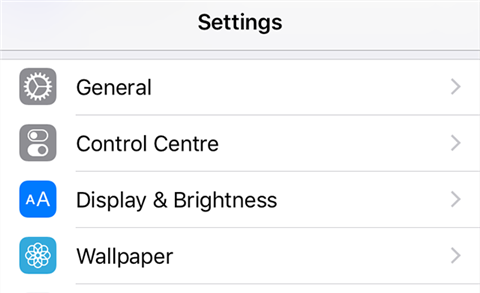
Access the general settings on your iPhone
Step 3. Scroll all the way down on the following screen and tap Reset.
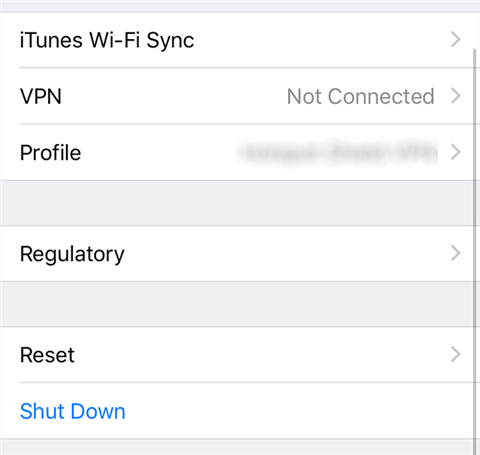
Open the iPhone reset menu
Step 4. You will now see various resetting options. Tap on Reset All Settings to reset all of your iPhone settings including the parental control password.
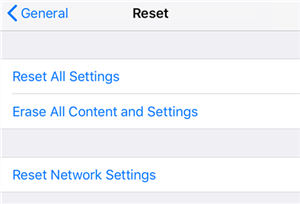
Reset all settings on your iPhone
You should now be able to assign a new password to the feature.
Method 2. Remove the Parental Control Password Using AnyUnlock
If you want a straightforward and easy method to remove the Screen Time password from your iPhone, then AnyUnlock – iPhone Password Unlocker is the tool you need. It is probably the quickest solution to solve your problem since it needs no resetting of your iPhone. With AnyUnlock, if you forgot parental control password, all you need to do is follow its guide and make a few clicks on your computer. Then, it will help you access your phone again.
AnyUnlock – Parental Control Password Removal
- Remove parental controls on iPhone without password.
- Remove Apple ID when the Apple ID/iCloud account can’t log in.
- Unlock the Screen passcode to get back access to your iPhone.
- Remove SIM Lock to change to any carrier.
Free Download100% Clean & Safe
Free Download100% Clean & Safe
Free Download * 100% Clean & Safe
Here are the detailed steps of removing the parental control password using AnyUnlock:
Step 1. Download AnyUnlock on your computer and install it. Launch the app and click on the Unlock Screen Time Passcode option.

Choose Unlock Screen Time Passcode Mode
Step 2. Plug-in your iPhone to your computer using a USB cable > Click on the Unlock Now button to begin the process.

Click on Unlock Now
Step 3. Wait for it to remove the password from your iPhone.

Unlock Screen Time Passcode Process
Step 4. The password should now be removed from your device.

Successfully Removed Screen Time Passcode
Method 3. Use the Forgot Passcode Option
If you do not want to sacrifice all your settings just for removing your parental control password, you have another way to get rid of the password. Apple has actually included a feature in the iPhone that lets you reset your forgotten Screen Time password.
You can use this feature to remove the old parental control password and use a new password with the feature on your device. The following is how you go about doing it.
Keep your Apple account login details handy before you jump onto the steps.
Step 1. Open Settings from the main screen on your iPhone.
Step 2. Scroll down and find Screen Time, tap on it.
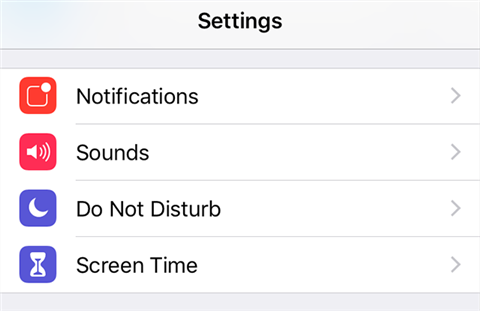
Access the Screen Time feature on your iPhone
Step 3. Choose the Change Screen Time Passcode option on the following screen.
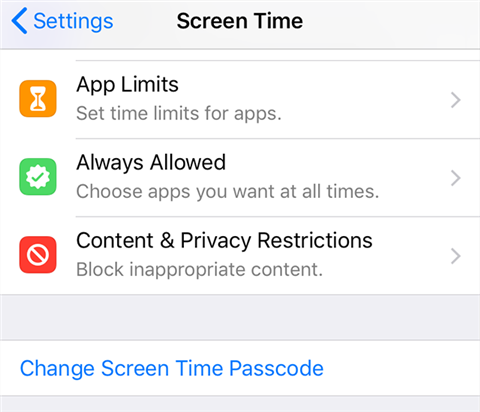
Change the Screen Time password
Step 4. Select Change Screen Time Passcode in the prompt on your screen.
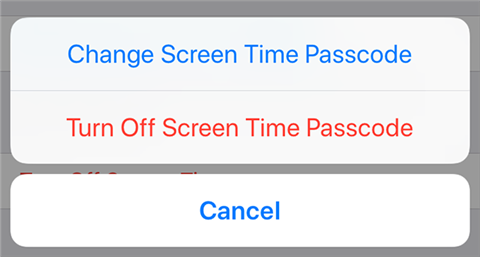
Change the Screen Time password prompt
Step 5. Tap on Forgot Passcode on the following screen.
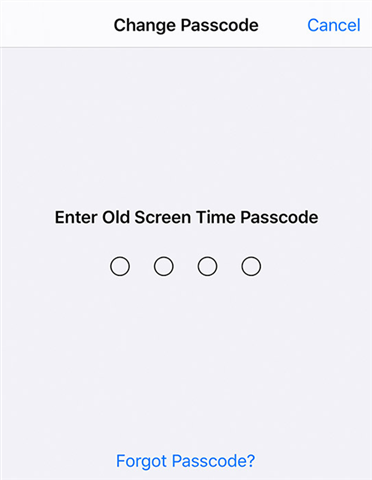
Use the Forgot Passcode option
Step 6. Enter your Apple login details and it will let you set up a new password for Screen Time.
Method 4. Use iTunes to Restore Your iPhone
If you have access to a computer, you can restore your iPhone with iTunes and that will remove the parental control password from your phone. However, you will need to first create a backup of your device to ensure your data is not lost.
Both of these tasks can be done using either the Finder on Mac or iTunes on a Windows computer. The following are the steps on how to backup your iPhone and restore it with the Finder on a Mac.
Step 1. Connect your iPhone to your computer using a USB cable.
Step 2. Launch the iTunes or Finder on your machine.
Step 3. Click on your iPhone in the left sidebar to access its options.
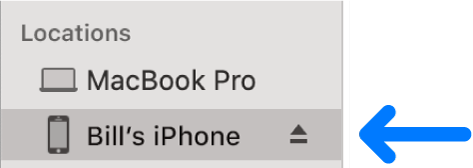
Choose your iPhone
Step 4. Select the General tab at the top to view general iPhone options.
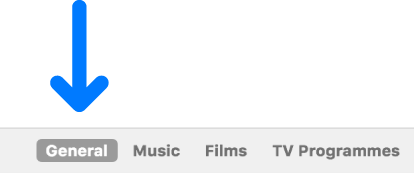
Access the General tab options
Step 5. Click on Back Up Now to backup your iPhone.
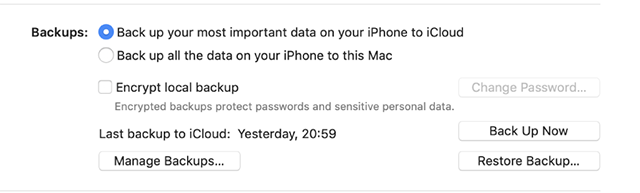
Backup your iPhone
Step 6. When the backup is completed, click on the Restore iPhone button and restore your device.
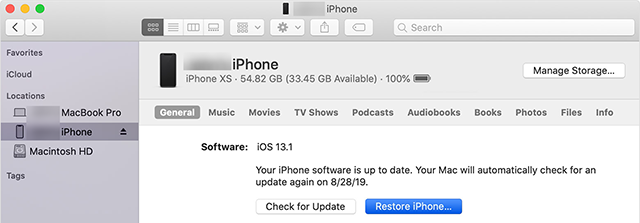
Restore your iPhone
Step 7. Hit Restore in the prompt on your screen.
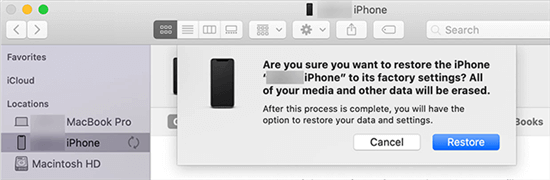
Accept the Restore Prompt
When your iPhone is restored, the parental control password will be removed from it. You can then restore the backup to get your content back on your iPhone.
Method 5. Erase Your iPhone from Settings
In case you cannot access a computer to restore your device and you do not mind losing your data, you can actually erase your iPhone from within the Settings app. This way you can remove your parental control password without any complex procedures.
Keep in mind this will delete all the data stored on your device. Follow the following steps to erase your iPhone.
Step 1. Go to Settings > General on your iPhone.
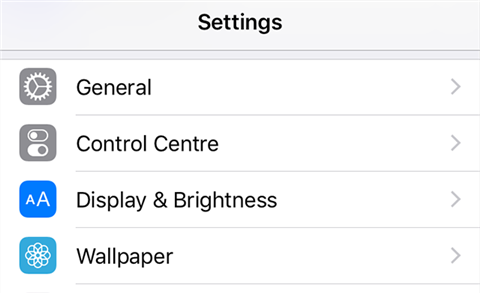
Open iPhone general settings
Step 2. Scroll down until the bottom of the screen and tap on Reset to view the reset menu options.
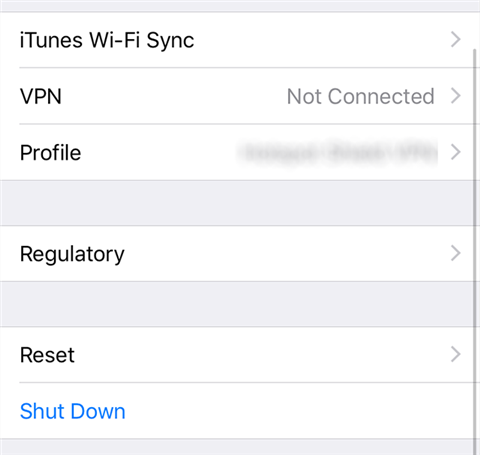
View the iPhone reset menu
Step 3. There are several options to help you reset content on your iPhone. Tap on the option that says Erase All Content and Settings to erase your device.
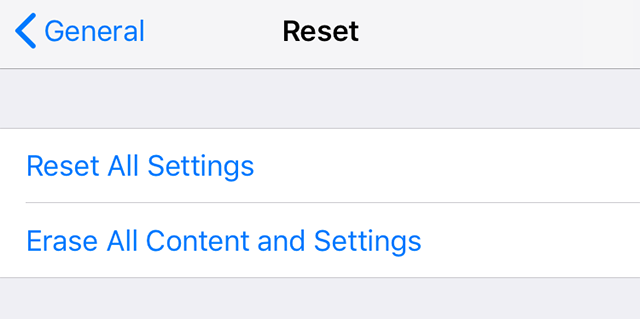
Wipe off your iPhone
Once your iPhone is fully erased, you will be able to set it up as a new device. It will then longer have your old parental control password associated with it.
Method 6. Wipe Off Your iPhone from iCloud
Apple allows you to wipe off your iOS devices remotely as well. This way you do not necessarily need to have access to your iPhone to be able to reset it. As long as you can access your iCloud account, you can wipe off your device and remove the parental control password from it.
You should have the Find My iPhone feature enabled on your iPhone to apply this method. You can then follow the following steps to remove the parental control password using iCloud.
Step 1. Open a browser on your computer and head over to the iCloud website. Sign in to your iCloud account.
Step 2. On the following screen, click on the Find iPhone option to find and perform actions on your iPhone.
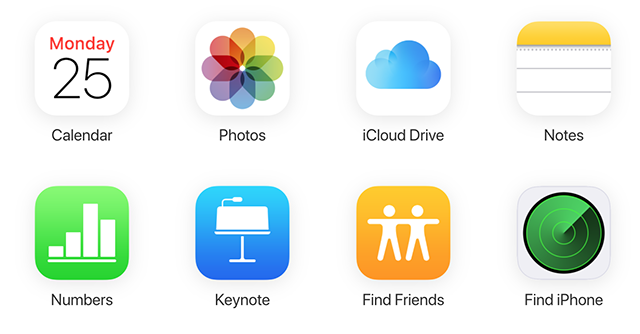
Select the Find iPhone option on iCloud
Step 3. Click on All Devices at the top and select your iPhone.
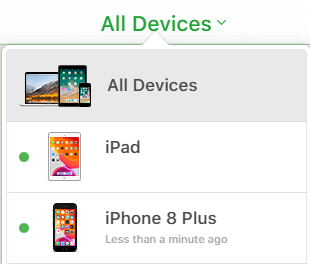
Choose your iPhone on iCloud
Step 4. Click on Erase iPhone to wipe off your iPhone.
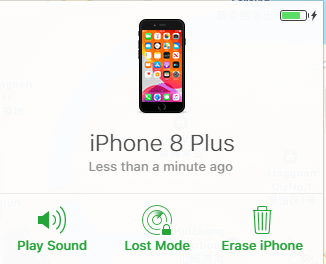
Erase your iPhone on iCloud
The parental control password should now be removed from your device.
The Bottom Line
With various methods available for how to reset parental control password on your iPhone, you do not really need to worry about ever forgetting this password for your device. These methods will help you quickly set up a new password for the feature. Among them, AnyUnlock is a steady hand for you. Download it right now and unlock the parental control easily.
Free Download * 100% Clean & Safe
More Related Articles
Product-related questions? Contact Our Support Team to Get Quick Solution >

