How to Fix Can’t Activate iPhone After iOS 15 Update
Can’t activate iPhone, iPad when updating to iOS 15 Update? This guide lists several solutions to help you fix this annoying problem. And we will also tell you how to activate iPhone via iTunes or without SIM card.
iOS Update Tips & Problems
Problems During iOS Update
Updating to the latest iOS 15 version is great, but you may meet some problems during the process, like a message saying “Unable to Activate. An update is required to activate your iPhone”. Actually, this is a quite common issue and there are a couple of solutions to fix it. At the same time, we will also show you how to activate iPhone via iTunes or without SIM card.
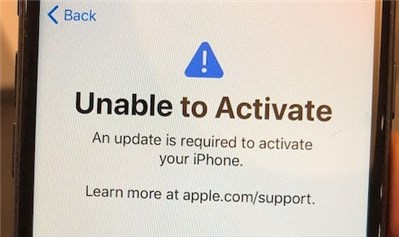
Unable to Activate iPhone Issue
Part 1. Fix Can’t Activate iPhone After iOS 15 Update
Solution 1. Wait and Retry
If you see “Cannot activate because the activation server is temporarily not available”, then you can wait and try again a few minutes or hours later. There might be too many users waiting for activation, and Apple’s activation server has shut down for the high demand.
Solution 2. Check Your Network Connection
Make sure your iPhone network connection is stable. You can switch from cellular to WLAN and vice versa. Generally, the Wi-Fi network is more reliable. And you can also switch your iPhone to a different Wi-Fi to have a try.
Solution 3. Restart Your iDevice
This simple method can fix many iPhone related problems and you can also try it to fix the activation issue. Press and hold the on/off button and Home button until the Apple logo appears. If you are using iPhone X or higher, press and quickly release the Volume up button then press and quickly release the Volume down button, then press and hold the Side button until the Apple logo appears on the screen.
Solution 4. Remove the Activation Lock in iCloud for your Device
Step 1. Turn off your device to make it offline.
Step 2. Go to iCloud.com and sign in with your Apple ID.
Step 3. Open Find My iPhone > Confirm your password > Select All Devices > Select the device that can’t be activated > Choose Remove from Account.
Step 4. Turn on your device and activate it again.
Solution 5. Unlock SIM Card
Another possible solution to fix can’t activate iPhone is to unlock your SIM card. If your iPhone is a new one and you get it from your carrier, contact your carrier and ask them to unlock your iPhone and SIM card. If your iPhone has been unlocked before, bring out your SIM from the iPhone and reinserting it. Then try to activate your iPhone once again.
Or if it says that the server is temporarily unavailable when not activating, you can check for a carrier settings update. Go to Settings > General > About. If there is an available update, just select Update from the prompt window.
Solution 6. Restore Your Device via iTunes
If you got an error message, saying “activation information was invalid” or “activation information could not be obtained from the device”, then you can restore your iPhone or iPad through iTunes. You can follow this guide to make it: How to Restore iPhone iPad via iTunes >
Solution 7. Fix iPhone/iPad Stuck on Activation Screen via AnyFix
Luckily, if you want to make a last-ditch attempt to activate your device, AnyFix – iOS system recovery would be a life-saver for you. This iOS system repairing tool is a reliable Apple device rescuer that is capable of fixing more than 50+ iPhone system problems, including iPhone, stuck on the activation screen and 40+ iPad system problems, like iPad, cannot connect to the activation server, etc. Then you can get the latest version of AnyFix to do iOS system recovery and fix the unable to activate issue.
Free Download * 100% Clean & Safe
Step 1. Launch AnyFix after installation, then connect your device with the computer via a USB cable. Click the “System Repair” column.

Tap on System Repair
Step 2. Choose the corresponding category and then click “Start Now” button.

Choose iPhone Problems and Start Now
Step 4. Select a repair mode you prefer to repair and click the corresponding repair button.

Choose Standard Repair Mode
Step 5. Wait for the repair completed page.
Part 2. How to Activate iPhone via iTunes/without SIM Card
1. Activate iPhone via iTunes
Step 1. Download and install the latest version of iTunes > Open it.
Step 2. Connect your iPhone/iPad to computer > Select your device and you should see Activate screen on iTunes.
Step 3. Input your Apple ID and password > Click on Continue.
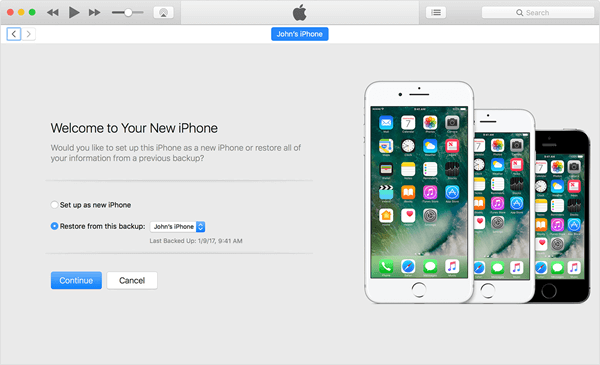
Activate iPhone with iTunes
2. Activate iPhone without SIM Card
Step 1. Turn on your iPhone > Click on the Home button.
Step 2. Tap on Emergency call and make a call to 112/999.
Step 3. Press the power button immediately.
Step 4. Tap on cancel on the pop-up window.
The Bottom Line
With the different issues happening in iOS 15 , you may get to know how to solve the iOS 15 common problems. Here, in this guide, the fixes mentioned above may help you solve unable to activate iPhone/iPad successfully. If you have other solutions to fix it, please share them in the Comment Section.
After updating to iOS 15, or earlier iOS versions, if you find your iPhone or iPad perform more and more slowly, then you can go to Speed Up Slow iPhone/iPad after Updating to iOS 15to get some basic tips.
More Related Articles
Product-related questions? Contact Our Support Team to Get Quick Solution >

