How to Fix Android Phone Says No Service
Why does my Samsung say no network connection? If your phone suddenly shows no service, you are probably going to wonder why your Android phone says no service. There are many reasons it says so and this guide tells you those reasons and shows how you can fix the no service issue.
Common Android Issues & Fixes
Network Issues & Fixes
Communications Issues & Fixes
Connection Issues & Fixes
Hardware Issues & Fixes
DroidKit – Android System Repair
Free download DroidKit to fix Android Say no service issue and get your phone back to normal use.
One fine day, you pick up your phone to call someone and your Android phone starts showing the no service message. This error is accompanied by your phone having no network coverage. You are probably going to question why this happened all of a sudden, why you did not do anything at all and How do I fix mobile network not available?
That is exactly what you are going to learn in the due course of this guide.
Further Reading: Why Does My Phone Say no Service >
Reasons Why Your Android Says ‘No Service’
Why there is no network in my phone? There are many reasons your Android phone says no service but there are some common ones. One of these is when your SIM card is not working or it has not been properly inserted. Another reason is that your phone’s system has an issue.
How do I fix my phone if it says no service? Don’t worry, there we show you 9 efficient ways to help you fix your Android phone no service issue.
How to Fix Android No Service and Signal
In most cases, you can fix the no-service issue using some quick and easy methods. There is no guarantee which method will work for you but you should keep trying the following methods until the issue is gone.
Fix 1. Reboot Your Phone
Many times, the no service issue actually occurs due to a minor software glitch on your Android phone. When this happens, the best way to get around the issue is to reboot your device. Rebooting your Android phone fixes many minor issues and there is no harm in giving it a go.
- Press and hold down the Power button for a few seconds.
- Choose the Restart option to reboot your device.
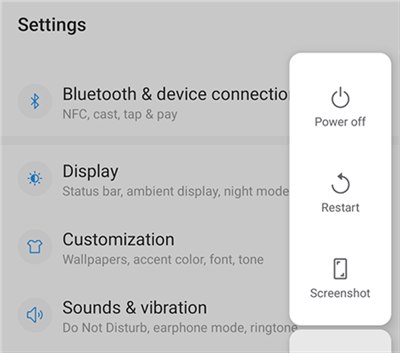
Restart Your Android Device
Fix 2. Fix Android Phone Says No Service with DroidKit
If you cannot fix Android Phone Says No Service with the above methods, then you can try a Samsung solution before going to the retailer. This tool is DroidKit, which can help you solve Android phone problems with ease like your Android No Command error. Check the features of DroidKit as below:
- Fix various Android OS problems, including Samsung tablet black screen, touch screen not working, apps keep crashing, etc.
- The only solution that works on both Windows and Mac computers is to repair Samsung phones.
- All models of Samsung phones and tablets are supported. No need to root your device and no technical skills are required.
- Except for system repair, DroidKit also provides you the solutions for Android data recovery, Android lock screen removal, Samsung data extraction, and FRP bypass, etc.
Now, follow the steps below to revive your dead device in a few simple steps:
Step 1. Get the latest version of DroidKit – Android System Repair on your computer.
Free Download * 100% Clean & Safe
Step 2. Launch DroidKit > Connect your Android device and tap on the System Fix panel.

Click System Fix Function
Step 3. Once DroidKit detected your device, click the Start button to continue.

Start to Repair Samsung Phone
Step 4. DroidKit will match the PDA code of your Samsung Device Automatically > Then click Download Now to download the firmware.
Note: If there is no matching PAD code, you need to put your device into recovery mode and get PDA code.

PDA Code Matched
Step 5. After the firmware is downloaded, click Fix Now button. Follow the instructions to put your device into download mode.

Put Samsung into Download Mode
Step 6. Once finished, it will automatically start repairing your Android system. After completing the repair process, you will get system fixed successfully page as below. All the system issues fixed and your Android device will be restarted.

Completing the Repair Process
Fix 3. Toggle the Airplane Mode
Since the no service problem occurs due to your phone being unable to connect to your network provider, you can force your connection by toggling the Airplane mode option. When you enable this option, your phone disconnects from all network services.
Then, you can disable the service to reinitiate a connection with your carrier.
- Pull down from the top of your phone to open the notifications panel.
- Tap Airplane mode to turn the mode on.
- Tap Airplane mode again to turn the mode off.
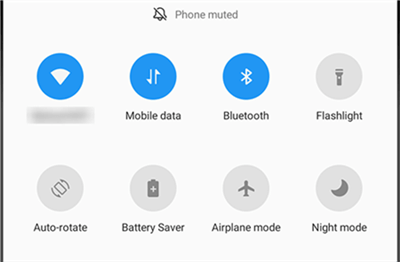
Activate the Airplane Mode
Also Read: How to Fix Android Phone Say No SIM Card Error >
Fix 4. Re-insert Your SIM Card
Most network issues are due to improperly inserted SIM cards. This might be the case with your device and an easy way to fix this is to reinsert the SIM card into your phone. This does not require any technical skills.
- Enable the Airplane mode on your phone.
- Pull out the SIM card tray and take the SIM card out of the tray.
- Put the SIM card back on the tray and put the tray into the phone.
- Disable the Airplane mode.

Check and Insert SIM Card on Android Phone
Fix 5. Manually Select Your Carrier
By default, your phone automatically scans for and selects your carrier for you. However, when issues like no service occur, you can turn this automatic carrier selection into a manual one and see if that resolves your issue.
- Open the Settings app and head to Wi-Fi & network > SIM & network > [your SIM] > Network operators on your phone.
- Turn the toggle for Choose automatically to the OFF position.
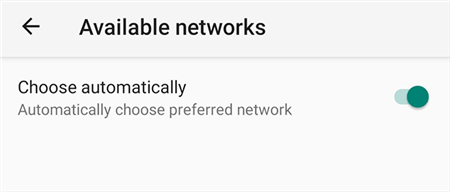
Turn off Automatic Carrier Selection
- Manually select your carrier in the list.
Fix 6. Use Safe Mode
If your Android phone says no service even when you have service, something might be wrong with your phone’s system or apps. Your phone comes with something called safe mode and you can use this to troubleshoot your issue on your device.
- Press and hold down the Power button for a few seconds.
- Tap and hold on to the Power off option.
- Select OK to reboot your phone into safe mode.
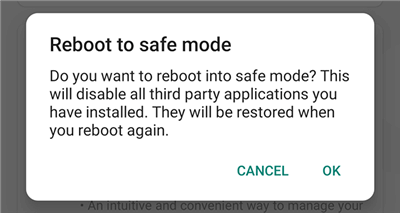
Use Android Safe Mode
- If you get service in safe mode, uninstall suspicious apps from your device.
Fix 7. Change Your SIM Card
Can a bad SIM card cause no service? The answer is YES!
If your SIM card is properly inserted but you still have no service, this might be due to a faulty SIM card. Your SIM card might be physically damaged and this makes it difficult for your phone to recognize it.
One way to fix this is to visit the nearest carrier shop and get your SIM card replaced. You will retain your number when you do this. Then, put the new SIM card into your phone and your issue should hopefully be resolved.
Fix 8. Check for Null IMEI
Every phone on this planet has an IMEI number for it and this number uniquely identifies your device. Sometimes, due to some reasons, this IMEI number gets corrupted and so your carrier finds it impossible to recognize your device. This causes the no service error on your phone.
To check if this is the case with your phone, dial *#06# from the dialer on your phone. If you see a valid IMEI number, use other methods in this guide. If the IMEI says null or invalid, you need to fix your phone.
Fix 9. Factory Reset Your Phone
Lastly, if nothing else works, you can try resetting your phone to the factory defaults to see if that fixes no service on your device.
- Launch Settings and tap System at the bottom.
- Select Reset options on the following screen.
- Tap Erase all data (factory reset).
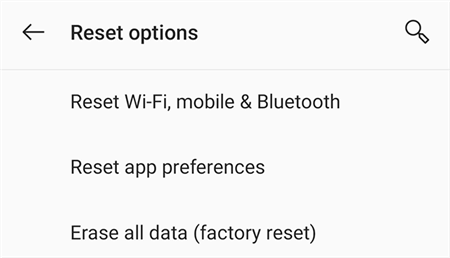
Reset Android Phone
Further Reading: How to Fix Android Recovery Mode Not Working >
The Bottom Line
No matter the reason, if your Android phone says no service, one of the methods above should hopefully fix the issue on your phone. Keep trying the methods until you find the one that brings network coverage to your device.
DroidKit – Android System Repair
DroidKit is a powerful Android system repair tool. It fixes almost all system problems on an Android device without rooting your device and no technical skills are required. You can revive your dead phone in a few simple steps.
Free Download100% Clean & Safe
Free Download100% Clean & Safe
Free Download* 100% Clean & Safe
More Related Articles
Product-related questions? Contact Our Support Team to Get Quick Solution >


