How to Fix Find My iPhone Online Not Sharing Location
Do you see online not sharing location when you use Find My iPhone to track your kid’s GPS location? Here, we have given some solutions to fix find my phone online not sharing location.
iPhone Default App Issues
Safari & Calendar Issues
Location Related Issues
Find My iPhone is a terrific tool to find the real-time GPS location of an iPhone, which features the location sharing function on the iPhone to keep track of its whereabouts. If you have enabled the Find My iPhone location sharing on your iPhone, you will be able to track your iPhone location at all times even when it’s lost or stolen through iCloud.com or some other iPhone. But sadly, plenty of users have reported that they are encountering the find my phone online not sharing location issues on iPhone. Therefore, to help you all out, we write a post to introduce how to fix find my phone online not sharing location.
How to Fix Find iPhone Online Not Sharing Location
If you are facing problems using this feature as online not sharing location, then you can use the following tips to fix Find My iPhone online not sharing location problems.
Also Read: How to Fix Find My Friends Not Working >
Tip 1: Make Sure to Enable Location Services
Find My iPhone won’t work is your device if location services have been disabled on your device. If the location service is not enabled, find my iPhone will show the device online but won’t show its location. Thus to fix Find My Phone online not sharing location, you first need to make sure to enable location services on your iOS device. To do this, go to Settings > Privacy > Location Services and then turn on the Location Services toggle.
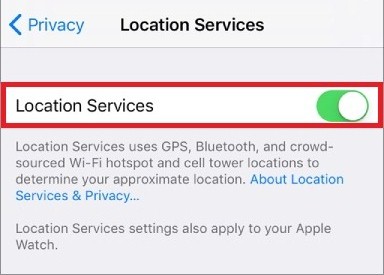
How to Fix Find iPhone Online Not Sharing Location
Tip 2: Sign in to your iCloud
Sometimes the reason why Find My phone not sharing location error can occur is when you haven’t signed in to your iCloud ID. Since Find My iPhone utilizes iCloud to locate the location of a device; you need to be signed in to iCloud for location sharing to work. To sign in to your iCloud ID, go to Settings > [your name] > iCloud > and enter your Apple ID and password to sign in to your iCloud.
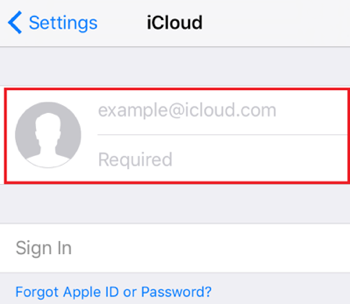
How to Fix Find iPhone Online Not Sharing Location
Tip 3: Enable Share My Location
After making sure that you are signed in to your iCloud account, check if location sharing is enabled on your device or not. Go to Settings > iCloud > Share My Location and then turn on the toggle. Also, make sure that you enable location sharing from “This Device” by tapping on the “From” option given Share my Location toggle.
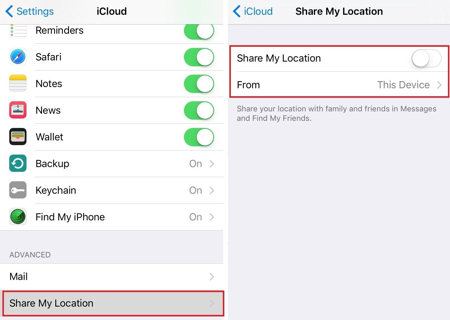
How to Fix Find iPhone Online Not Sharing Location
Tip 4: Allow Permission to Find iPhone
In location services, you can also choose to allow which apps can use locations data and disable other apps to access your device location data. If you haven’t allowed Find My iPhone permission to use location services, it won’t be able to determine its location. To solve Find iPhone online not sharing location, allows location permissions to the app by going to Settings > Privacy > Location Services > Find iPhone and then choose “Always” or “while using”.
Sometimes when you have more than one iPhone, or you just switch to a new iPhone 8/X, or you want to share some interesting photos with your friends, you might need to transfer data from one iPhone to another. Different from the complicated iTunes and iCloud backup-and restore way, AnyTrans enables you to transfer data from iPhone to iPhone within simple steps. Notably, the whole process does no harm to the current content on your target iPhone, safe, and reliable. Time for a miracle! All you need to do now is getting it downloaded to have a free trial >
Free Download * 100% Clean & Safe
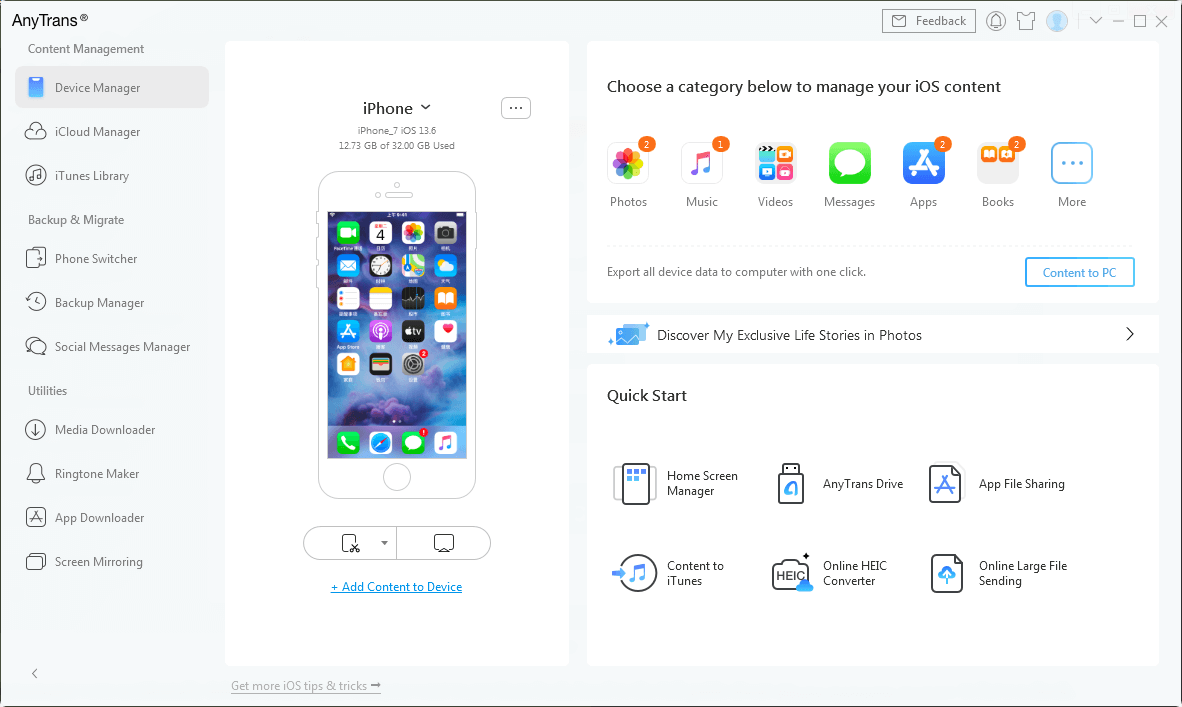
AnyTrans Overview
The Bottom Line
It can be very frustrating when the Find My iPhone shows online not sharing location error message. This message usually means that the device you are tracking is connected to the internet, but its location is unavailable. Try the easy and effective tips to solve your Find iPhone online not sharing location issues. And for any doubts, write down in the comments to let us know.
More Related Articles
Product-related questions? Contact Our Support Team to Get Quick Solution >

