How to Find Hidden Messages on iPhone 2022
How to find hidden messages on iPhone? Follow this post to learn how to find text messages and iMessage on an iPhone. Also, you will know how to hide and unhide messages on iPhone screen.
iPhone Messages Tips & Tricks
View iPhone Messages
Transfer iPhone Messages
Fix iPhone Messages Problems
iPhone Group Messaging Tips
More iPhone Messages Tricks
Nowadays, everyone attaches great importance to the protection of personal information, such as photos, messages, contacts, etc. Messages, no matter text messages or iMessage, and photos may contain vast amounts of information. That’s why people choose to set a passcode for photos or hide messages on iPhones.
Here in this post, you will learn all the tips to hide messages on your iPhone and view hidden text messages. If you are wondering how to find hidden or deleted messages on an iPhone 11/12/13 and the latest iPhone 14, keep reading and find your answer.
How to Hide a Text Conversation on iPhone
Firstly, you can hide text Messages on your iPhone secretly with 3 methods: One is hiding alerts to avoid message preview. Another is to directly stop receiving message notifications by Settings. Also, you can remove someone from the Contact list and make it an unknown sender.
Here are the steps:
Method 1. Open the Messages app and enter the conversation you want to hide > Click the avatar and toggle on the Hide Alerts.
Method 2. Open Settings > Notifications > Messages > Show Previews > Never.
Method 3. Go to Contacts in the Phone app > Choose the contacts that you want to hide > Click Edit and Delete Contact, the contact will become an unknown sender. Then go to Messages in Settings > Toggle on Filter Unknown Senders. The messages from the contact will be hidden.
With the above methods, you can hide Messages on your iPhone without deleting them.
How to Find Hidden Text Messages
And, how do I see hidden messages on my iPhone? Obviously, these hidden messages will not be deleted, so you can find hidden text messages in your Message app with ease.
If you used the above Method 1 to hide messages: Just open Messages and check All Messages, and you will find hidden messages with a moon icon.
If you used the above Method 2 and Method 3 to hide messages: just access your iPhone and open Message > Click the unknown senders’ tab > Check all the messages in this list and you can find hidden messages here.
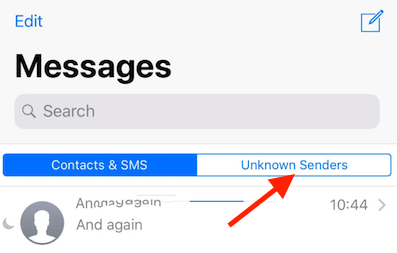
How to Find Hidden Text Messages
How to Unhide Messages on iPhone
How to unhide an SMS message that was hidden? To unhide text messages on your iPhone, just make sure all the notifications for messages are on.
- Go to Settings and click Notifications.
- Swipe down the screen and find Messages > Tap on Messages.
- Allow Notifications. So you can get notifications and preview messages on the iPhone screen.
- Here you can choose to unhide alerts from the Lock Screen, Notification Center, and Banners, or select all to show text conversations.
How to Find Deleted Text Messages on iPhone
If you accidentally deleted a text message conversation on your iPhone or can not find a hidden message, you can use a messages/imessages recovery tool to search the messages on an iPhone. PhoneRescue for iOS is an iOS/iPadOS data recovery software, which helps you to find old and deleted text messages, photos, contacts, etc.
Besides, PhonRescue allows you to repair your iPhone if messages are suddenly lost after an iOS update, etc. How can PhoneRescue for iOS find deleted text messages on iPhone:
PhoneRescue for iOS – Find Messages on iPhone
- Connect your iPhone and preview all messages without backup.
- View all the messages from iTunes and iCloud backup and restore them.
- Repair iOS system glitches to find disappeared text messages.
- Supports all iPhone models, including iPhone 14/13/12, etc.
Free Download100% Clean & Safe
Free Download100% Clean & Safe
Free Download * 100% Clean & Safe
Here are the steps to find deleted text messages on iPhone:
Step 1. Get PhoneRescue installed on the computer > Open it and Click Recover from iOS Device.
Free Download * 100% Clean & Safe

Recover from iOS without Backup
Step 2. Choose Messages only and click OK button. Here you can also select other data to preview.

Choose Messages to Scan
Step 3. Then you can see all your text messages, including deleted ones. And, you can search for old messages by name or by date.
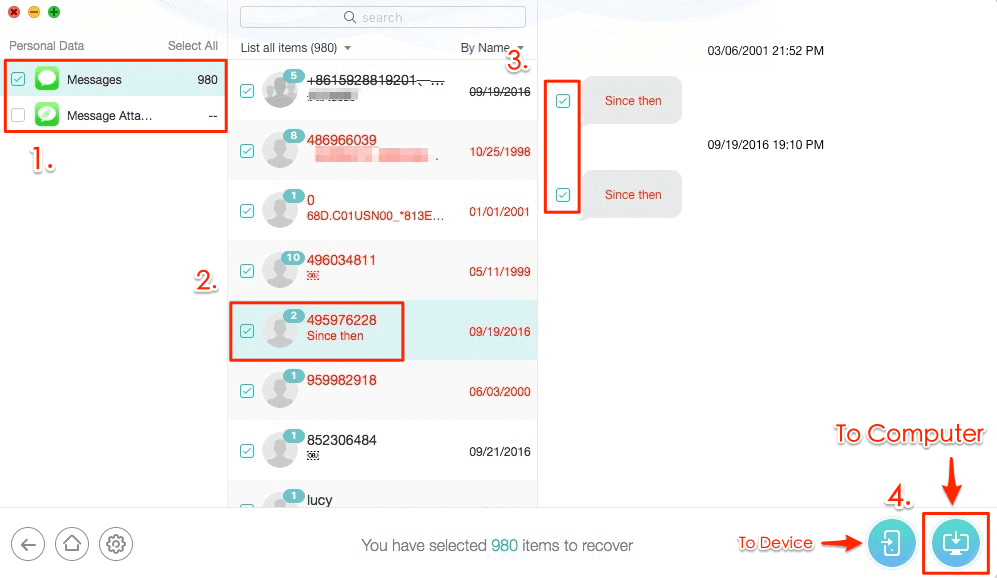
Recover Deleted Messages on iPhone
How to Find Hidden Apps on iPhone
Except for text messages, you can also hide iPhone files like photos, apps, etc. Therefore, here we will show you how to hide and unhide more iPhone things.
To hide apps on iPhone:
- Open App Store and tap on [Your Name].
- Find Purchased.
- Swipe left an app and click Hide.
To find hidden apps on iPhone:
- Also, go to App Store and tap on [Your Name].
- Click Apple ID and Verify Face ID or password.
- Find Hidden Purchases, here you can view all hidden apps.
- Click Unhide button.
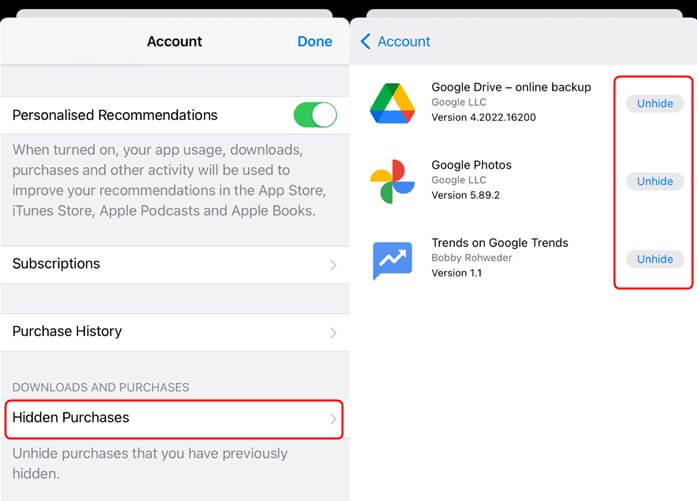
Find Hidden Apps on iPhone
You can hide photos on your iPhone from the Photos app > Choose pictures and click the Share button > Choose Hide option > Click Hide Photo to confirm. To find hidden photos on iPhone: Open Photos > Go to Albums tab > Find Hidden under Utilities, here you can see the hidden photos and choose to unhide them.
Also Read: How to Fix Photos Disappeared from iPhone >
How to Find Hidden Messages on Facebook Messenger
Most users want to know how to find hidden messages in the Facebook Messenger app because it filters messages from strangers for some good reason. However, these messages may mean a lot to you in some cases. Now, let’s see how to find these hidden Facebook messages on your iPhone.
Step 1. Open the Messenger app on your iPhone.
Step 2. Tap the Me icon at the right bottom corner on an iPhone.
Step 3. Tap People > Message Requests.
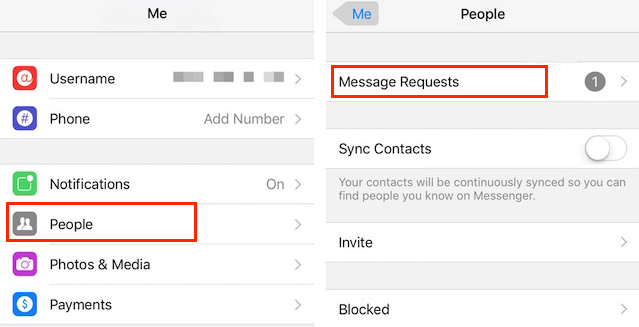
Find Hidden Messages on Facebook Messenger
Step 4. In this display, you’ll see any unread Message Requests. Also, there will be a blue link labeled “See filtered requests.” When you tap on this, you will come to the filtered request screen, which lists all the filtered requests. Tap the message and choose Accept to move the message to your inbox.
The Bottom Line
That’s all about how to find hidden messages on iPhone, hope this page is helpful for you. And, if you lost your valuable messages by accident, you can use PhoneRescue for iOS to retrieve lost messages on your iPhone, no matter text messages, iMessage, or WhatsApp messages, even without any backup. Or, you can search and select one of the best iPhone Messages Recovery software to help you out.
Free Download * 100% Clean & Safe
Product-related questions? Contact Our Support Team to Get Quick Solution >

