How to Export Contacts from iPhone [iPhone 15 Included]
How to export my iPhone contacts? If you are trying to export all contacts from iPhone to PC or Mac, we will show you how to get this done.
The iPhone Contacts app holds your entire address book, say, phone numbers, emails, postal addresses, etc. You know how to share one contact on iPhone via SMS, email or AirDrop. However, what if you want to download multiple or all contacts from iPhone to computer as a backup, or export iPhone contacts to another device? If you are trying to export all contacts from iPhone to PC or Mac, we will show you how to get this done.
Must Read: How to Transfer Data from iPhone to Computer >
1. Export Contacts from iPhone to PC Directly [Safe & Easy]
iTunes may be your choice to export contacts from iPhone to your computer, but it’s huge and complicated and makes contacts downloading super time-consuming. So you may need an iTunes alternative to do the job. And in this post, we’ll use AnyTrans to export contacts from an iPhone.
AnyTrans is an all-in-one iOS content manager that you can use to easily extract multiple or all contacts from iPhone to a computer or another iOS device. There are some AnyTrans features you may be interested in if you want to extract iPhone Contacts.
Tool We’ll Use to Export iPhone Contacts – AnyTrans
- Back up your iPhone data selectively or wholly to the computer.
- Allows you to export iPhone contacts to Excel .csv and vcf. files, which are both readable and printable.
- AnyTrans supports exporting more than 20 types of iOS files, such as messages, call logs, phone photos, and music, from your iPhone, iPad and iPod touch.
- AnyTrans supports almost all the iPhone, iPad and iPod models including the new iPhone 15.
- As a one-stop solution, it can perfectly help you manage and transfer iPhone data between iOS devices or back up iPhone data to a computer and vice versa.
Now download and install AnyTrans on your computer, then follow the detailed steps below to export contacts from your iPhone.
Free Download * 100% Clean & Safe
How to Export Contacts from iPhone in 3 Simple Steps
Step1. Launch AnyTrans and connect iPhone to computer. Click “More” after it loads your iPhone data.
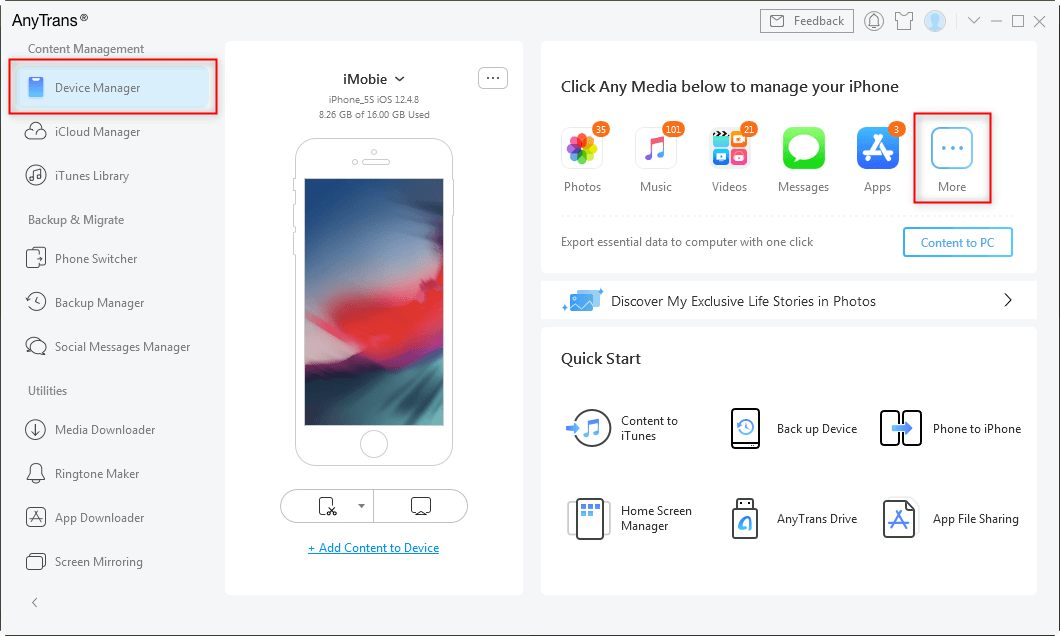
Choose Device Manager and Click on More
Step 2. Click the “Contacts” category to manage all of your iPhone contacts.
Step 3. Select only the contacts you want to export and click To computer button to download these contacts from iPhone to the computer. (Before exporting, you can set the output format to VSF or Excel by clicking the “Settings” button.)
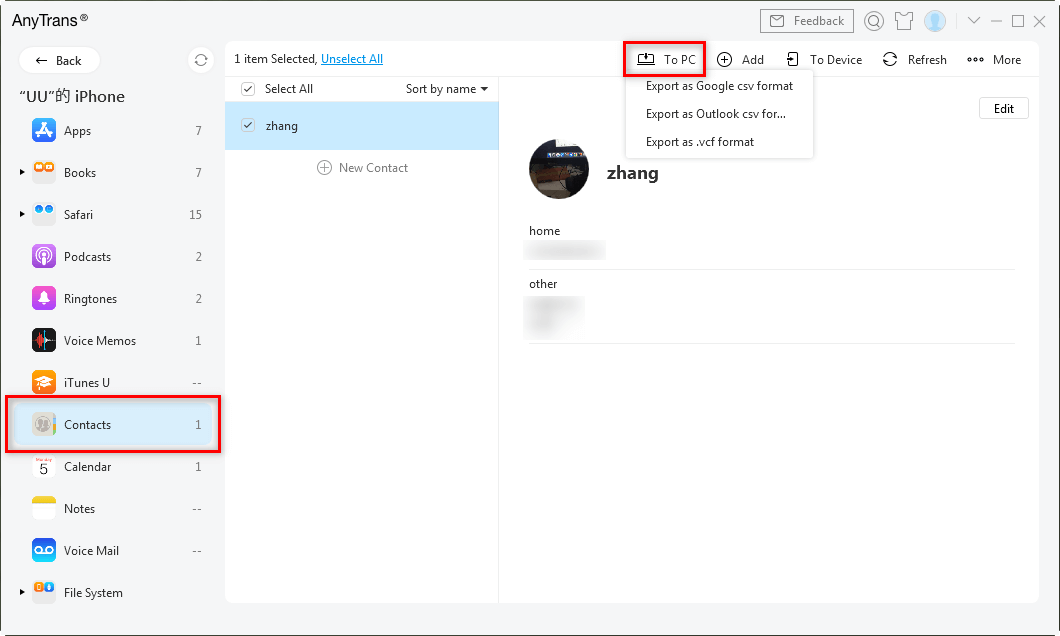
Choose Contacts and Click To PC
Free Download * 100% Clean & Safe
2. How to Export Contacts from iPhone with iCloud
Another way to transfer contacts to iPhone is to use iCloud. this method requires you to log in to your iCloud! If you remember your iCloud account and password, please see the details below!
- Go to ‘Settings > iCloud’ on your iPhone. Then, make sure the ‘Contacts’ option is turned on.
- Log in to the iCloud platform using your Apple ID credentials on your PC. pick the ‘Contacts’ folder from the list and hit the ‘Ctrl+A’ key to pick all of the contacts.
- Click the gear icon at the bottom left of the screen and select the ‘Export vCard’ option from the list. You may now quickly save all of your contacts directly to your PC.
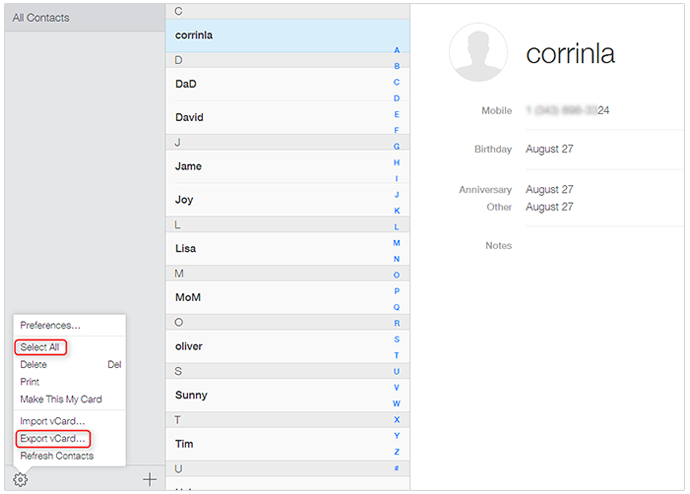
Export Contacts from iPhone with iCloud
3. Export Contacts from iPhone with Email
The last method I would like to share with you to transfer contacts from iPhone is via Email. This method is also commonly used, but the type and amount of data transferred is rather limited, if you want to transfer contacts in bulk, it is recommended to choose the first method – export contacts from iPhone with AnyTrans, which will be more convenient. Now let’s see how it works.
- In your iPhone, tap the ‘Contacts’ icon and choose the contact you want to export.
- Select the ‘Share Contact’ option at the bottom of the screen.
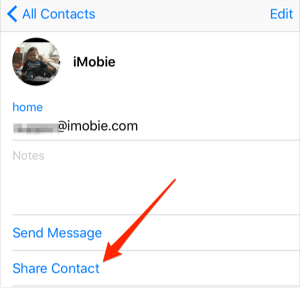
Export Contacts from iPhone with Email
- From the expanded selection, select ‘Mail’ and compose your message. Finally, press the ‘Send’ button to save the contact from your iPhone.
The Bottom Line
This is how to export contacts from iPhone with different tools. And the AnyTrans is the best option for you!Furthermore, it can also help you transfer other types of iOS content to iTunes, to the computer, and to another Apple device. More features and functions are waiting for your trial. Give AnyTrans a shot right now! If this post on how to export iPhone contacts helps you out, please share it with more people.
Free Download * 100% Clean & Safe
Product-related questions? Contact Our Support Team to Get Quick Solution >

