Enable USB Debugging on Locked Phone
USB debugging is a valuable option that can help you solve problems with phone access. If it’s executed correctly, this procedure allows the user to bypass the security mechanism and unlock the mobile device externally. In this article, we discuss how can you enable USB debugging when the phone is locked or damaged.
Casual smartphone users may not be familiar with the USB debugging option, but this feature can be extremely important in certain situations. It is intended to allow the phone to be accessed in developer mode via a USB connection so that some applications may be tested or some commands executed. This is the primary reason why it makes a lot of sense to have this option enabled on your Android phone most of the time.
However, when your phone is locked, the home screen can not be accessed. This article presents some facts about this option and instructs you on how to enable USB debugging when the phone is locked.
What Can you Do with USB Debugging?
In essence, USB debugging is a process where an Android phone is connected to a PC so that the owner or developer can control it externally. This is accomplished through the Android SDK which needs to be installed on the PC, with a USB port serving to establish the connection.
When USB debugging is enabled on the phone, all information that is stored on the phone including log files, contacts, or personal documents can be accessed from a computer. And, USB debugging is commonly used to root the device or create a debugging bridge, so there are many practical applications for it.
However, having this feature enabled could also represent a security flaw if the phone ends up in the hands of a malicious person. This is why the decision whether to allow USB debugging should be made only after carefully analyzing your realistic needs and security threats.
How to Enable USB Debugging on a Locked Phone?
If you need to turn on USB debugging on a device that’s already been locked, you will have to find a way to remove the lock before you can proceed with the next step. There are several ways to unlock an Android phone without a valid password, and some of them even don’t require you to download any external software. To enable USB debugging on a locked phone:
Step 1. Unlock your Phone
Perhaps the easiest way to get around the lock is to use the Forgot password feature, which can be activated in the following way:
- Try entering an incorrect password into the lock screen several times.
- When Forgot password button appears, tap on it.
- Use Google credentials associated with the phone to log in.
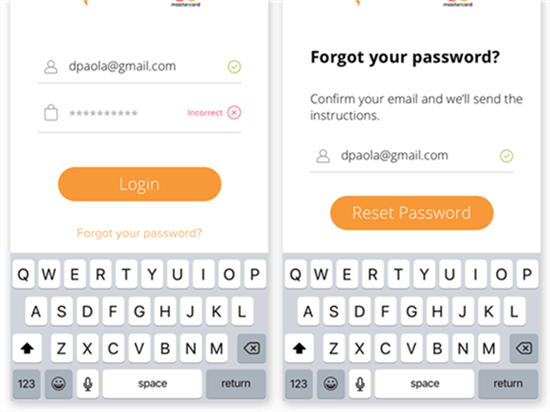
Unlock your Phone
Alternatively, you could download specialized software that can unlock your phone. There are multiple products that match this description, including DroidKit by iMobie which has been proven very effective in this role. It allows you to remove any phone screen locks, even you got Goole locked on Samsung. However, some of those methods might delete personal data kept on the device.
Step 2. Turn on Enable USB Debugging on Android
Once you gain access to the phone and enter the main menu, you need to manually check the option to enable USB debugging. Here is how to do it;
- Open the Settings menu on your phone.
- Navigate through the menu by choosing System, then Advanced, and then Developer Mode.
- In Developer Mode, toggle the slider next to the USB debugging option.
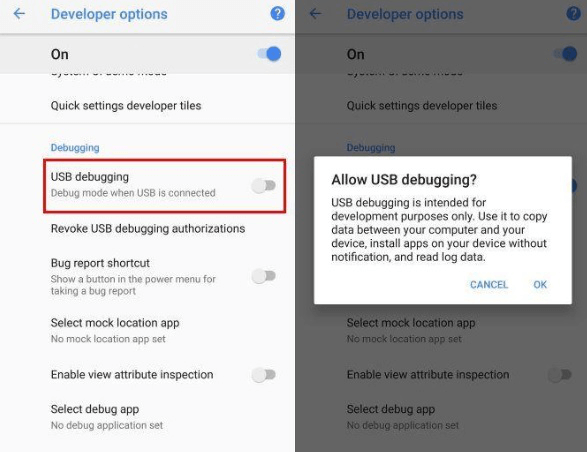
Turn on USB Debugging
How to Enable USB Debugging when the Phone is Broken?
If the phone is physically damaged and unresponsive and USB debugging hasn’t been turned on beforehand, you may need some special equipment in order to solve this problem. OTG adapter can be used to gain access to malfunctioning phones and turn on USB debugging from another device. This convenient gadget can be plugged into the phone and connected to a mouse, which can then be used as an input device for the smartphone. Assuming that the screen is still functional, this setup should allow the user to complete all the operations necessary to switch on USB debugging.
However, not all smartphone models support OTG adapters, and even those that do require the user to give permission. To check whether your phone works with OTG cable, simply plug it into the USB slot and wait to see whether a pop-up window appears on the screen.

Enable USB Debugging with OTG Cable
Can I Enable USB Debugging in Recovery Mode?
It may be hard to believe, but turning on USB debugging is possible even if the phone is in recovery mode at the moment. In fact, this is a convenient way to force restart a locked phone or rescue the data trapped on it. In Recovery Mode, you can enable USB debugging even if it wasn’t originally allowed, thus bypassing the protective mechanism. Since the procedure might result in complete data loss, it’s highly recommended that you had an Android backup and then start the workaround.
Once you enter the Recovery mode, you need to press the Volume down button several times until you find the Reset data/Factory reset option. After you confirm that you accept erasing data, the phone will be restarted and it won’t have password protection active when it comes back online. However, some newer Android phones may have FRP (Factory Reset Protection) feature installed and they may be harder to reset with this method.
Further Reading: How to Bypass Google Account Verification After Reset >
The Bottom Line
USB debugging can often save the day and allow you to solve technical issues with your phone. This can be an option of last resort since it can be performed even if the phone is broken or locked. With USB debugging you can unlock the phone, create a backup, or root the device, and after reading this article you know how to enable this option on your phone regardless of the circumstances.
Product-related questions? Contact Our Support Team to Get Quick Solution >

