Download DroidKit to Get Various Android Solutions.
User Guide of DroidKit
View the most comprehensive guides to Remove Locked Screen, Bypass FRP Lock, Recover Lost Data, Fix System Issues, Extract Needed Data, Reinstall/Upgrade OS, Transfer Data and Clean System Junk. Download and try it now.
Free DownloadFor Win & Mac | 100% Clean & Secure
Deep Recovery from Device (Android)
We would like to share some problems we collected about deep recovery:
"I want to recover some photo and video files from my Samsung A10 phone."
“Hi, how can I get access to all my old android apps photos notes contacts, etc.?”
“Hi, I'm trying to recover photos and videos that I deleted on my Samsung phone. Is this possible?”
If you encounter the similar situations above, don’t worry. “Deep Recovery from Device” mode can help deeply scan your Android device by rooting and recover lost Android device data with the highest possibility. Please refer to the detailed instructions to recover Android device data easily.
Compatibility of Computer System
| Windows | Windows 11, 10, 8, 7, Vista (64bit) |
| Mac | macOS Sonoma, macOS Ventura, macOS Monterey, macOS Big Sur, macOS Catalina, macOS Mojave, macOS High Sierra, macOS Sierra, OS X 10.11 |
Supported Android Version
| All Android Devices with Android Version 5 and above. |
Supported Device Types
| SAMSUNG, Google, HTC, SONY, LG, MOTOROLA, HUAWEI, ZTE, Xiaomi, OPPO, SHARP, ViVo, LENOVO, MEIZU, OnePlus, TCL, Gionee, Meitu, Nubia, Smartisan, etc. |
Supported File Types
| Media Data | Photos, Videos, Audio |
| Personal Data | Messages&Attachments, Contacts(Number/Email/Address) , Call Logs, Calendar, Documents , Books , ZIP Files , APK Files |
| Social Data | WhatsApp Attachments, LINE Attachments |
The deleted data can only be recovered to Android device currently.
Necessary Condition
| Your Device Status Must Be Rooted. |
Differences between Free & Activated Version
| Benefits | Free Version | Pro Version |
|---|---|---|
| Scan Device Data | ||
| Preview Device Data | ||
| Recover Device Data |
Step 1. Select Deep Recovery from Device Mode.
Download and install DroidKit on your computer. Then, launch DroidKit on your computer and choose “Deep Recovery from Device” mode.
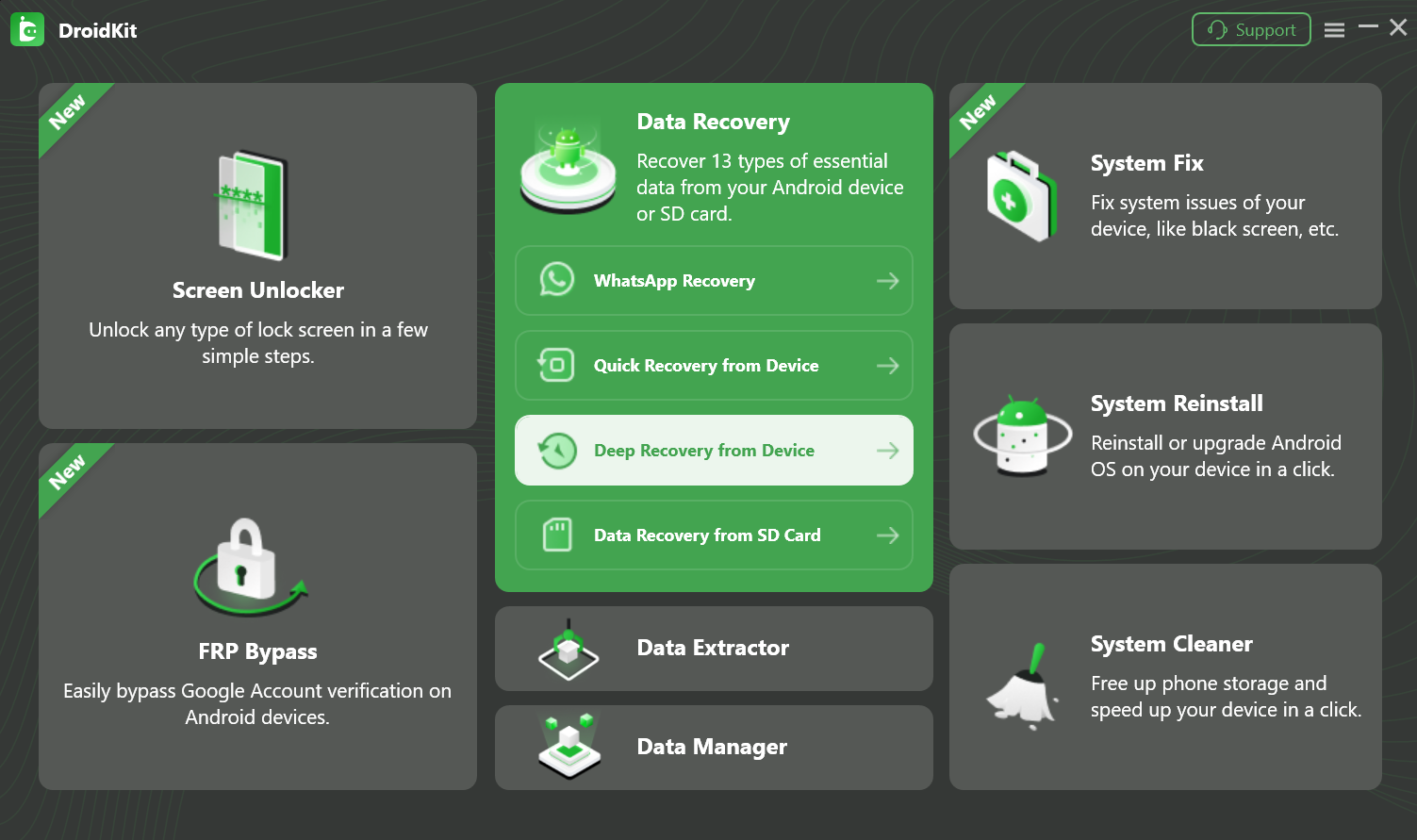
Choose “Deep Recovery from Device” Mode
Step 2. Select Data to Scan Deeply from Your Android Device.
Deep Recovery can recover 13 types of data from Android device. By default, it has checked all the file types. You can just select the type of data that you'd like to recover. And then please click “Start” button.
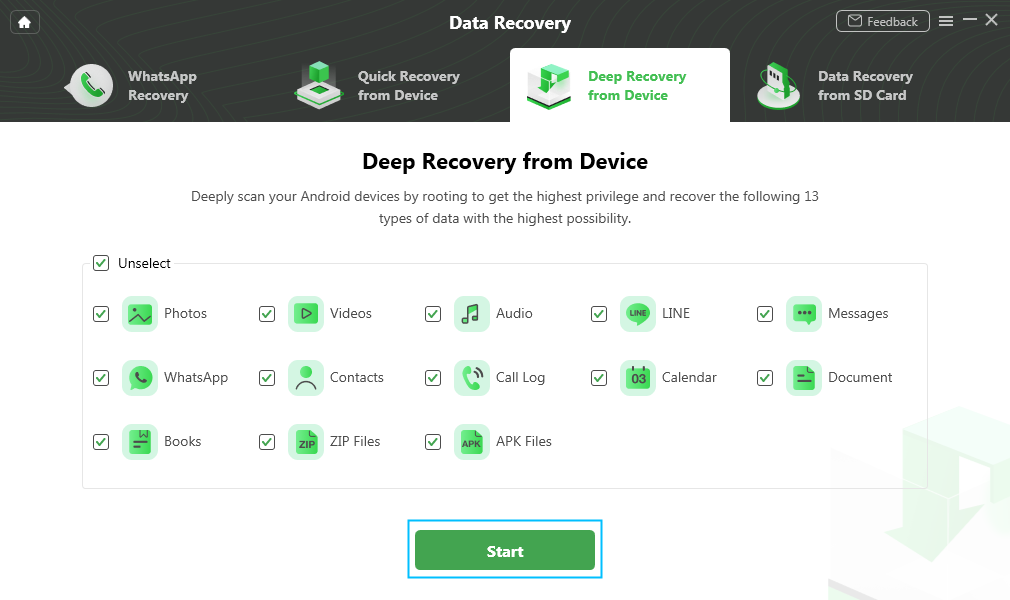
Select Data to Launch Deep Recovery
Step 3. Connect Your Android Device to Computer.
Connect your Android device to the computer via following the steps below:
1. Connect Your Android Device to the Computer with a USB cable.
2. Please confirm the USB debugging mode is enabled on your device.
3. Select the MTP/PTP mode on your device.
Once your device is detected, you will see the interface below. Then, please click “Start” button.
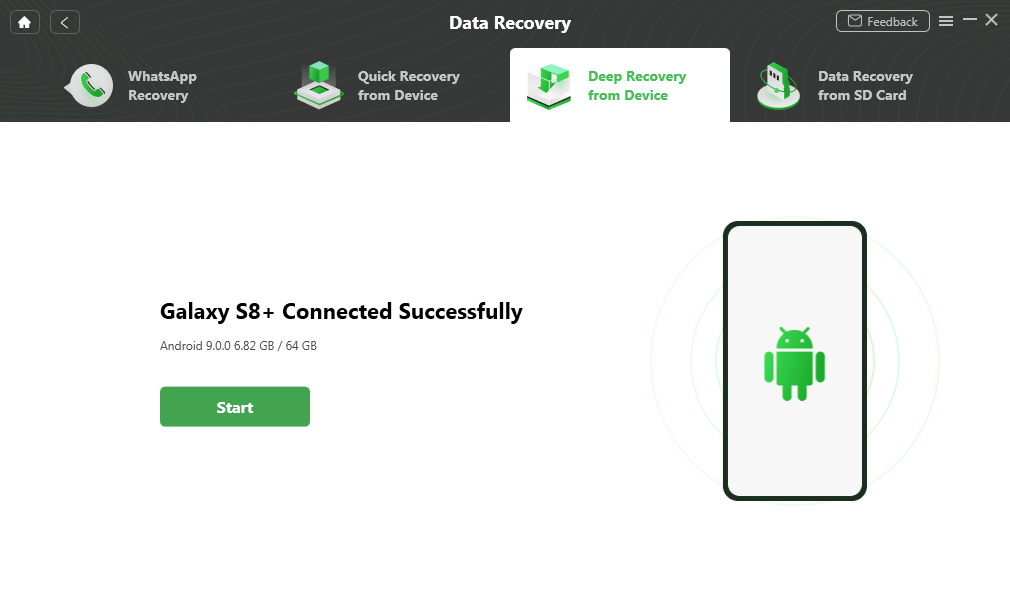
Connect Your Android Device to Computer
Step 4. Check the Status of Your Device (Root/Unroot).
DroidKit will detect and distinguish your device status (Root/Unroot).
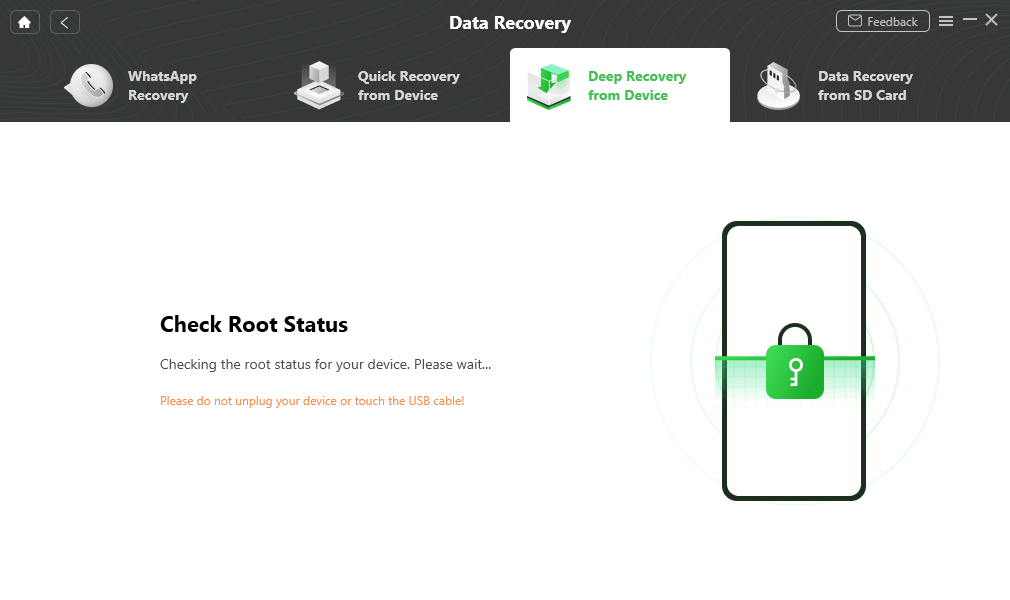
Check the Status of Your Device (Root/Unroot)
Once the analyzing process completes, it will display the result. If your device is not rooted, you will see the interface below. To launch Deep Recovery, it is necessary to root device at first. Please click “Root Now” button.
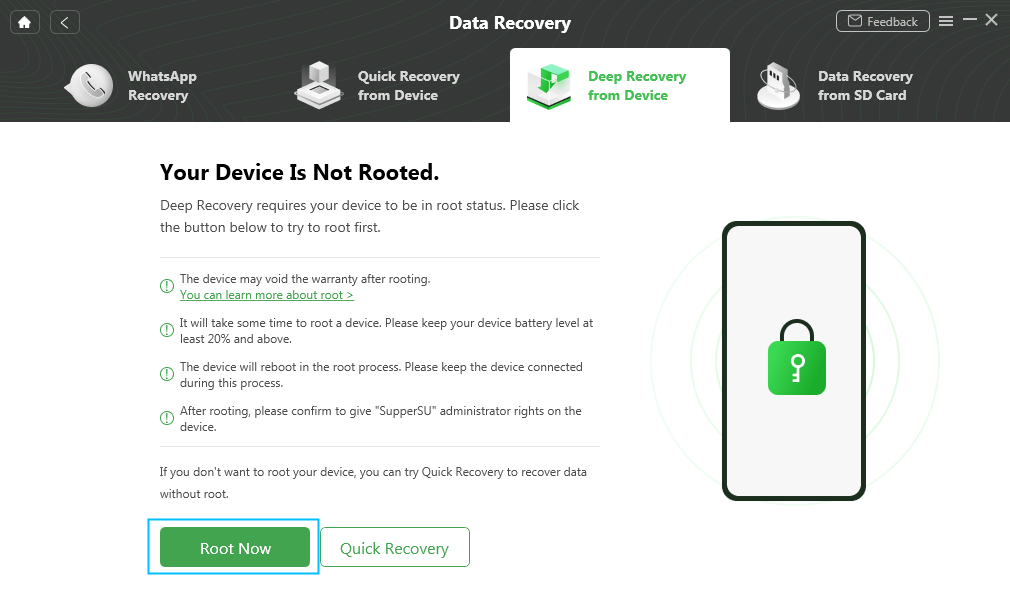
Click Root Android Button
If you are unable or not willing to root Android device, you can try “Quick Recovery” to retrieve lost data back.
DroidKit will root your device automatically. Please keep your device connected stably during the process.
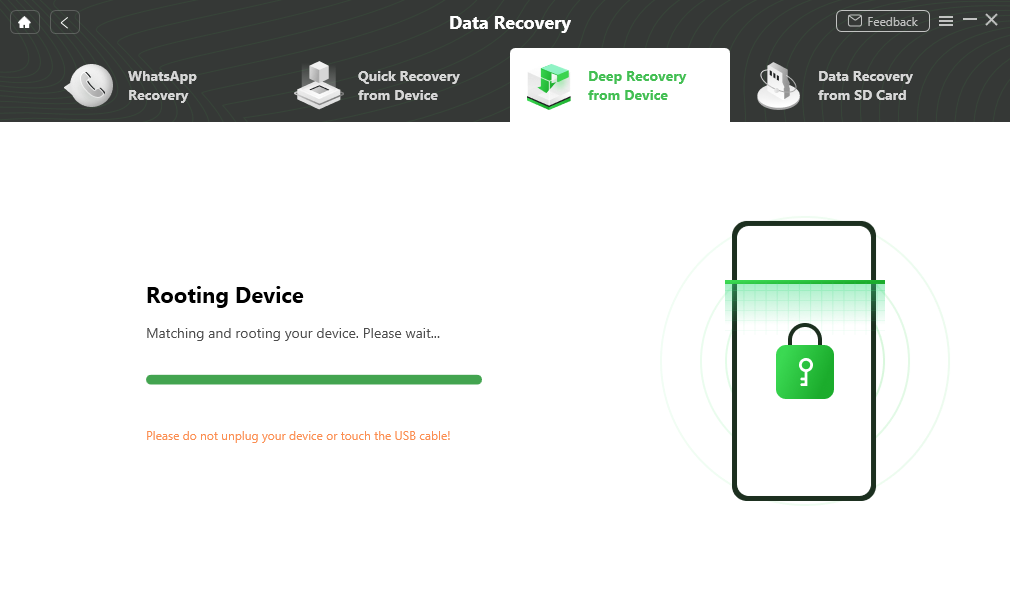
Root Android Device
Step 5. Deeply Scan out Your Lost Android Device Data.
After root process finishes, DroidKit will scan the deleted data from your Android device deeply.
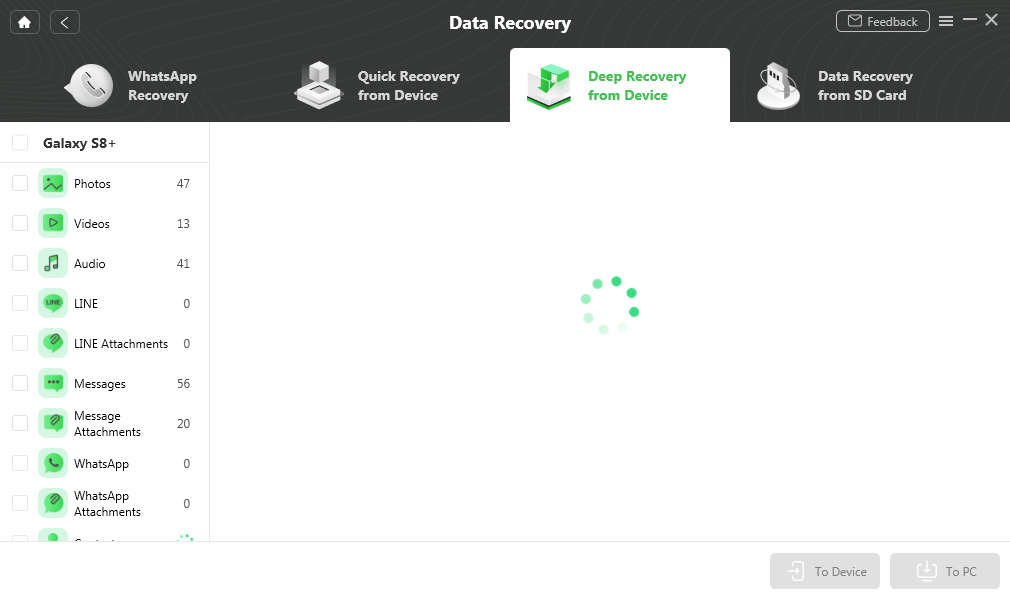
Scan out Your Lost Data Deeply
Step 6. Preview the Data Scanned out.
After completing the scanning process, you can preview the data scanned out.
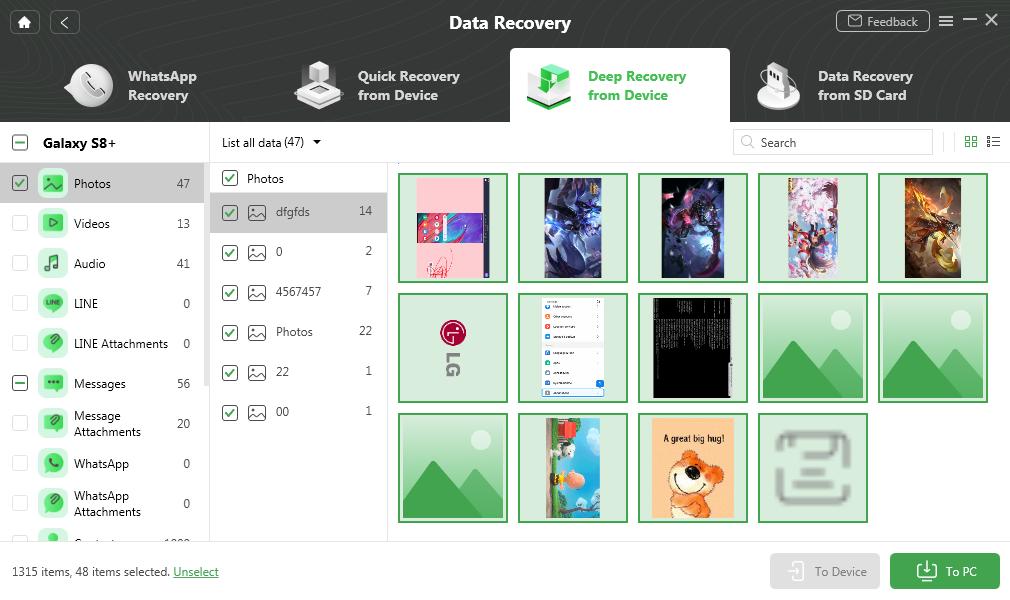
Preview the Data of Device with Deep Recovery
Step 7. Recover the Deleted Data.
You can choose the data scanned out to restore “To Device” or “To Computer”. If you choose “To PC”, you can make settings for the scanned data before exporting the data.
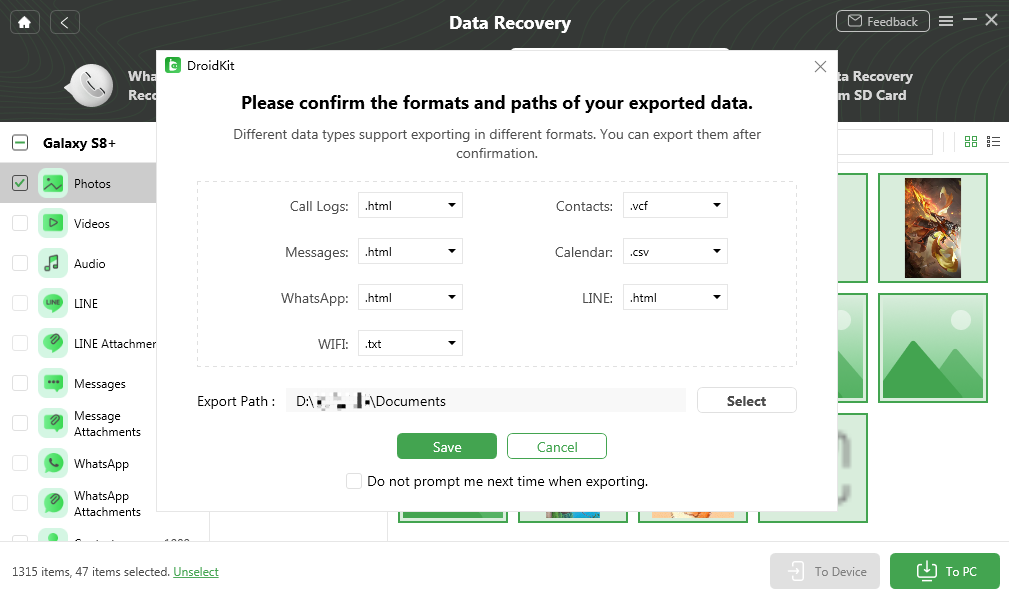
Recover the Deleted Data with Depp Recovery
At present, only deleted Photos, Videos and Audio can be restored to Device directly.
The data will be recovered to computer as the format you need. Please wait for the recovery process.
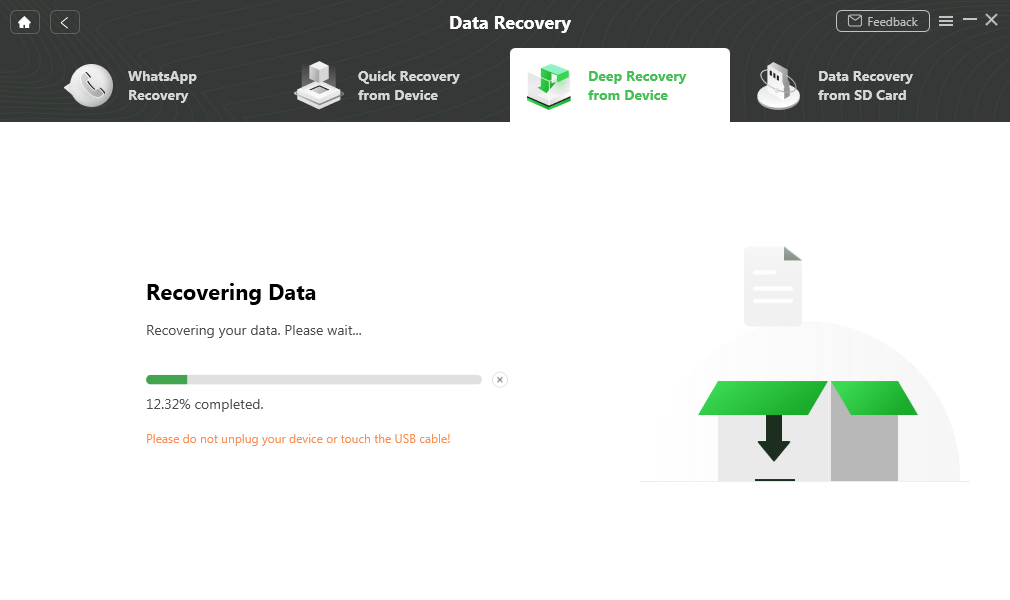
Wait for the Recover Process with Deep Recovery
Once the recovery process completes, you will see the interface below.
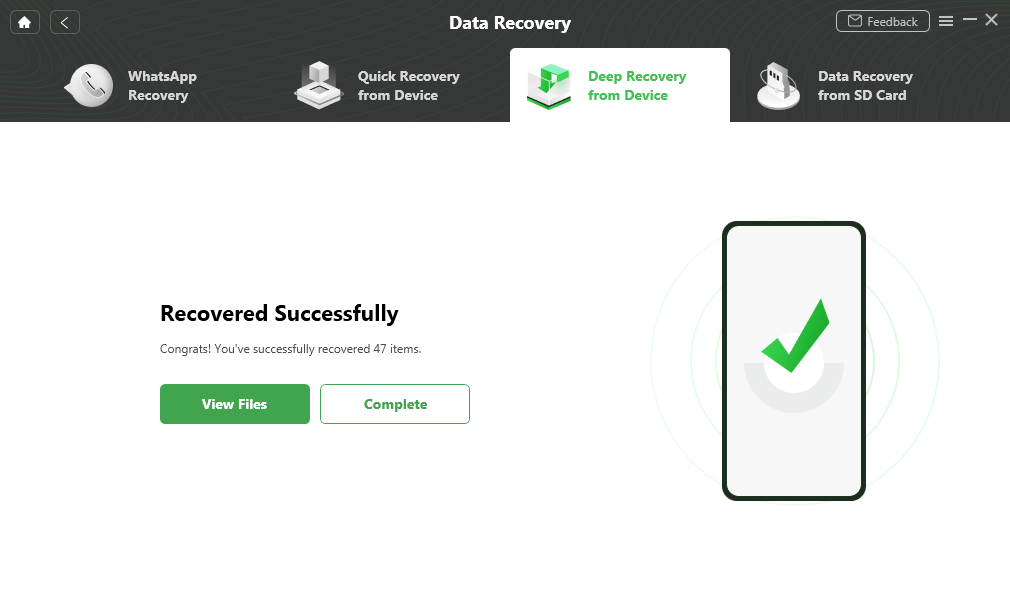
Deep Recovery Process Complete