How to Bypass FRP on Android 11/12/13
If you want to know how to bypass FRP lock on Samsung with Android 11, then after reading this article, you will know about all the Samsung Android 11 FRP bypass 3 new methods. Whether it’s free or unskilled, you’ll find a way to suit you.
DroidKit – Android 11/12/13 FRP Bypass
Want to know how to bypass FRP on Android 11/12/13 or Samsung phone? Well, DroidKit can easily bypass Samsung/Android FRP. It now supports all Samsung/Xiaomi/Redmi/OPPO/POCO devices.
FRP, also known as Factory Reset Protection is an advanced security measure developed to help safeguard your data files from theft should you lose or misplace your device. This technology works perfectly on Android 5.0 or later operating systems.
Then how to remove Google FRP lock on your second-hand mobile devices running Android 11/12/13, without Google credentials previously logged in on the device? Here we will discuss how to bypass FRP lock on Android operating systems, precisely Android 11.
Is It Possible to Bypass FRP on Android 11?
Of course you can. Many people may thing bypassing FRP on Android 11/12/13 is a difficult thing. But actually, it’s not. Whether you want to bypass FRP on Android 11/12/13 with or without PC, or you are a Samsung or other cell phone user, you can easily use the following 5 methods to help you bypass FRP lock.
Remove Samsung FRP with Android 11/12/13 FRP Bypass Tool
Is it possible to bypass Google FRP lock on Android 11? DroidKit is a complete Android solution that you can bypass FRP lock effectively. It works effectively on all Android operating systems, from Android 6 to Android 13. With the FRP bypass tool of DroidKit, you can remove Google account verification and get full access to your Samsung/Xiaomi/Redmi/OPPO/POCO phone or tablet.
Besides, you can unlock any screen locks with DroidKit. It can also retrieve lost or permanently deleted data files. DroidKit can recover over 25 Android data files without compromising the device, and fix Android frozen screens, white screens, unresponsive screens, etc.
Free Download * 100% Clean & Safe
Steps to Bypass FRP Samsung/Xiaomi/OPPO/Redmi/POCO Android 11/12/13
Step 1. Download the latest version of the DroidKit software, install and launch it for operation. Select FRP Bypass.
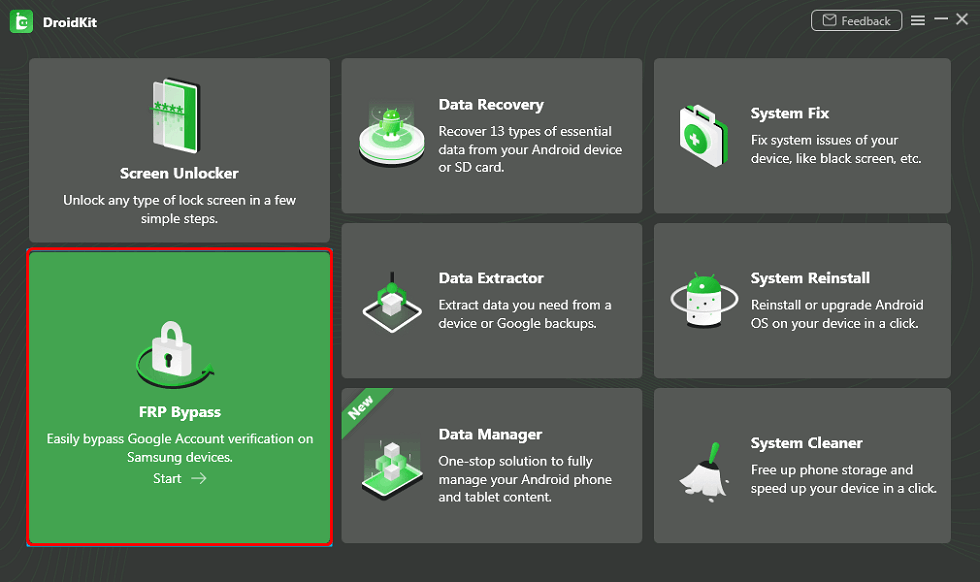
Choose FRP Bypass
Step 2. Once done, plug your Android 11 device to the computer via a USB cable, and tap the green Start button.
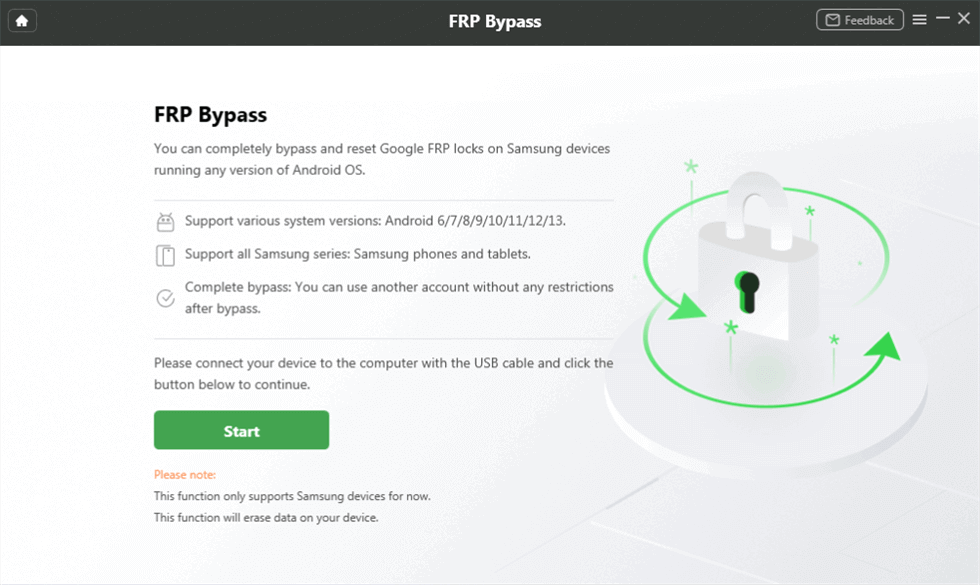
Connect Device and Click Start
Step 3. After that, it will begin preparing the configuration file for your device. Once the preparation process ends, press the Start to Bypass button. Then, follow the instructions shown in the image to put your device in recovery mode.

Tap on Start to Bypass
Step 4. Then, follow the full instructions in the DroidKit interface to complete the all corresponding settings.
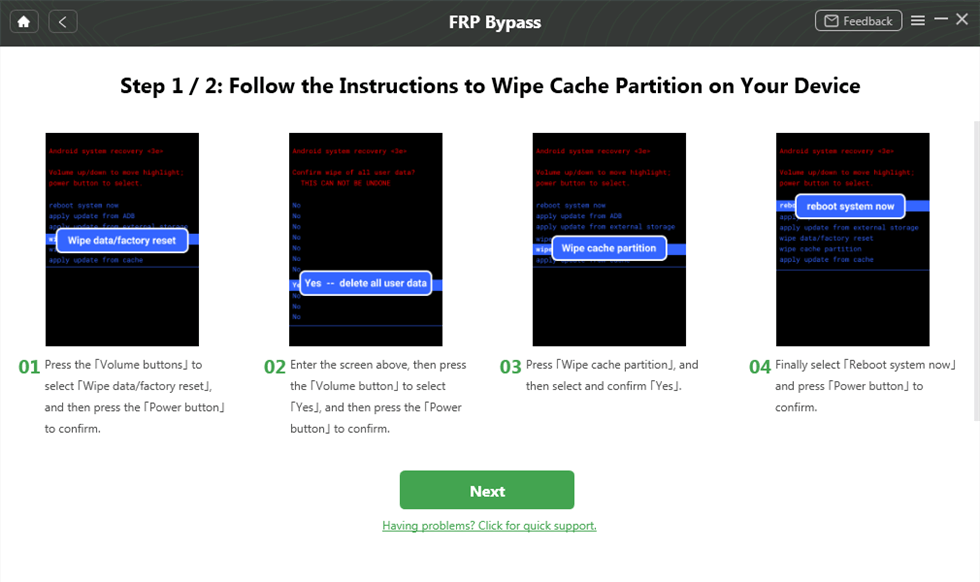
Complete Corresponding Settings
Step 5. After completing the steps above, the device will be restarted and the FRP Lock is also removed successfully.

FRP Bypass Complete
FRP Bypass apk Android 11 to Bypass FRP
If you want to bypass Android 11 without PC, then it’s a good way to use Google Account Manager – FRP bypass apk Android 11, which is a small Android application developed by Google to store and manage Google account credentials on devices with Android 11 API23 or above. But now, many Android users use it to bypass FRP on Android 11.
Step 1. First connect your Android phone with FRP lock to a WIFI network
Step 2. Open the Chrome browser and get Google Account Manager Android 11 APK and FRP Bypass APK
Step 3. After downloading, open the software and follow the instructions to log in to your Google account and password on any browser.
Step 4. After that, you can restart your Android phone and the FRP is bypassed successfully.
FRP Bypass Android 11/12/13 via FRP Bypass APK DM
When we want to solve the FRP problem, most people want to know how to bypass android 11 without pc out of convenience. in this case, you can choose FRP Bypass APK DM. Follow these four easy steps to get rid of FRP on Android 11/12/13 with FRP Bypass APK DM.
Step 1. Download FRP Bypass APK DM and open it.
Step 2. Search Google Account Manager at the top of the search box and click it.
Step 3. After that, click email and password option. Once you click some text and the FRP Bypass APK DM will open.
Step 4. Click the three dot at the top, sign in the browser, add Google account and finally restart your android phone. Once all the operations have been completed, your FRP has been successfully bypassed.
Bypass FRP on Android 11 with ADB
ADB, expanded as Android Debug Bridge is an installable software program you can employ to bypass FRP on Android 11 devices. This Windows/Mac compatible tool lets you communicate with your mobile device via command-lines, which facilitate a variety of actions from the device.
Some of the actions include app installation, error debugging, and more. ADB is also smart to prompt FRP bypass requests. Here is a simple guide to bypass FRP on Android 11 with ADB.
Step 1. Download ADB installer setup on your PC via the official webpage. Once the download is over, kindly extract the tool into a folder on the PC.
Step 2. Run the setup and punch the Y key (on your keyboard) which will facilitate the installation of ADB and fastboot driver.
Step 3. Connect the Android 11 device to the PC using a USB cable. Once connection is established, kindly set the device to USB debugging mode.
Step 4. On completing the step above, hold down the Shift key and right-click any blank portion on your screen. Select Open the command window from the options that appear so you can bypass FRP using command line.
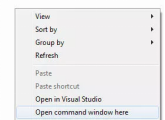
Bypass FRP on Android 11 with ADB
If your Android 11 is a Samsung device, enter the command line below:
adb shell am start -n com.google.android.gsf.login/
adb shell am start -n com.google.android.gsf.login.LoginActivity
adb shell content insert –uri content://settings/secure –bind name:s:user_setup_complete –bind value:s:1
After entering each command line above, hit the Enter button.
If your Android 11 isn’t a Samsung device, type the command line below:
adb shell content insert –uri content://settings/secure –bind name:s:user_setup_complete –bind value:s:1
Note: Ensure the command line above is entered in the correct order. Once done, your device will automatically bypass FRP.
Limitations of Bypassing Android 11 with ADB
- Chances that ADB will help you bypass FRP Lock on Android 11 is slim. Thus, this technique isn’t 100% effective.
- End-users must be grounded in information technology to bypass FRP on Android 11 using ADB.
- ADB does not work with Windows PowerShell.
- ADB setup files usually carry malware that can compromise your computer system.
Bypass FRP on Android 11 by Recovering Your Google Account on another Device
Lastly, recovering your Google Account on another mobile device is a nice way to bypass FRP on Android 11. This technique is one of the easiest, and quickest to employ. No software or PC required. All you need is to recover your Google Account password, then try logging with the new details on the faulty Android 11.
Here is the quick guide to bypassing FRP on Android 11 using this method:
Step 1. Open Google Account (Gmail) app on another device. Assuming you’ve already logged in your Google Account on the device. Locate your profile name at the top right corner and click on it.
Step 2. Tap on Manage your Google Account, and the screen below will automatically appear.
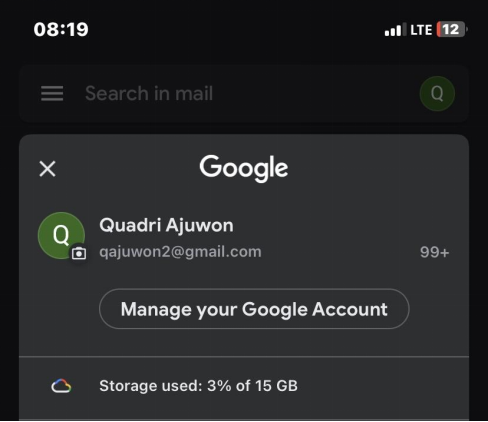
Manage Your Google Account
Step 3. Navigate to where you have Security, click on it and the options below will come up.
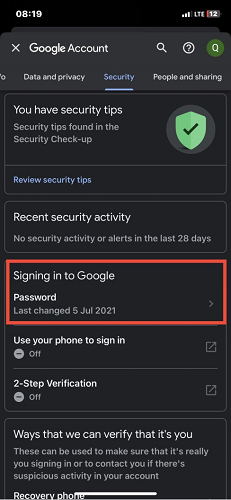
Click Signing in to Google under Security
Step 4. Scroll down the section titled, Signing in to Google, and tap on Password.
A new screen requesting you to enter the password to the profile will pop up. Tap on Forgot password? to change your password.
Follow the prompts that follow to change your password. Once done, try to access the Android 11 using the new password.
Limitations of Bypassing FRP by Recovering Google Account on Another Device
- You must have logged in the Google Account on the other device you want to use in bypassing the FRP Lock Screen.
- You must be connected to a stable data network to use this method.
- You have to change your password to gain access on the Android 11 device.
FAQs about FRP Bypass Android 11/12/13
How do I bypass Google verification after factory reset?
You can bypass it with your email or phone with ease. On the other hand, if you forgot Google account information, you can also bypass Google account with some other methods that we described in this post – How to Bypass Google Account Verification After Reset.
How to remove Google FRP lock on any phones without computer?
To remove Google FRP lock on any phones without computer, you can try to download FRP Bypass APK, which is a mobile apk that helps you to bypass Google account on all Android phones, including Samsung, LG, etc. When you forgot your Google account or password to verify after reset or facing a Samsung account verification problem, you can download FRP Bypass APK on your device. Here are the steps:
- First, download FRP Bypass APK on your phone.
- Copy and paste the APK file to the USB flash drive.
- You need an OTG cable to connect the USB to your phone.
- Once the File Manager pops up, the APK will be launched automatically.
- Then you need to go to the Settings on your phone, choose Backup and Reset > Factory Data Reset > Reset Device.
- Wait for your phone to restart.
- Check if the FRP lock is removed and you can use your phone normally.
Final Words
With the solutions above, you can successfully bypass FRP on Android 11 devices without stress. All of the solutions are free to use and effective. However, we recommend DroidKit as the best Samsung FRP bypass tool for Android 11. Just free download it and remove Google FRP right now!
Free Download * 100% Clean & Safe
Product-related questions? Contact Our Support Team to Get Quick Solution >


