SamFw FRP Tool: Download and Use
SamFw FRP Tool is a popular option for bypassing Samsung FRP lock. In this guide, we’ve explored the key features, Pros & Cons, and the steps to use SamFw. Additionally, this guide presents a compelling alternative, DroidKit. It also offers a comprehensive Android management toolkit for FRP bypass, system repair, and more.
DroidKit – Best FRP Bypass Tool Samsung
Want to make FRP bypass on your Samsung device but don’t know how? Just free download DroidKit, the top Samsung FRP tool, to bypass FRP lock on your device in minutes. Supports all Samsung, Xiaomi, and OPPO phones and tablets running Android 6 and above. Works well on Windows and Mac.
Samsung’s Factory Reset Protection (FRP) prevents unauthorized device use after its factory reset. It requires a Google account authentication to access the device post-reset.
But you must bypass this lock if you forget your account details or buy an FRP-locked device. And the popular tool for this purpose is the SamFw FRP tool.
In this article, we’ll explore this SamFw FRP tool and show you how to use it to bypass FRP. We’ll also give you an amazing alternative if you don’t want to use the SamFw tool. Let’s start!
What Is SamFw FRP Tool
The SamFw FRP Tool is an all-in-one software that addresses various needs of Android device users. And one of its primary functions is to bypass the FRP lock. So this software is especially useful for those who have inadvertently locked their device or have purchased an FRP-locked device.
Aside from this feature, the SamFw FRP Tool also supports Samsung Knox disablement. Moreover, it also allows firmware flashing with Odin and some other Android management features.
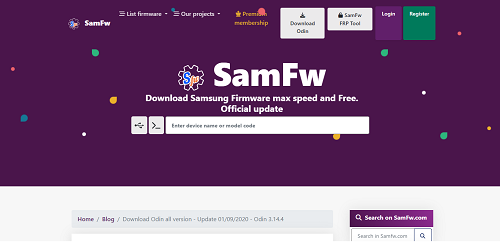
SamFw official webpage interface
Is SamFw FRP Tool Safe?
SamFw FRP Tool is generally safe to use in most cases. It is used to bypass Factory Reset Protection on Samsung devices. The tool can be used on a variety of Samsung models and operating systems.
Main Features of SamFw FRP Tool
Here are the key features of the SamFw FRP tool that make it such an excellent Android management tool.
- Remove FRP and New Security:
Offers the ability to bypass the Factory Reset Protection even with new security protocols. - Factory Reset & Disable Knox:
Enables users to reset their device to its original settings. They can also disable the Samsung Knox security feature with the SamFw FRP tool. - ADB Mode Features:
Provides options to change the CSC and SN. Moreover, users can remove the Samsung account from Settings and enable mobile data for specific devices. - Download Mode & Odin Flash:
Users can exit Download mode, fix Soft Brick issues, and flash their device with Odin. It auto-detects and selects the slot for the file and ignores the MD5 checksum. - Miscellaneous Features:
These include checking driver signature enforcement status and installing necessary drivers. On top of that, you can also enable or disable driver signature enforcement
Now that you have a grip on the key features of the SamFw FRP tool, let’s see how we can use it to bypass Samsung FRP.
How to Use SamFw FRP Tool to Bypass FRP?
Using the SamFw FRP tool to bypass Samsung FRP is not the least bit difficult. You just have to follow some simple directions, and then you can easily gain access to your mobile.
Steps to Bypass Samsung FRP with SamFw FRP Tool
Step 1. Start by downloading the SamFw FRP Tool and running the software on your PC. Now perform a hard factory reset on your Samsung device.
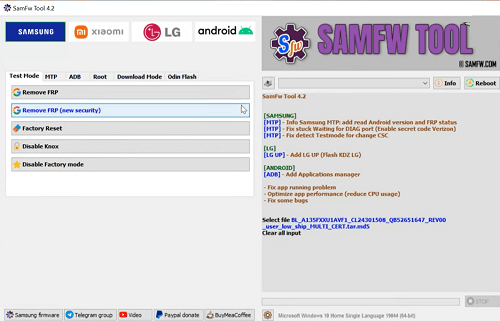
SamFw FRP tool opening interface
Step 2. Now before you set up your device, connect it to the PC.
Step 3. After that, dial #0# on the Emergency call screen of your mobile to enable AT mode.
Step 4. Navigate back to the SamFw FRP Tool on your PC. Select SAMSUNG and click the “Remove FRP” button.
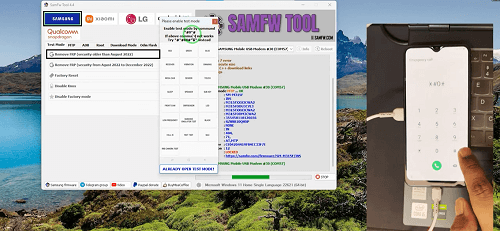
Enabling test mode on the Samsung device
Step 5. A notification will appear on your phone screen requesting USB debugging permissions. Tap “OK” to proceed.
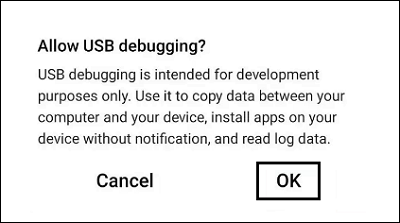
Allow USB debugging on your Samsung device
Step 6. Now SamFw will start the FRP bypass process. After the FRP removal process, your device will automatically reboot.
The FRP lock will now be bypassed, and you can set up your device freely.
Please remember this guide is intended for rightful device owners who’ve unintentionally locked themselves out and not for unauthorized use.
And also, keep in mind that the SamFw FRP tool is not out of flaws. Like any software tool, it also has its benefits and drawbacks. And users should consider them before using this tool.
Pros and Cons of SamFw FRP Tool
Here are the different Pros & Cons of the SamFw FRP Tool.
Pros
- SamFw FRP Tool is free. So it’s accessible to all users without financial constraints.
- It offers a range of functionalities beyond FRP bypassing. These include factory resetting, disabling Knox, and flashing firmware with Odin.
- An intuitive interface makes it easy to use even for non-tech-savvy individuals.
- It supports various device brands like Samsung, Xiaomi, and LG.
Cons
- It doesn’t support all Android device models for all its features.
- The need for USB debugging and other permissions may raise security issues for some users.
- As a free tool, it lacks the professional customer support paid software often provides.
- This software is compatible only with the Windows operating system. This drawback limits its applicability for users on platforms like MacOS or Linux.
It is important to note that the SamFw FRP tool is only compatible with Windows operating systems. At the same time, some users have reported that the operation is too difficult, and they occasionally encounter failures to bypass FRP.
If you are looking for a reliable and effective alternative to SamFw FRP tool, DroidKit is the best choice. Easily bypass FRP without password, also suitable for Mac system users.
SamFw Alternative: DroidKit – Samsung FRP Remove
Multiple users seek SamFw FRP tool alternatives, especially those operating on non-Windows systems. Then, what is the best alternative FRP bypass tool for Samsung? It must be DroidKit – Android Phone Toolkit.
As a professional Samsung FRP tool, DroidKit supports bypassing FRP lock on all Samsung, Xiaomi, and OPPO phones and tablets. And it connects perfectly to all computer operating systems, so it is a must-have FRP bypass tool for Mac or Windows.
Key Features:
- It only takes a few minutes to bypass FRP lock, so you don’t need to wait for days.
- Privacy will be safe – the whole process is done by yourself and on your own computer with the protection of SSL-256 encryption.
- No need for technicians. You can easily use DroidKit to bypass FRP right at home
- Support Android 6 and later system versions, and customize bypass solutions according to the system to ensure the highest success rate.
What’s more, as a one-stop Android solution, DroidKit is not just limited to FRP bypass. It can also be used for data recovery, system repair, and device unlocking. Moreover, its user-friendly interface and robust features make it the best tool for both novice & seasoned users.
Just free get DroidKit and follow the steps to bypass FRP on Samsung devices with DroidKit:
Free Download * 100% Clean & Safe
How to bypass Samsung FRP lock with DroidKit:
Step 1. Download and launch DroidKit on your computer > Choose the “FRP Bypass” mode.

Choose FRP Bypass Mode
Step 2. Connect your device to the computer > Tap on the Start button.

Connect Device and Click Start
Step 3. The configuration file will be prepared for your device > Later, tap on Start to Bypass to continue.

Click Start to Bypass
Step 4. DroidKit will scan your device and recommend a firmware package to bypass FRP. Kindly select your Android version and click Next.

Choose System Version
Step 5. Wait for the firmware to download, then follow the instructions to complete the corresponding settings.

Complete Corresponding Settings
Step 6. Once complete, your device will restart with the FRP Lock successfully removed.

FRP Bypass Complete
SamFw Tool Alternative: SamFw FRP Tool VS. DroidKit
To help you better understand the two tools, here is a simple comparison. To help you quickly and accurately choose the frp tool that suits you.
| SamFw FRP Tool | DroidKit | |
| Ease of use | User-friendly interface, suitable for beginners | Intuitive design, stress-free use for beginners |
| Unlock speed | FRP bypass speed varies depending on the device | Bypass the FRP lock in just a few minutes |
| Compatibility | Compatible with Windows only | Compatible with Windows and Mac |
| Ability to bypass FRP | Effective removal of FRP, especially for Samsung devices | Bypass Android FRP lock without a password |
The Bottom Line
SamFw FRP Tool is a robust yet free solution for FRP lock bypass. So if you want to bypass your Samsung FRP lock, follow the steps explained in this guide.
But remember that some limitations, like system compatibility, restrict the use of the SamFw FRP tool for some users. As an excellent alternative, DroidKit stands out with its comprehensive feature set and wide system compatibility. Whether you’re dealing with FRP lock or other Android issues, DroidKit is a trustworthy companion to consider. Learn more about DroidKit now>>
Free Download * 100% Clean & Safe
Product-related questions? Contact Our Support Team to Get Quick Solution >


