User Guide of AnyMiro
View the most comprehensive guides to mirror your iOS or Android screen and audio to computer in real time. Download and try it now.
Free DownloadFor Win & Mac | 100% Clean & Secure
Basic Information
Know everything you need to help you use AnyMiro easier.
Tech Specs
| Windows | Windows 7, 8, 10, 11 (64bit & 32bit) |
| Mac | macOS 10.13 (High Sierra) and above |
| iOS | iOS 11 and later |
| iPadOS | iPadOS 13 and later |
| Android | Android 5 and later |
| Mirroring resolution | Up to 4K |
| Display | 1024x768 display or above |
| CPU | Pentium IV 2.4 GHz or above |
| RAM | 512MB system memory |
| Sound Card | Windows-compatible sound card |
| Hard Disk | 500 MB hard drive space |
| Others (For Android) | USB Driver and ADB Device Driver |
1. The USB Connection supports to mirror audio with Android 11 or later for Android phone or tablets.
2. The Wi-Fi Connection supports to mirror audio with Android 10 and later for Android phone or tablets.
Different Benefits among Guest, Standard and Pro Version
| Privileges | Guest | Standard | Pro |
| Display resolution (highest) | 4K | 4K | 4K |
| Mirror audio | |||
| Supports popular live streaming tools | |||
| Record screen in real time | |||
| Annotate on the mirroring screen | |||
| Add/Remove device frame | |||
| No watermark | |||
| Free mirroring time per day | 20 minutes | 40 minutes | No limits |
| Number of logged-in computers | / | 1 | 5 |
If AnyMiro meets your needs, you can visit See Pricing page to choose the most suitable plan.
Sign-in
There are two ways to sign in AnyMiro – Sign in your iMobie ID or Sign in your Google account. If you don’t have an iMobie ID, you need to create an iMobie ID. Click the Avatar icon in the upper right corner of the screen and click Create an Account.
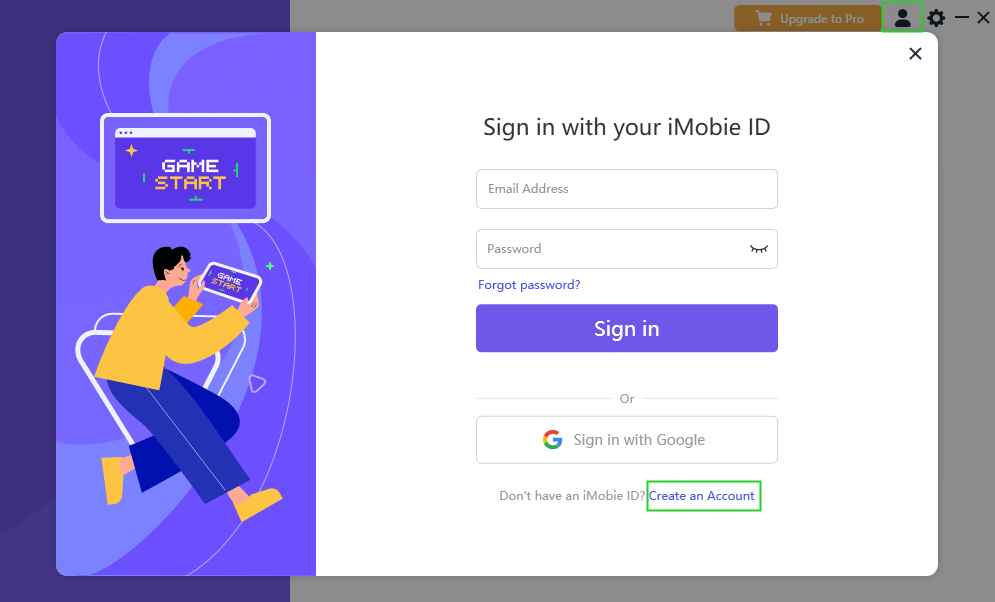
Create New Account
Please enter email address, set and confirm the password. Then click Sign up to create an iMobie ID immediately.

Create an iMobie ID
After clicking Sign up, your iMobie ID will be signed in automatically. By clicking the Avatar icon, you can see your Account Info, Time Remaining Today, Version and so on.
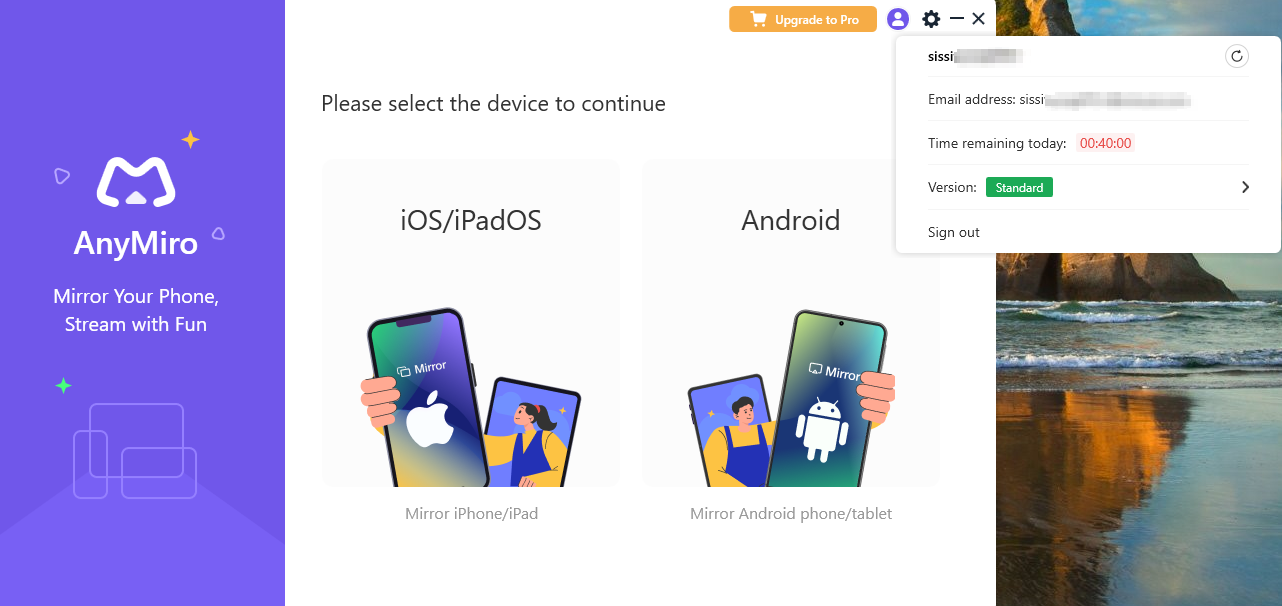
Your Account Information
Activation Instructions
If AnyMiro meets your needs, you can download and give it a try. To enjoy all benefits of AnyMiro, you need to upgrade to the Pro Membership version (See Pricing). After the order is placed successfully, if you have logged in your iMobie ID, your iMobie ID will become the Pro Membership automatically.
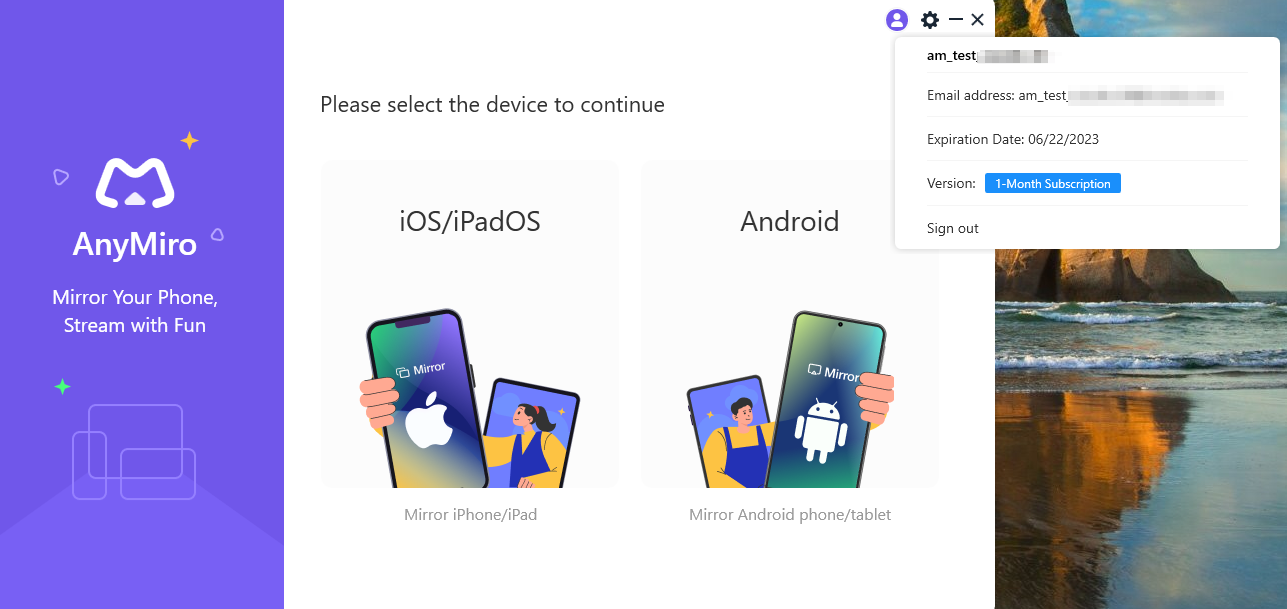
Upgrade to Pro Version
If you haven’t logged in your iMobie ID, to get the Pro Membership, please click Upgrade to Pro button and click Sign in button. And enter your email address and the password. Then please click Sign in button and you can become the Pro Membership automatically.
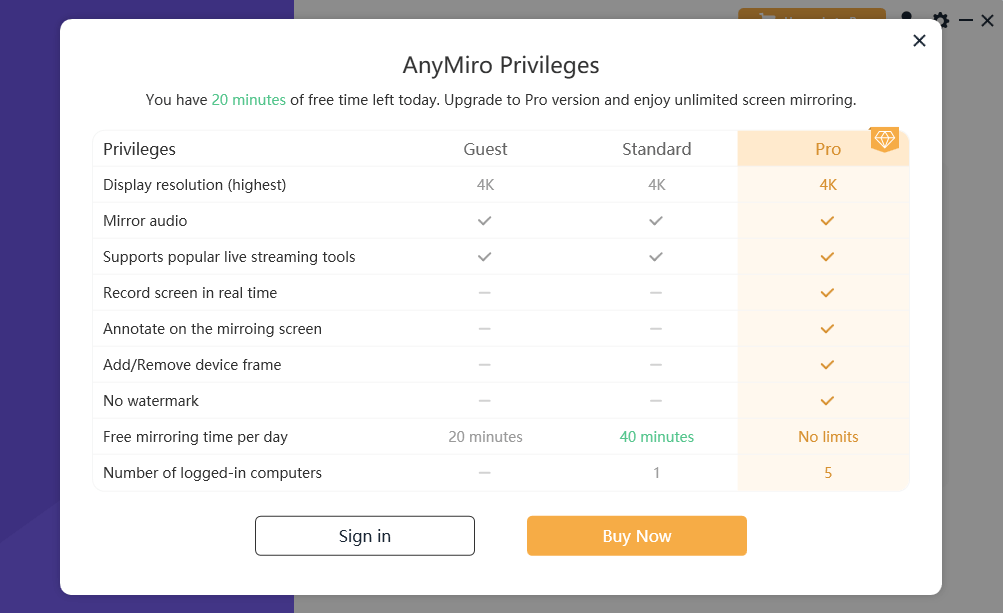
Enter Email Address and Password
Basics
Please launch AnyMiro on your computer after installing it successfully. Then, the main interface will display. And connect your device to computer to have a pleasant screencasting experience.
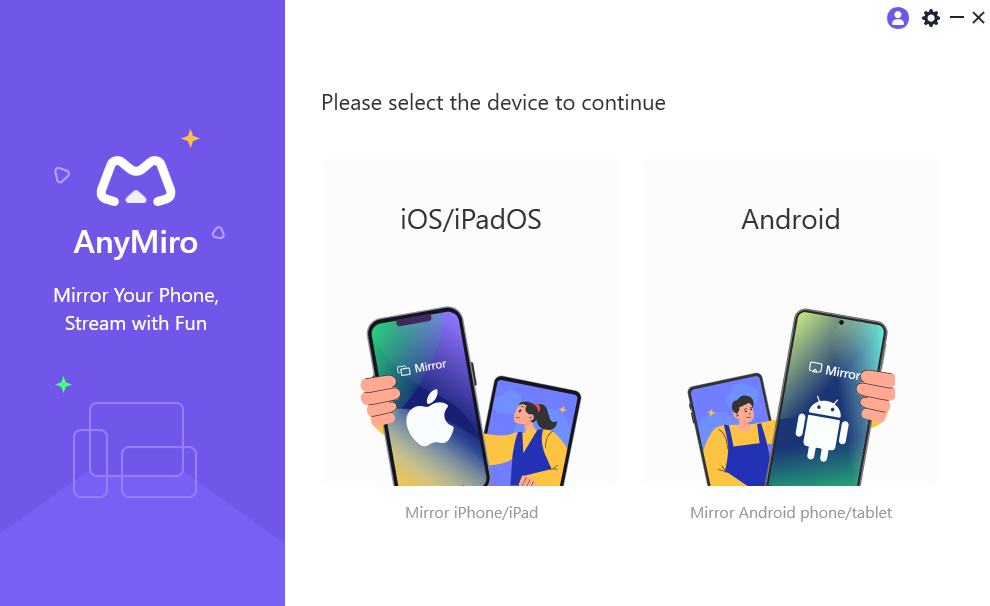
The Main Interface of AnyMiro
Settings
To make good use of AnyMiro, please learn how to set up AnyMiro prior to your use. Here you can unfold the Settings button to:
About: Check AnyMiro version.
Choose Language: Choose your preferred language.
Preference Settings: To customize the screen mirroring settings on iOS or Android devices, you can adjust the resolution and frame rate according to your preferences. Additionally, you can configure the screenshot and recording format as well as specify the desired save path for these files.
Check for Updates: Check if there is a newer version of the app.
Feedback: Send the log file of AnyMiro for further diagnosis.
FAQ: Visit the FAQ page of AnyMiro to get the solutions.
Online Guide: Visit the online guide of AnyMiro.
Uninstall driver: Uninstall the driver of AnyMiro.
Facebook: Visit the home page of iMobie’s Facebook account.
Twitter: Visit the home page of AnyMiro’s Twitter account.
YouTube: Visit the home page of iMobie’s YouTube account.
Exit from AnyMiro: Exit AnyMiro.
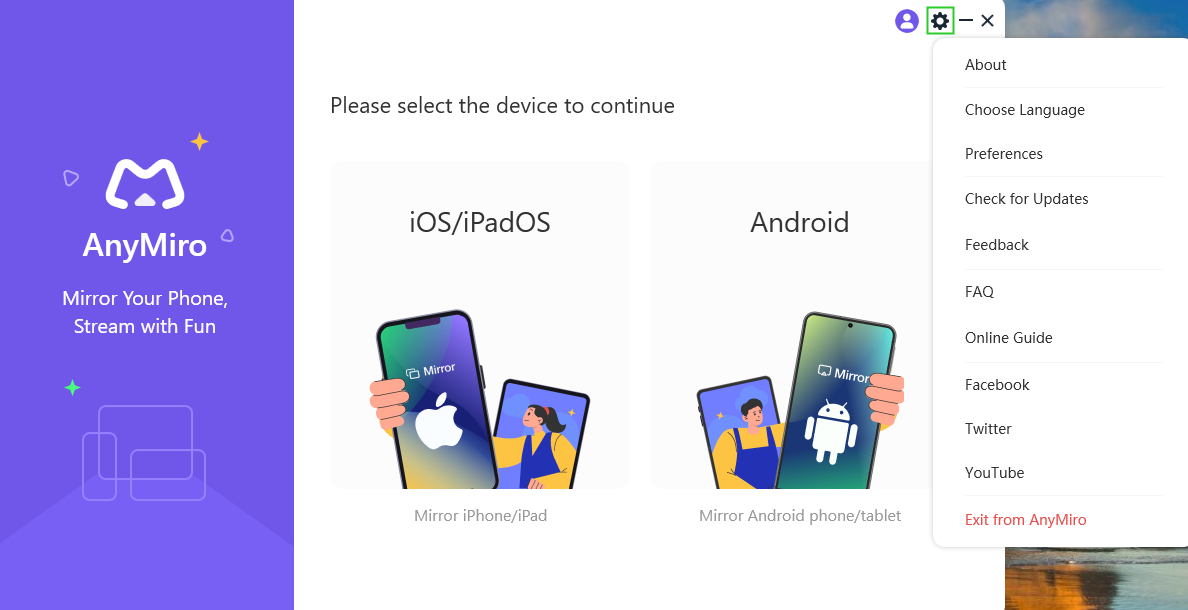
The Settings of AnyMiro
1. “Uninstall driver” option is only available when you connect your device to computer on Windows computer.
2. “Uninstall driver” option is not available on Mac computer.
3. If you still have questions after reading this guide, please refer to this FAQs page to check more solutions. Or you can contact our Support Team to get further help. We are here to help you!