How to Backup Data from Locked Android Phone
Want to backup data from locked Android phone but don’t know how? This article is going to share you a practical tool which can help yousolve how to recover data from locked android phone, as well as unlock locked Android phone.
Android Tips
Common Android Tips
Locked Android Tips
DroidKit – Recover Data from Locked Android with Ease
If you forgot the password, how to recover data from locked Android phone? Free download DroidKit to unlock your Android phone in 1 click and then recover the data with ease. All data types are covered, like photos, videos, messages, etc. Supports all Android devices, like Samsung, Huawei, etc.
It is known that you can’t access your locked Android phone if you forgot the screen lock password or pattern, and all the data like photos, messages, etc. on your Android device cannot be reached, which will be a great trouble to people. So how to get data from locked Android phone? Or, how to backup data from locked Android phone? Many people want to know the answers.
Don’t worry. Many ways can help you solve this problem, such as Factory Reset, Gmail account, Find My Mobile, etc. However, these methods may not apply to all kinds of Android phones and some of them will fail either. So, here in this guide, we’ll show you several proven ways how to recover data from locked Android phone. If you also want to backup locked Android phone or recover data from locked Android, you cannot miss this post.
Is It Possible to Recover Data from Locked Android Phone?
This is probably your biggest concern when you forgot your Android screen passcode or your Android screen is broken and locked. Take it easy! The answer to this question is absolute Yes, you can. Although your Android device can be locked and inaccessible due to various issues, it is not impossible to get data from locked Android phone. For example, you can unlock your phone with an unlock tool to get back into the device, backup data from locked Android phone, or adopt data recovery software to recover data from locked Android phone, etc.
However, while you can find many solutions online, not all of them will work. Therefore, in order to reduce your inconvenience and solve your troubles, we have collected and sorted out several methods as well as their detailed steps that have been proven to be effective for you to choose from. If you want to know how to recover data from locked Android phone, please read on!
How to Backup Data from Locked Android Phone in Minutes?
How to recover data from locked phone? If you failed to remove the locked screen from the device, no need to panic at all. We here recommend another one-stop solution to Android – DroidKit to help you remove the locked screen and copy data from locked Android phone. Let’s see some of its main features.
Free Download * 100% Clean & Safe
- Supports recovery of various data, such as photos, videos, contacts, WhatsApp messages, music, etc., covering almost all the file types you need.
- Multiple data recovery solutions are available, whether you want to recover directly from the device, or extract data from Google accounts and SD cards.
- Digital passcode, Touch/face ID, pattern… All kinds of passwords can be easily unlocked with one click.
- Supports Android devices of all brands, so you don’t need to worry about your phone being incompatible with DroidKit.
What’s more, DroidKit can also help you repair Android system issues like recovery mode not working, remove your Google account, etc.
Now, get the latest version of DroidKit on your computer (Windows & Mac supported), and follow the steps below to learn how to recover data from locked Android phone.
Step 1. Run DroidKit on the Computer
Launch DroidKit on your computer > Connect your Android phone to the computer with USB cable > Click Unlock Screen.

Choose Unlock Screen Function
Step 2. Remove Screen Lock First
Then click Start button as below. And DroidKit will prepare configuration file for your device > Click Remove Now.

Connect your Locked Phone
Step 3. Successfully Removed Screen Lock
You will be asked to choose the brand of your device. Then follow the on-screen instructions to put your device into Recovery mode, and wipe the cache following the instructions. Just minutes later, you will see your device get over-started which means your locked screen was removed.

Lock Screen Removal Completed
Step 4. Back up data from locked Android phone
1. After successfully removing the screen lock, click the home icon from the top-left corner > Go to the Data Recovery panel and choose Deep Recovery from Device, which allows you to deeply scan and recover phone data.

Deep Recovery from Device
2. Now, check the data type and start to deeply scan your Android devices with the highest success rate. After the scanning, all current files and data on your Android phone would be listed by categories as below. Preview and choose the files you want to backup and click the To PC button to recover data to your computer.
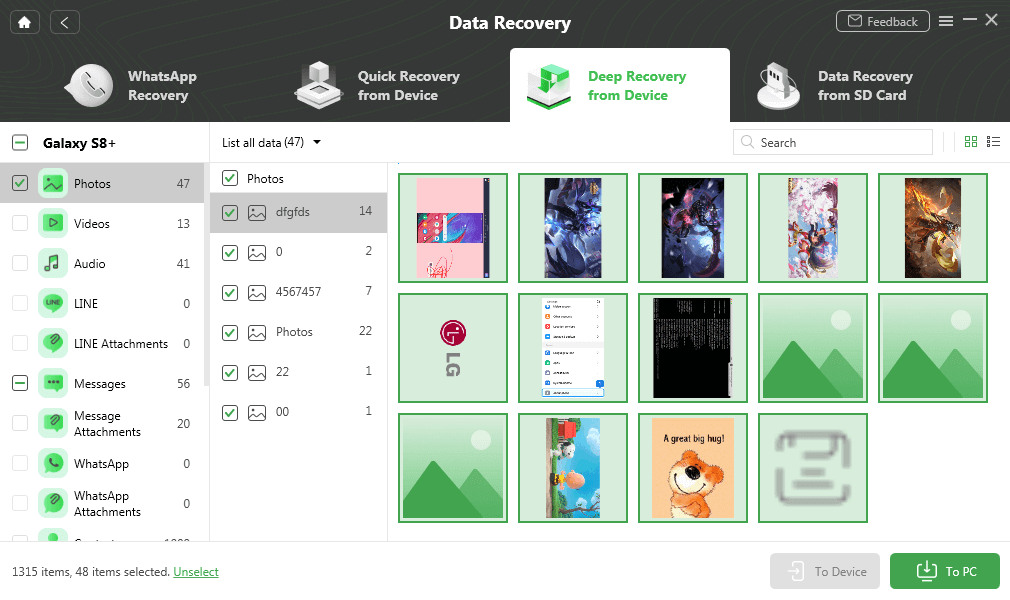
Select and Recover Data to Device or Computer
Step 5. Recover Data from Locked Android Phone Successfully
DroidKit will recover data for you automatically, and you just need to wait patiently. The entire recovery process will take a few minutes. When you see the interface below, the data has been recovered successfully.
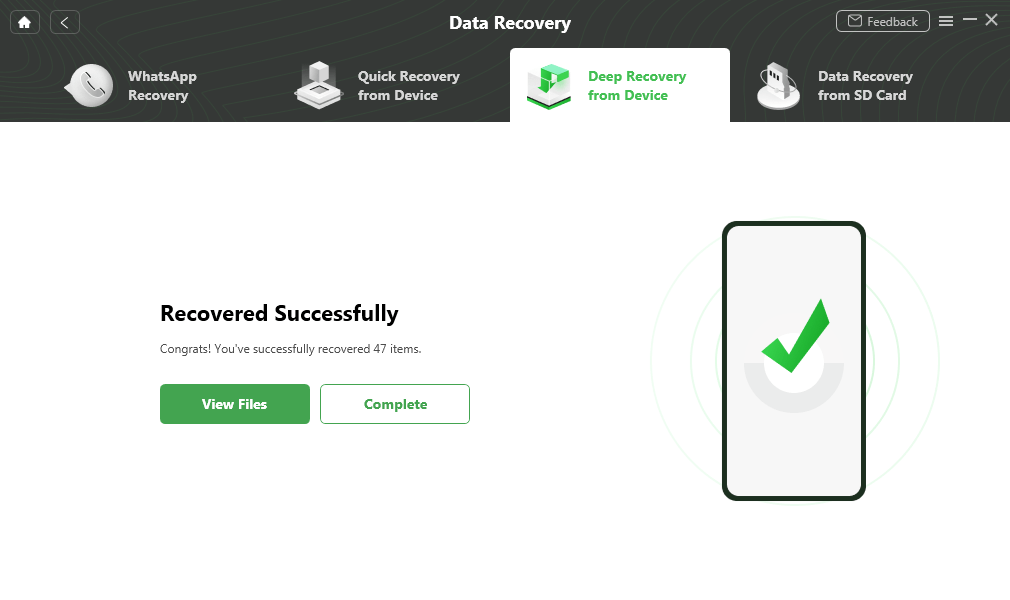
Data Recovery Successfully
Also, even if your Android screen is broken, you don’t have to worry too much, because DroidKit can help you solve how to recover data from locked Android phone with broken screen as well.
Now, you have successfully solved how to backup locked Android phone, and you can also transfer data from locked Android to your computer. In addition, this is also an effective solution to how to access locked Android phone from PC.
How to Backup Data from Locked Android Phone via Google?
How to recover data from locked Android phone free? And how do I unlock my Android phone without wiping data? If you’re using Android 4.4 or lower, and at the same time you have had a Google account, then you can extract data from locked Android phone and unlock your device via Google account directly. To know how to recover data from locked Android phone, just follow the steps below.
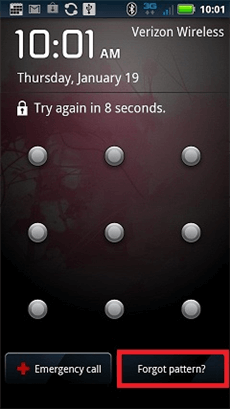
Tap Forgot Pattern
Step 1. Tap Forgot Pattern from the lock screen.
Step 2. Sign in to your Google account and password.
Step 3. Get full access to your phone again, and choose the best way to backup data on the ever-locked Android phone.
How to Recover Data from Locked Android Phone via ADB?
ADB, the Android Debug Bridge, is used to help you get into and communicate with your Android device. If your Android device is locked and you want to know how to transfer data from locked phone without unlocking, ADB is one of the best solutions for you. However, it should be noted that compared with other methods, ADB is more difficult to use, so it is more suitable for people with certain technical knowledge to perform Android data recovery. The following is how to backup data from locked Android phone via ADB.
Step 1. Download and install the ADB tool on your computer. Launch the tool and connect your device to the computer with a data cable.
Step 2. Press the Windows and R keys at the same time and enter cmd. A window will pop up, then you need to enter the following commands in the window:
adb shell
echo “persist.service.adb.enable=1”>>/system/build.prop
echo “persist.service.debuggable=1”>>/system/build.prop
echo “persist.sys.usb.config=mass_storage,adb”>>/system/build.prop
Step 3. Restart the phone. Please keep your phone connected to the computer. The Android control tool will open and you need to allow the computer to control your phone.
Step 4. Now you can access your phone and back up your data.
Of course, this will also be a good method if you also want to know how to access locked Android phone from pc without losing data.
Bonus Tip. How to Copy Data from a Broken Android Phone?
In addition to how to copy data from locked Android phone, there are some other reasons for being unable to get files on your device. One of the most common reasons is that you got an unresponsive Android phone that is caused by system issues. But you can easily get across this problem and get into your device again with DroidKit. It provides you with an efficient way to extract data from broken Samsung, and all the data types, like photos, messages, and videos, can all be recovered. What’s more, you don’t need to recover blindly, because this tool allows you to preview and select files freely. Now, meet this data extraction tool and check the detailed steps below to transfer data from an unresponsive Android phone:
Step 1. Download and launch DroidKit on your computer and connect your device with it > Select Extract Needed Data from System Crashed Device and continue.
Free Download * 100% Clean & Safe
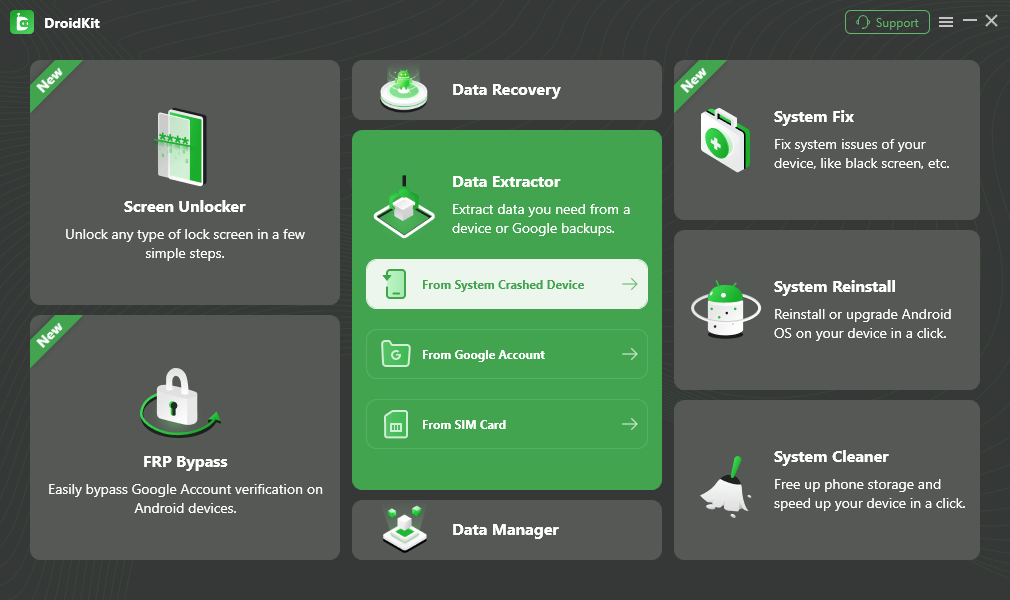
Select Extract from System Crashed Device
Step 2. Select the data types that you need to transfer from the system crashed phone. Here we take Photos as an example.
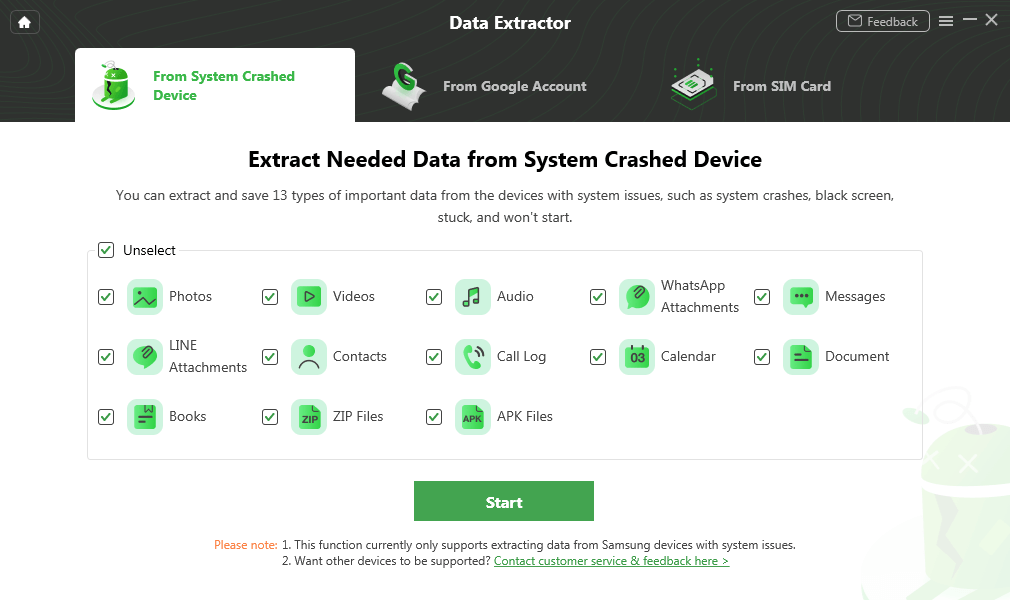
Select Photos and Start
Step 3. Click Download Firmware and continue. Once the firmware is downloaded, DroidKit will start fixing the crashed system. When the process is finished, click Scan Now to find data on your device.
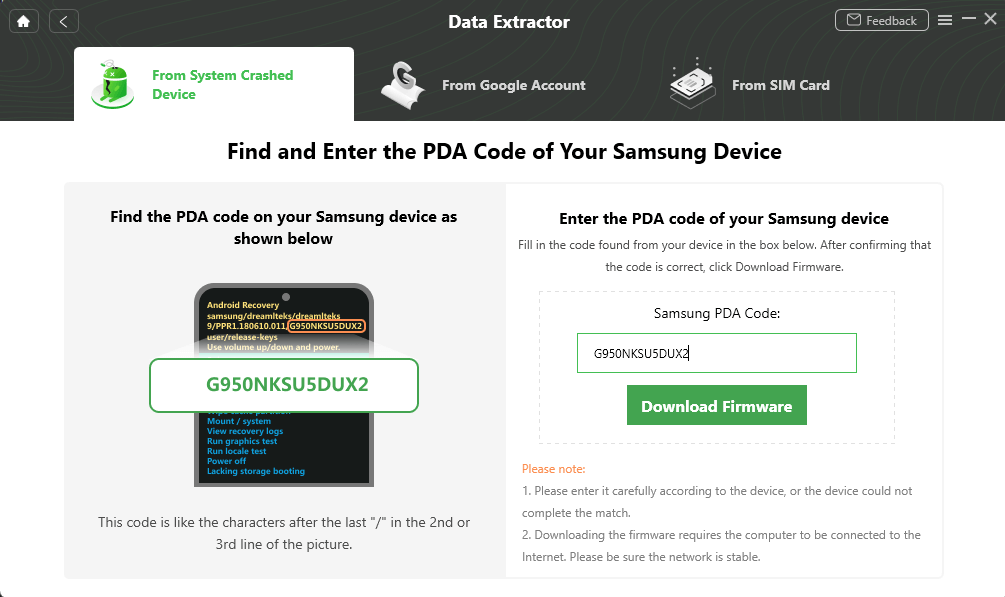
Enter PDA Code
Step 4. Preview all the photos and other data > Select the photos you want to recover > Click To Device or To PC.

Select the Data to Recover from Crashed Phone
Frequently Asked Questions
Now here are some of the most asked questions, please read on and we’ll answer them all.
How to recover data from Android phone with broken screen free?
As we mentioned above, DroidKit can help you recover data even your Android screen has been damaged. Besides, ADB is also a free way for you to recover data with broken screen.
How to recover data from locked Sumsung phone with broken screen?
Both DroidKit and ADB support Samsung phones. You can choose the most suitable way according to your needs. If you need the detailed steps, you can refer to method 1 and method 3.
How to access a locked Android phone via USB?
You can try DroidKit for free to unlock and access a locked Android phone via USB from PC. And you can also click and read How to Access A Locked Android Phone via USB on PC/Mac >
The Bottom Line
Hope this article is helpful for you to solve how to recover data from locked Android phone. As you can see from above, using DroidKit to backup a locked Android phone is easy and quick, and this is also a way suitable for most people, because it requires no technologies. So why not download DroidKit to have a try, and it won’t let you down.
Free Download * 100% Clean & Safe
More Related Articles You May Like
Product-related questions? Contact Our Support Team to Get Quick Solution >


