Download AnyTrans to Start Your iOS Contents Management Experience!
View the most comprehensive guides to transfer and manage Music, Photos, Messages, WhatsApp or other data, safely back up any iOS device data, manage iTunes & iCloud data and backups, move data to new iPhone, arrange home screen, customize ringtones, search & download apps for iOS device and mirror iPhone screen to computer. Download and try it now.
Free Download For Win & Mac | 100% Clean & Secure
See PricingView Suitable Price Plan
 Basic Information
Basic Information
 One-Click Quick Transfer
One-Click Quick Transfer
 Photos
Photos
 Audio
Audio
 Videos
Videos
 Personal Data
Personal Data
 iCloud Manager
iCloud Manager
 iTunes Library
iTunes Library Phone Switcher
Phone Switcher
 Backup Manager
Backup Manager
-
 Social Messages Manager
Social Messages Manager
-
 Ringtone Maker
Ringtone Maker -
 App Downloader
App Downloader -
 Screen Mirroring
Screen Mirroring
 FAQs
FAQs Need Further Help
Need Further Help
Back up Social Messages
Whether you encounter the similar situations below?
“I want to back up my WhatsApp message. Any suggestions?”
“I am worried about deleting my social message by accident. Do you have any suggestions to help me back up my social messages?”
If you encounter the similar situations above, don’t worry, “Back up Social Messages” function will help you to back up social message in a simple way. Please refer to the detailed instructions to back up social message quickly and easily.
Compatibility of Computer System
| Windows | Windows 11, 10, 8, 7, Vista (both 32bit and 64bit) |
| Mac | macOS Sonoma, macOS Ventura, macOS Monterey, macOS Big Sur, macOS Catalina, macOS Mojave, macOS High Sierra, macOS Sierra, OS X 10.11 |
Supported Device Models
| iOS | All iOS Devices with iOS Version 5 and above |
1. When using the Windows version of AnyTrans, you're supposed to download the iTunes on your computer to help detect iPhone/iPad/iPod touch. (iTunes 9.0 or above, including the latest iTunes.)
2. If you want to get more info about the tech specs, please refer to this page.
Supported File Types
iMobie takes your satisfaction in priority. We sincerely hope you would have a happy experience with AnyTrans. Thus, we highly recommend you to read the supported file type before choosing AnyTrans.
| WhatsApp, Line, Viber |
Differences between Trial Version & Activated Version
| Benefits | Trial Version | Activated Version |
| Back up Social Messages |
Step 1.Download AnyTrans on Your Computer.
Before you start to back up social messages, please downloaded AnyTrans on your computer. Please make sure the network is stable while downloading and installing AnyTrans on your computer.
Step 2.Connect Your iOS Device to the Computer with the USB Cable.
After downloading and installing AnyTrans on your computer successfully, please launch AnyTrans on your computer and connect your device with the USB cable.
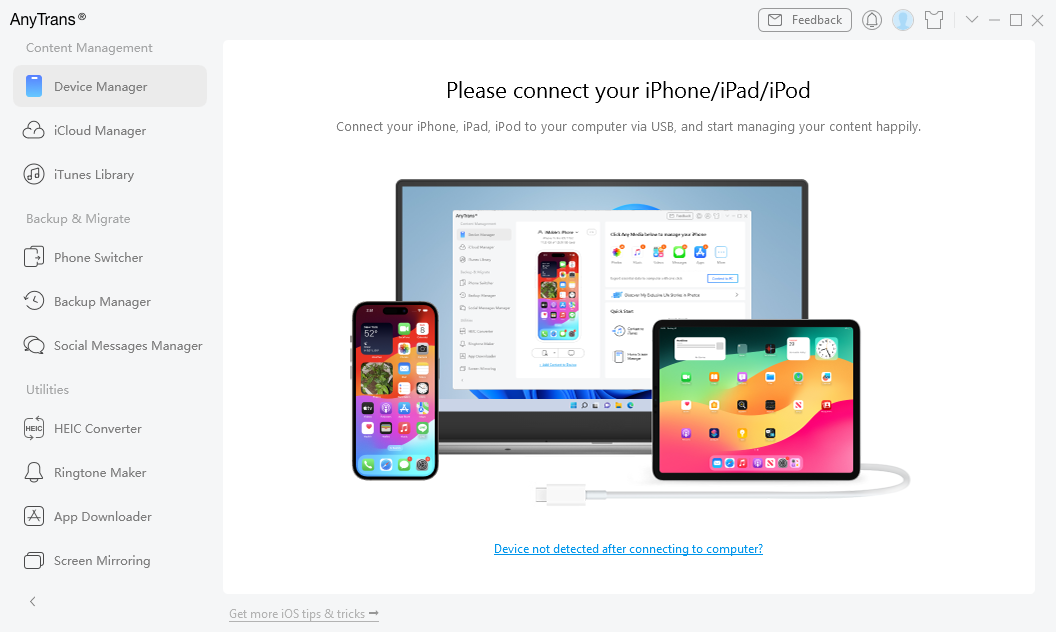
Connect Your iOS Device to Computer
Once your iOS device is detected, the main interface will display.
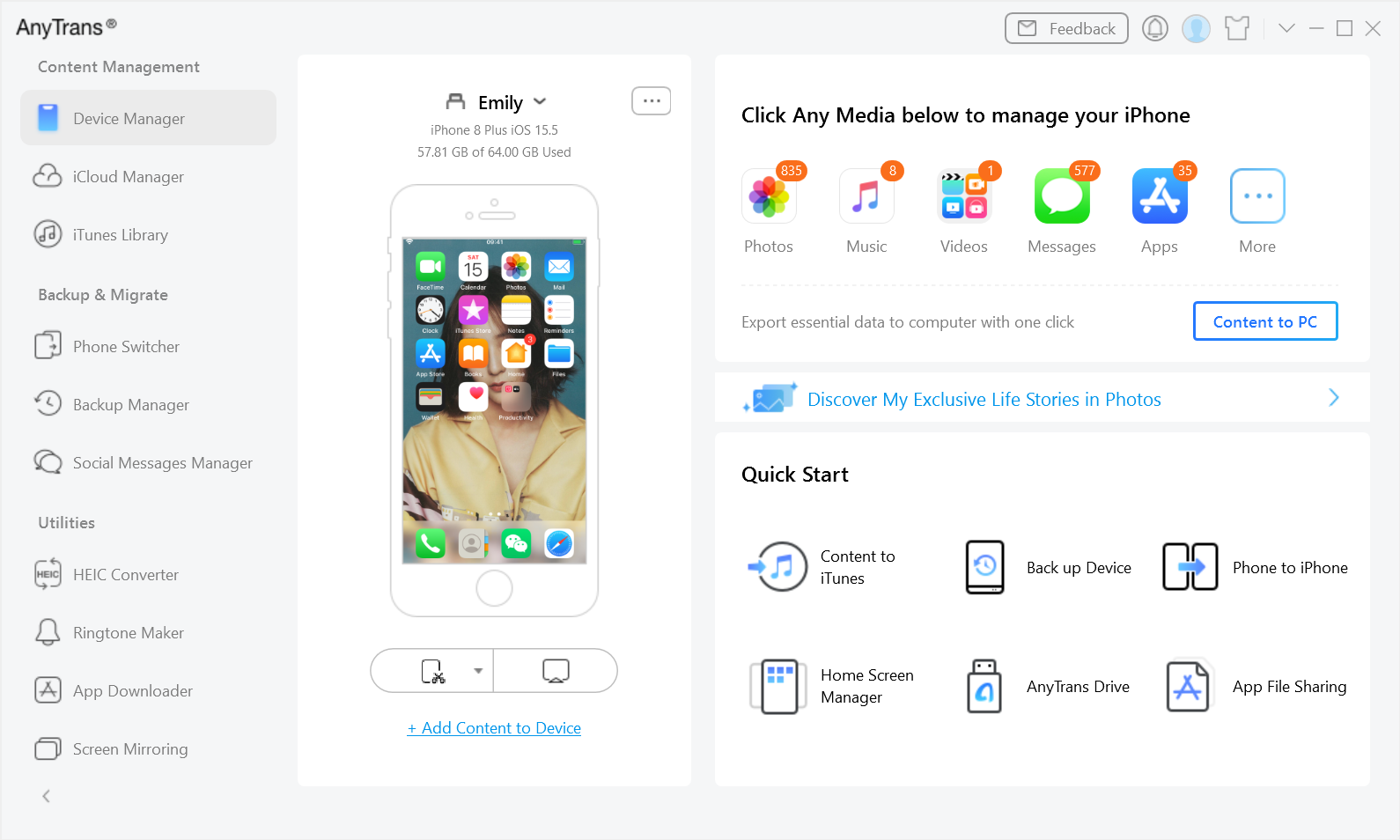
Connect Your iOS Device Successfully
If AnyTrans is unable to recognize your iOS device, you can try to fix this issue by following troubleshooting steps:
① Please download the latest version of AnyTrans.
② Check whether your USB cable is loose. If it is, please reconnect it. If USB cable is broken, please give new one a try.
③ Reinstall iTunes.
④ Please log in your computer as Administrator account (For Windows Computer Only).
⑤ Please close anti-virus software temporally.
⑥ If problem persists, please contact our Support Team for further help.
Step 3. Choose Social Messages Managerto Backup Social Messages.
Please choose Social Messages Manager option. At present, AnyTrans supports backing up WhatsApp, LINE and Viber messages.With Backup Social Messages function, AnyTrans supports to backup WhatsApp messages. Just take backing up WhatsApp messages for an example. Please select WhatsApp and Hit Backup Up WhatsApp function.
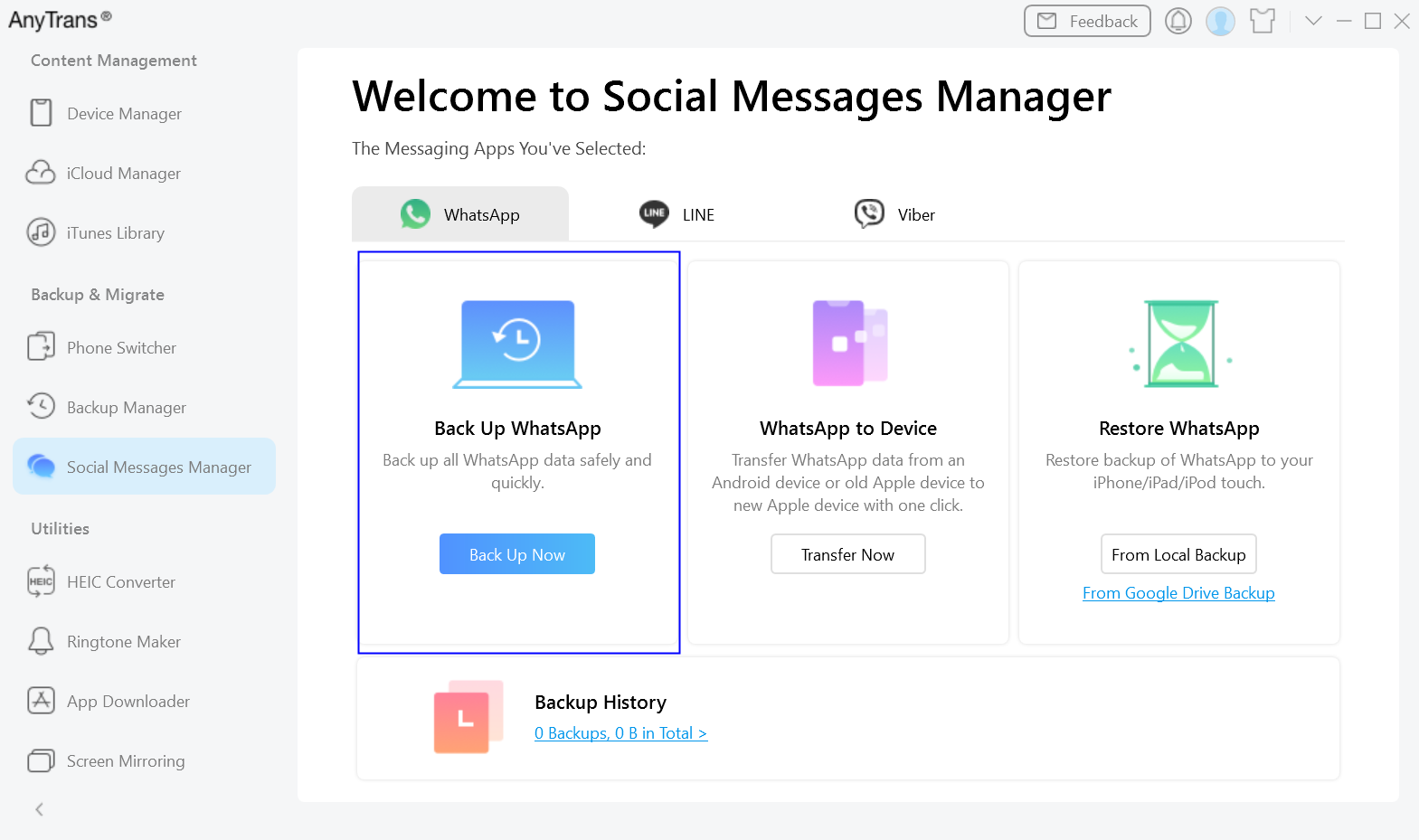
Select the Type of Data to Back up
Meanwhile, you can choose Enable Password Protection option or not. To protect backup safe and private, you need to enable Password Protection option. You can also change backup path by clicking Change Path option.
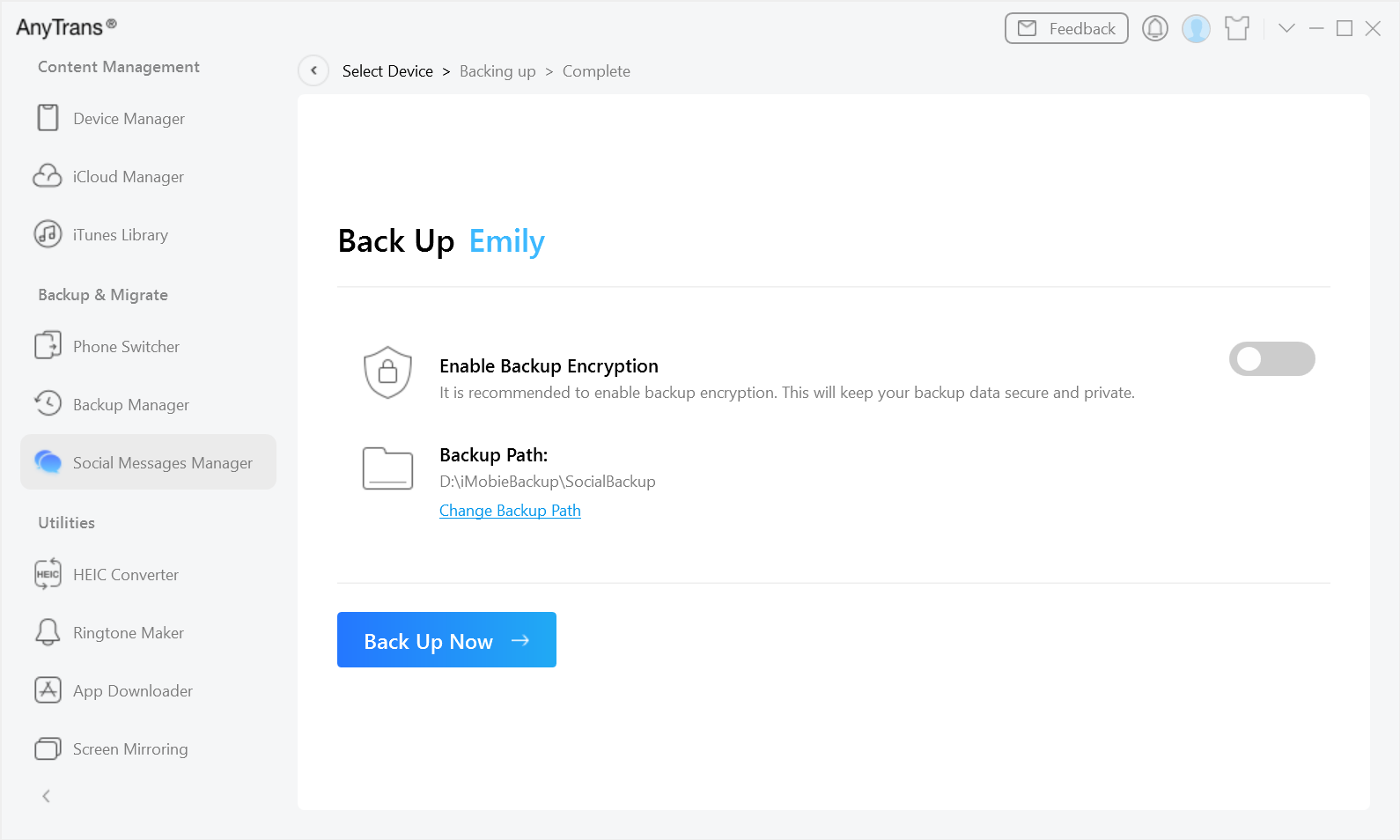
The Settings of Backing up Social Messages
Step 4. Back up Social Messages.
After clicking Back Up Now button, AnyTrans will back up WhatsApp Messages at once. The time to back up Social Messages varies based on the amount of Social Messages. Please keep patient.
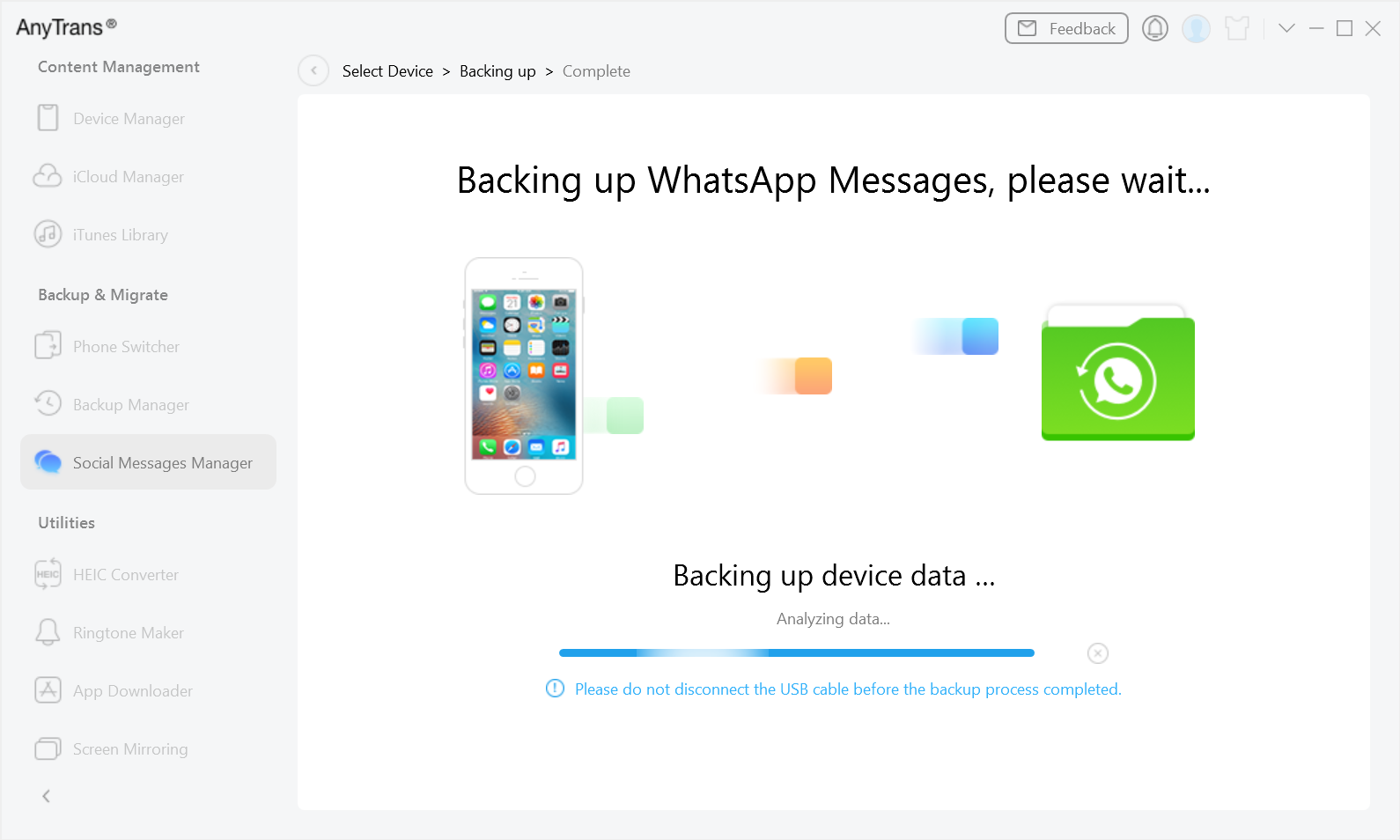
Backing Up WhatsApp Message
Step 5. Succeed to Back Up Social Messages.
Once the backing up process completes, you will see Backup Completed interface. To locate backup on computer, please click View button. If you want to return the main interface, please click Cross button at the top of left corner.
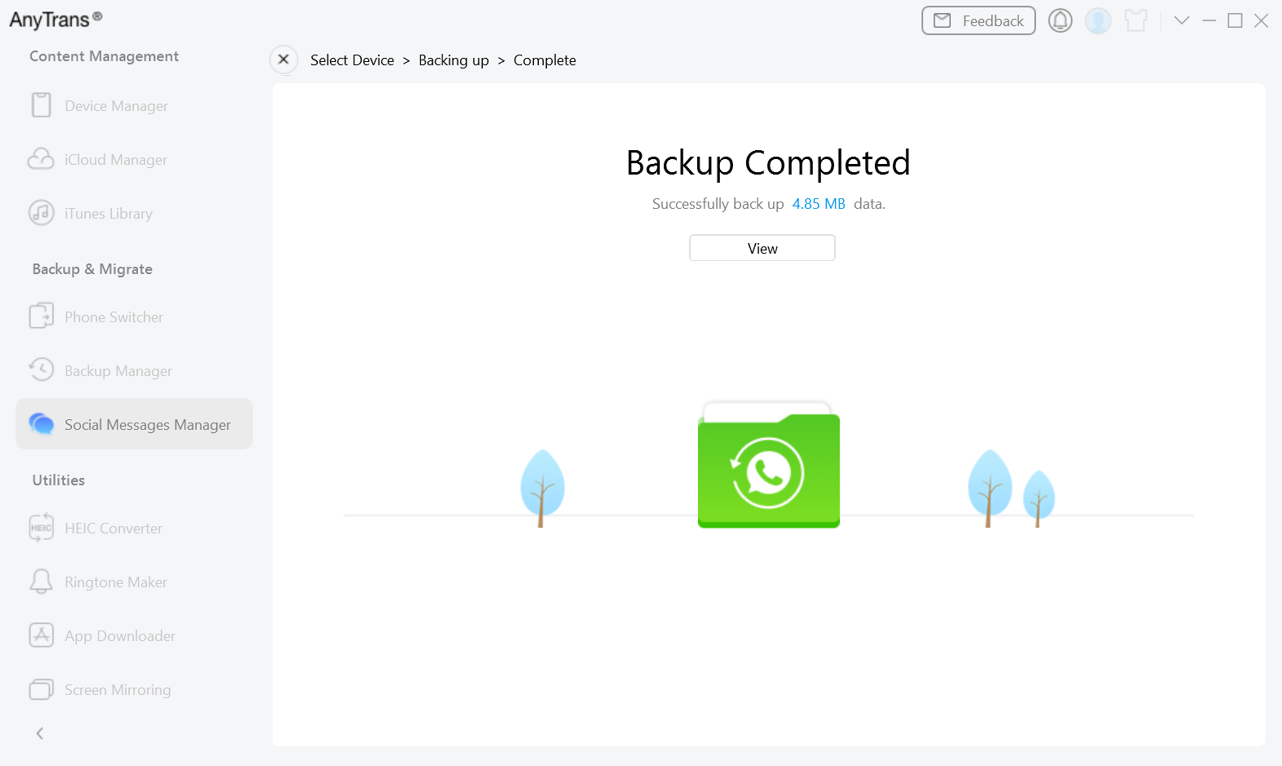
Back up Social Message successfully
If you still have questions after reading this guide, please refer to FAQs page to check more solutions. Or you can contact our Support Team to get further help. We are here to help you!