< Back
-
Is AppTrans safe?
Yes. AppTrans is 100% safe since Norton and McAfee officially certificate our products as “Safe Software”. And it is also SSL-secured.
What is the iOS version AppTrans compatible with?
AppTrans supports iOS devices running iOS 7 and higher currently.
What is the operating system AppTrans compatible with?
For Windows: AppTrans is compatible with Window 10, 8, 7 and 64bit.
For Mac: AppTrans is compatible with Mac OS 10.11 and above.
What is the price of AppTrans?
Currently, AppTrans provides you with three versions based on price differences. More info:
For Windows:
1. For 3-Month Subscription (2 Devices), the price is $25.99, which only can be used on 2 devices and valid for 3 month.
2. For 1-Year Subscription (5 Devices), the price is $29.99, which only can be used on 5 devices and valid for 1 year.
3. For One-Time Purchase (5 Devices), the price is $59.99, which can be used on 5 devices but can enjoy lifetime free upgrade and support.
For Mac:
1. For 3-Month Subscription (2 Devices), the price is $35.99, which only can be used on 2 devices and valid for 3 month.
2. For 1-Year Subscription (5 Devices), the price is $39.99, which only can be used on 5 devices and valid for 1 year.
3. For One-Time Purchase (5 Devices), the price is $69.99, which can be used on 5 devices but can enjoy lifetime free upgrade and support.
What’s the difference between Free and Pro version?
You can enjoy all functions in the trial version of AppTrans except transferring app data between iOS and Android devices and restoring, exporting, printing & viewing WhatsApp data.
You can enjoy all functions in the Pro version of AppTrans. Please refer to this page to know more about it:
-
How to install AppTrans Pro?
It’s quite easy to install AppTrans on your computer. Please just install it from the steps below:
For Mac:
1. Download AppTrans from the following download link:
https://www.imobie.com/go/download.php?product=apptpro
2. Click the downloaded file named “apptrans-pro-en-mac.dmg” and open it.

Install AppTrans on Your Mac Computer
3. Double-click the icon to start the AppTrans installation process.

Install AppTrans on Your Mac Computer
4. Click “Install Now”. After you click the button, the install process will be initiated automatically.
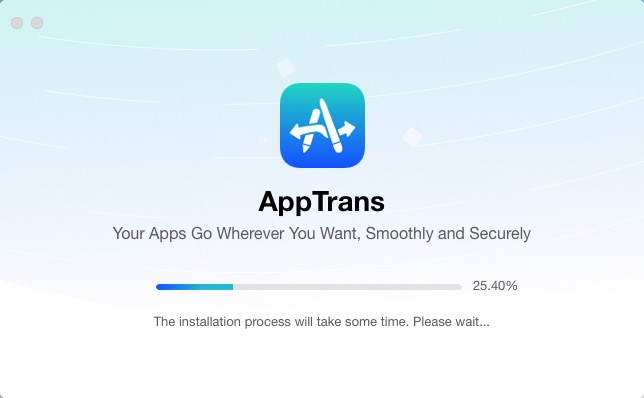
Install AppTrans on Your Mac Computer
5. Once the install process completes, you can find AppTrans in your Applications.

Install AppTrans on Your Mac Computer
For Windows:
1.Double click the file named “apptrans-pro-en-setup.exe” you downloaded from our official website.
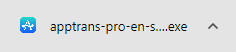
Install AppTrans on Your Windows Computer
2.Please click Install button.
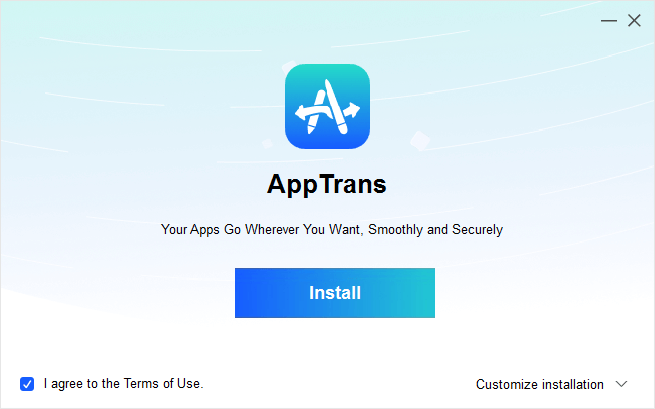
Install AppTrans on Your Windows Computer
3. After you click the button, the install process will be initiated automatically.
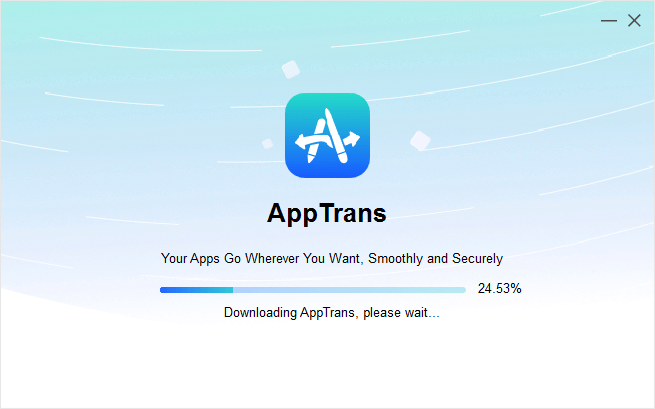
Install AppTrans on Your Windows Computer
4.Once the install process completes, AppTrans will be started automatically.
How to update AppTrans to the latest version?
There are two ways to update AppTrans to the latest version. One is to check for updates from AppTrans directly.
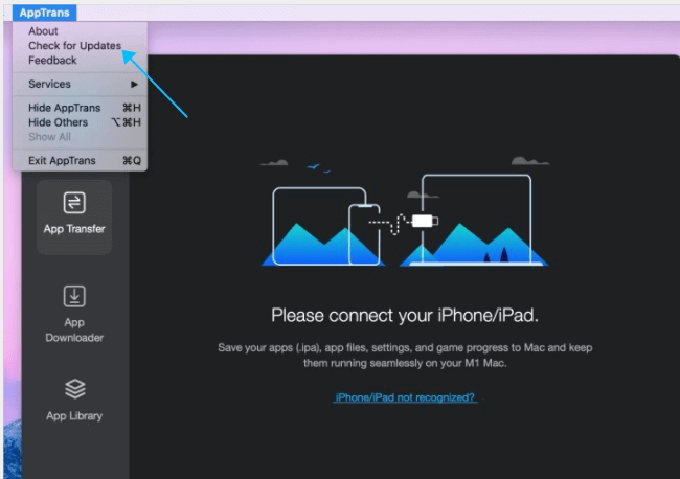
Update AppTrans on Your Computer
The other one is to download the latest version of AppTrans from our official website straightforwardly:
For Free: https://www.imobie.com/go/download.php?product=appt
For Pro: https://www.imobie.com/go/download.php?product=apptpro
How to uninstall AppTrans?
To uninstall AppTrans on your computer, please follow the steps below.
For Mac:
Open Finder > Click Applications > Find AppTrans> Right-click AppTrans to choose Move to Trash > Right-click Trash to select Empty Trash.

How to Uninstall AppTrans in Your Computer
For Windows:
Open Control Panel > Choose Programs > Click Programs and Features > Find AppTrans > Right-click AppTrans to Uninstall/Change.
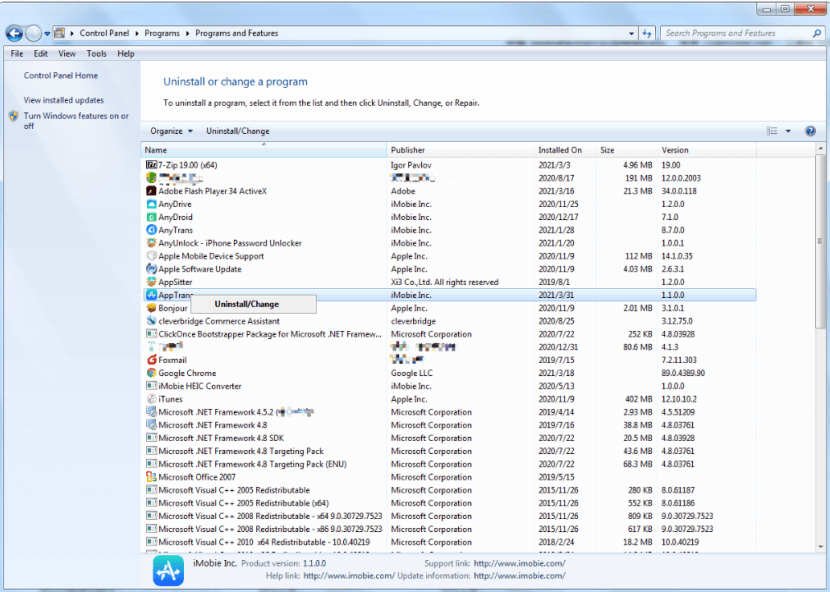
How to Uninstall AppTrans on Your Windows Computer
Can I download AppTrans on my iOS device?
No, you can’t download AppTrans on your iOS device. This issue is caused because AppTrans is desktop based software. You need to download and install it on computer. Then, you can use AppTrans to transfer app and app data from device to your computer or from computer to your device.
What to do if I cannot open AppTrans on my Mac?
Our customers may encounter the same issue if the macOS version is older than 10.11. Thus, to avoid the compatibility issue, please check your macOS version. If your macOS version is before 10.11, please upgrade it to use our product normally. Or you can download & install AppTrans on your family or friends' computer to give it a new try.
If your macOS version is compatible with AppTrans, considering this rare issue, please kindly provide us with a log file to our Support Team directly for further analysis.
Please open Finder > Go > Go to Folder > Enter:
~/Library/Application Support/com.imobie. AppTrans/AppTrans/LogsFolder and send the files in the folder to us as attachment.
-
What to do if AppTrans cannot detect iPhone/iPad/iPod touch?
We receive some feedbacks from our customers about AppTrans failing to detect their iOS devices issue. This error can be caused by the following reasons:
1. iTunes is not installed properly or initialized properly.
2. You do not install the latest version of AppTrans.
3. The anti virus software is running and blocking the connection.
4. Your USB cable is loose or broken.
To fix this issue, please follow the troubleshooting steps:
1. Reconnect the iOS device or give another USB cable a try.
2. iOS devices require Apple Mobile Device Support, which should be automatically installed with iTunes. Please make sure that iTunes/Finder can detect your device.
3. Please check whether you are using the latest version of AppTrans. If not, please download it from our website:
For Free: https://www.imobie.com/go/download.php?product=appt
For Pro: https://www.imobie.com/go/download.php?product=apptpro
4. If you are connecting the iOS device to the computer for the first time, please remember to tap Trust on the device when it prompts for authorization.
5. Please close anti virus software temporally.
6. If problem persists, please send a log file to Support Team directly for further diagnosis. And our Support Team will provide you with available solutions as soon as possible.
What to do if AppTrans fails to detect Android device?
If AppTrans fails to detect Android device, this issue can be caused by the following reasons:
1. You do not install the latest version of AppTrans.
2. You do not turn on USB debugging in Settings on Android device.
3. Your USB cable is loose or broken.
4. Your Android device cannot be detected by computer.
5. You do not use the latest version of USB Driver and ADB Driver on your computer and device.
To fix this issue, please follow the troubleshooting steps:
1. Check whether you are using the latest version of AppTrans. If not, please download it from our website below:
2. Check if you have enabled USB debugging option in Settings.
3. Reconnect the Android device or give another USB cable a try.
4. Please make sure your Android device can be detected by the computer.
5. Check whether you have the latest version of USB Driver and ADB Driver on your computer and device. If not, download and update from your Android device official website.
-
How to activate AppTrans?
To enjoy all features completely without limitations, please simply click Activate button to purchase an activation code of AppTrans from our official website. Or if you already have one, please enter the activate code (order ID) and your email address. At the same time, please make sure that the Internet connection is fine while registering.
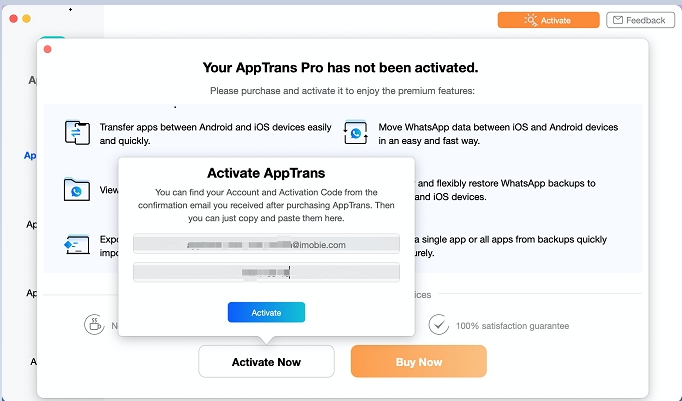
How to Activate AppTrans on Your Computer
Once you activate your email address and the activation code (order ID) successfully, you will see the “Activation succeeded!” interface.
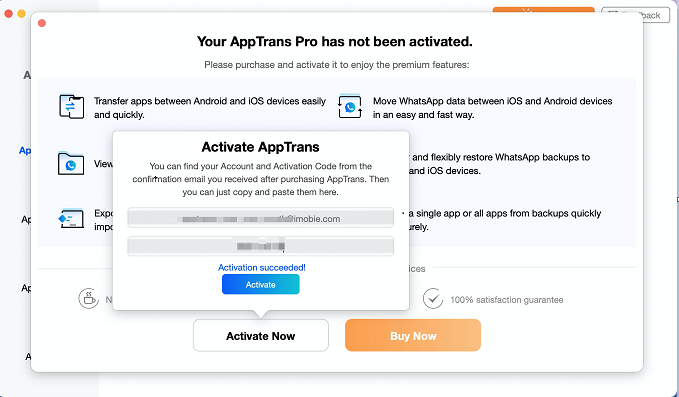
How to Activate AppTrans on Your Computer
-
Does AppTrans support to transfer social app?
Yes, AppTrans can help you transfer WhatsApp, LINE, Viber, Kik, etc.
-
Which kinds of backup does AppTrans support to restore?
AppTrans supports to restore AppTrans Backup, iTunes Backup and WhatsApp from Google Drive Backup.
-
Does AppTrans support to back up social app?
Yes, AppTrans can help you back up WhatsApp, LINE, Viber, Kik, etc.
-
Which kinds of app format does AppTrans support to install?
AppTrans supports to install .ipa files, .apk files, .xapk files and .apptrans files.
What is an .ipa file?
An .ipa (iOS App Store Package) file is an iOS application archive file which stores an iOS app. Each .ipa file includes a binary and can only be installed on an iOS or ARM-based MacOS device. Files with the .ipa extension can be uncompressed by changing the extension to .zip and unzipping.
-
How to send the log file for further analysis via AppTrans?
If you experience the technical issues while using AnyTrans, to help us make better analysis and find a solution for you soon, please send the log file to iMobie Support Team.
It is easy to send the log:
Open AppTrans > Click Feedback button > Click Submit.
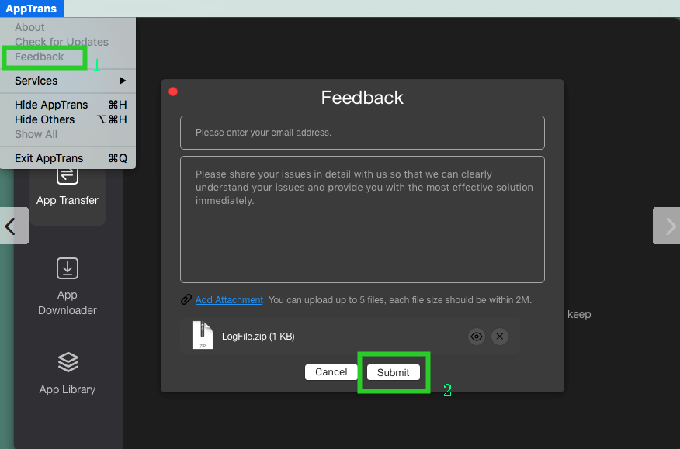
How to Send the Log File via AppTrans
For Windows:
Open AppTrans > Click Feedback button > Click Submit.
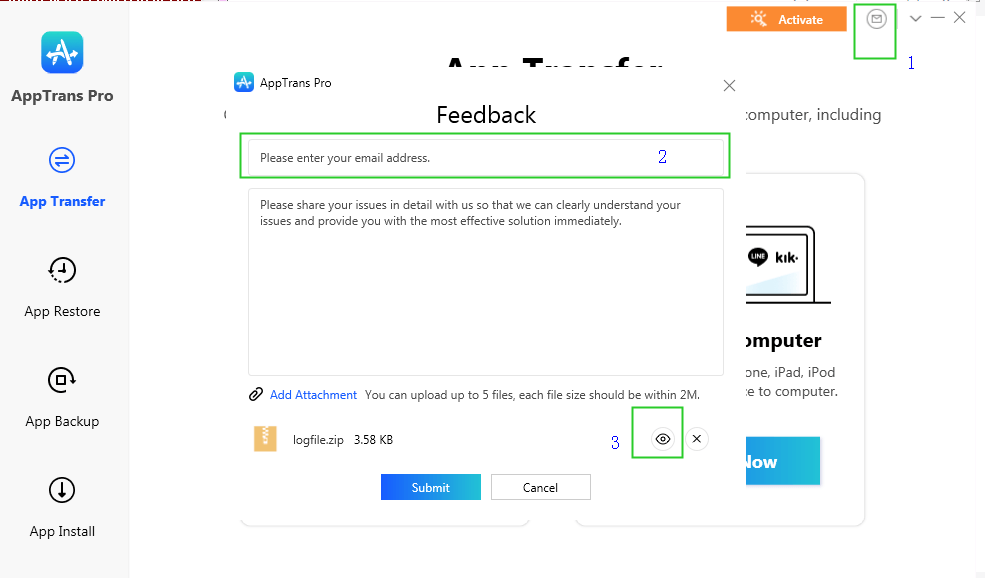
How to Send the Log File via AppTrans on Your Computer