Download AppTrans to transfer apps.
Learn how to transfer apps and app data from one Android device/iPhone to another phone or computer, back up & restore app and app data including WhatsApp on your Android device/iPhone and install apps to your Android or iOS devices. Download and try it now.
Free Download For Win & Mac | 100% Clean & Secure
Backup Apps to Computer
“I want to backup up my Apps and Apps data to my computer, can you help me do this?”
“I have downloaded various apps, and I want to save the important app data from my device to computer, any suggestions?”
If you encounter the similar situations above, don’t worry. “App Backup” function will help you to back up apps or app data on Android or iOS device to computerin an easy way. The following instructions will help you do it.
Compatibility of Computer System
| Windows | Windows 11, 10, 8, 7 (64 bit) |
| Mac | macOS Sonoma, macOS Ventura, macOS Monterey, macOS Big Sur, macOS Catalina, macOS Mojave, macOS High Sierra, macOS Sierra, OS X 10.11 |
Supported Device System
| iOS | All iOS Devices with iOS 7 and above |
| Android | Android 5.0 and above |
Supported Device Type
| Android Device | SAMSUNG, Google, HTC, SONY, LG, MOTOROLA, HUAWEI, ZTE, Xiaomi, OPPO, SHARP, ViVo, LENOVO, MEIZU, OnePlus, TCL, Gionee, Meitu, Nubia, Smartisan, etc. |
| iOS Device | iPhone 15 Pro Max, iPhone 15 Pro, iPhone 15 Plus, iPhone 15, iPhone 14 Pro Max, iPhone 14 Pro, iPhone 14 Plus, iPhone 14, iPhone SE (3rd generation), iPhone 13 Pro Max, iPhone 13 Pro, iPhone 13, iPhone 13 mini, iPhone 12 Pro Max, iPhone 12 Pro, iPhone 12, iPhone 12 mini, iPhone SE (2020), iPhone 11 Pro Max, iPhone 11 Pro, iPhone 11, iPhone XS Max, etc. |
| iPad Series | iPad 9, iPad mini 6, iPad 8, iPad Air 4, iPad Pro (4th Generation), iPad Air 3, iPad 7, iPad mini 5, iPad Pro (3rd Generation), iPad 6, etc. |
| iPod touch Series | iPod touch 7, iPod touch 6, iPod touch 5 |
Differences between Trial & Activated Version
| Benefits | Trial Version | Activated Version |
|---|---|---|
| Backup Apps to Computer |
Step 1. Download AppTrans on Your Computer.
Before you start the backup process, get the tool downloaded onto your computer. Please make sure the network is stable while downloading and installing AppTrans on your computer.
Step 2. Launch AppTrans and Connect Your Device to Computer.
Once you open AppTrans, please click App Backup option. And then click Back Up Now button.
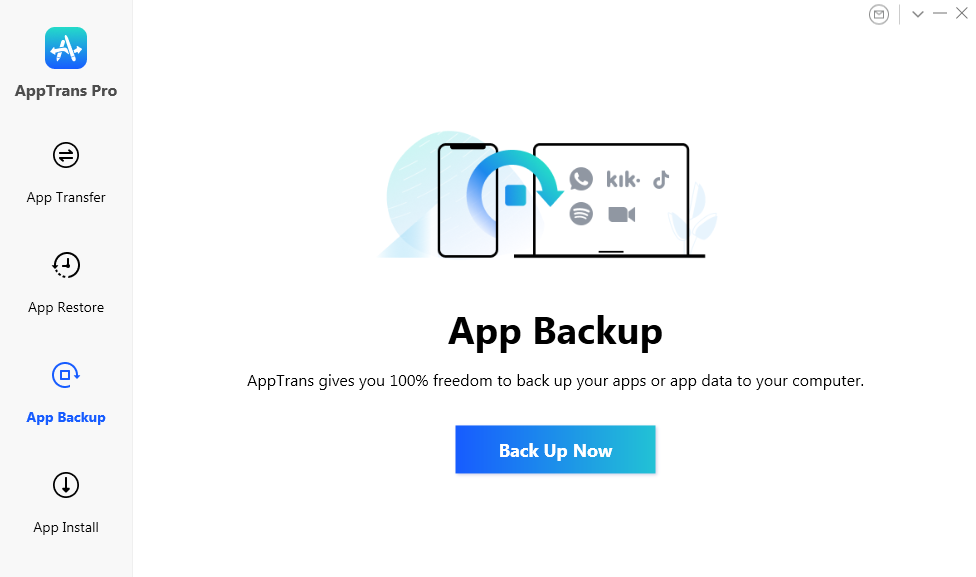
Launch AppTrans and choose the App Backup Function
By default, AppTrans will detect your iOS or Android device automatically. If you don’t connect iOS or Android device to computer or your iOS or Android device is not recognized by AppTrans, the interface below will display.
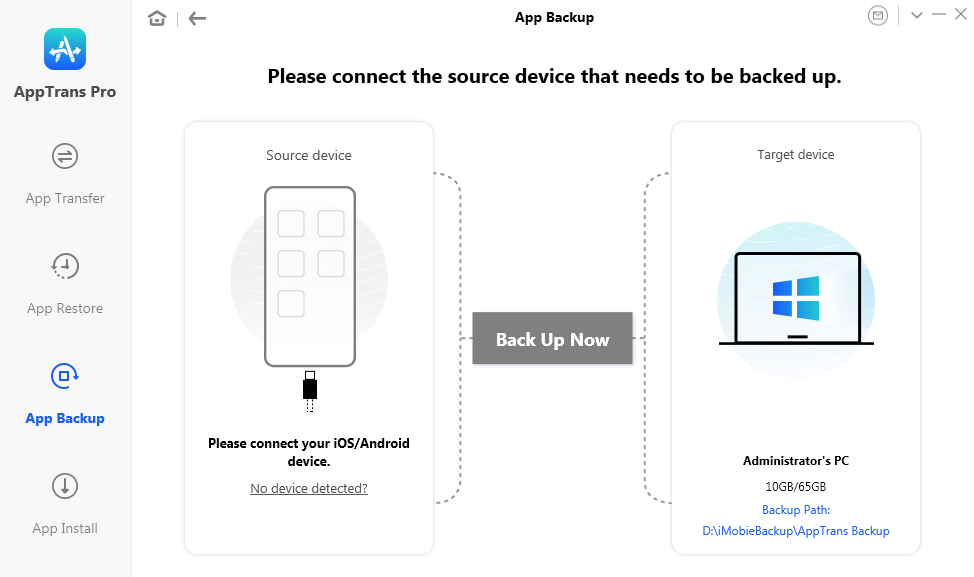
AppTrans Cannot Detect the Device
Once your iOS or Android device is recognized, the interface below will display.
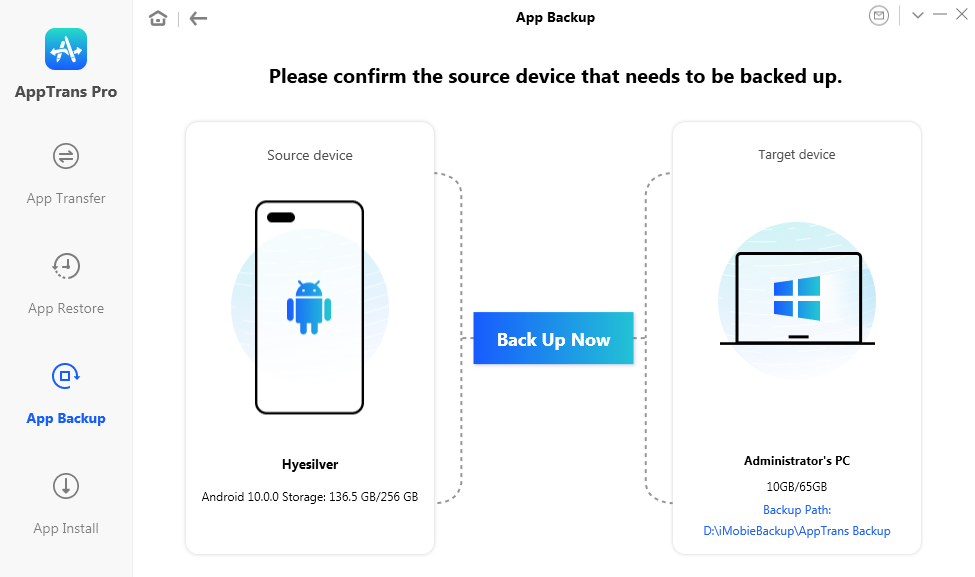
AppTrans Detects the Device
1. If AppTrans is unable to recognize the iOS device, you may try these troubleshooting stepsto solve this problem.
2. If AppTrans is unable to recognize the Android device, you may try these to solve this problem.
Step 3. Choose the Apps and Apps Data to Backup.
Please confirm the device you want to backup and the backup destination. Then, click Back Up Now button. After clicking Back Up Now button, please choose the data you want to backup.
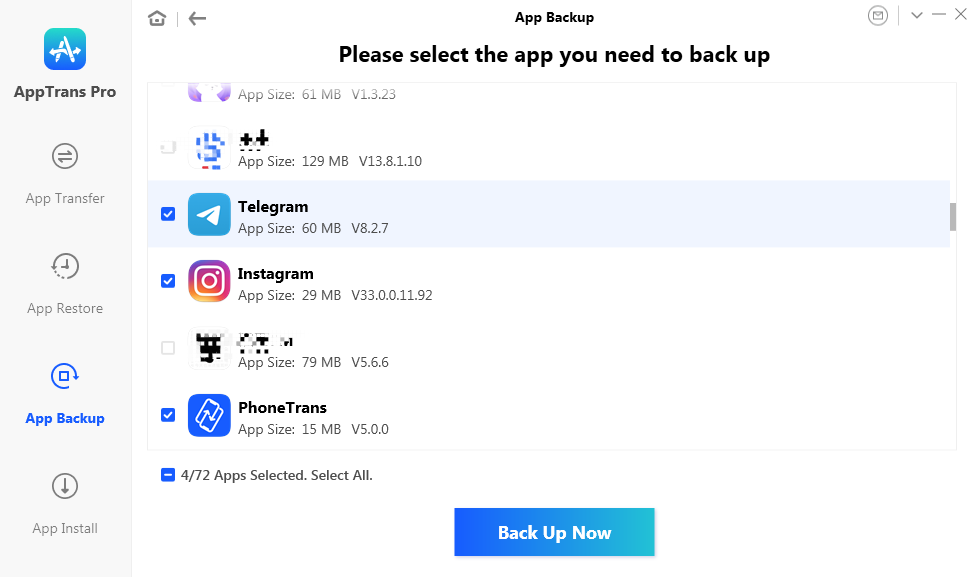
Start Backing Up Apps
Step 4. Succeed to Backup Apps.
Once you choose the data category you’d like to back up, please click the Back Up Now button to start. It may take some time to complete the back up process based on the amount of device data. Please keep patient.
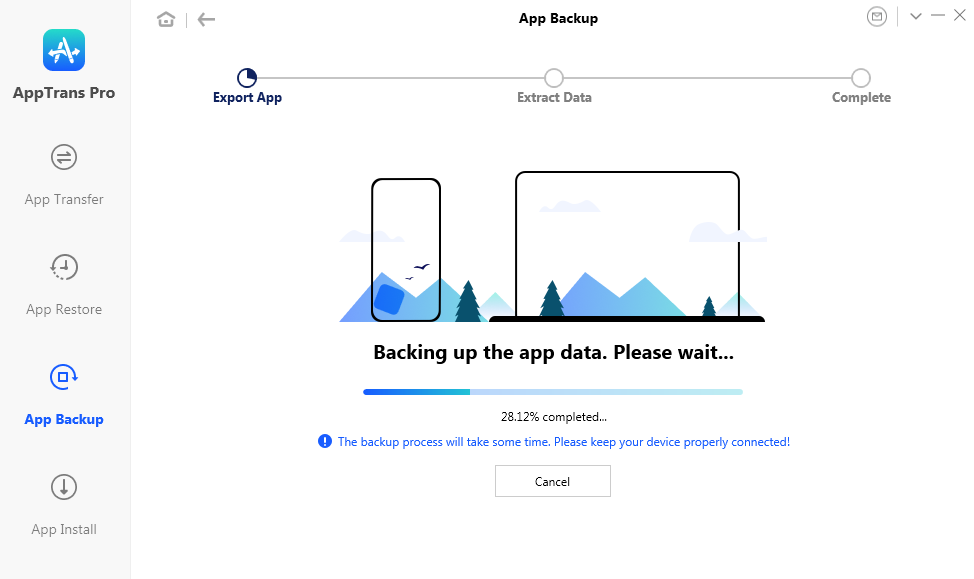
App Backup Is Processing
If you’re backing up iOS device, after clicking Back Up Now button, please log in your Apple ID and the password to authorize.
Once the backup process completes, the interface “App backup succeed” below will display. If you want to go back to the previous page, please click OK option.
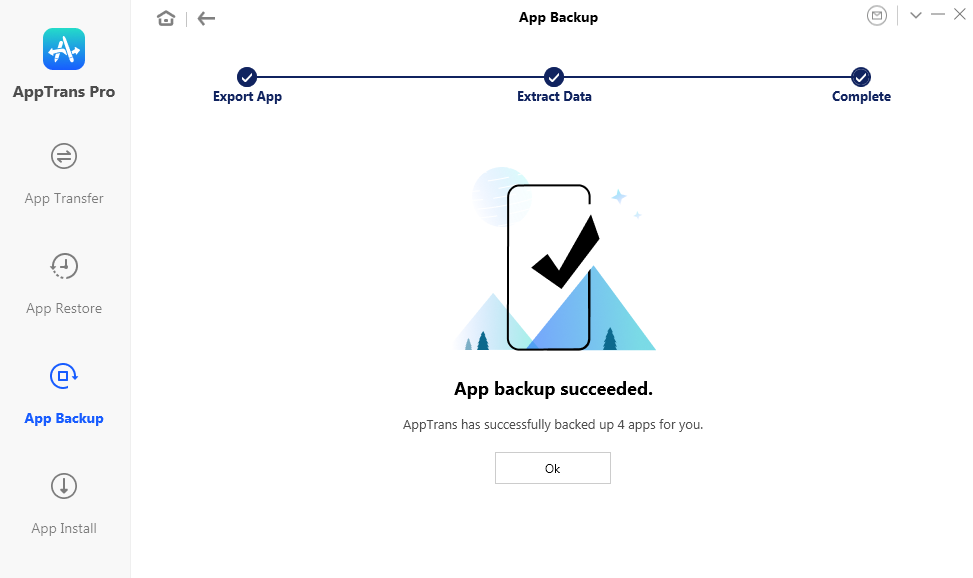
App Backup Completes
If you still have questions after reading this guide, please refer to FAQs page to check more solutions. Or you can contact our Support Team to get further help. We are here to help you!