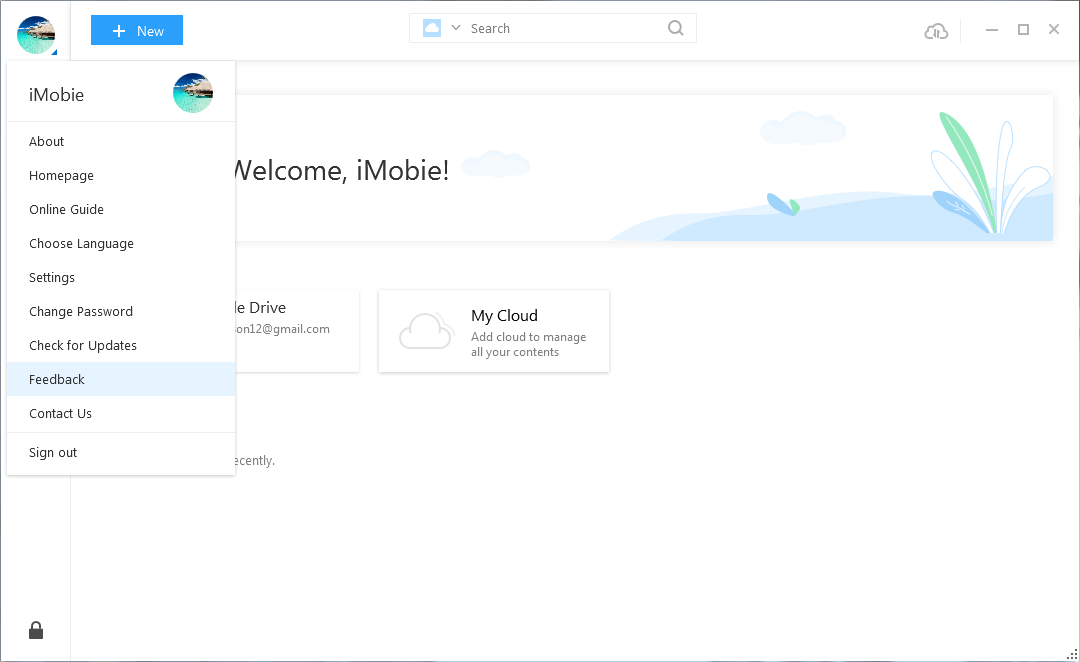< Back
-
How to install AnyDrive?
It’s very simple to install AnyDrive on your computer. Please follow the steps below to install it.
For Mac:
1. Click the downloaded file named “anydrive-en-mac” and open it.
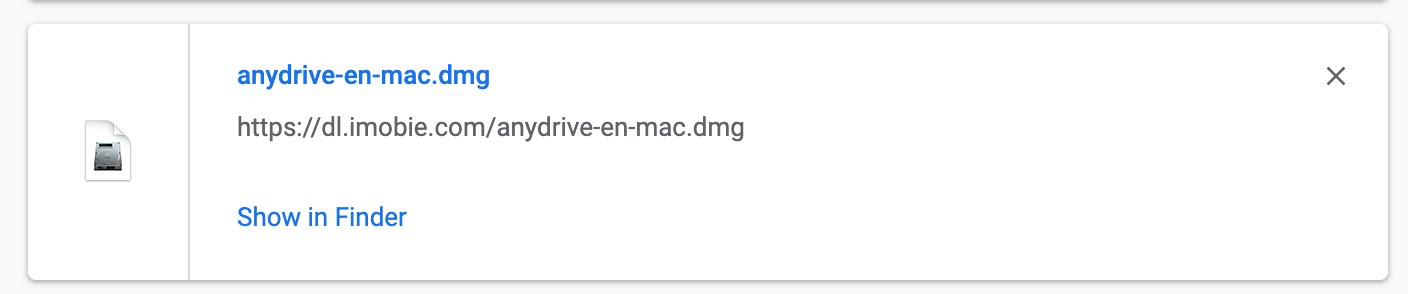
2. Double click the AnyDrive icon to start the installation.
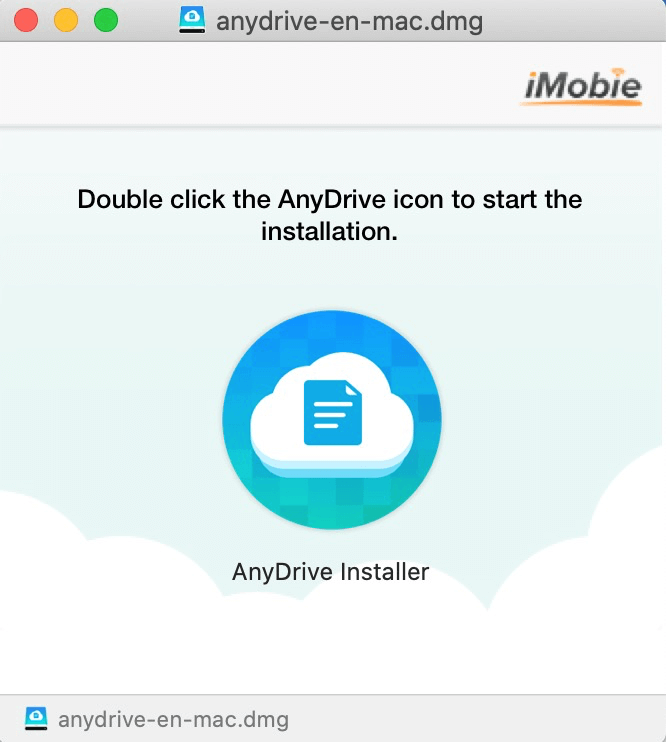
3. You can find AnyDrive in Applications when the copying process completes.
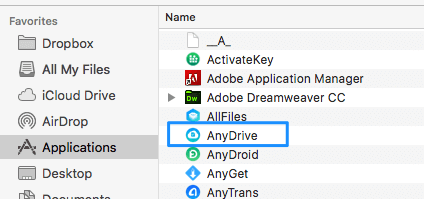
For Windows:
1. Double click the file named “anydrive-en-setup.exe” you download from our official website.

2. Please click Install button and then wait for the installing process.
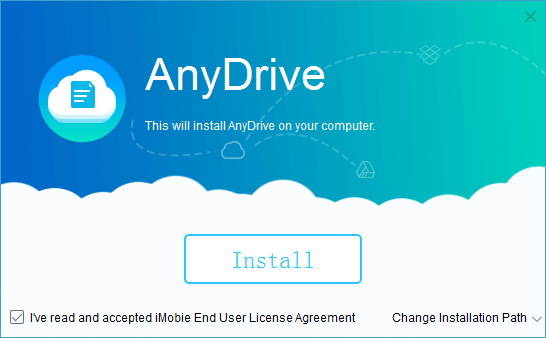
3. After the installing process finishes, AnyDrive will be initiated automatically.
How to update AnyDrive to the latest version?
There are two ways to update AnyDrive to the latest version. One is to check for updates from AnyDrive directly.
For Mac:
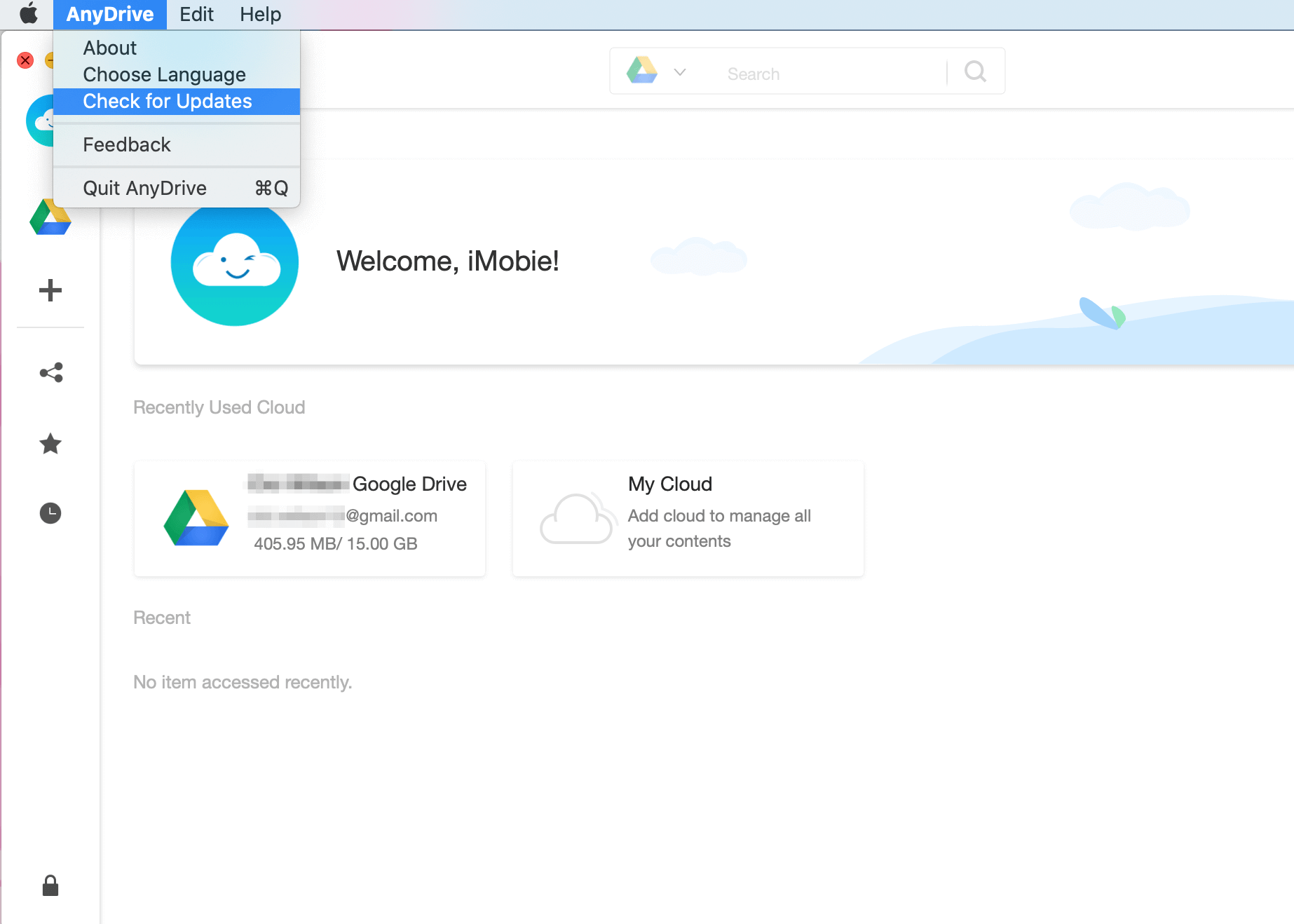
For Windows:
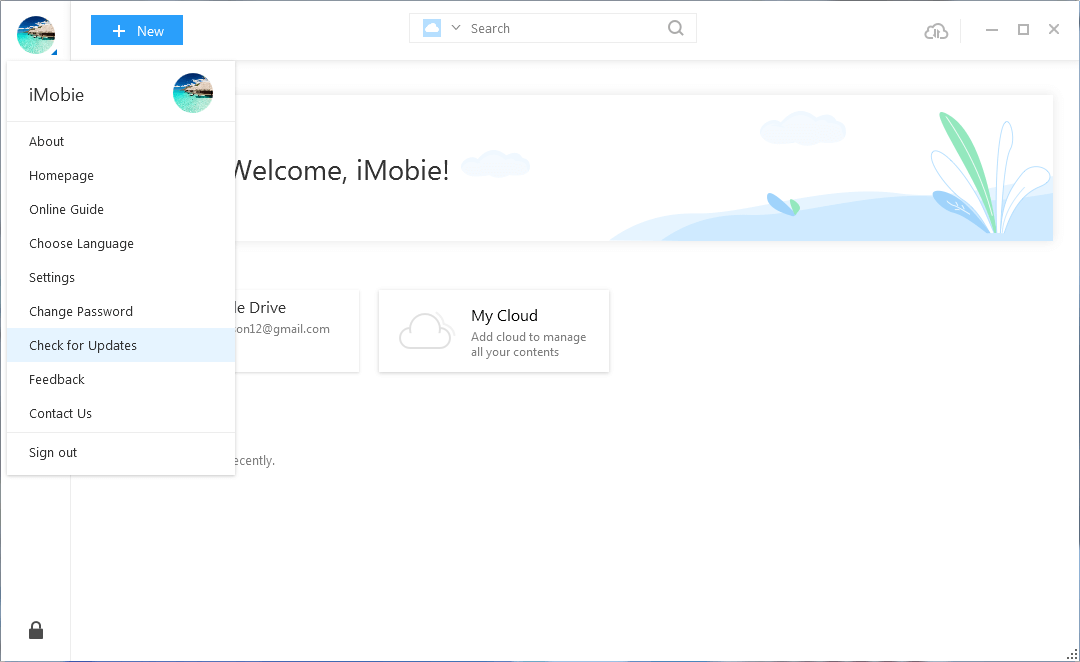
The other one is to download the latest version of AnyDrive from our official website directly: https://www.imobie.com/anydrive/download.htm
How to delete AnyDrive account?
To delete AnyDrive account, please follow the detailed steps below:
1. Log in your AnyDrive account with this link: https://account.imobie.com/#/account
2. Click Account Settings > Click Delete Account option > Click Confirm.

-
How to change language in AnyDrive?
AnyDrive supports 6 languages (English, Japanese, German, French, Spanish and Arabic) currently. Please refer to the following detailed instructions to choose your preferred language:
For Mac:
Open AnyDrive > Click the Menu tab on the upper left of the screen > Click Choose Language > Choose your preferred language > Click Getting Started.
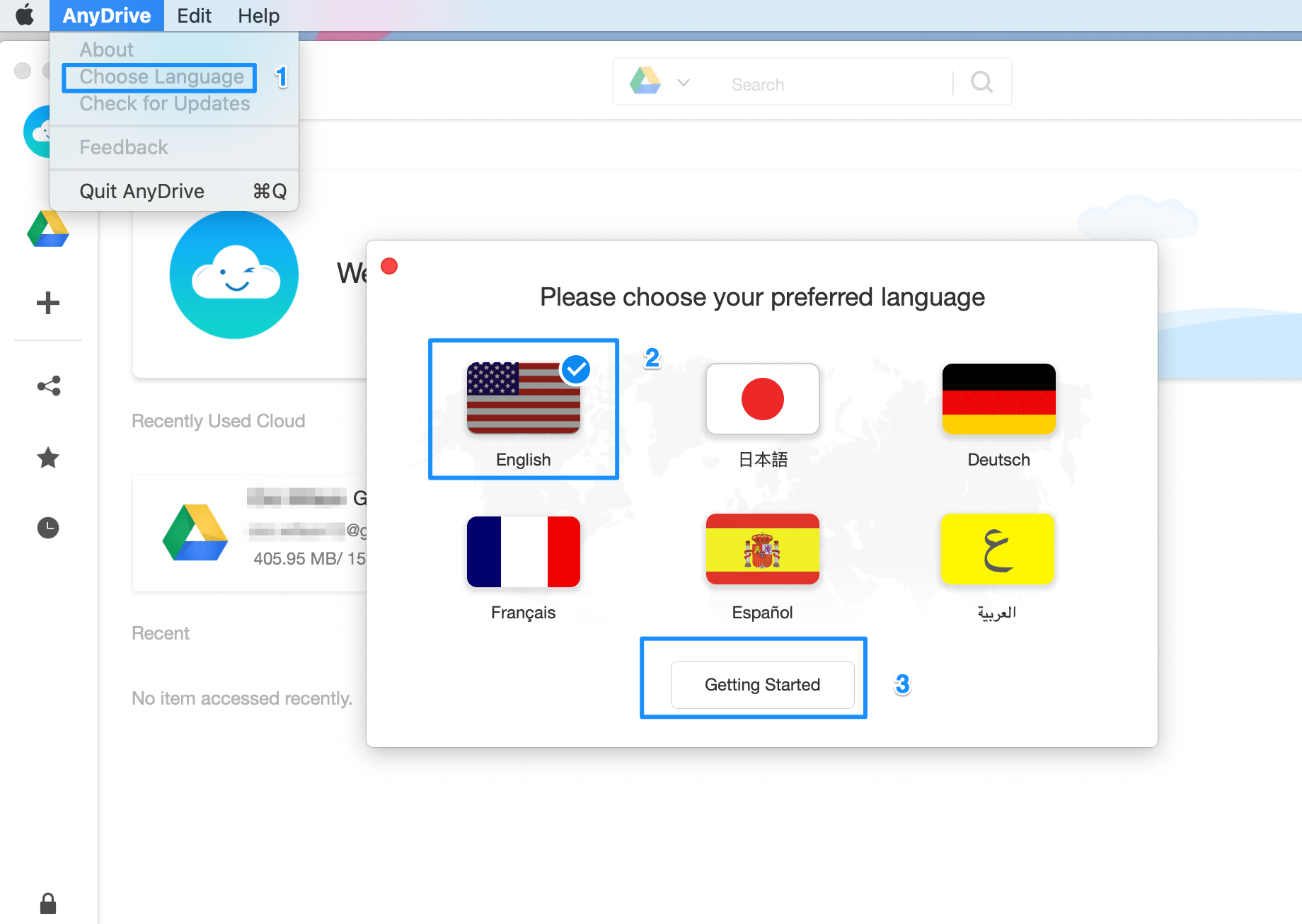
For Windows:
Open AnyDrive > Click profile photo on the upper left of its interface > Click Choose Language > Choose your preferred language > Click Getting Started.
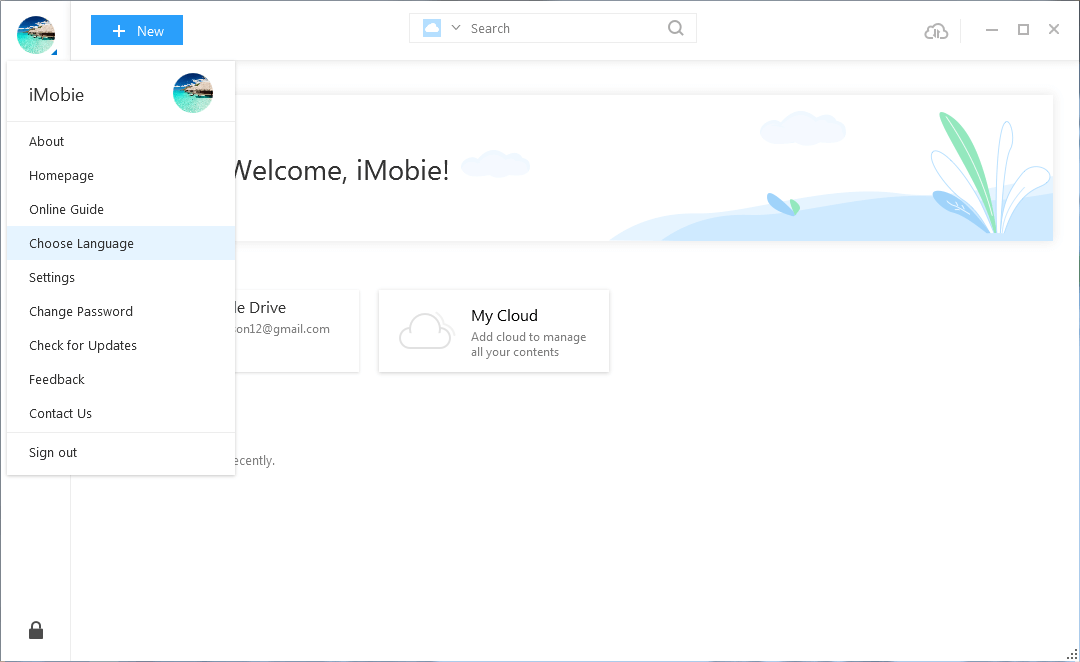
How to change password of AnyDrive account?
To change password of AnyDrive account, please follow the detailed steps below:
1. Log in your AnyDrive account with this link: https://account.imobie.com/#/account
2. Click Account Settings > Input your new password and confirm it > Click Confirm option.
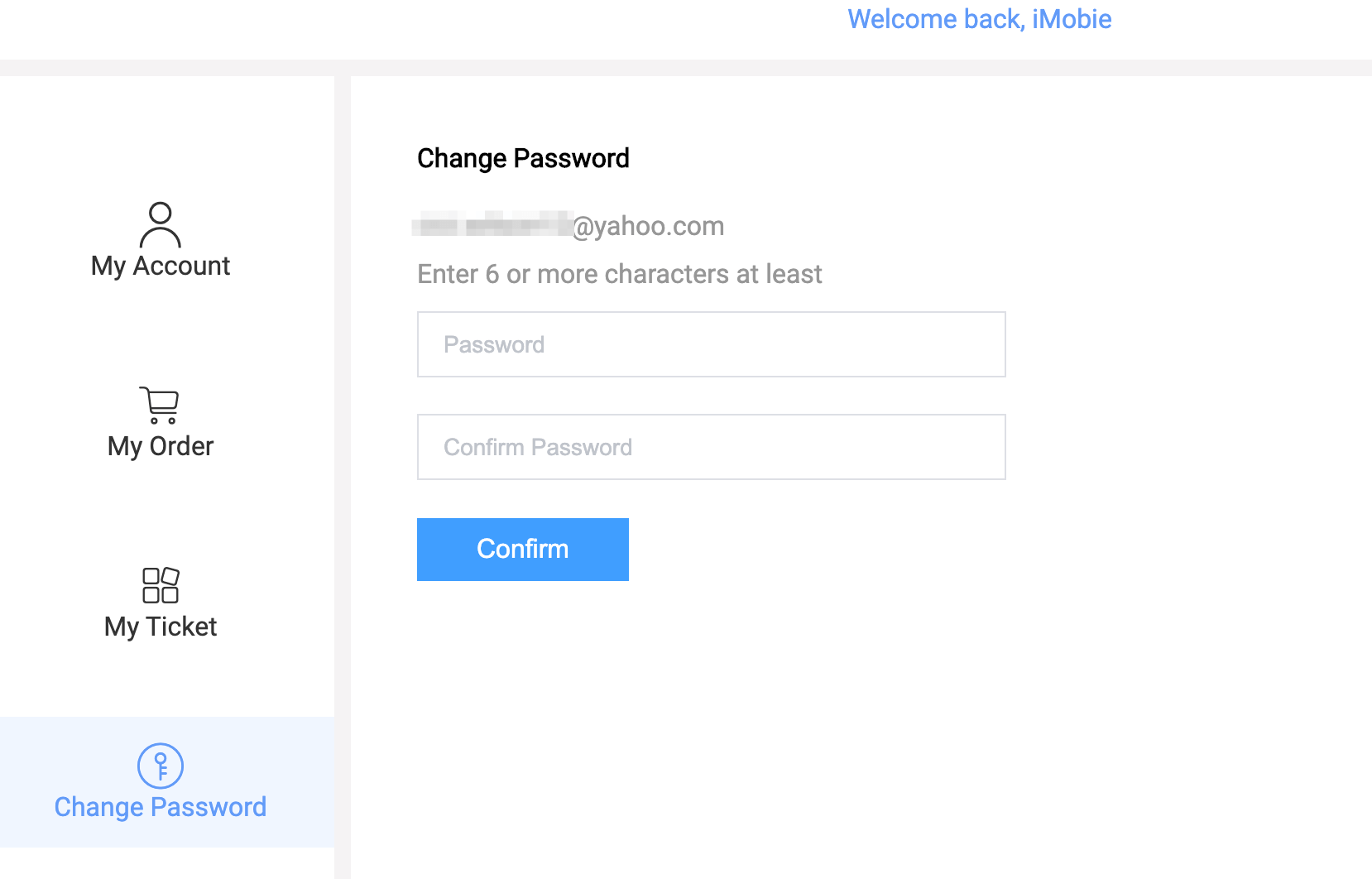
How to remove the cloud drive with AnyDrive?
To remove the added cloud drive, please follow the detailed steps below:
1. Launch AnyDrive > Sign in your AnyDrive account.
2. Click More icon > Click Add option > Scroll down the interface to check the connected cloud drives > Click the delete button with the one you want to remove > Click “Yes” to delete it.
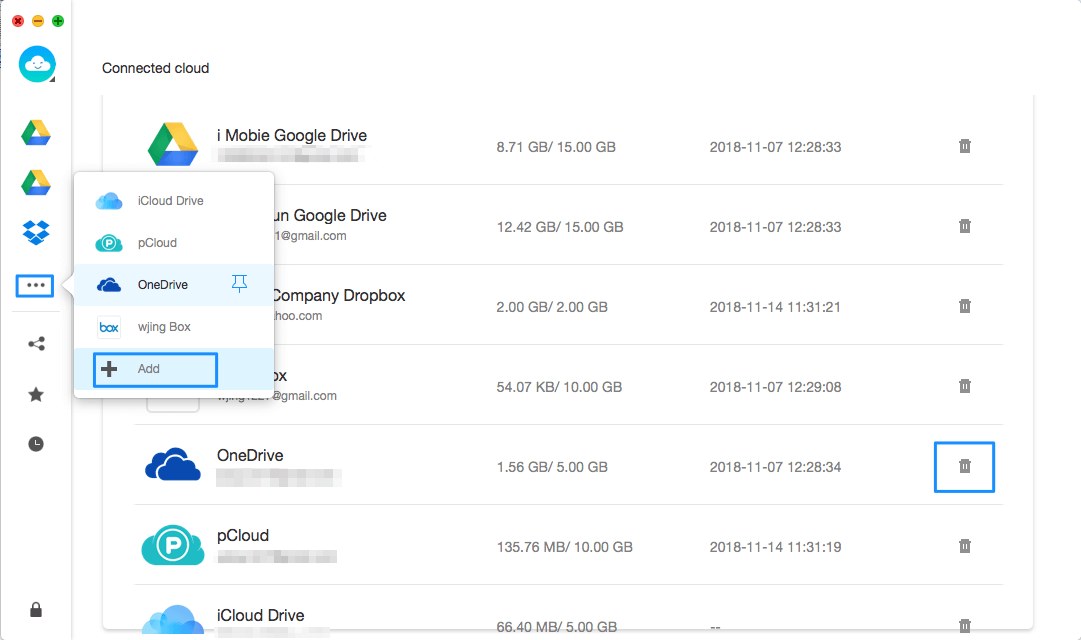
-
How to send AnyDrive log file?
If you meet the technical problems about AnyDrive, to help us make better analysis and find a solution for you soon, please send the log file to iMobie Support Team (cs@imobie.com).
For Mac version:
Open AnyDrive > Click AnyDrive on the upper left of the Mac screen > Click Feedback > Write a brief description of the tech issue > Click Submit.
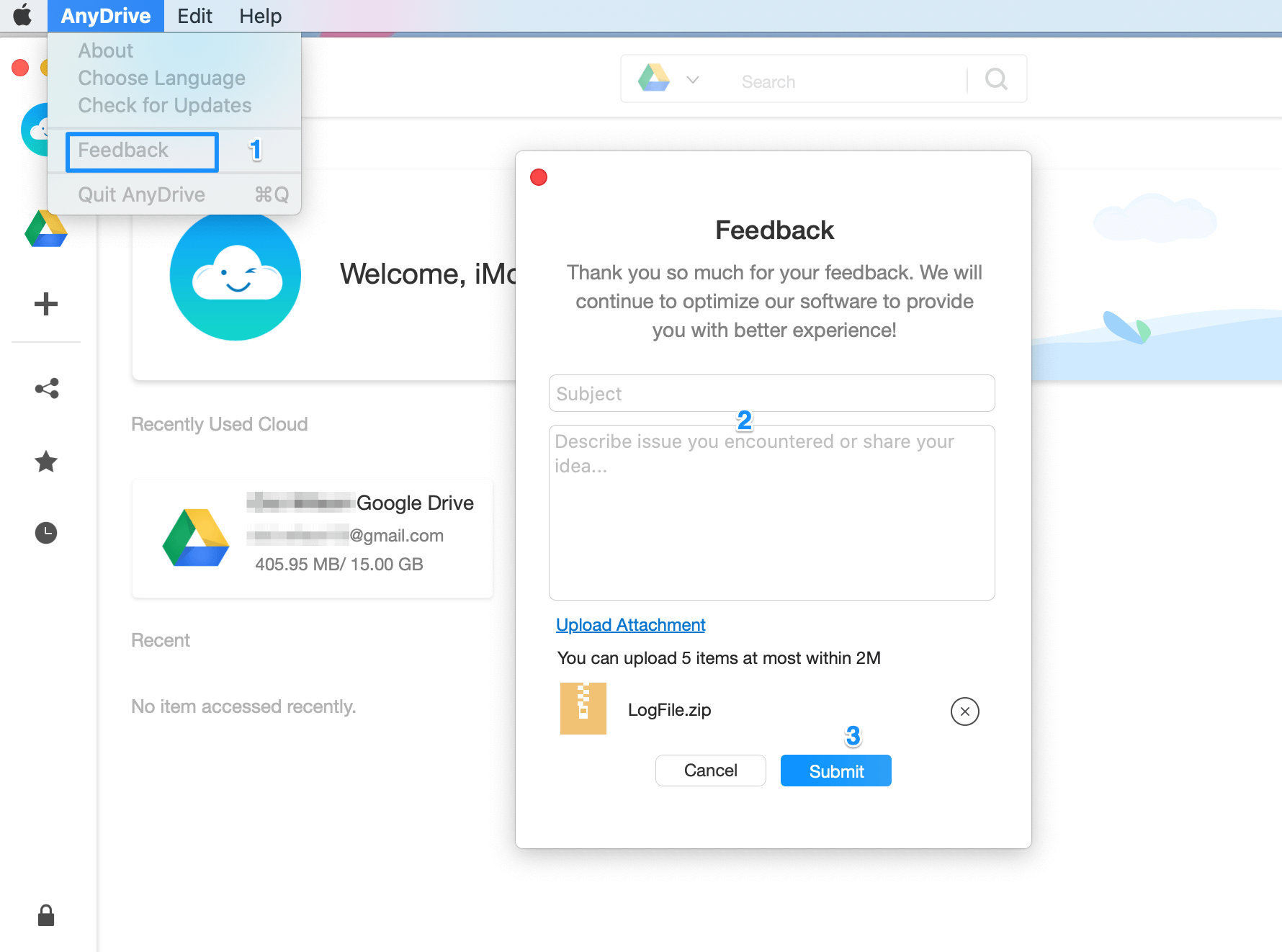
For Windows version:
Open AnyDrive > Click the account photo on the upper left corner of the interface > Click Feedback > Write a brief description of the tech issue > Click Submit.