6 Ways to Fix Android Phone/Tablet Won’t Stay Connected to Wi-Fi
Your Android phone or tablet won’t stay connected to Wi-Fi? Need to fix the problem right now? Read the guide to find the key to the problem.
Android Issues & Fixes
Android System Issues
Android Apps Issues
When you are watching an interesting video from the Internet, playing an online game with friends, downloading applications, or updating the operating system for your Android phone or tablet, normally you are under a Wi-Fi network. But suddenly, your phone or tablet can’t find your Wi-Fi or WiFi connected but no internet access Android, so you have to stop what you are doing since Wi-Fi doesn’t work on your phone.
Don’t feel panic or upset. You are not the only user to encounter the same dilemma since not only Android phones or tablets – Samsung, Huawei, LG, but also iPhone or iPad are faced with Wi-Fi issues. Keep reading the post and you can find the best solution here.
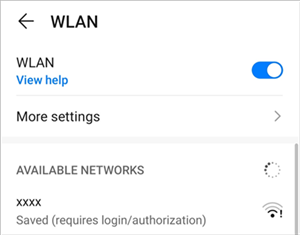
Android Phone Won’t Stay Connected to Wi-Fi
Why Won’t My Phone Stay Connected to Wi-Fi?
Why your Android won’t stay connected to Wi-Fi? Usually, there are several reasons for this issue.
- The unstable Wi-Fi connection.
- Faulty Wi-Fi network settings.
- Your Android Phone is stuck in the “Wi-Fi authentication” issue.
- The conflict between apps and your Android operating system.
Have learned “why my phone won’t connect to wifi”, you may want to figure out “how do I stop my WiFi from disconnecting?” Follow the steps and get a quick fix.
#1. Get Android Stay Connected WiFi Efficiently
No matter what the reason caused the Android device un-connected to WiFi, DroidKit – Android Phone Toolkit will fix the issue if it’s system-related issues. DroidKit is known for a powerful Android device issue troubleshooter. If your device is unable to start, freeze, or stuck in a boot loop, DroidKit would be the best bet to get your device back to normal.
How to get back Android device back to a WiFi connection? Follow the steps now.
Step 1. Download DroidKit and install it on the computer first. Launch it and connect your device to the computer with its USB cable.
Free Download * 100% Clean & Safe
Step 2. Choose Fix System Issues in the middle and get to the next page which will show you now the system issue fixing only applies to Samsung devices.

Click Fix System Issues
Step 3. Follow the on-screen instructions, you will be asked to download firmware. When the firmware downloaded successfully, you should put your device in Download mode, and then DroidKit will start to fix your device.

Click Start Button to Continue Fixing
Step 4. Download the firmware as required. Once the firmware was downloaded, you need to put your device in download mode.

Fix Now after Firmware Downloaded
Step 5. Follow the instructions on the screen. Seconds later, DroidKit will start to fix the issue your device met.
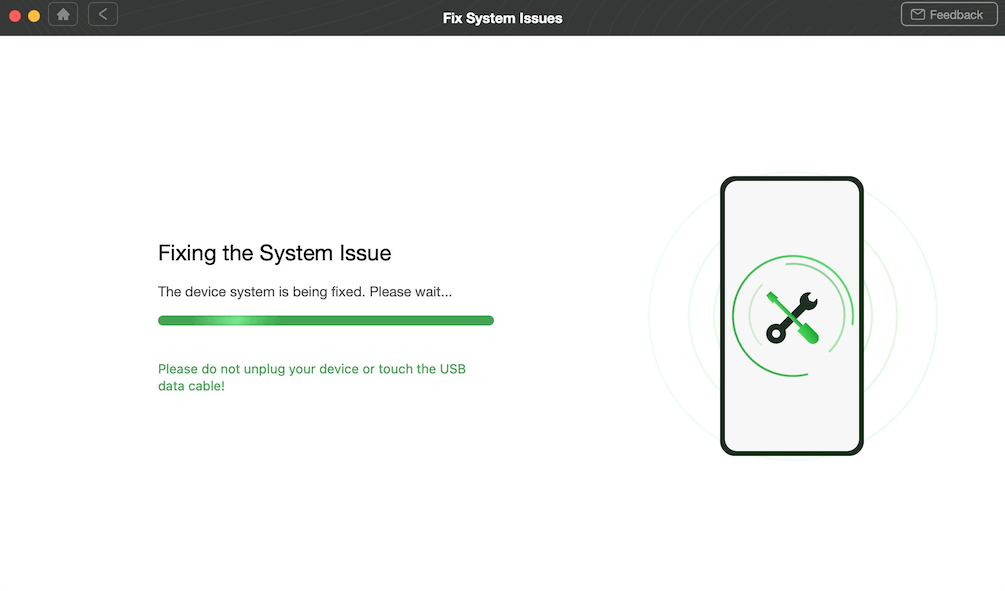
Fixing Android System Issues with DroidKit
It won’t take a while to fix the bugs your device met. Once it gets restarted, you will find the problems are fixed.
#2. Keep Wi-Fi On During Sleep
- Open the “Settings” app, find and hit the Wi-Fi tab.
- Tap on the “three dots” in the top right or the “More” icon.
- Choose the “Advanced” option.
- Under the “Advanced Settings”, you will notice the “Keep Wi-Fi on During Sleep” option. Three choices are offered: “Always”, “Only when plugged in”, or “Never”.
- Tap on “Always” to make sure that your Wi-Fi remains connected at all times.
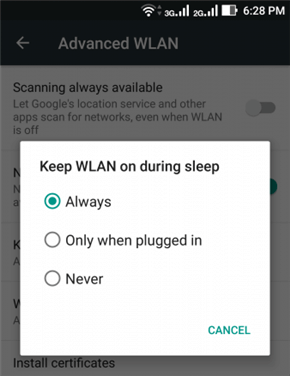
Android Phone/Tablet Won’t Connect to Wi-Fi
#3. Turn Off Smart Network Switch
- Go to Settings, find and tap the Wi-Fi tab.
- Tap on the three dots in the top right or the word More.
- A new box will come up on the screen with details about Smart Network Switch.
- Tap on Off to stop using the Smart Network Switch.
#4. Restart the Rooter and Your Android Phone/Tablet
This method probably is the most efficient way. WiFi connection problems sometimes happened with no reason and no sign. Just give your Android phone or tablet a simple reboot and then check if your problem is solved.
Reboot the Router: Pull out the router, wait for at least 30 seconds, then plug it back in and connect your phone to the WiFi.
Restart your phone: Press and hold the “power” button, turn off your phone and then turn it on. Connect your phone to the WiFi and see if the problem is solved.
#5. Forget the Wi-Fi Network and Reconnect
Another method that might solve your problem is to reset the WiFi network. In other words, it is like a Wi-Fi setting reboot.
Go to “Settings” > WiFi on your Android phone, tap the forget network option. Your phone will erase all your WiFi settings. Then reconnect your WiFi with passwords and check if the problem is solved.
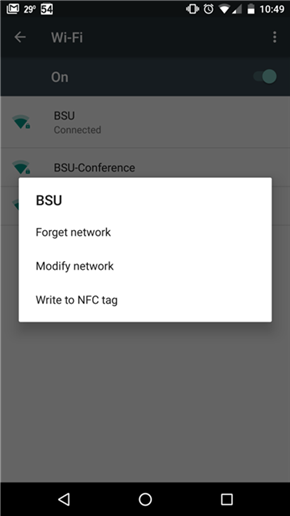
Forget and Reconnect the WiFi
#6. Uninstall the App Designed for Mobile Security
If you have installed an app that is designed for mobile security, you may face Wi-Fi not working on your Android phone. The conflict between your Android operating system and apps may also result in apps keeping crashing on your Android phone, Therefore, you are highly suggested to uninstall the app and reconnect Wi-Fi again.
For better management of your Android phones or tablets, you might need a professional Android file manager. AnyDroid is the one we want to recommend to you.
Download AnyDroid on your computer and manage the apps on your Android phone/tablet.
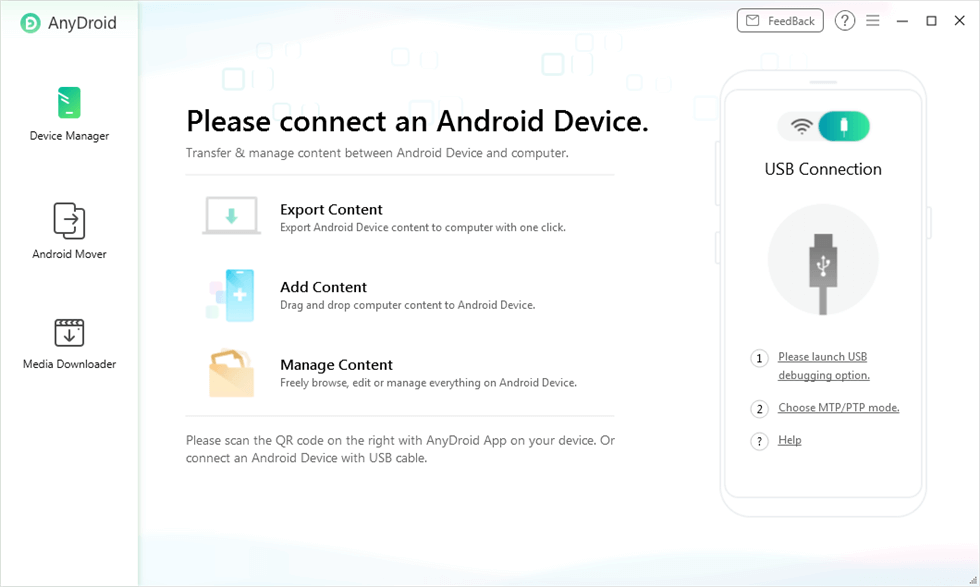
AnyDroid Overview
The Bottom Line
If you have any other possible ways to fix the Android won’t stay connected to the Wi-Fi problem, welcome to share with us in the comments below. If you want to know more details about DroidKit, get it to have a free trial >
More Related Articles
Product-related questions? Contact Our Support Team to Get Quick Solution >

