How to Add Music to iPhone with/without iTunes [New!]
Don’t know how to put music on iPhone fast and easily? In this guide, you will learn 5 ways to download or add songs to your iPhone. Just keep reading to learn more.
Computer to iPhone Transfer
- Transfer Files Laptop to iPhone
- Transfer Files PC to iPad
- Transfer Photos Computer to iPhone
- Transfer Photos Laptop to iPhone
- Transfer Photos Mac to iPhone
- Download Music Computer to iPhone
- Transfer Music Laptop to iPhone
- Add Mp3 Computer to iPhone
- Send Videos Laptop to iPhone
- Sync Contacts Mac to iPhone
- Transfer Apps Computer to iPhone
- Transfer Music Computer to iPod
AnyTrans – iPhone Data Transfer
Free download AnyTrans to learn how to put music on iPhone easily. What’s more, you can transfer all photos, messages, contacts, music, etc. from iPhone/iPad/iPod to PC/Mac, and vice versa.
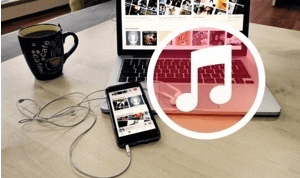
How to Add Music to iPhone with/without iTunes
To put music on your iPhone, there are many ways you can try besides iTunes. Sometimes we want to add music to iPhone without iTunes for syncing music from iTunes Library, a warning may come up and say that all existing music will be erased on your iPhone.
To avoid data loss of any kind, here are 5 ways to download or add songs to your iPhone with or without iTunes. And in the last part, we also offer you some iPhone music-related FAQs with answers.
Further Reading: How to Transfer Music from iPhone to New iPhone >>
1. How to Download Music to iPhone with Apple Music
Apple Music is Apple’s subscription-based music streaming service, and you can use it to listen allows you to listen to a number of music tracks on all of your iPhone, iPad, iPod touch, iTunes on Mac or PC, or Apple TV. You have to sign up for Apple Music to use it (it does offer a three-month free trial). Then it costs $9.99 per month or $14.99 per month for a family subscription for up to 6 people. Here is how to download music to your iPhone with Apple Music:
Step 1. Sign up and subscribe to Apple Music on your iPhone.
Step 2. Browse the track name and when it shows you can click the “+” button to add the music to your library.
Step 3. Stream the song and you can listen to it offline. You need to connect to Wi-Fi or using wireless data. Click the download button which looks like a cloud with a down arrow in it.
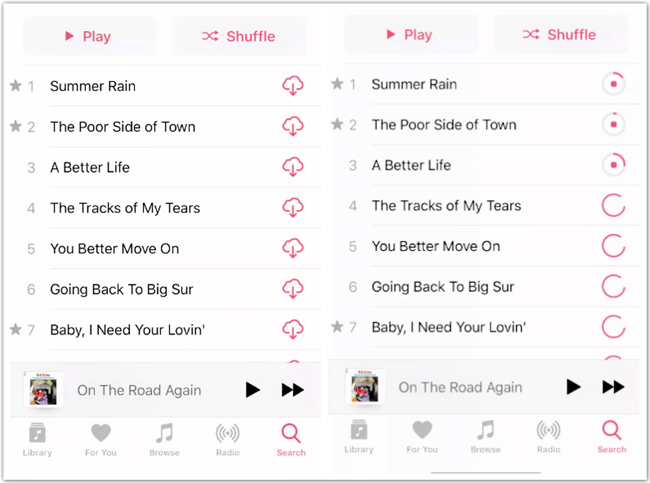
Download Music to iPhone with Apple Music
Note:
- You can also try some other music streaming services to download songs to your iPhone like Amazon Music, Spotify, Google Play Music, etc.
- If you meet some problems with Apple Music, you can check this guide on Tips to Fix Apple Music Not Working >
2. How to Add Music to iPhone with AnyTrans [Easy &Fast]
How do I manually add songs to my iPhone? To manually add music to iPhone from a computer without erasing any existing data, you can have a try on an iPhone data manager as well as alternative to iTunes named AnyTrans – iPhone Data Manager. You can transfer music freely across iPhone, iPad, iPod, computer, and iTunes as you like. Check what AnyTrans can do for you:
AnyTrans – iPhone Music Transfer
- Add Music to iPhone iPad or iPod in batches.
- Fast and simple: drag & drop the songs to iPhone.
- Full-Way transfer: transfer music to anywhere you like.
- Unlike iTunes sync, never erase any of your iPhone data.
Free Download100% Clean & Safe
Free Download100% Clean & Safe
Free Download * 100% Clean & Safe
Now, Freely Download AnyTrans on your computer (both Windows & Mac supported) first, and then follow the simple steps to put music on your iPhone with AnyTrans.
How to Put Music on iPhone from Computer:
Step 1. Open AnyTrans and connect iPhone to the computer, when you see your iPhone screen just click the “+” icon and browse songs from computer. You can also drag and drop the songs to your iPhone directly. (You can also add music to iPhone from mac)

Run AnyTrans and Connect your Device
Step 2. From the above screen, click on Music, then you will see two categories under Music. Click Songs > Tap “+” (the Add button) > Select songs on computer > Click the Open button to add songs to your iPhone.

Select Music from Computer and Open them
How to Add Music to iPhone from iTunes Library:
AnyTrans also makes it quite easy to transfer music to iPhone from iTunes Library. It extracts your iTunes library which including music, playlist, videos, ringtones, podcasts, etc., and it’s easy to transfer music to your iPhone without erasing any data.
Step 1. Freely Download AnyTrans on your computer > Connect your iPhone to the computer with a USB cable > Click on the icon that says iTunes Library.
Free Download * 100% Clean & Safe
Step 2. Select the music in your iTunes Library that you want to add to your iPhone > Click on Send to Device button on the upper-right corner to start the process.

Sync iTunes to iPhone with AnyTrans
During the transferring process, please make sure your iPhone and computer are under the same Wi-Fi, and don’t shut down your iPhone.
Here is a video tutorial on how to add music to your iPhone:
3. How to Put Music on iPhone with iTunes
With iTunes on your PC or Mac, you can sync music to your iPhone from the computer, and there are things you need to know:
- While iCloud music is on, the sync session will fail to start. Please turn off iCloud music.
- Syncing music with iTunes will erase existing music on the iPhone that is not synced from the same iTunes library. Please be careful with this method. If you don’t want to lose any data.
Step 1. Open iTunes and connect with your iPhone. Click the device option.
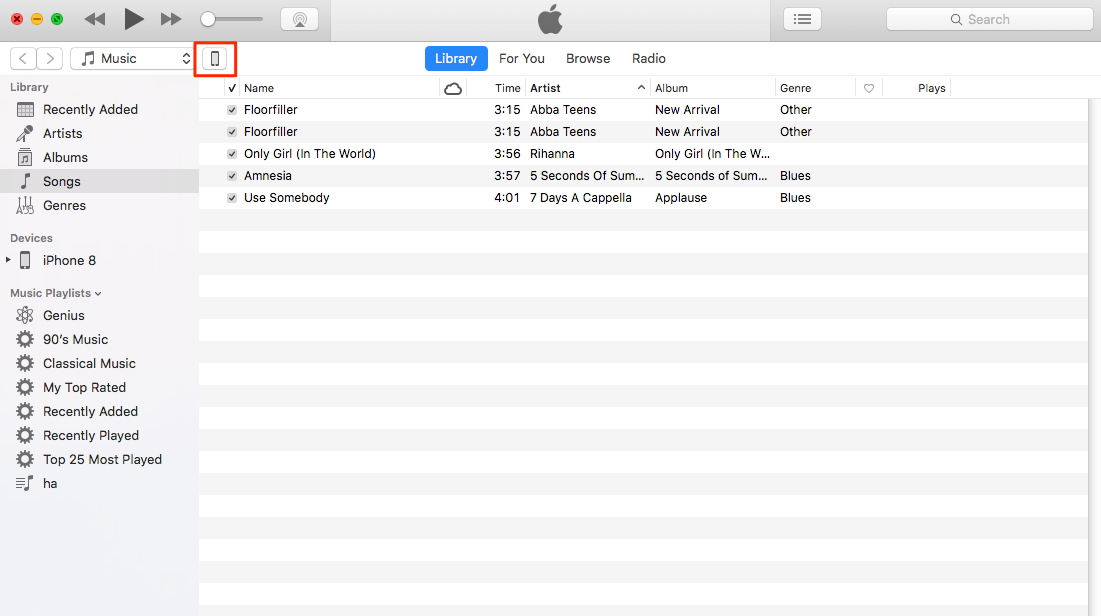
How to Download Music from iTunes to iPhone – Step 1
Step 2. Click on Music > Sync Music > Choose the Entire music library or only selected songs you want > Sync.
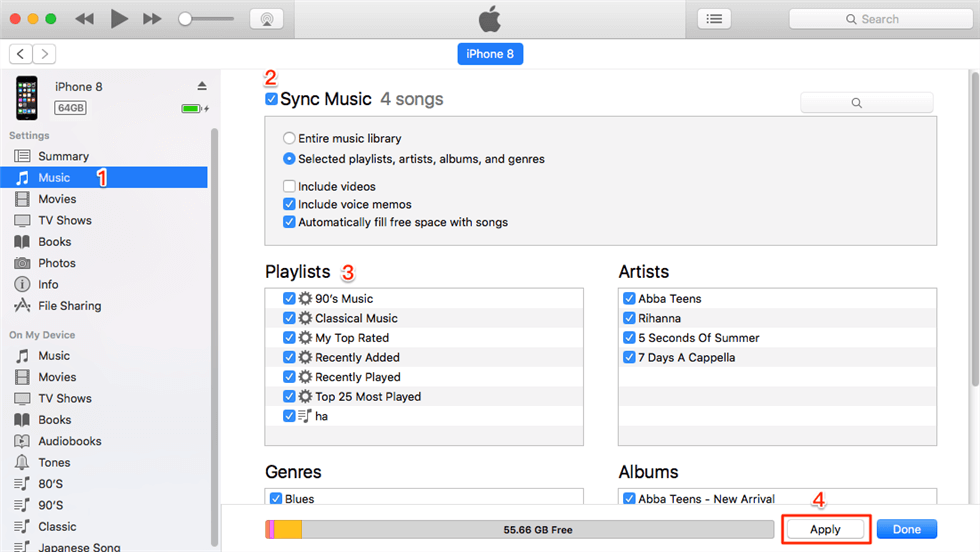
How to Download Music from iTunes to iPhone – Step 2
4. How to Get Free Music on iPhone with Documents App
The Documents app from Readdle you can download mp3, videos, books, documents and literally anything from the Web with the built-in web browser or Safari browser.
Step 1. Download the app Documents on your iPhone from the App Store.
Step 2. Open Documents app on your iPhone, and tap on the browser icon on the right bottom corner.
Step 3. Input a music download site link like mp3juices.cc in the address bar on the top.
Step 4. Now on the map3juices website, just search the music you need and click the Download button. That’s how to download free music to iPhone with Documents app.
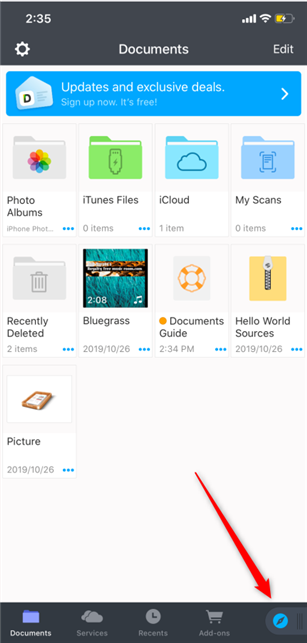
Download Music to iPhone with Documents App
5. Bonus Tip: Other iPhone Music Related FAQs
Q 1. How to Sync iPhone to iTunes?
You can sync songs, playlists, podcasts, TV shows, videos, photos, contacts, device backups, etc with iTunes.
Q 2. How to Transfer Music from iPhone to computer
To transfer music from iPhone back to computer, you can also try AnyTrans, and here is a guide that shows you 3 Ways to Transfer Music from iPhone to Computer >
Q 3. How to Delete Music from iPhone But Not iTunes
To delete music from iPhone, you can also try AnyTrans, and here is a guide that shows you 4 Ways to Delete Music from iPhone >
The Bottom Line
As you can see, AnyTrans can assist you transfer music from computer to iPhone in an easy and fast way. Aside from music, it also allows you to manage images, movies, ringtones, contacts, and other files. Why not free get AnyTrans and give it a shot?
Free Download * 100% Clean & Safe
Product-related questions? Contact Our Support Team to Get Quick Solution >


