How to Use ADB Commands to Bypass FRP/Google Account [Full Guide]
Unlock your Android device with our guide on the ADB FRP bypass method. Learn step-by-step to bypass FRP lock & regain access to your device.
Factory Reset Protection (FRP) is an important security feature introduced by Google for Android devices. It acts as a shield, preventing unauthorized device access after a factory reset. Thus, ensuring your data remains secure even if your device is misplaced.
But what if you’re the legitimate owner and find yourself locked out due to FRP? This is where the ADB FRP bypass method comes in. This detailed guide discusses ADB commands to bypass FRP or Google Account verification. So offering you a pathway to regaining control over your device.
How to Bypass FRP by ADB Command?
ADB stands for Android Debug Bridge, a utility tool that allows you to communicate with your device from your computer. You can send actions and commands from your computer. And those will be performed directly on your Android device.
There are specific unlock commands that you can use with the ADB FRP bypass tool. So you can get rid of the FRP lock from your device. The following steps will help you to bypass FRP by ADB command.
Step 1. First of all, download the ADB installed setup file.
Step 2. Extract the files from the toolkit on your computer in a folder.
Step 3. Now, run adb.set.exe and type Y to install the drivers for Fastboot and ADB.
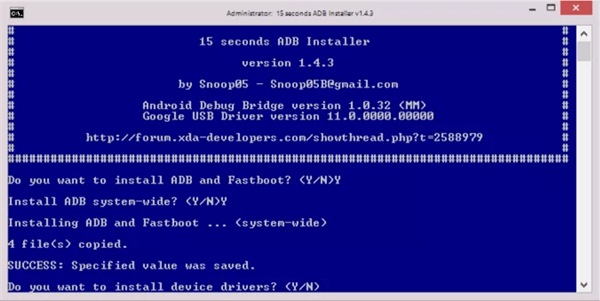
Install the Drivers for ADB and Fastboot
Step 4. Again, type Y for installing the drivers. As the process completes, the command window will close.
Step 5. Now, power on your Android device. Next, connect it to your PC with the help of a USB cable. Also, ensure your USB debugging mode is enabled.
Step 6. Hold down Shift and right-click anywhere in the ADB folder. Then select the Open command window here.
Step 7. To remove FRP on Samsung Android devices using ADB commands: In the Command Prompt window, Type the following ADB FRP bypass command one by one clicking Enter after each line.
Adb shell am start -n com.google.android.gsf.login/
adb shell am start -n com.google.android.gsf.login.LoginActivity
adb shell content insert –uri content://settings/secure –bind name:s:user_setup_complete –bind value:s:1
Step 8. If you want to remove the FRP on other brands except Samsung, enter the commands mentioned below:
Adb shell content insert –uri content://settings/secure –bind
name:s:user_setup_complete –bind value:s:1

Enter the Commands
Following these steps will remove the FRP lock from your device. However, before starting with this method, look at the limitations of ADB FRP bypass.
Limitations of ADB FRP Bypass
The ADB command is a workable solution for removing the FRP lock on your Android phone. The drawback is that this method is quite complicated. Further, you need to have technical knowledge of ADB and its working. The following are the limitations associated with this method:
- Cause Unexpected Issues: The method involves commands. Any single error in typing the command can cause some major issues. Therefore, you need to be very cautious. Otherwise, you may end up damaging your device.
- Require Technical Knowledge: You can’t proceed with the ADB FRP bypass method if you don’t know how ADB works. Still, if you want to continue this process, you must learn how ADB works. Without learning it, you won’t be able to bypass the FRP lock of your Android device.
- Driver Issues: You may also encounter driver issues. If your device is not detected, it happens when proper drivers are not installed.
- Not User-friendly: ADB FRP bypass method is a technical process aimed toward the geeks. Therefore, the overall process is complicated. In short, the method is not user-friendly.
- No Guarantee: You can try the ADB method to remove the FRP lock from your Android device. However, the method is not guaranteed to unlock your device successfully.
After knowing the complexity of the ADB method to bypass FRP lock, you may look for an alternative method. So, let’s discuss another tool to bypass the FRP lock.
Best Alternative to ADB FRP Bypass – DroidKit
Are you looking for an easy tool for FRP bypass? DroidKit – Android Phone Toolkit might be the answer you are searching for. It is a powerful all-in-one solution specially designed for Android devices. This amazing tool helps bypass FRP locks, unlock locked devices, manage/transfer/recover Android data, etc. It also fixes known and unknown system issues.
Compared with ADB, DroidKit has a much simpler interface and easier operation. Even if you are not a tech-savvy you can easily use this tool to bypass FRP without Google account and password. And you don’t need to worry about compatibility issues, because DroidKit supports Android 6 and above system versions. This means you can even use it to bypass FRP locks on the latest Android devices. Below are some highlights of DroidKit in bypassing FRP lock.
Free Download * 100% Clean & Safe
- Customized FRP bypass solution – DroidKit provides you with customized FRP bypass solutions based on the device brand and Android system version, meeting your needs as much as possible.
- Solution for non-techies – You don’t need to have any technical knowledge. You can easily bypass FRP with some simple clicks.
- Support multiple devices – DroidKit supports removing FRP lock on Samsung, Xiaomi, Redmi, POCO, and OPPO. And it runs well on both Windows and Mac.
- Security guarantee – DroidKit will never leak your privacy and data to anyone else. Your devices will also stay safe and sound.
Before starting, free download and install DroidKit on your computer. Then follow the below easy steps to bypass FRP.
Step 1. Launch DroidKit on your computer once the installation is done. Choose FRP Bypass mode from the menu.

Choose FRP Bypass Mode
Step 2. Connect your device to the computer and click the Start button as you see the below interface.

Connect Device and Click Start
Step 3. Then select your device brand accordingly. After that, it will start preparing the configuration file for your device. Click on the Start to Bypass button when it is completed.

Click Start to Bypass
Step 4. Select your Android system version and click on Next.

Choose System Version
Step 5. Now follow the on-screen guide to complete some settings on your device.

Complete Corresponding Settings
Step 6. DroidKit will start bypassing FRP lock on your device. You will see the below interface as the process completes.

FRP Bypass Complete
FAQs about ADB FRP Bypass
1. What is ADB?
ADB stands for Android Debug Bridge, a versatile tool from Google. It lets computers communicate with Android devices. Developers use ADB for debugging and testing apps. It works through command-line instructions.
2. What are the Android devices and system versions that ADB supports?
ADB supports all Android devices. It works with Android versions from 1.0 to the latest. However, device makers can influence ADB functionality. So it is important to check device compatibility first.
The Bottom Line
ADB FRP bypass offers a technical route to unlock Android devices. While it’s powerful, it comes with challenges. For those seeking simpler solutions, tools like DroidKit offer a user-friendly alternative, so you can free download DroidKit to have a try. Remember, understanding your tools ensures safe and effective device management. So equip yourself with the right knowledge and tool and make unlocking effortless!
Free Download * 100% Clean & Safe
Product-related questions? Contact Our Support Team to Get Quick Solution >

